Building an eCommerce store? It’s no small feat! Your passion to hand-carve your eCommerce store can fade very soon, finding a balance between technology, resources & your dream.
No wonder, people love handy tools such as the BigCommerce development solution to build their dream online store.
It’s amazing, how practical a BigCommerce online store is. It’s resourceful, rich with new technological advancements in eCommerce, and attends to almost every need.
Today, we’ll be exploring the potential of BigCommerce as an eCommerce platform. It will be a complete guide to BigCommerce store development, so you don’t spoil your 15-day free trial, scouring the internet to ensure a perfect store from Day 1.
Table of Contents
Why is BigCommerce a widely chosen eCommerce platform?
Step-1: Create a BigCommerce Account
Step-3: Set Up Storefront with Themes
Step-5: Home Page Carousel & Store’s Universal View
Reasons Why BigCommerce is a Widely-Chosen eCommerce Platform
Let’s get acquainted with BigCommerce features and explore what BigCommerce online store development offers.
- You do not need coding for BigCommerce store development and this doesn’t mean that there are limits to what you can accomplish. It lets you create a fully hosted website with fully customizable BigCommerce themes. You get a drag-and-drop website builder and a built-in Stencil CLI tool for testing.
- BigCommerce development solution provides tons of opportunities to its users with headless software flexibility. Moreover, the platform uses APIs to connect to CMS (Content Management System) & DXP (Digital Experience Platform) while only holding the backend; which means you can choose a CMS that you prefer or the one you’re already using (say… HubSpot).
- Built-in Tools: SEO tools, Staging Pro, Stencil CLI testing tool, high-performance APIs, search tools, and there are tons of other tools that complete your tech stack with BigCommerce store development.
- Comprehensive Product Creation: BigCommerce development solution is a celebrated eCommerce platform and its robust set of tools, including features like product creation, are a key contributing factor to its celebrated status in the eCommerce industry.
- Multi Storefront: Not just one, you can create & manage multiple storefronts as your subsidiaries through one BigCommerce account.
- Cross-channel eCommerce: With BigCommerce development services, you can sell on popular marketplaces eBay, Amazon, & Google Shopping; and even attend to the trending social commerce on Facebook, Pinterest, and Instagram.
- Industry-oriented solutions: Fashion/apparel, health & beauty, manufacturing, automobiles, wholesale, B2B, CaaS, SaaS, and everything; BigCommerce can facilitate every kind of online selling.
- Ecosystem: It offers a curated range of integrations to connect different platforms into BigCommerce, with hundreds of apps to expand your functionality.
- Complete eCommerce solution: Tax, gateway integrations, shipping, return & refunds, product catalog, contact management, marketing automation, analytics, & backend; you get everything you need with BigCommerce online store development.
Step 1: Create a BigCommerce Account
It only takes about 5 minutes to create a BigCommerce account and begin your 15-day free trial for BigCommerce store development.
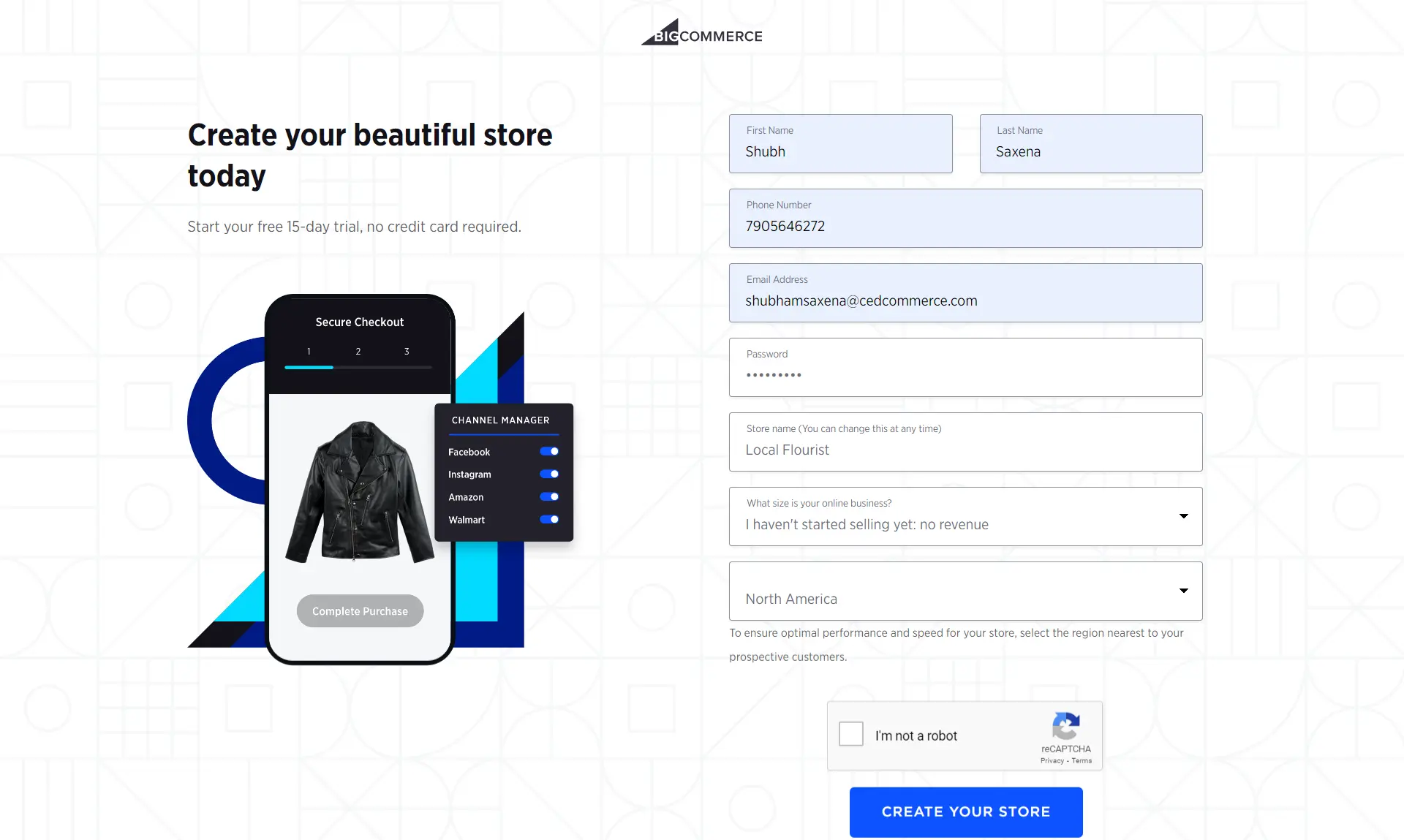
Enter your personal information as asked. After this, on the next page, you’ll also be required to provide information regarding your eCommerce store — the size of your business, website info, and the nature of the business.
Set Up Store Profile
Here, you take your first step at the Bigcommerce store development.
Your first interaction with BigCommerce development services will be this onboarding screen, which suggests the initial steps of constructing your BigCommerce store. Certain configurations may vary depending on the details you provide when setting up your account.
Here, you can tell the BigCommerce website builder — what you would sell, in what ways you like to sell, and implement all kinds of customization to both the aesthetic and functionality of your store.
Once, you’re finished with Bigcommerce online store development, then this will serve as your dashboard page. At the bottom, you can view Store Performance with indicators such as visits, conversion, orders, and revenue. This reporting dashboard can be customized by date range and also be used for comparison with past data.
Choosing BigCommerce Plans
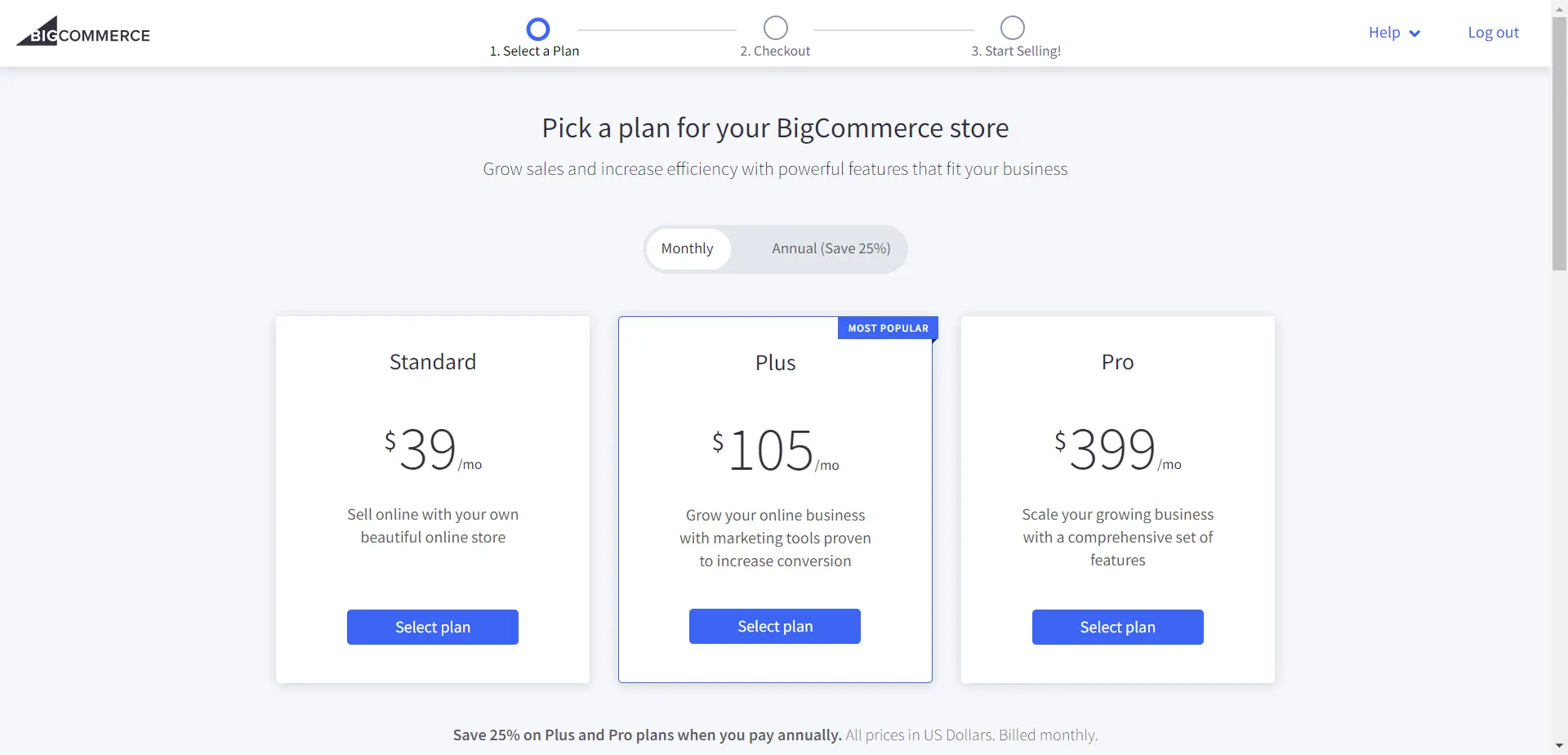
BigCommerce pricing majorly revolves around the scale of your business and that’s how you should decide on the plans. The standard plan is designed to keep things within the budget of startups and small-scale businesses, or those who just want to establish a local presence online.
If you’re making big numbers in your sales already, then you must consider buying one of the Plus or Pro BigCommerce plans.
Here’s what exactly you’ll benefit from when you choose from these two BigCommerce pricing plans.

After you’ve purchased one of the BigCommerce plans, you can then decide on your domain. You can purchase the domain at BigCommerce only using add-ons or integration, or you can use external platforms like Google Domains, GoDaddy, Hostlinger, or Namecheap and integrate it with your Bigcommerce development solution.
If you purchase a domain from BigCommerce, you can save the hassle of integrating your domain or perform DNS to link your domain to BigCommerce. Having your domain in BigCommerce also gives you free SSL encryption everywhere.
Where to begin?
Begin by providing precise information about your store & whereabouts of your business.
For this, go to Settings, then find ‘Store Profile’ under the Setup section.
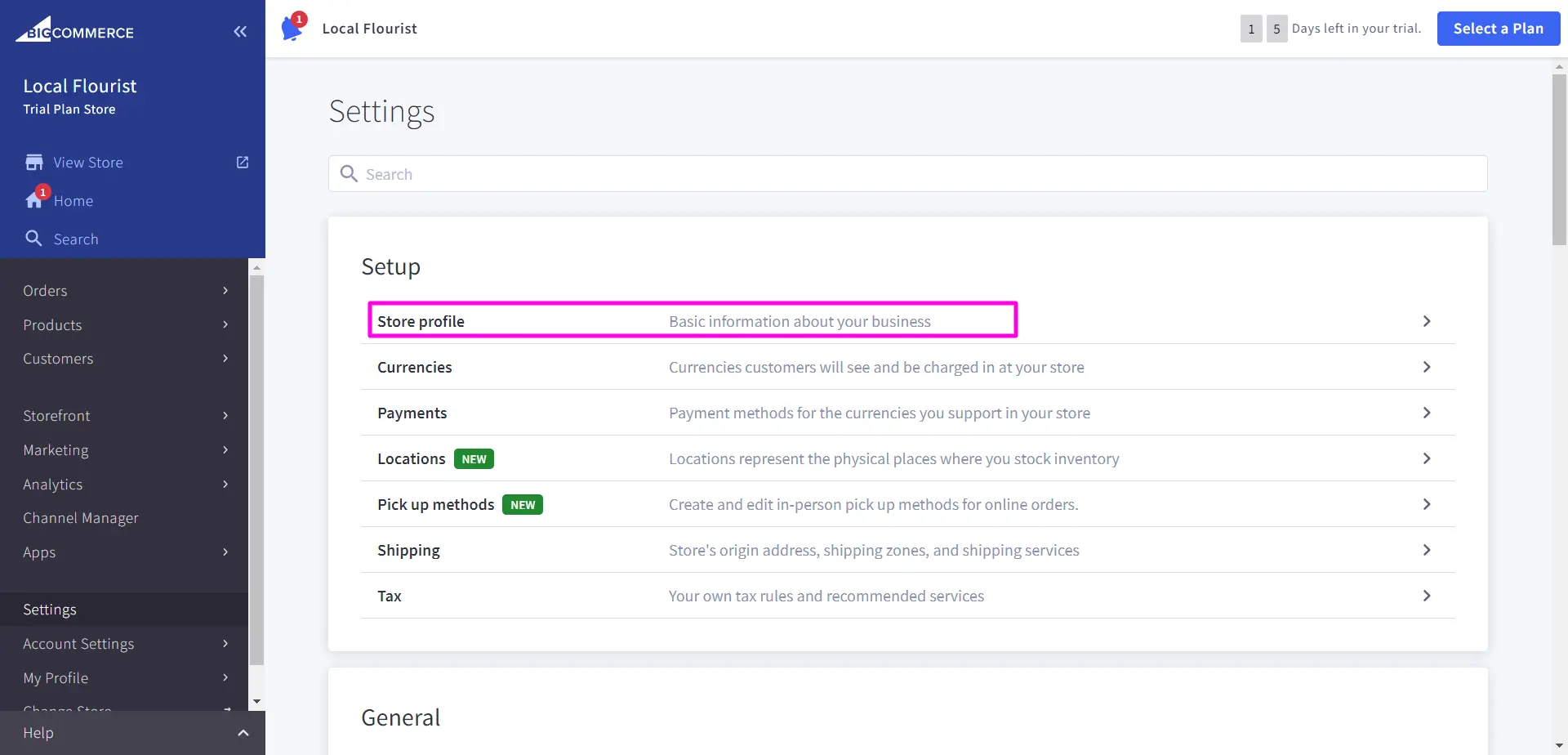
Here, you also have the other setup options, you can choose to implement them if you have clarity of mind about the respective choices:
- Store Profile: Provide a business address, email address (auto-generated), default language & country.
- Currencies: Choose a default currency with one of the BigCommerce payment providers (requires a gateway integration). You also have the flexibility to add and offer more currencies. Furthermore, you can establish a default currency for specific countries as you see fit.
- Payment Methods: There will be options — offline/online payment methods & digital wallets with BigCommerce payment providers. To offer payment options to your customers, you can set up the following options while setting up BigCommerce payment providers:
- Cash on Delivery: Select countries you want to offer COD in.
- Bank Deposit: Provide account details.
- Check, Money Order & Pay in Store: Provide instructions on ‘how to.’
- Apple Pay & Google Pay: Set up digital wallets.
- Online payment methods: Set up BigCommerce payment providers & gateways.
The payment gateway integration options will vary based on the location/country where your business is located. Stripe, PayPal, Adyen, CCAvenue, Amazon Pay, and many more renowned gateways are available at BigCommerce development service.
- Locations: Set a location where you’d stock your inventory, once you’ve listed your products.
- Pickup: Choose a pickup method & set settings for how packages will be picked.
- Tax: Configure tax settings or add tax services that you use.
Note: Every setting can be changed later. If you’re unsure about a particular setting during the BigCommerce eCommerce development, you can choose to skip it and configure it at a later time.
Step 2: Create Products
I feel, that creating products before you set up your themes and configuring the overall store, declutters your mind. It will also give you a clear perspective about suitable store appearance and help you choose the right theme from the BigCommerce theme marketplace.
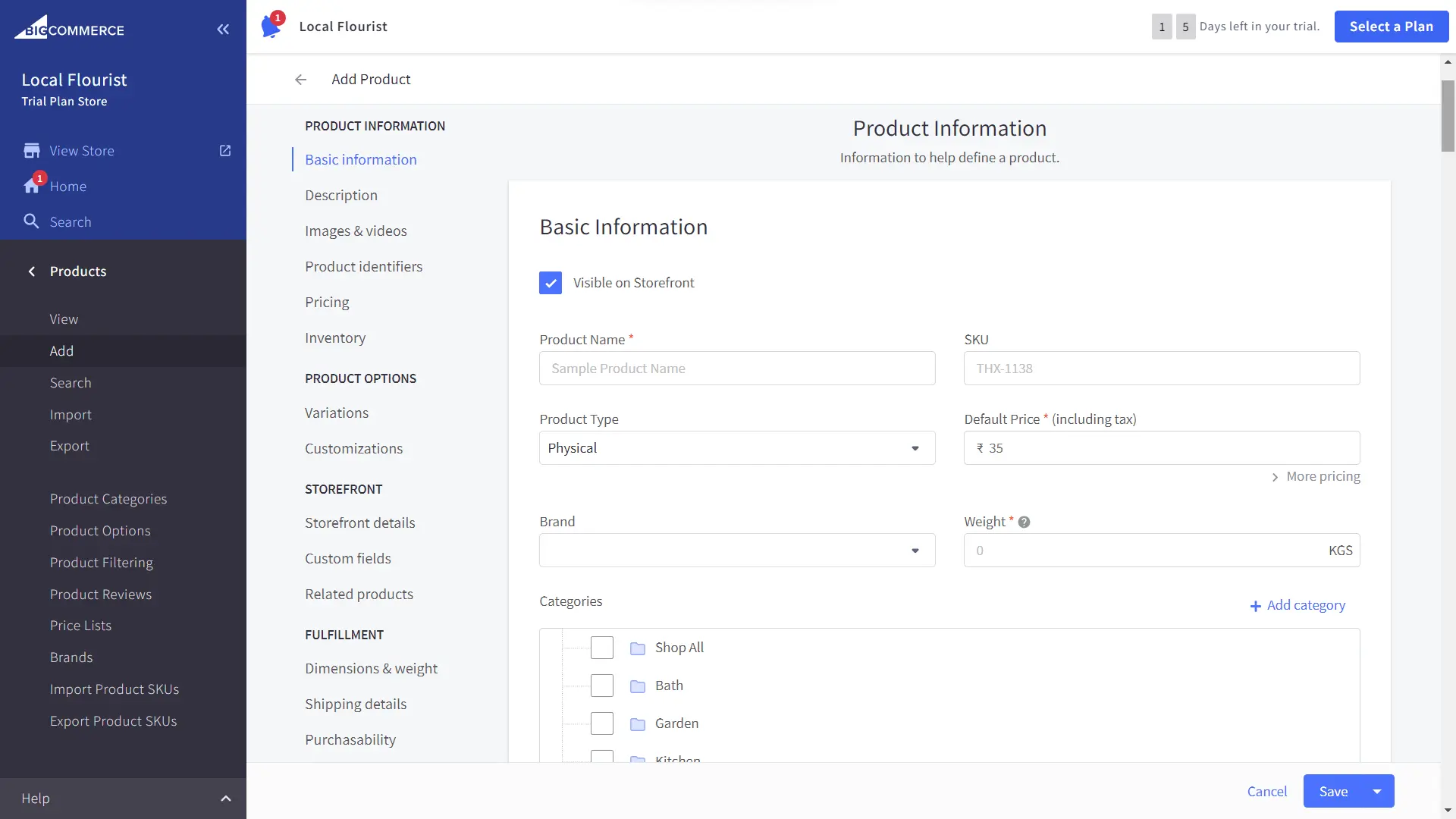
Add/Create Products
BigCommerce features an amazing product creation mechanism. Go to the Products tab from the main menu on the left. Under this, you’ll find all the options to create, manage & customize your product, and propose unique value with your BigCommerce store.
You can choose whether to make it visible on the storefront (checkbox on top) or not to make it visible (if you’re testing how it works).
Here, you can configure BigCommerce essentials and customize your product library and the product itself by deciding on the following:
- Basic Product Info: Product Name, SKUs (Stock Keeping Unit), Physical or Digital, Default Price, Brand Name, and Weight. This also includes — categories that could be added alongside, product descriptions with a rich-text editor, and product images & videos.
- BigCommerce Pricing tools: Includes tax, sale price, costs, bulk pricing, inventory, & all.
- Product Identifiers & Inventory: For better product & inventory management.
- Variations & Customizations: Product options or special inputs by customers.
- Storefront: Add keywords for the search feature, product availability text & more.
- Custom Fields: Add additional fields to describe your product.
- Related Product: Show related items.
- Fulfillment: Product dimensions/weight, shipping fee, purchasability, & more.
- SEO & Sharing: Meta title, description, custom URL, & everything.
And remember, you can always edit your products anytime in the future.
Import/Export Product Data & SKUs
If you’re migrating to BigCommerce development services and have your products in the form of a CSV file or on a server, simply go to the Export tab.
Furthermore, you can import or export SKU data directly in the BigCommerce. Find this option at the bottom of the options listed under the Products tab.
Product Reviews
As the name suggests, the list of all the reviews will be here. You can approve the reviews you would like to feature on the specific product page, otherwise disapprove it. However, it’s not in the BigCommerce essentials, Google Reviews can only be accessed only you have the Pro plan.
Apart from all these, you have more BigCommerce features for product configuration to take the BigCommerce online store development to the next level.
Step 3: Set Up Storefront with Themes
Here starts your true BigCommerce theme development.
With BigCommerce themes,
- You can create new pages.
- Customize your storefront with BigCommerce design.
- Style the appearance of your BigCommerce eCommerce store.
Let’s dive into the functionality of BigCommerce design features and explore how you can style your store with BigCommerce web development.
BigCommerce Theme Marketplace & Development
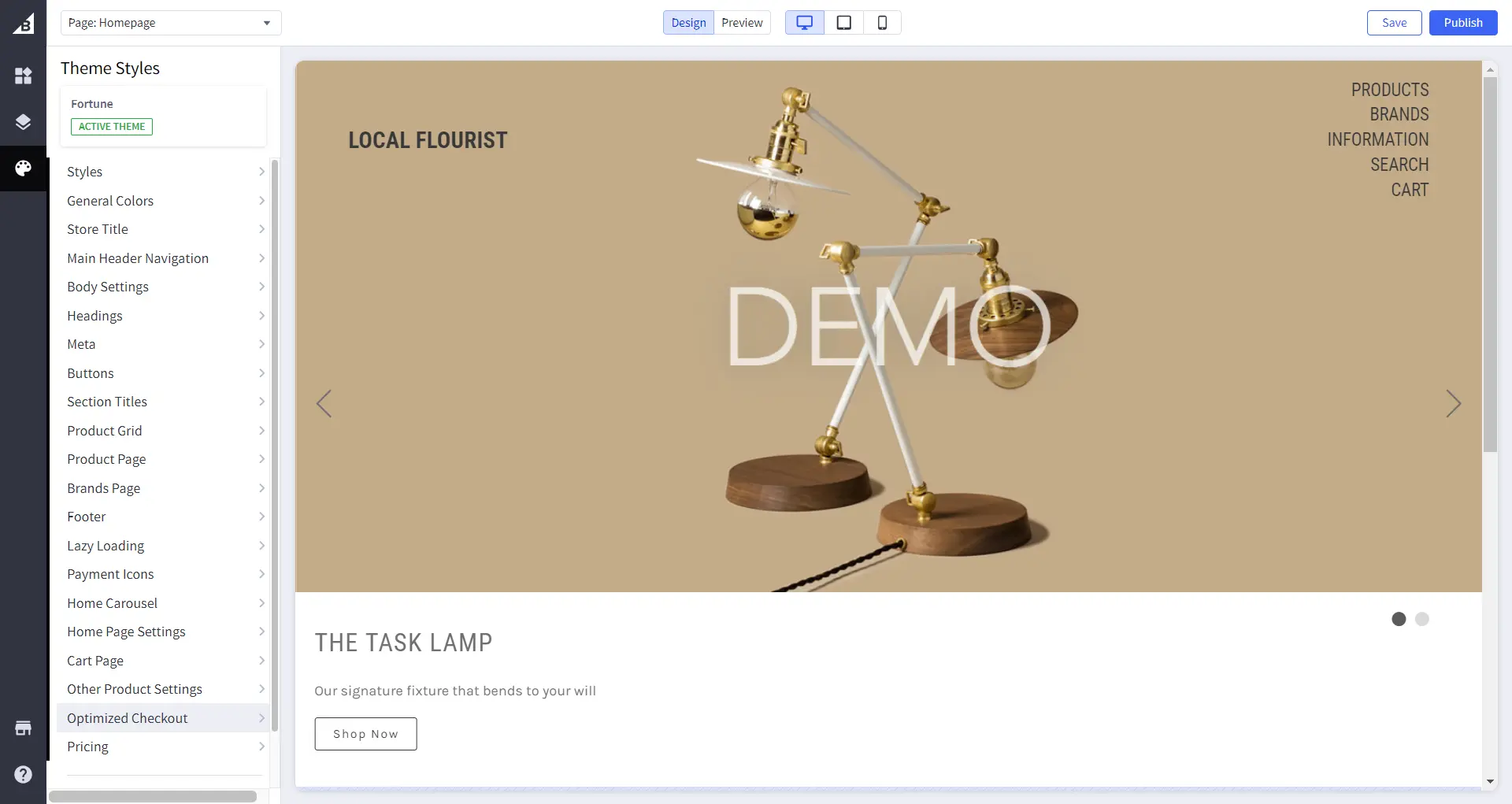
BigCommerce theme development entails a lot and choosing the best theme suited to your business style is very crucial. Choose it wisely!
Here’s how to navigate to themes — Storefront > Themes. The above illustration shows the default theme you get at BigCommerce.
To change your theme, you can navigate to BigCommerce Theme Marketplace and choose from the plethora of themes available there.
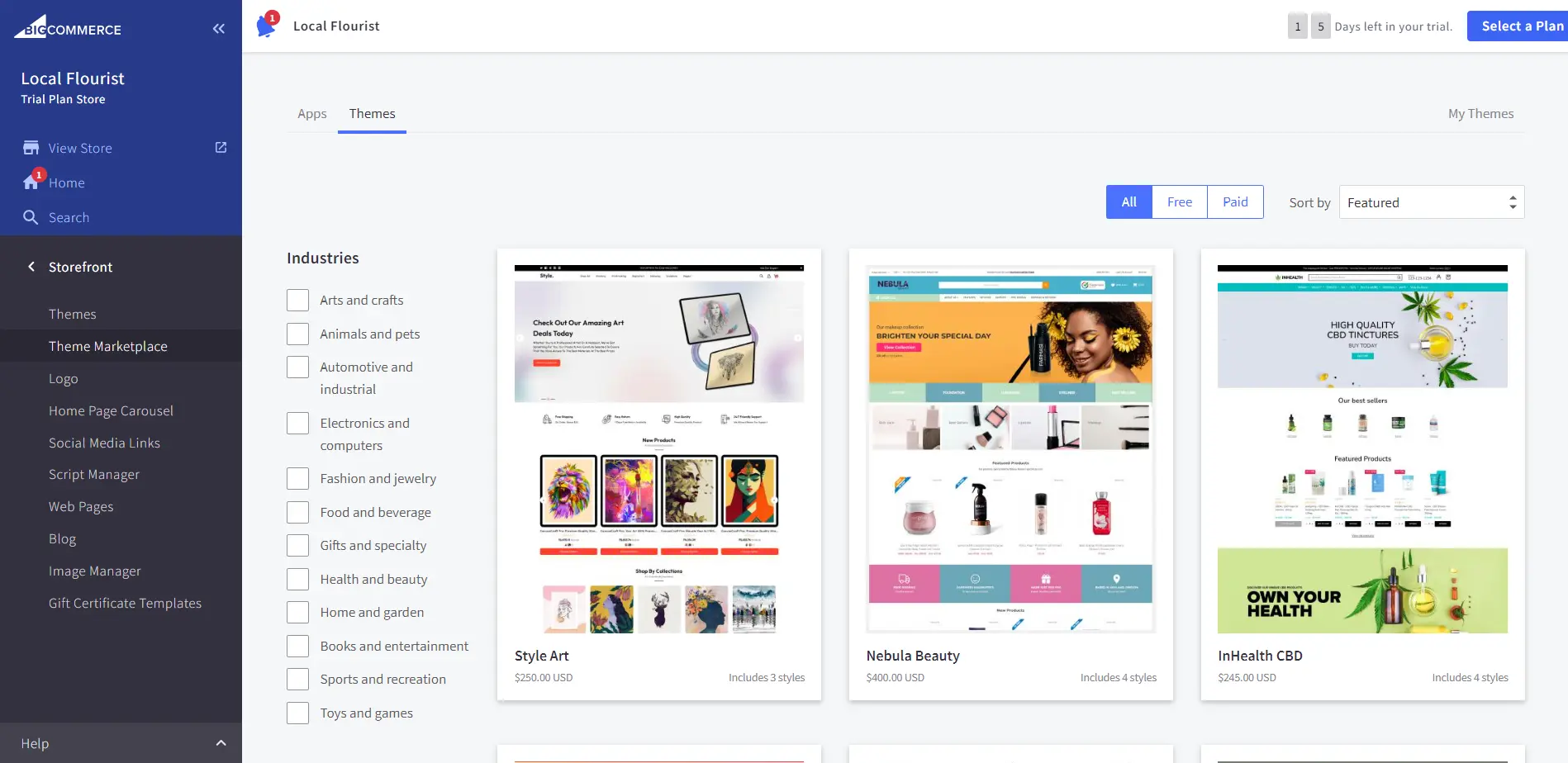
How does the BigCommerce Page Builder work?
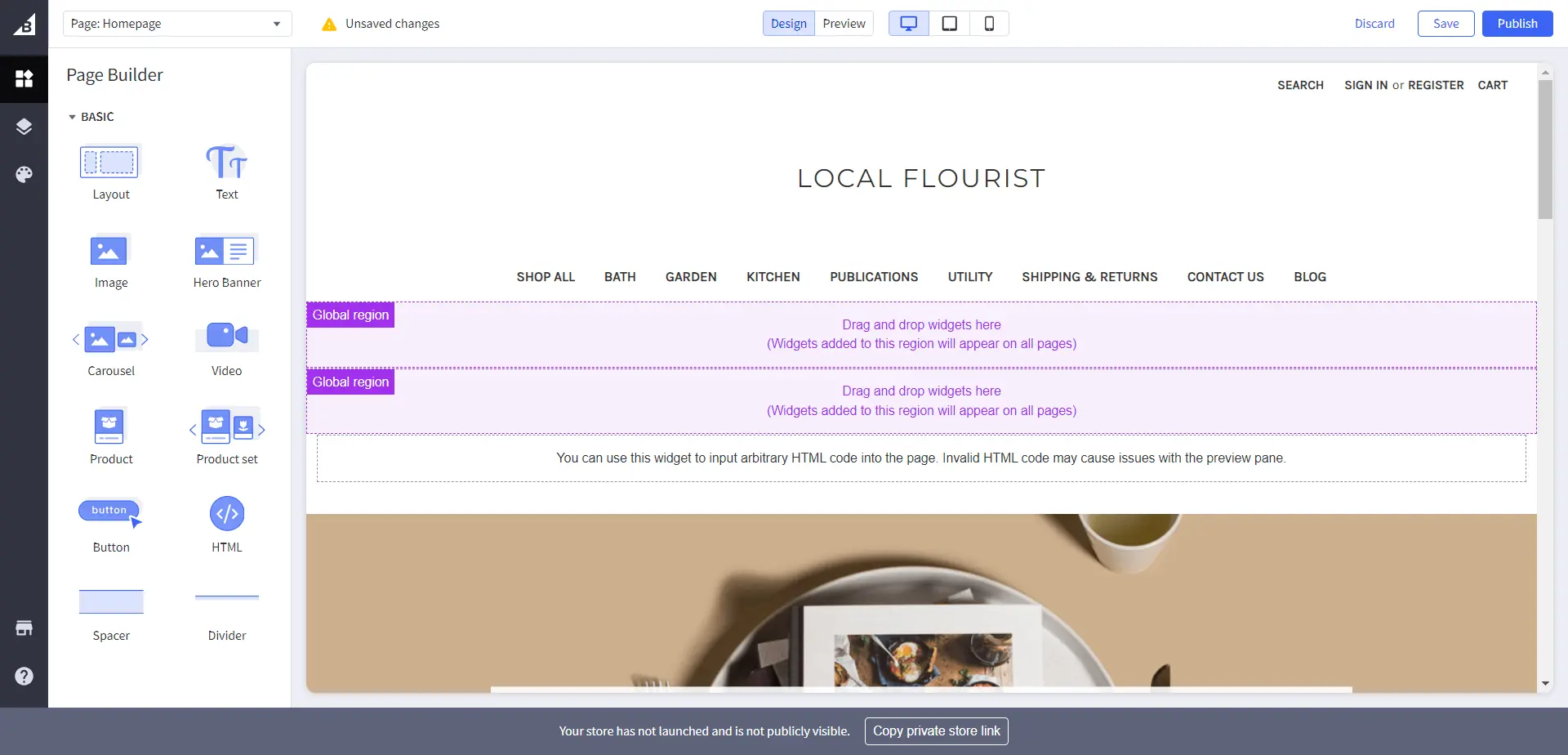
BigCommerce web development offers a variety of customizations. If you aren’t sure how you’re gonna go with this, let’s clarify how the page builder works first:
- Everything on your website and the elements visible on the left of the page builder are called widgets. You can customize, remove, or add a new one from the page builder menu.
- ‘Drag and drop widgets here’ is the available space in the page layout with the current ones. You can add a layout if you run out of space.
- On the left, you’ll be able to see the tag ‘Global Region’, which means any widget added here will be visible through the site on all pages.
- You can create more pages on BigCommerce, by clicking on the drop-down that says “Page: Homepage”.
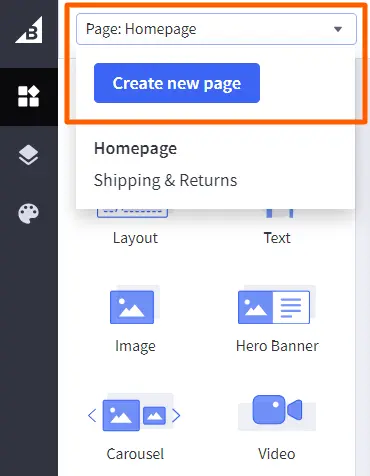
Now, let us move to the mainstream customization you can do with the BigCommerce development solution.
BigCommerce Theme Development with Page Builder
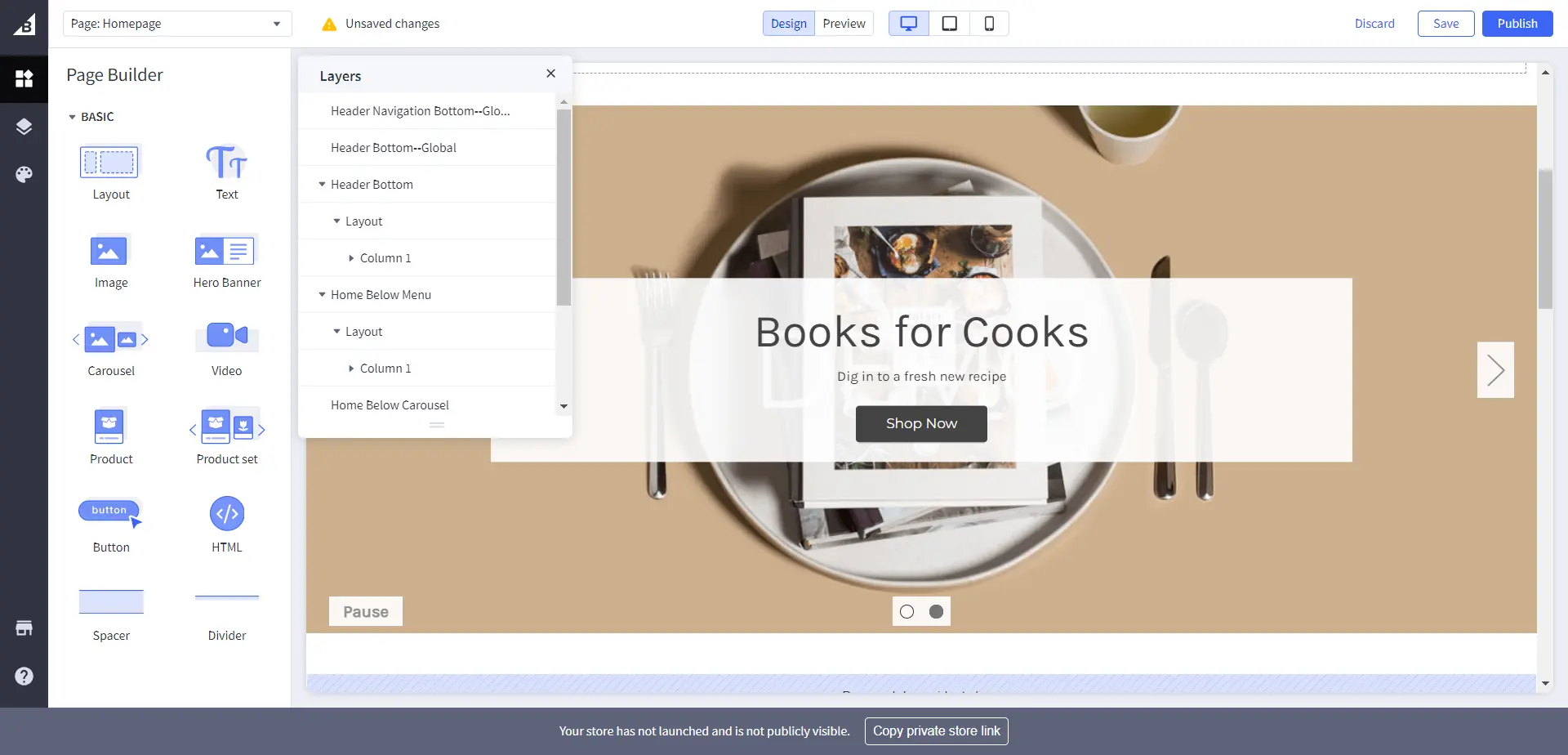
BigCommerce web development has customization widgets with drag-and-drop functionality. You’ll have all the access and every necessary tool to customize the appearance of your BigCommerce eCommerce store. To do that — click the Customize button on the selected Theme.
On the left, you’ll find drag-and-drop widgets which are:
- Layout: Insert a column or more by dropping a layout widget to create a different set of widgets or one single (say an image or text to show the sign-up process on the Home Page).
- Text: It is simply a text you can add to the page, using a rich-text editor.
- Image: This widget can be used to insert an image. You can customize the settings, make it clickable by adding a link & add an Alt Text under SEO.
- Hero Banner: You can decide on the landing page URL; background image & its opacity & parallax settings; and text editing customization, & alignment for description & title. You can utilize this widget to take your site site visitors directly to your product listing page.
- Carousel: It means an image slider that can facilitate image customization & text editing.
- Video: Add a URL to upload a video on your webpage.
- Product: List your best products directly on your home page. You can search them by SKU or name, and also customize the appearance too.
- Product Set: You can add 4 products on the page, using this.
- Button: The best use of this can be adding a CTA. You can insert a link and apply branding to it.
- HTML: If you have to embed something on your website (say embed a testimonial or a Google review).
- Spacer & Divider: If you like minimalism and are a fan of white space for visual aids, then Spacer can help.
Furthermore, you have Layers to customize your pages under the BigCommerce theme development.
Theme Styles
With BigCommerce features under Theme Styles, you can adjust the detailing of BigCommerce design.
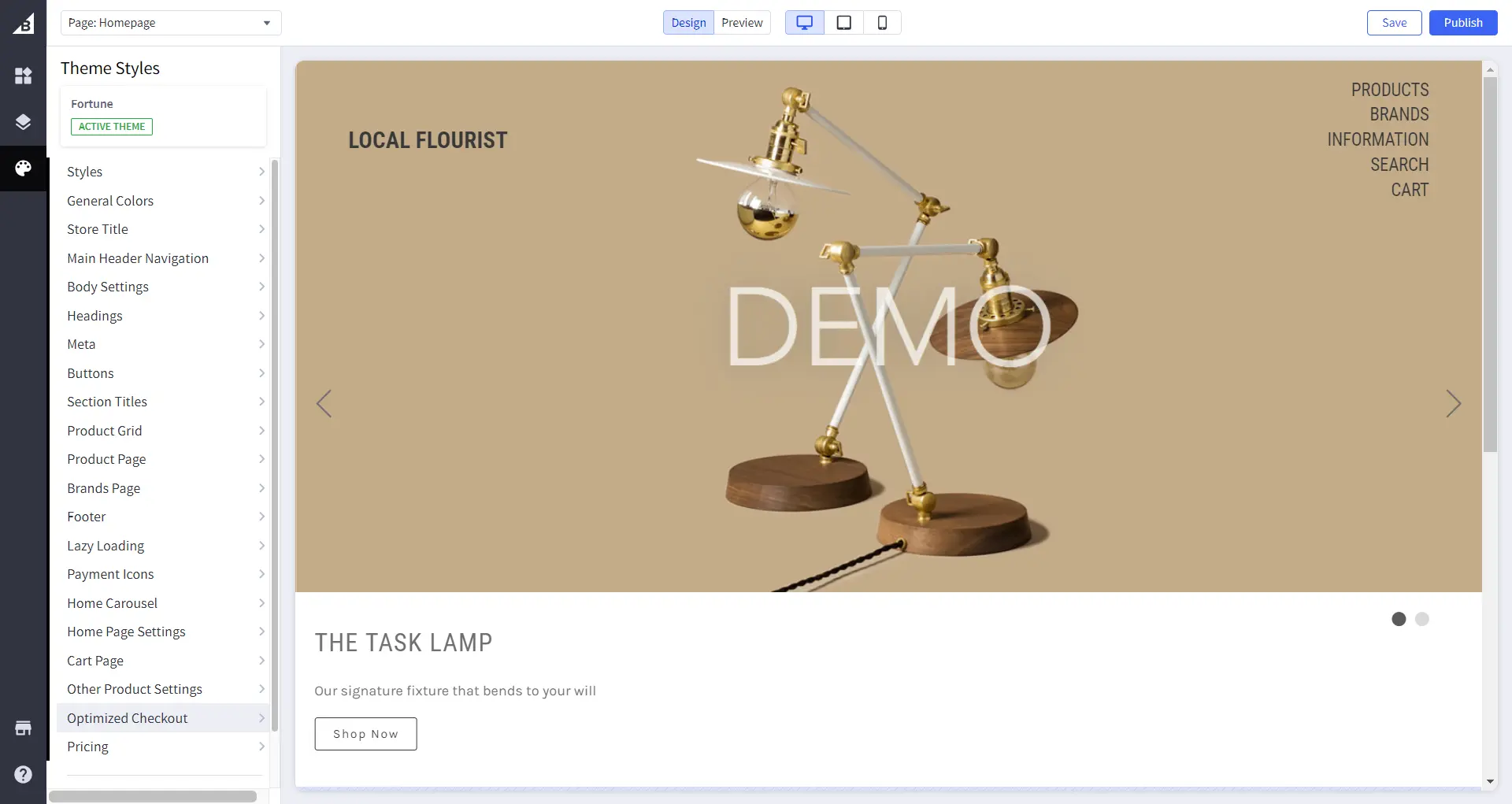
The styles may differ from theme to theme. I’ve chosen Fortune Minimal which has this many options in style.
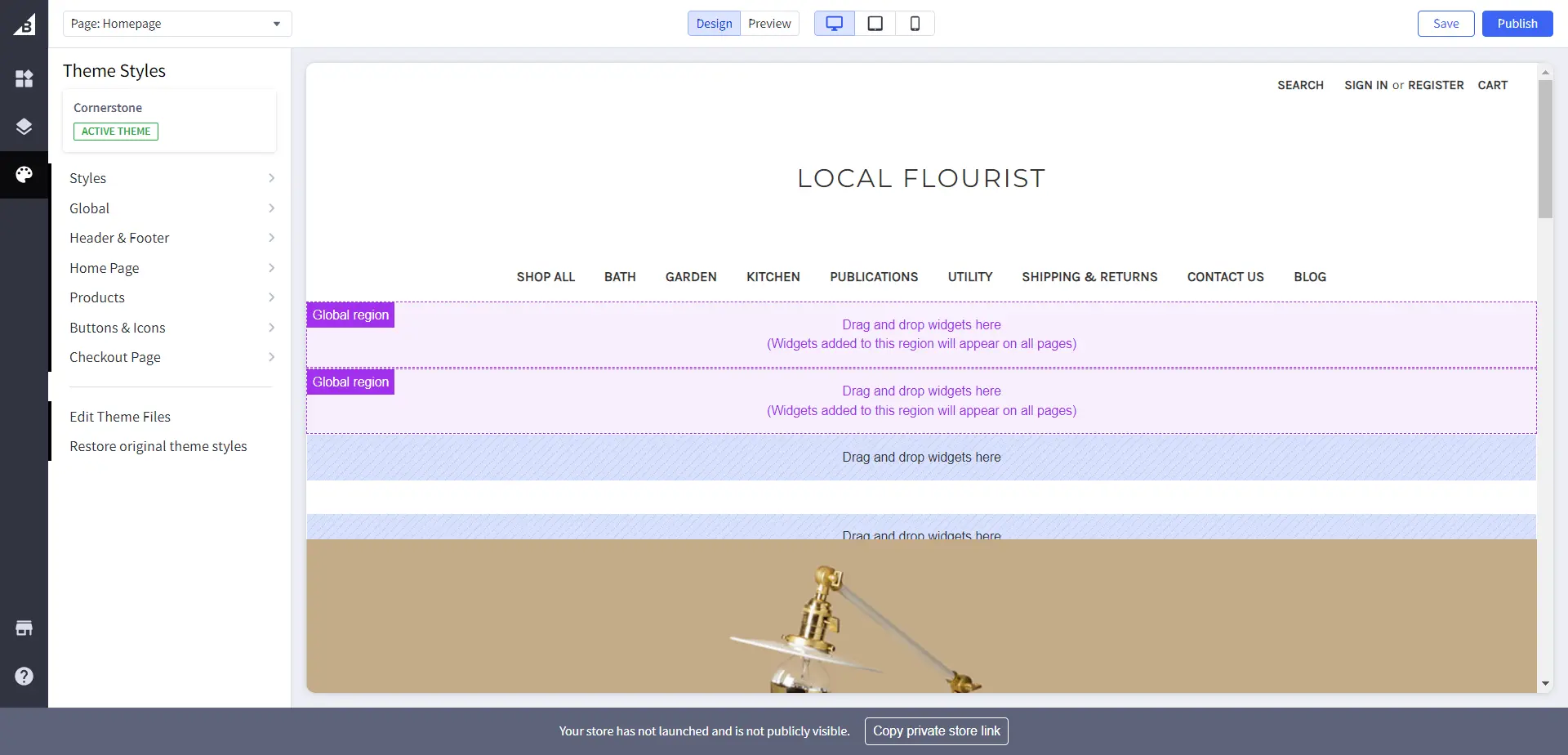
As you can see, the BigCommerce default theme has fewer settings. However, all the BigCommerce design settings are approximately the same and only are categorized differently.
So, the style section offers customization from the bigger global section of your website to every little, minute detail such as the color contrast of your website. The overall look & feel can be achieved from the Theme style section.
Style, chiefly, lets you opt between three contrast styles — Light, Bold & Warm. Then, there are color settings for the main headers navigation menu & footer menu. The brand page, product page, and cart page can also be customized from here only.
Moreover, you’ll have the lazy loading effect, under which there is delayed loading of big-size media like images & video to ensure quick loading of the website. There are Pricing customization, to display sale labels, retail price labels, and product price labels.
Step 4: Set Up Store Logo
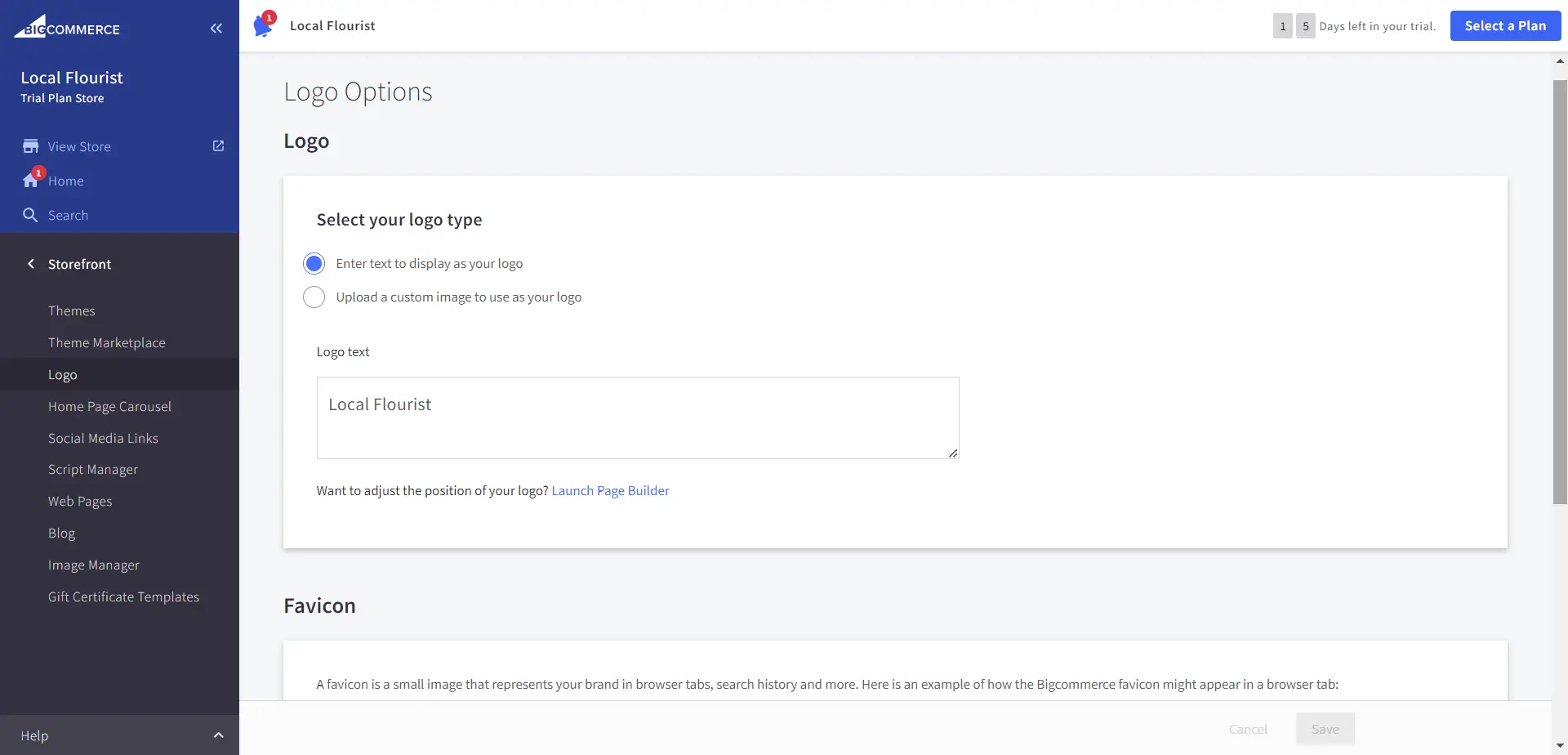
You can upload your logo here if you have it designed, choose “Upload a custom image to use as your logo”. Also, you could choose to type a text to be displayed as your logo.
![]()
Next, Favicon is the icon that you see on the top of the active browser tab, next to the tab name.
Step 5: Home Page Carousel & Store’s Universal View
The Home Carousel is the first thing the visitor will see. You can use this section to deliver what you’re offering. That’s why you would see every store using it to promote new launches, sale campaigns, announcements, and special offers.
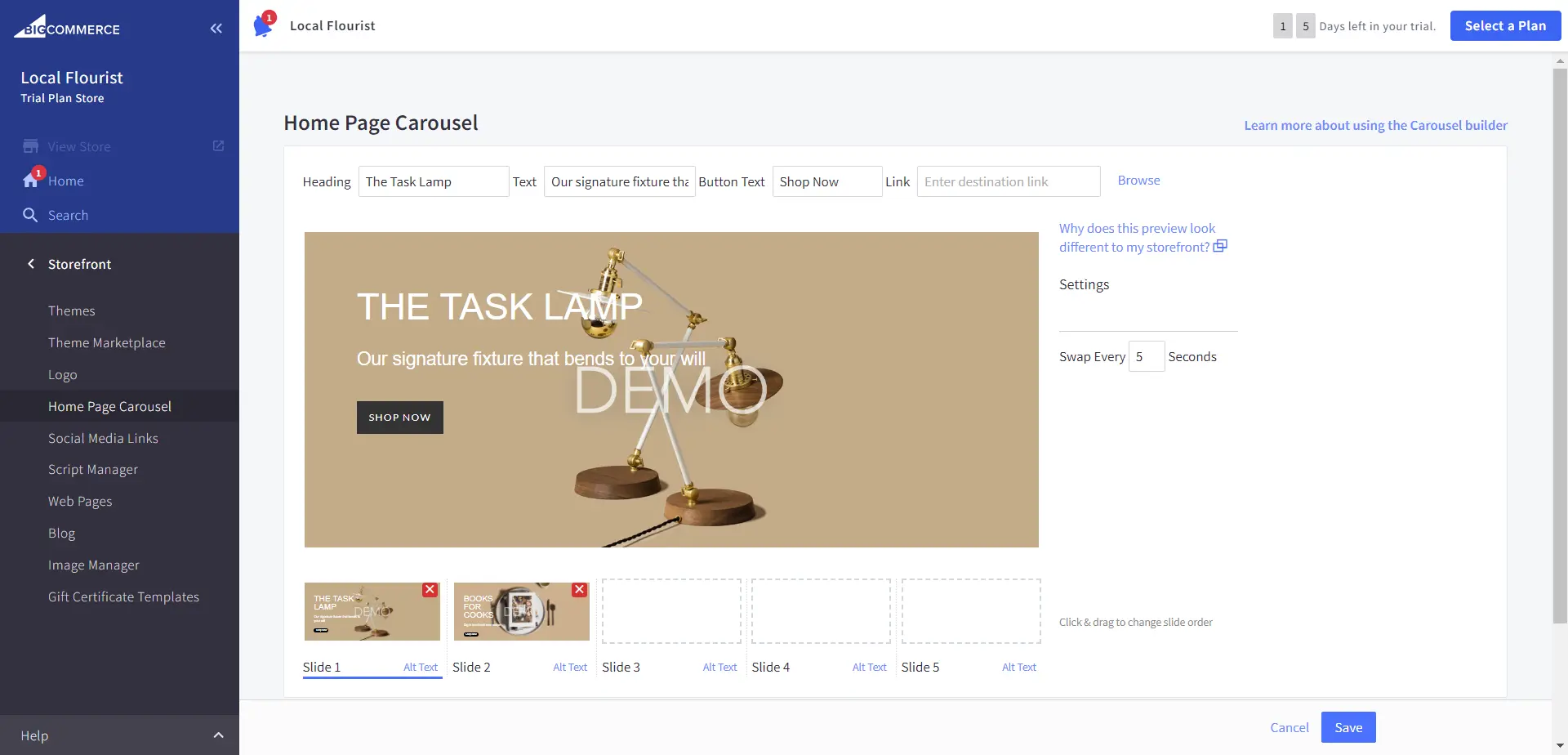
Use this section to upload home page banners and promote desired landing pages. All the customization can be done from here. Moreover, you can use the Style section available Themes setup page.
Social Media icons
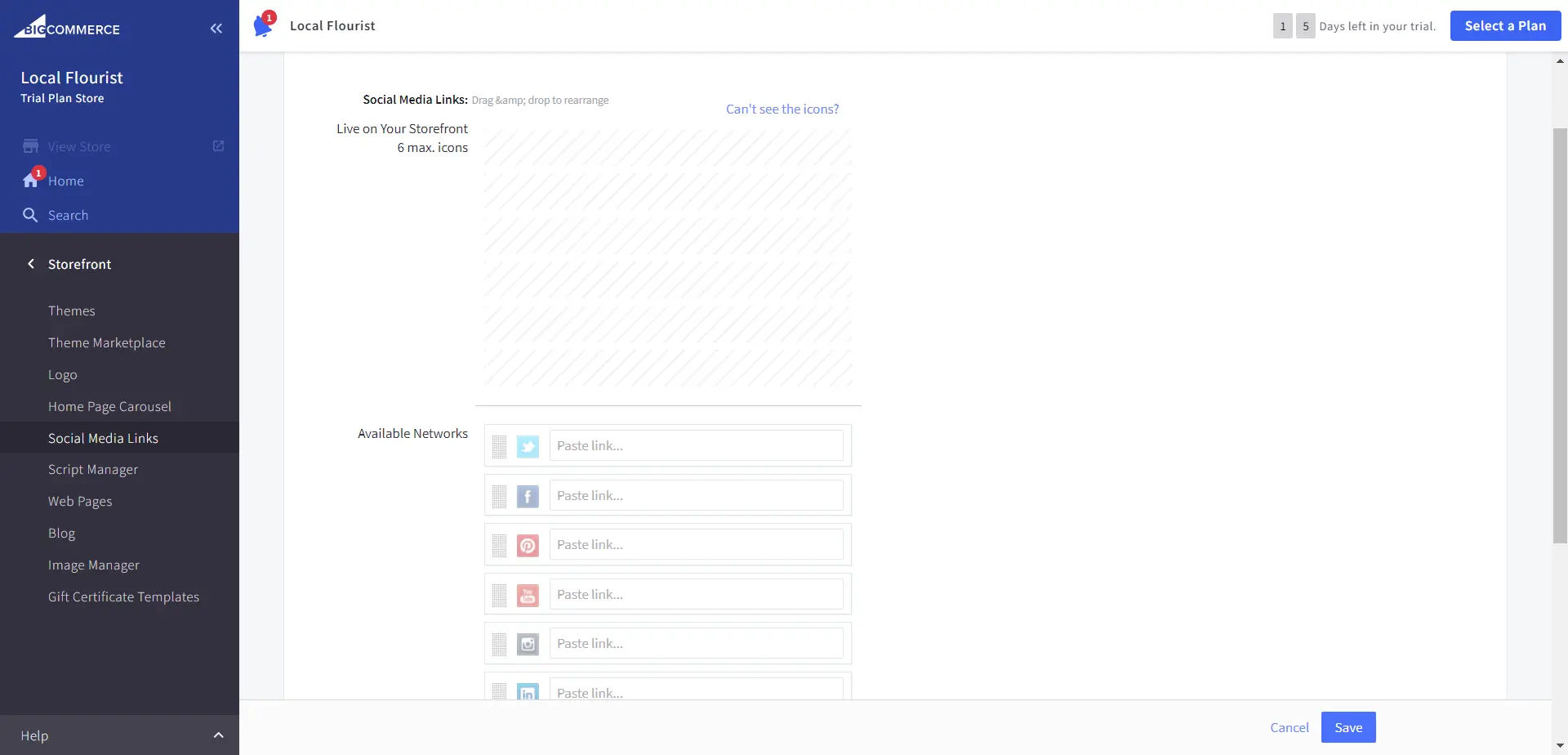
Show that you are available on social channels, to extend your presence and find all the ways to connect with your customers. To add social media icons, go to the respective tab and add the link to the respective tab.
Web Pages – Page Listing
You require a few more pages before you can launch your eCommerce store.
- Contact page.
- About Us page.
- Terms & Conditions.
- Return & Refund Policy.
To create all these you can follow the same process as you followed when configuring Themes through widgets. Navigate to the Create new page button at the top-left of the theme setup page. You can always create more pages with the BigCommerce development solution.
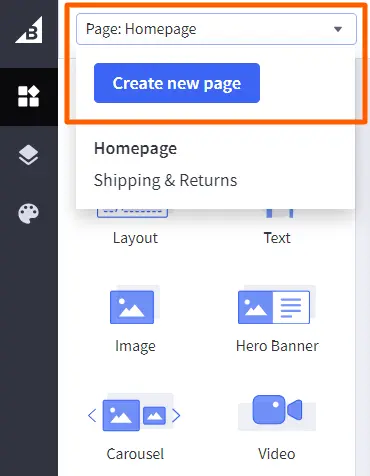
Blog Management
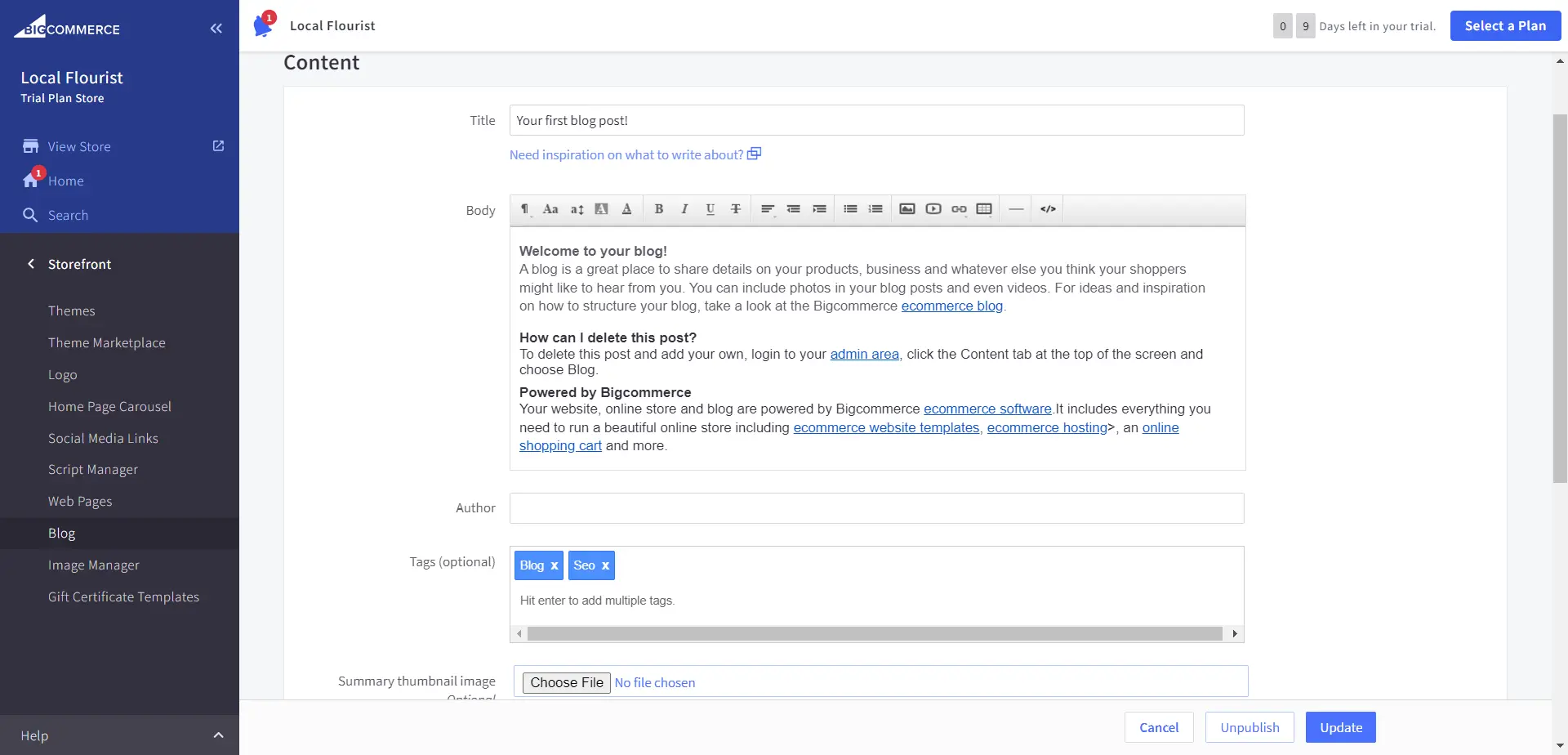
Blogs are a great way to improve your SEO, establish yourself as the industry leader, and help your prospects through the awareness, consideration, decision & advocacy stages. You can create blogs in BigCommerce.
The BigCommerce store development platform has a rich text editor. Plus, it allows you to perform SEO (meta description, slug URL, & redirects). Although it doesn’t automate all SEO efforts, there are certain things that you have to do manually like ensuring credibility, keyword utilization, & other best practices for SEO. So using a marketing platform is highly recommended.
I’m sure you now know everything to create a page and style it however you desire. Kudos!
Step 6: Launch Your Online Store
Once you’re through with BigCommerce store development, go ahead and launch your store. Keep in mind that after the trial period expires, you won’t have access to the BigCommerce store you’ve just configured.
If you require additional time before the official launch, you can opt to purchase a standard BigCommerce pricing plan for a month to extend your access and continue refining your store.
Step 7: Marketing, Analytics & Management
After the BigCommerce online store development, when you have an active store, you would want your daily operations aligned. In the world of marketing automation. there is a lot to perform daily if you don’t harness the BigCommerce features listed below.
- Customers: Once your store is live, the record of customer contacts registered on your store can be accessed from here. Moreover, you can add them manually, group them, or export/import the contact records.
- Channel Manager: The most popular feature you get along with BigCommerce store development, is that you can sell on multiple channels. You have the option to create and sell on multiple storefronts, and marketplaces (Amazon, eBay, & Walmart). Also, you can avail the social commerce or create ad campaigns for (Facebook, Instagram, or Google Ads). There is also the option of POS selling and Affiliate and influencer marketing.
- Analytics: The BigCommerce analytics dashboard is a great tool to monitor your sales, and marketing efforts. You can also view records of contacts (interactions, amount spent) & orders through here. Moreover, you can generate a clearer Sales Tax report from here.
- Apps & Integrations: Find your desired apps and integration on the BigCommerce marketplace.
Marketing Tools
- Banners: To convey what every page has to offer, you can create a banner for your home, category, or brand. You have a rich text editor to decide on content. Moreover, you can decide on its placement and expiry too.
- Promotions: Mediums to help your customers in their buyer’s journey can never be enough. And so, BigCommerce gives you every opportunity to do so, create store discounts, BOGO, and free shipping offers from BigCommerce promotion templates.
- Abandoned Cart Emails: Send emails directly from BigCommerce for cart abandonment, using templates from the list of abandoned cart emails.
- Transactional Emails: Order status, return request, account creation, password resets, and product review request, there could be several such emails in a day that you might have to send in a day. Thanks to BigCommerce, you have a template for each of them.
- Google Customer Reviews: BigCommerce allows, Google Customer Reviews integration and it can be done only when you have the Pro or Enterprise BigCommerce plans.
- Coupon Code: You get a built-in coupon code generator with a BigCommerce store development solution. It offers all the high-end customizations that you may need to create digital coupons.
- Email Marketing: BigCommerce suggests its clients to connect a marketing software for email marketing. If you already use such software then you can find it in the list of integrations or if you’re looking for it then HubSpot might be the best choice.
- Gift Certificates: You can also create special gift certificates within BigCommerce.
BigCommerce HubSpot Integration
The BigCommerce development solution only offers versatility in designing & product creation. However, marketing tools fall short when it comes to targeting your prospects and obtaining a good sales conversion rate. Therefore, a comprehensive solution is needed.
The BigCommerce HubSpot integration is a boon to attend to this need and stay ahead of the competition, streamline customer relationship management, and improve the overall customer satisfaction and experience of your BigCommerce online store.
HubSpot is a Customer Relation Management platform that attends to various aspects of marketing, sales, customer services, operations, and even CMS & commerce.
It helps you devise a more personalized experience for your customers and helps you achieve inbound marketing objectives. So, integrating BigCommerce with HubSpot will give you everything you require to accomplish your business goals and long-term objectives. Plus, HubSpot eCommerce apps, integration, and themes available on the ecosystem offer more flexibility & scalability for your eCommerce business.
How to set up HubSpot BigCommerce Integration?
The integration enables you to sync all the data with respect to orders, products & customer contacts. With this integration, you can bring your existing data back to your new CMS that you have with HubSpot & BigCommerce. Follow the steps mentioned below to get HubSpot BigCommerce integration:
- Go to BigCommerce Marketplace and search HubSpot Integration by MakeWebBetter and click on it.
- Now, click GET THIS APP.
- After this, log in to your BigCommerce account.
- You’ll be taken to the app listing page on BigCommerce, click Install.
- Click Confirm under the compliance notice.
You can find this app in My Apps under the Apps tab in BigCommerce.
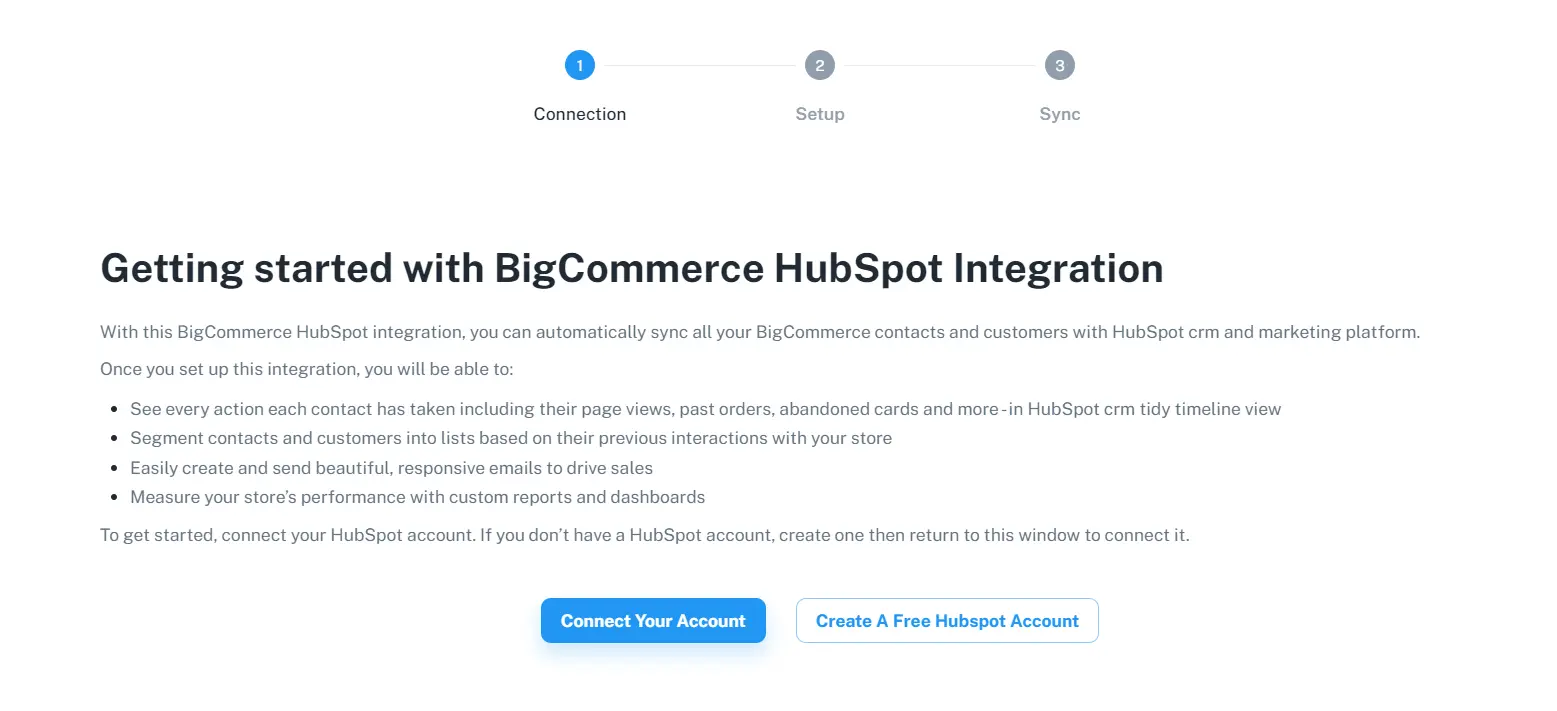
Now, you’ll be connecting your desired HubSpot portal to the BigCommerce app. To do this:
- Click on Connect Your Account.
- Now, choose a portal and scroll down to click Connect app.
Done!
Benefits of HubSpot BigCommerce Integration
Besides syncing all the data related to your contacts, products, and orders, this integration will do the following in your HubSpot CRM account.
- Groups and Properties: You can create custom properties and groups in HubSpot.
- Lists for Segmentation: Special lists segmentation, which can be utilized for marketing, reporting & monitoring.
- Workflows for Automation: Popular workflows for true BigCommerce automation.
- Map Pipeline Stages: An easy order mapping mechanism for the appropriate functioning of HubSpot deals.
To learn more about BigCommerce HubSpot integration go to these links.
| Contact Us | Documentation | Schedule a Call |
Next Steps …
BigCommerce development solution is equipped with more than anything to create an online store and compete in today’s digital world. All this makes it a prime choice for startups & SMEs or even big enterprises.
BigCommerce provides the tools you need to scale your online business efficiently. Its seamless integration capabilities make it an even more versatile & robust solution. The BigCommerce store development can prove to be a very crucial step in achieving your online business goals.
So, take the leap, explore the possibilities, and start building your BigCommerce store today!

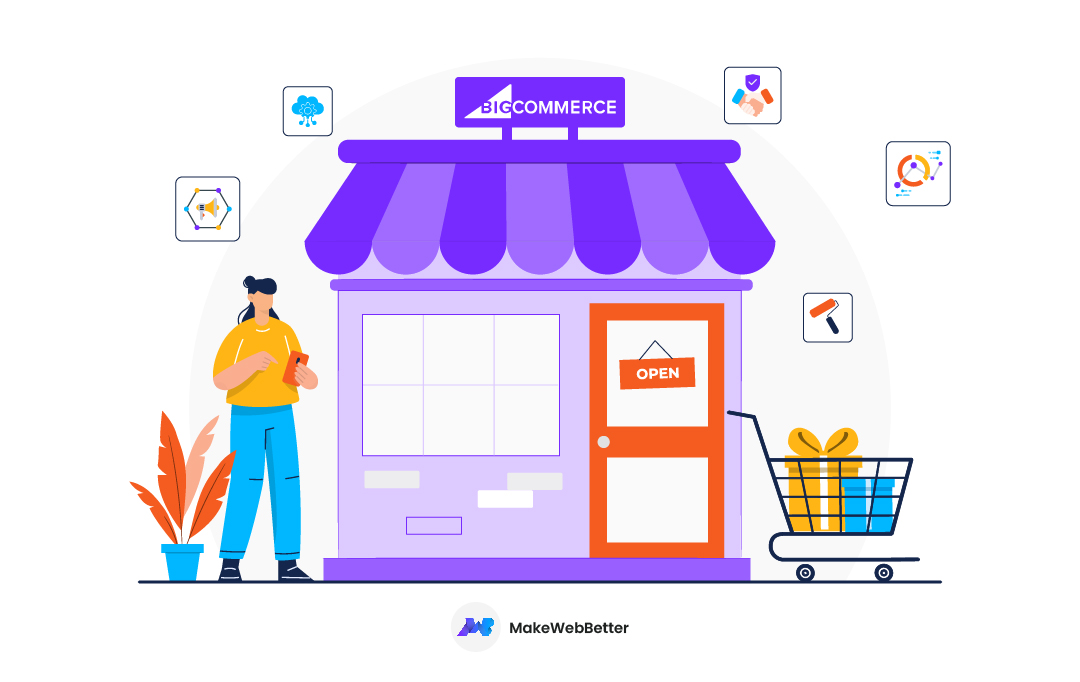
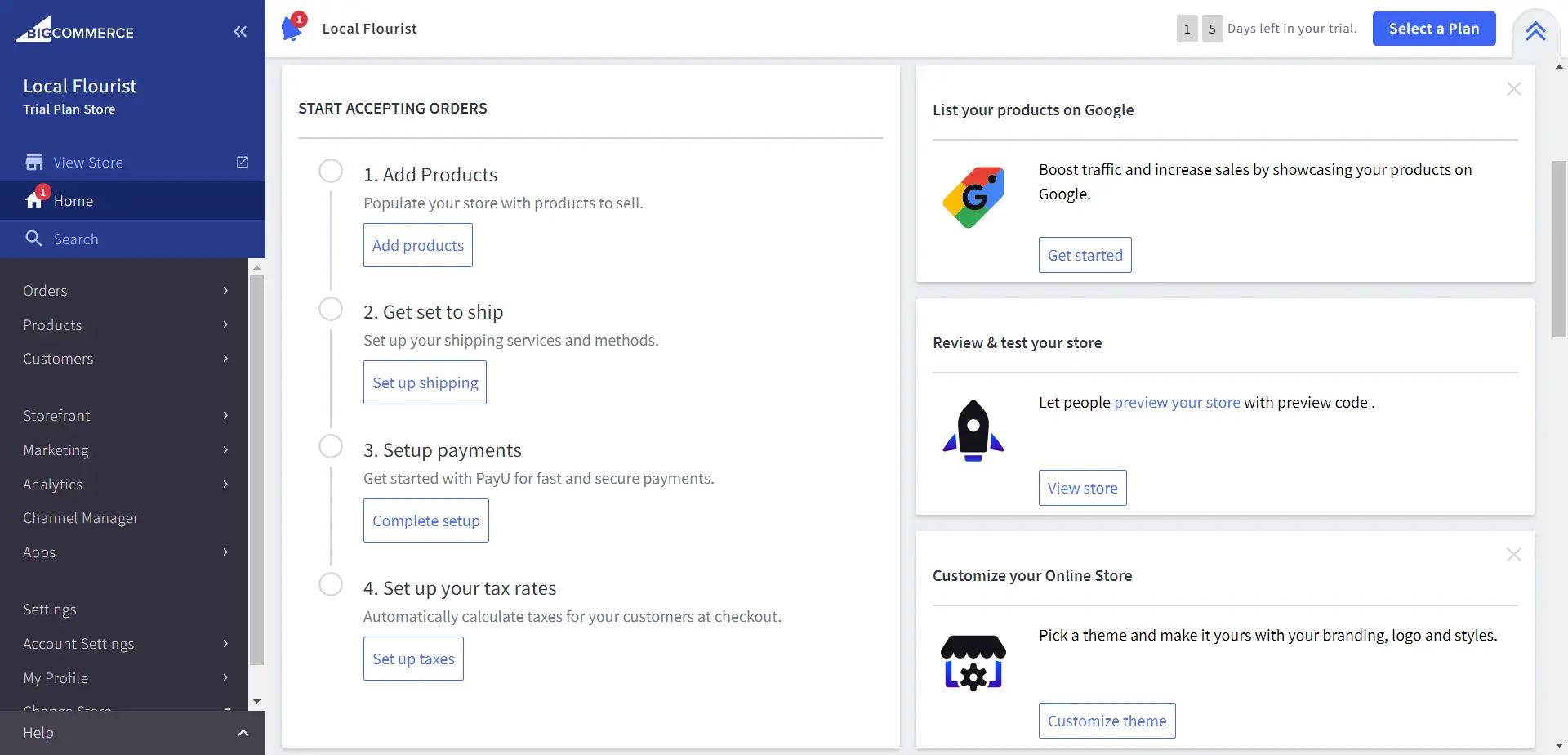
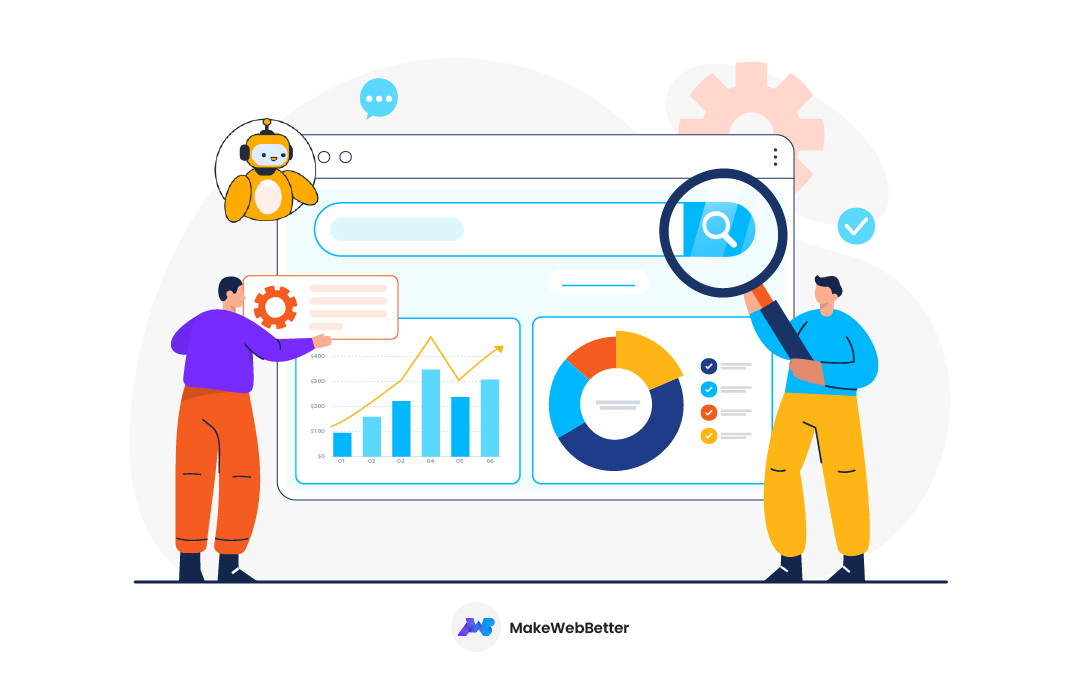

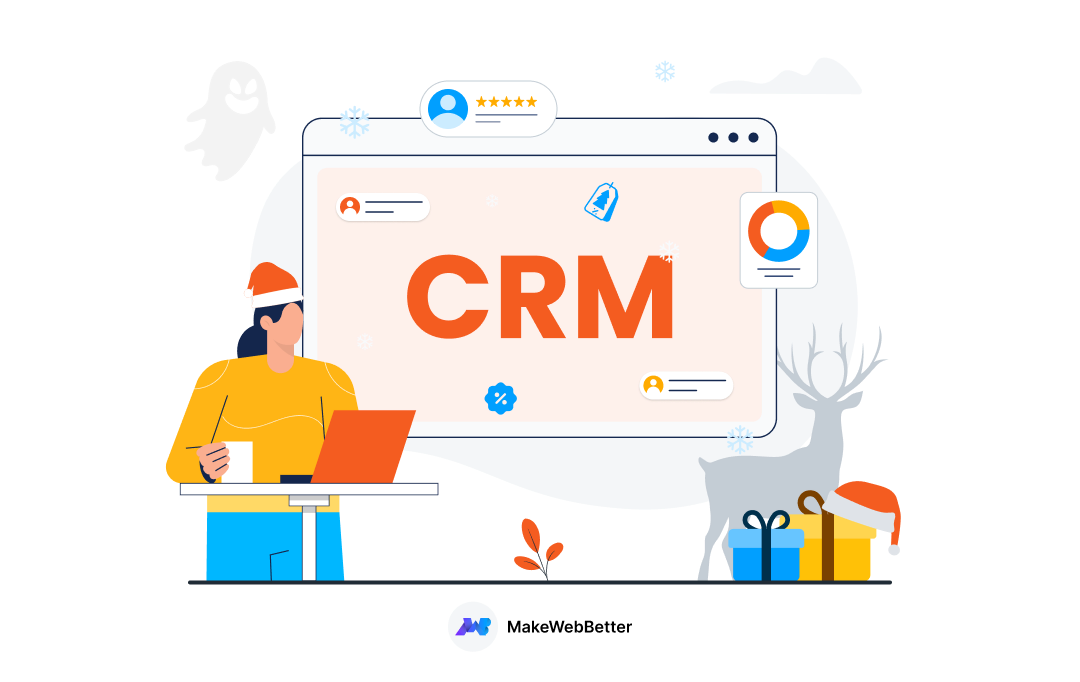






Great article! Will implement these tips when setting up my own e-commerce store!
Thanks John! All the best to you on your store.