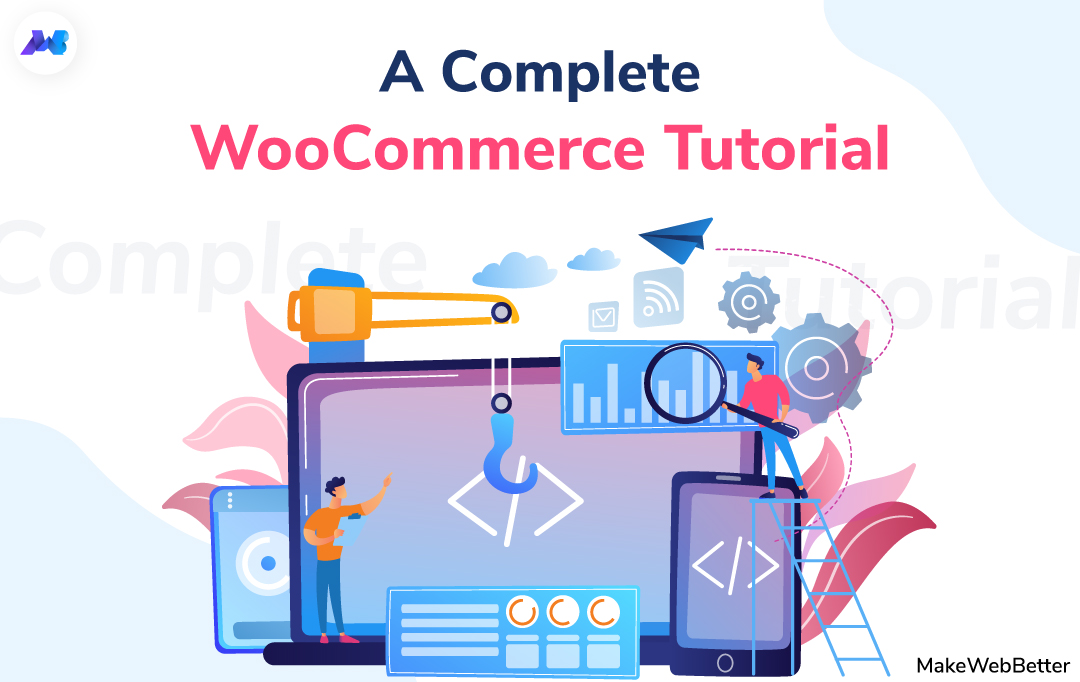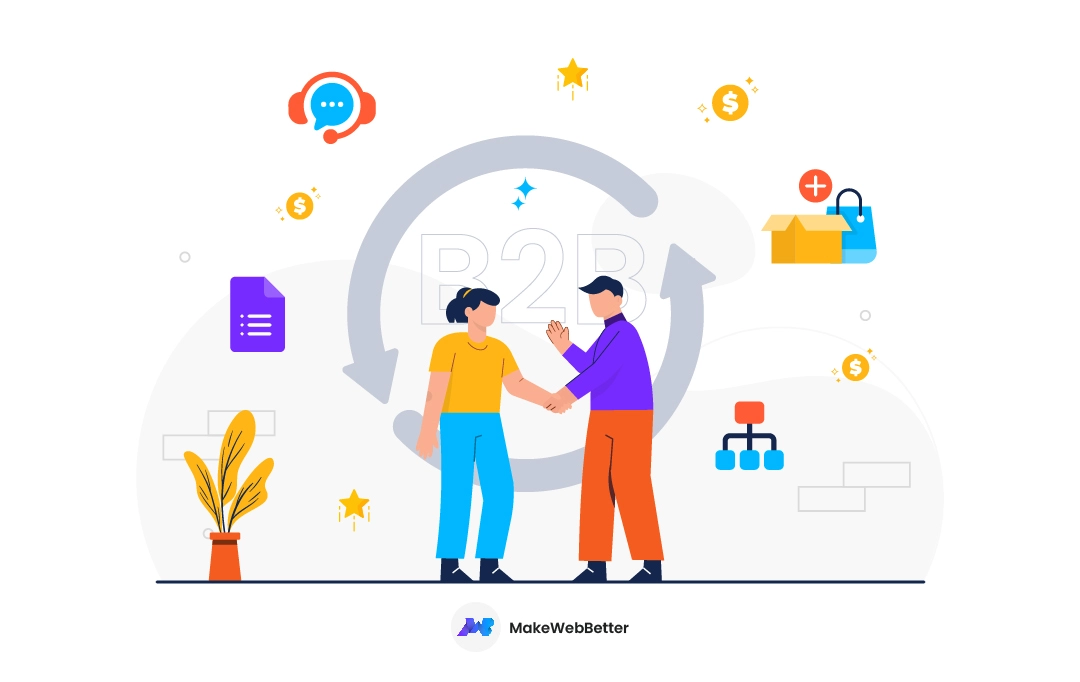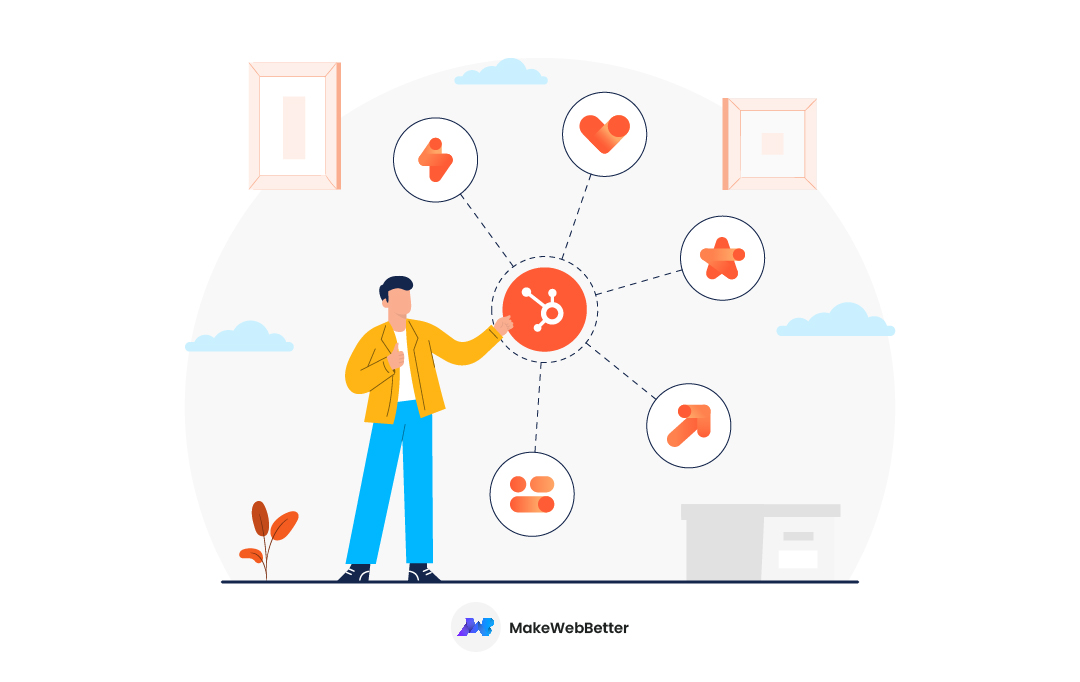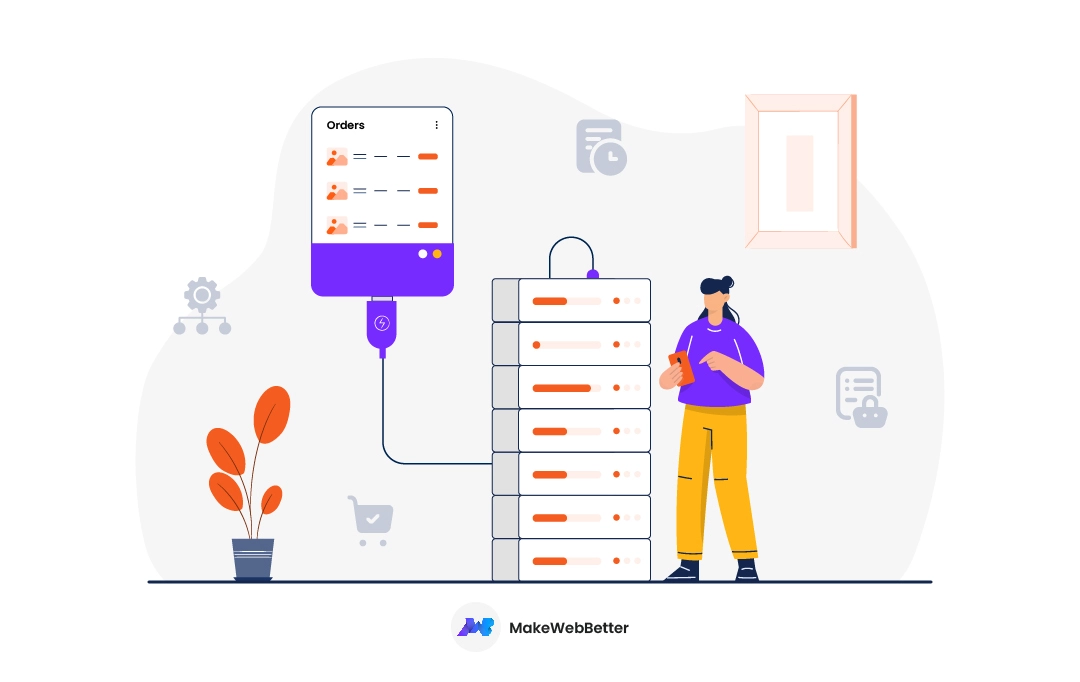Planning to start your online venture with WordPress? Are you searching for a WooCommerce tutorial? If the answer is yes, then you’ve landed at the right place.
WordPress and WooCommerce are the two platforms that are behind the success of so many eCommerce websites. As a result, WooCommerce has become one of the largest eCommerce platforms. However, if you’re a beginner, you may feel a bit intimidated and lost. Therefore, we’ve brought you a complete WooCommerce tutorial with the help of which you can set up your online store and that too within 45 minutes.
In this comprehensive WooCommerce tutorial, I’ll be sharing with you a brief piece of information on WooCommerce, important configurations, and some resources to grow your online business.
WooCommerce Tutorial Overview
In this WooCommerce setup tutorial, we’ll see:
So are you ready? Let’s begin.
What is WooCommerce?
WooCommerce is an open-source WordPress plugin that allows you to design an eCommerce store using WordPress. Over the course of time, WooCommerce has become the first choice for a majority of business owners.
The eCommerce platform was first developed by WooThemes, theme creators for WordPress. Later WooThemes hired Mike Jolley and James Koster to work upon a fork of Jigshop that later became WooCommerce.

The plugin launched on September 27, 2011, and soon became popular due to its simplicity and flexibility. You’ll be surprised to know that there are approximately 3 million live websites that are using WooCommerce. As a result, WooCommerce has become one of the fastest-growing content management systems.
Later in May 2015, Automattic acquired WooCommerce for a reported $30 million.
So this was the definition and a brief history of an incredible platform, WooCommerce. A software that has such a great background and is backed by so many users needs no explanation, still, let’s see some key points that make WooCommerce so popular among eCommerce store owners. Let’s see why you should use WooCommerce for creating your online store.
Why Use WooCommerce?
As mentioned above, WooCommerce is very popular in the eCommerce space. Since it’s easy to use for beginners, it provides flexibility and allows you to enhance the core functionality, and is an open-source platform which means it is completely free. Apart from this, many other features make WooCommerce a very powerful and appropriate platform for those who want to start their own online store.
Let’s see some important reasons that’ll answer the question – “Why use WooCommerce?”
1. Pocket Friendly
WooCommerce is an open-source platform that is freely accessible to all. Also, unlike other proprietary eCommerce platforms, WooCommerce doesn’t include a licensing fee. In other words, you can use a single account to create as many eCommerce websites as you want.
2. Features Can Be Extended
Due to its popularity, there’s a huge ecosystem of WooCommerce plugins. You can either choose from their suite of plugins or go with trusted publishers for extending the core features of your WooCommerce (like us).
Boost Your Ecommerce Business With These Must-Have Plugins
3. Representational State Transfer (REST) API
WooCommerce comes with the REST API for custom development so as to say; as a developer, one can interact with data in meaningful ways. This allows the merchant to manage everything from products to shipment and fulfillment.
Basically, the WooCommerce REST API allows the external applications to view and manage your store data. It works on a key system to control access and the keys are linked to the WordPress users on your website.

4. Built On WordPress
Since WooCommerce is developed on and for WordPress, it is powered by the same principles that drive WordPress. Thus, giving you the benefits of WordPress along with the power to manage and control your own online business.

5. Open Source Software
WooCommerce is open-source software that allows you to download it for free in your WordPress environment. Along with the ability to freely customize the features, WooCommerce is also available for open development. Consequently, allowing you to contribute to the core features and work towards the future of eCommerce.
Note- Here you can check some of the best development companies for WordPress.
6. Sell Anything (Physical And Digital Products)
With WooCommerce, you can sell anything apart from digital, grouped, and even affiliate products.
You can sell the following types of products on your WooCommerce store:
Simple: These are simple products that have no options and variations. Basically, products that are just bought and shipped are known as simple products. For example, books.
Grouped: Products that are bought as a collection of similar products are known as grouped products. For example, a set of ten plates.
Downloadable: Products that are added with an additional field with the help of which you can provide a downloadable file on your online store. Once the customers buy the product, they are provided a link that allows them to download your product. For example, PDF magazines or digital albums.
Virtual: Products that cannot be shipped like services or subscription-based products. If you select virtual products on your WooCommerce store, all shipping-related fields will be automatically disabled.
External/Affiliate: These products are listed on your site but are sold somewhere else. For example, affiliate products.
Want To Be A Part Of Our Family And Share Prosperity With Us?
Variable: A product that has variations is known as a variable product. These products are separated on the basis of SKUs, stock options, price, etc. For example, a t-shirt available in different colors.
In the coming sections of this article, we’ll also learn how to add products to your WooCommerce store.
A Complete WooCommerce Tutorial: Build Your Store In 45 Minutes
Okay, so we’re now beginning with the most awaited part of the article. I’ll be sharing with you all the steps to create your online store with WooCommerce and that too within 45 minutes!
Shall we begin with our WooCommerce setup tutorial because we’re running out of time?
Step 1. Things You Need (10 Minutes)
Before we begin the WooCommerce tutorial, you need the following items to start creating your eCommerce store from scratch:
Domain Name
You need to decide on a name for your business. This will be your website’s address on the internet, for example, domainexample.com.
Under Construction Page
An under-construction page will build hype around your store even before it officially launches. It will provide the necessary info to curious visitors and mark your store’s spot on the internet. To create one of these pages, we recommend UnderConstructionPage as it is an easy-to-use yet powerful solution.
WordPress Hosting Account
WordPress hosting is similar to web hosting. In simple terms, WordPress hosting is nothing but hosting that has been optimized to meet goals like WordPress’s security and performance.
The advantage of WordPress hosting is that it typically gives you one-click WordPress installation thus, making it easy for you to get started with your website.
Before choosing a hosting service, evaluate your business needs and choose wisely from shared, dedicated, VPS, free, and managed hosting services. Apart from this, you need to trust a brand that gives an optimal performance, with unbreakable security, and is reliable.
- 24/7 support that too in 20+ different languages.
- Free domain name.
- One-click WordPress solution.
- Comes with a free SSL certificate along with enhanced security features like daily backups.

SSL Certificate
If your hosting provider is not giving you an SSL certificate, you need to get an SSL certificate for your WooCommerce store. This is a very necessary requirement for creating a secure environment for your customers for making payments.
Step 2. Install WordPress And WooCommerce (5 Minutes)
Once you’re sorted with your domain name, hosting provider, and SSL certificate, the next step is to install WordPress. If you’ve chosen Hostinger’s hosting service you can skip this step because WordPress comes pre-installed with Hostinger.
With regular hosting services you need to manually install WordPress on your server. There are multiple ways to install WordPress and all these are covered in this in-depth guide.
Once your WordPress installation is done, the very next step is to install WooCommerce. Login into your WordPress admin panel and click on the Plugin tab from the admin menu. Now choose the Add New option and type “WooCommerce” in the search bar.

Once you see WooCommerce in the search results, hit the Install Now button and activate the plugin. After activating the plugin, there are some basic configurations that you need to configure before you start adding products to your online store.
These configurations form the foundation of your online store and are very important for online selling. These configurations include settings like payment method, shipping, store location, and so on. Let’s check them out in-depth.
Select Store Location, Currency, and Product Type

The very first thing, that you’ll be asked to fill in basic details that are:
Store Location
Fill in the physical address of your business. This includes your country, postal code, city, and address.
Currency and products
Next is the currency in which you accept payments. Along with that, you’ve to select the type of product you’ll be selling in your store. The product type includes options such as physical products, digital products, and both physical and digital products.
After this, press the next button, and the wizard will lead you to another window.
Choose a payment method
In this step, you’ve to choose a payment method to make payments on your online store at checkouts. By default, WooCommerce supports PayPal and Stripe, you can click the toggle buttons to enable these payment gateways.
Check out The Best Payment Gateways For Your WooCommerce Store
You can skip this step and alternately set them later by visiting the WooCommerce → Settings page and switching to the Payments tab.
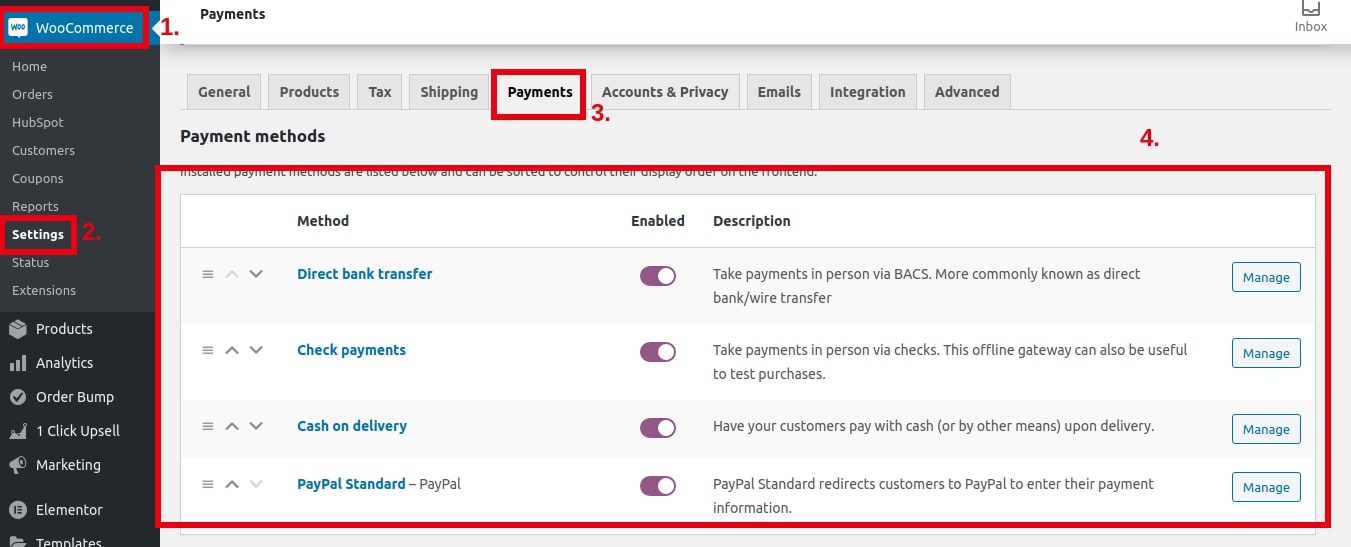
WooCommerce Payment Settings
Shipping Method
After payment, the wizard will ask you to set up the shipping method for your store. You can either go with free shipping or select flat rates for different shipping zones.
Looking For A Complete Guide On WooCommerce Shipping?
After choosing the appropriate shipping method, click the continue button.
Install Services
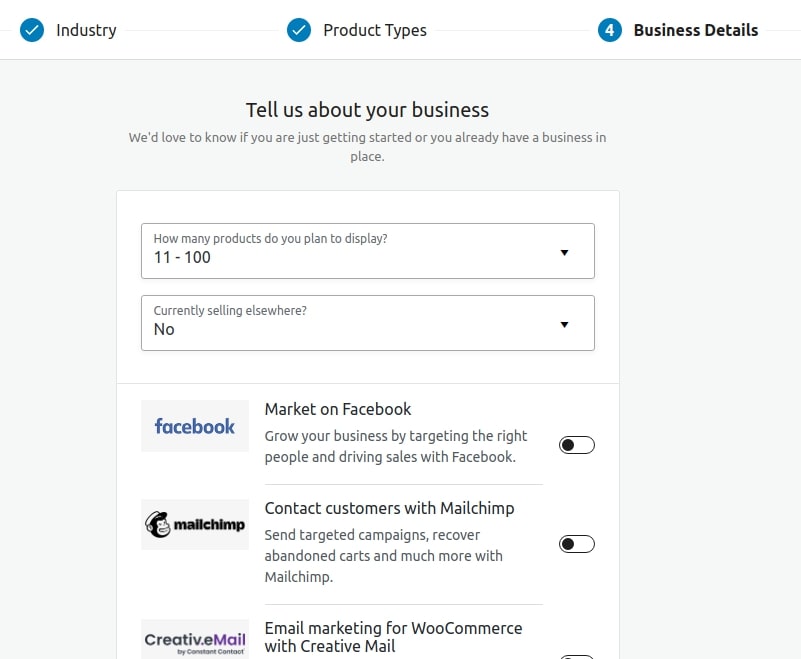
After shipping, the setup wizard will ask you to install some recommended WooCommerce services. You can scroll down and skip this step if the services are irrelevant to you.
Step 3: Adding Products In WooCommerce (15 Minutes)
Once WooCommerce is installed and all the vital configurations are done, the next step is to add products to your online store.
WooCommerce has made it very simple for WordPress site owners to add products. Just navigate to the Products → Add new page and you can start adding products here.

The very first thing you need to add is the title of your product along with a detailed description.
After that, you have to assign the product to a category. Move to the right column and click the “Add new product category” button. Categories will make it easy for your customers to browse products in your store.

Apart from the title and description, there are some vital details that need to be added for adding a product to your WooCommerce store. For this, you need to scroll down a little and reach the “Product Data Box”.
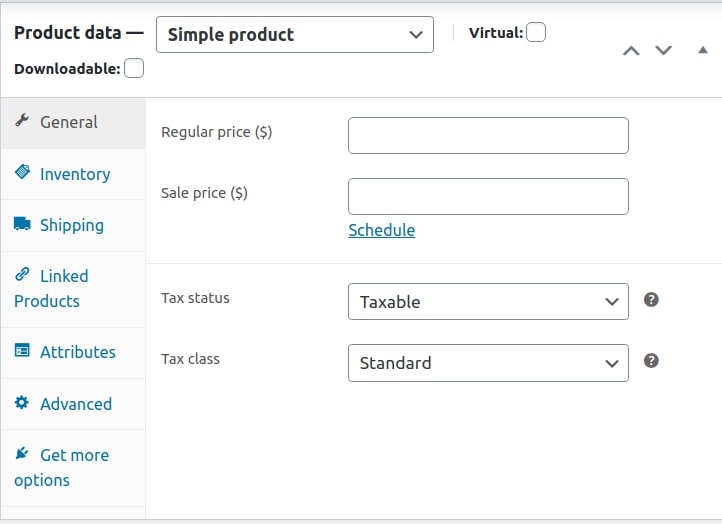
Product Data Box
In the product data box, you have to:
Select the product type, product pricing, shipping, tax status, and tax class. The product type as discussed above are of the following types:
- Simple
- Grouped
- External/Affiliate
- Variable
After all this, you need to add a short description of your product with some catchy lines.

The next important step is to add images for your product to make it look more interactive. Adding images is very simple in WooCommerce, you can even add a gallery to go along with each product.

Once you’ve filled in all the details, you can finally hit the publish button and preview your product page on your live store.
If you want to add more details, you can repeat the process.
Want To Know How Taxes Work In WooCommerce?
Step 4: Choosing A WooCommerce Theme (5 Minutes)
We saw how to install WordPress and configure WooCommerce. By now, I suppose you should have also added products too. Now it’s time to dress up your online store with a perfect theme that goes with your brand.
There are thousands of eCommerce sites that may are selling the same product. A professional website design is a great way to make your business stand out from the crowd. Now there are ample themes available in the market, some are free and some are paid.
What to look at before choosing a WooCommerce theme?
While choosing a theme is a subjective choice, you must consider these tips for making a final decision:
- Keep it simple. A simple and clean theme is a great choice any day. Keeping your design simple is the key to better and improved conversion rates.
- Consider mobile users. While choosing a theme, make sure it is mobile-friendly.
- Download themes from reliable resources. While downloading a theme, make sure you’re either selecting a theme from the WordPress.org directory or from reliable theme publishers.
- Check for reviews and any red flags beforehand.
To make the job easier for you, we’ve handpicked some themes.
Explore A Collection Of Free And Premium WooCommerce Themes
Step 5: Add WooCommerce Extensions And Add-Ons (10 Minutes)
The one thing that I love about WooCommerce is that a store owner can easily enhance the features without any prior knowledge of coding. Being an open-source platform, there are thousands of plugins available that cover various eCommerce aspects.
With the help of the WooCommerce compatible plugins, it becomes very easy to enhance and add new features to an online store. The plugin marketplace is filled with free and premium options that can be used to extend functionality.
Plugins allow you to add features like:
- Integration with various platforms.
- Add forms.
- Create pricing tables in your store.
- Add gift cards.
- Create bookable and event-based products.
- Enhance the customer review section.
- Abandoned cart recovery.
- Reward programs.
Basic Tips To Grow Your WooCommerce Store
Okay, you’ve created your online store with WooCommerce and you’re all set to sell your products and services to related shoppers. While developing your online store with WooCommerce is quite easy, you need a proper roadmap to grow the WooCommerce store as a brand.
The roadmap for every online seller will differ depending on the products and services you are selling. But there some basic considerations that cannot be overlooked and are independent of the niche you’re working for.
In this part of the article, I’ll be sharing some basic tips to grow your WooCommerce store customer base and maximize your sales.
Let’s begin:
1. Focus On SEO
One of the best practices is to optimize your WooCommerce store for search engines. Thus, search engine optimization (SEO) plays a critical role in making your eCommerce website rank on the search engine results pages.
Here are some tips to make your store rank:
-
Meta Description and Meta Title
The very first step is to add SEO-friendly meta descriptions and meta titles. The description and titles are basically nothing but a brief description of your web pages that allows the search engines to comprehend what the page is about.
-
URL Structure
By default, WooCommerce uses your product title as the slug. As a result, it often happens that the default slug does not include any relevant SEO keyword. You can change the default slug and append it with your keywords.
-
Enable Breadcrumbs
Breadcrumbs are great for defining a trail of pages traveled by the user.

The breadcrumbs also appear in the search results which add a great advantage for rankings. The breadcrumbs can be enabled very easily with the help of an SEO plugin like Yoast. If you’re already using Yoast in your WordPress environment, navigate SEO → Search Appearance and click on the Breadcrumbs tab.

To add breadcrumbs to your WooCommerce theme, place the following code in your theme or child theme. You just have to edit the header.php file for your theme at the end.

-
Make Proper Use Of Product Tags And Categories
WooCommerce product tags and categories are very important for the proper organization of products throughout the store. It also makes it easier for your customers to browse the shop and find the right products.
Categories and tags also help the search engine crawling. It allows the bots to efficiently crawl each and every page on your WooCommerce store and index them later.

Since the products use similar keywords as the categories and tags, this increases the keyword density on your store and increases the chances of ranking.
These were some of the basic SEO tips for a WooCommerce store that can be very helpful in ranking your eCommerce website. With a better ranking, you can increase traffic to your store organically and make your target audience aware of your products and services.
Want An In-depth Guide To WooCommerce SEO?
2. Refund Policy
The goal of a refund policy is to make your customer feel easy while making a purchase from your store. Here are some crazy numbers on the importance of a refund policy by Invesp:
- 92% of consumers will buy again if the product return process is easy.
- 67% of shoppers check the return page before making a purchase.

Returns are an unavoidable part of online selling. Therefore, a refund policy is an integral and vital part of your online business strategy.
3. Remove Unnecessary Plugins
While WooCommerce is very flexible when it comes to adding functionality, too many plugins can ruin the performance of your eCommerce website. As you might be aware, whenever a visitor clicks on your website, it loads and sends a request to the server. If you are using too many plugins on your store, every plugin will send a request to the server. As a result, reducing your site speed.
Plugins also use database queries for storing and retrieving information. Consequently, increasing the load on your server and slowing down your website performance.
I would recommend deactivating any unnecessary plugin on your WordPress admin panel. Try to use plugins that are important for the proper functioning of your online store.
4. Strategic Utilization Of Cache
The process of storing a copy of your website so that it is faster to your customers is known as caching. It might have happened with you whenever you return to a website you see a pre-loaded, saved version of the page. This reduces the hard work of the browser.
However, caching of pages should be done strategically otherwise, you’ll end up doing more harm than good.
I will recommend you excluding pages Cart, My Account, and Checkout pages from caching as they display information specific to each customer.
5. Content Delivery Network (CDN)
Images, videos, and media files tend to put an extra load on the server. Setting up a CDN can be of great help if you’re using too many media files on your eCommerce site.
A CDN is a globally distributed network of servers that downloads assets like images, CSS, and videos. Ultimately, it serves these assets through a separate network and finally, it improves the site speed.
Looking To Scale The Performance Of Your Site With CDN?
6. Recover Abandoned Carts
Another unavoidable aspect of eCommerce is cart abandonments. According to SaleCycle, around 75.6% of people add items to their shopping cart just to leave it without actually completing their purchase.
Though cart abandonments cannot be reduced completely, you can reduce them significantly to scale the performance of your WooCommerce store.
Here are some tips to reduce cart abandonment:
-
Establish trust in your checkout forms. While making a purchase, the customers should feel safe that they are making a transaction in a highly secured environment.
-
Offering shipping discounts is another great way to reduce abandoned carts. For many customers, shipping seems to be a huge expense while making a purchase. Reducing the shipping cost or offering free shipping can drop the cart abandonment rates significantly.
-
Keep your checkout process streamlined. It is highly recommended that you ask minimal and only important questions on the checkout from your customers. Nobody likes a lengthy checkout process.
-
Leave the signup and registration information after a purchase is made.
-
Send email reminders to your customers. It might happen that your customers are caught up with some other work while they are in the middle of a transaction. Thus, there is still a chance that they can buy from you and complete the checkout process.
7. Focus Customer Retention
Growing customer base and acquiring new customers is the primary goal of many business owners. But did you know that customer acquisition is costlier than customer retention?
It costs five times more to acquire a new customer than to retain an existing one. Customer retention is a great strategy to increase customer lifetime value and maximize your revenue. It is also a great way to build a strong bond with your customers.
There are many customer retention strategies that you can implement as a WooCommerce store owner, such as:
-
Promotional offers using email marketing campaigns.
-
Building a customer loyalty program on your WooCommerce store.
-
Make use of referral marketing. Referral marketing is a great way to retain your loyal customers and acquire new ones at the same time.
-
Give customer support and service top priority.
-
Make clever use of digital marketing channels to provide customers with valuable insights.
These are some of the basic tips with which you can create a perfect customer retention strategy.
Checkout How Various Online Brands Use Customer Loyalty Programs
The base of all these strategies is to prioritize the shopping experience and ensure efficient use of resources. With a little planning, it is very easy to skyrocket the growth of your WooCommerce store.
Commonly Asked Questions On WooCommerce
WooCommerce has everything you need to start your online business venture. Working with such a powerful platform may give birth to many questions. Especially if you’re a beginner, there may be more questions in your mind. I’ll try to answer some of the common questions that are asked by aspiring WooCommerce store owners in this section of the article.
Can I see some real websites that sell using WooCommerce?
WooCommerce, as I have said so many times, is a popular platform. Chances are you might have visited an online store that is built using WooCommerce. If you want to check some real sites that are built using WooCommerce, you can visit their showcase.

Is dropshipping possible with WooCommerce?
Yes, dropshipping is very much possible with WooCommerce. There is an abundance of plugins available that automate the entire process of handling orders, vendor management, and inventory management.
Want To Start A Dropshipping Business With WooCommerce?
What kind of products can I sell with WooCommerce?
By default, WooCommerce allows you to sell:
- Simple
- Grouped
- Variable
- External/Affiliate
Basically, you can sell anything with WooCommerce; whether they are tangible physical goods or intangible digital downloadable products.
You can even add extra functionality with extensions if you want to sell bookable products, event-based products, subscriptions, or memberships.
Is guest check-out possible with WooCommerce?
Yes, WooCommerce allows guest purchases. Navigate WooCommerce → Settings → Accounts & Privacy. Under this tab, you have to enable, “Allow customers to place orders without an account”, beside Guest checkout.

How can I get WooCommerce support?
You can get support for WooCommerce from their official website or you can also visit WordPress community forums. For individual themes and extensions, you have to connect with their developers.
We have got a complete article on WooCommerce support. You can click here and find the solution for all your issues.
Hope You Like This WooCommerce Tutorial
With this, we come to the end of our WooCommerce jtutorial. Pat you back for creating an online store within 45 minutes!
There have been so many advancements in eCommerce and tools like WooCommerce have made it very easy to start an online venture. Since it is so easy for anyone to create an online, the competition has grown very high. Thus, along with developing an eCommerce website, it is very important that you have a strategy to scale it.
Though with the help of this WooCommerce tutorial, you can create your own website and start selling right away. But some things like website design and development-related customizations need an expert hand. Being an open-source platform, there are so many eCommerce development agencies that can help you and provide you on-demand services, like us.
As an eCommerce development company, MakeWebBetter has been building WooCommerce solutions that help online business owners break all the barriers towards success. Connect with our experts today so that we can give you the right help at the right time.