You have as much time as your competitors have.
And each one of you is racing to play it smart. But automation is the new smart. Especially if you run an eCommerce store.
Learn how to induce Magento eCommerce automation to your online store. Form a convergence and automate your Magento eCommerce store to gain enough ‘bang for the buck’ and make your efforts count.
It’s a cognitive process to utilize automation up to its full potential. So, today we discuss the best tips & tricks to automate your online store built on Magento and Magento 2 eCommerce platforms.
Importance of Automation for eCommerce Stores
eCommerce Automation majorly,
- Saves you time – Automating tasks like sending emails, social media updates, targeted marketing, and lead generation saves you time to work on your product and build your brand. It simply eliminates repetitive tasks.
- Improve efficiency – A flawless automation will help you prioritize your tasks and use filters to make them simpler and quicker.
- Reduce errors – Automation in daily operations reduces the risk of human error, such as forgetting to follow up on a message, processing an order, or missing a deadline.
- Scale communication – Bringing eCommerce automation makes it easier to communicate with large groups of people, which is close to impossible for a person.
If you want to grow, then you’re on the right track. Automate Magento eCommerce store and the scalability of your online business.
What to expect?
Magento: Overview And Key Automation Features
Benefit your store using the built-in automation features available for Magento and Magento 2 eCommerce stores. Bring precision and efficiency to your daily store operations and lighten up the burden.
Magento’s Order Management System (OMS)
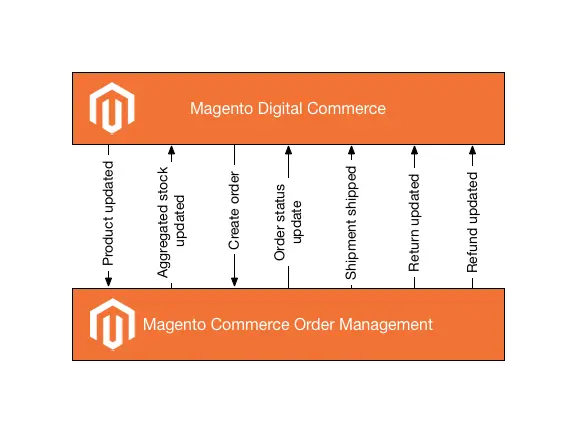
Magento’s OMS or Order Management System is a simplified order-fulfilling process that is streamlined through automation. The improved mechanism is aimed at receiving online orders, managing them, and fulfilling the same, also ensuring customer satisfaction.
The OMS also enables you with a single platform to manage all orders, regardless of their source. Whether the orders are received from the store website, store app, or social commerce, manage them all through the centralized OMS.
Your efforts to automate Magento eCommerce store will begin with automated order processing and tracking. Businesses can reduce the time it takes to process and fulfill orders, improving customer satisfaction. The benefits of automating order processing also involve generating invoices and shipping labels.
Magento OMO gives you,
- Centralized Order Management – Orders placed online, through a mobile app, in-store, or through a call center can easily be managed in a streamlined manner.
- Improved Inventory Management – Enhanced visibility for inventory in real-time. This allows businesses to manage their inventory levels more efficiently and reduce the risk of stockouts or overstocking.
- Faster Order Processing – The agile nature of order management involves various authorizations and departments. Therefore, bringing automation keeps things at a quicker pace and therefore allows faster order processing.
- Better Customer Service – Businesses can provide better customer service and improve customer satisfaction as there’s real-time order tracking and updates available.
Automated Email Marketing
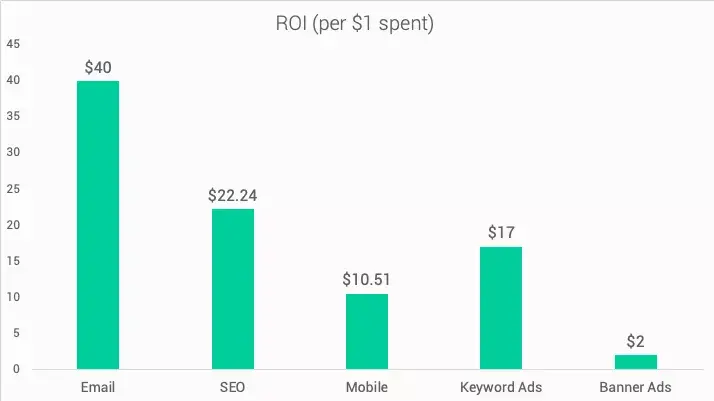
As per Omnisend, every dollar spent on email marketing gives you a $40 Return on Investment (ROI). This return is the highest amongst other marketing efforts.
You have the option to automate emails. No matter what’s your objective against an email — be it automating email reminders, sharing newsletters, running marketing campaigns, greeting actions, or abandoned cart recovery.
In your Magento Admin panel,
- Go to the Marketing tab.
- Under Communications, you will find templates for various email types and newsletters

- Choose the templates as per your purpose, and create & schedule emails.
To optimize your email marketing efforts towards Magento eCommerce automation, consider these practices.
- Magento email templates are divided into 12 categories — Checkout, Contact, Customer, Directory, Email, Newsletter, ProductAlert, Sales, SendFriend, Sitemap, User, and Wishlist. Use them wisely.
- Use triggered emails against certain events — visitors sign up, order, wishlists, previous orders, and various other customer activities.
- Get Abandoned Cart Email extensions to bring them back and complete the purchase. You can do it with HubSpot too.
- Use SMTP (Simple Mail Transfer Protocol). It will let you create newsletters with valuable offers and interesting text. Its hosting services also reduce the chance of your email getting into spam.
Product Information Management (PIM)

Source: Net Soultions
You have Magento eCommerce automation for your products too. Thanks to the Product Information Management (PIM) system of Magento. This enables you to automate Magento eCommerce store with product updates regarding information, such as stock levels, pricing, media, categorization & collections, descriptions, and other product data.
If you operate on multiple platforms e.g. social media, email, website, app, or brick & mortar store, PIM facilitates in-sync product page updates against any event.
Moreover, Magento as a CMS (Content Management System) gives you the advantage of publishing & updating on all these platforms, for any product information.
Simply,
- Open your Magento admin account.
- Navigate to Products.
- Create and edit product pages by clicking on the respective options.
Magento’s Scheduled Backups
You have the option to schedule regular backups of your store. The Scheduled Backups option allows you to backup databases, system files, media files, and any data within your Magento online store.
To compress database backups Magento uses GZ format and for compression of system backups, database, and media backups, it uses TGZ format.
It’s quite easy to set up. Follow these steps
- Open your Magento Admin Dashboard.
- Navigate to Stores > Settings Configuration.
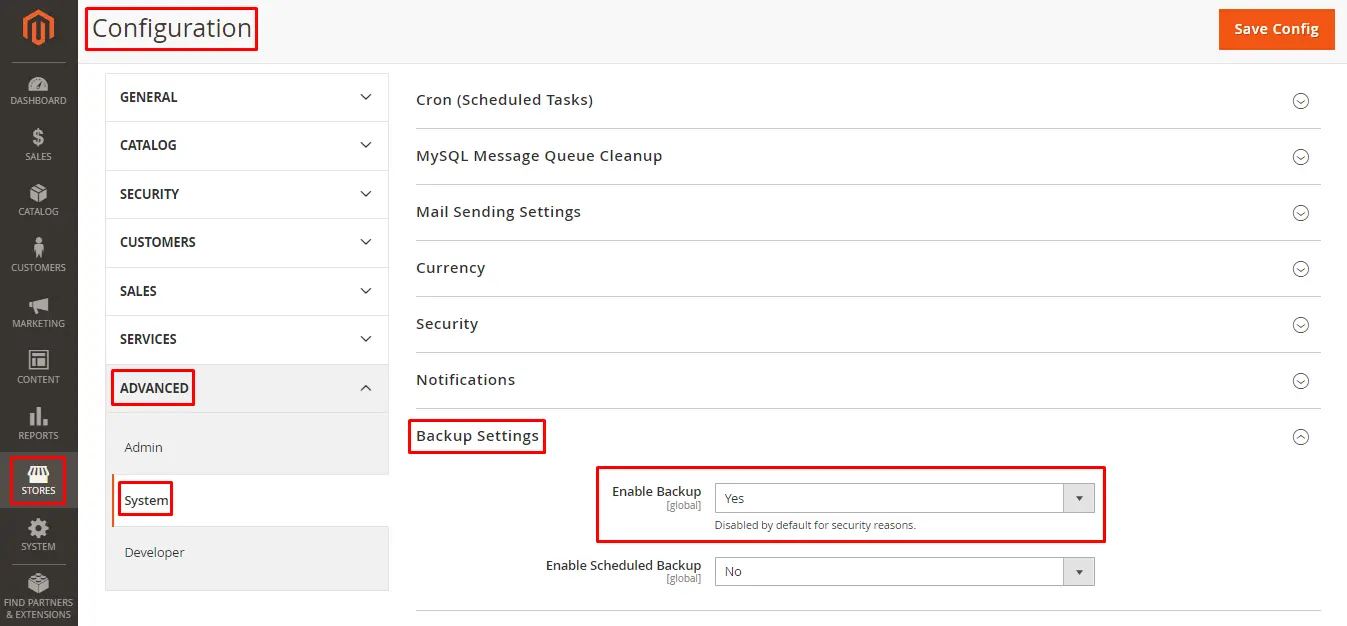
- Then, click the Advance drop-down menu and select System.
- After this, select the Backup Settings section and set Yes on the “Enable Backup” & “Enable Scheduled Backup”.
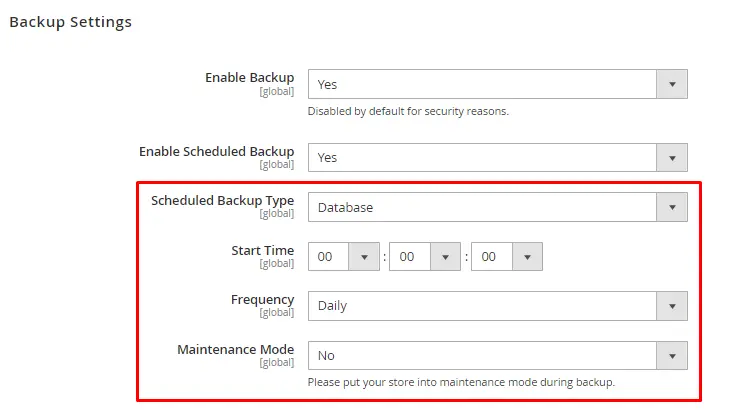
- Next, apply the required settings for Magento automated backup defining these fields.
You can enable maintenance mode at the time of backup, by selecting Yes in the respective field.
- Finally, hit the Save Config button (in the top-right), once done.
SEO with Magento eCommerce Automation
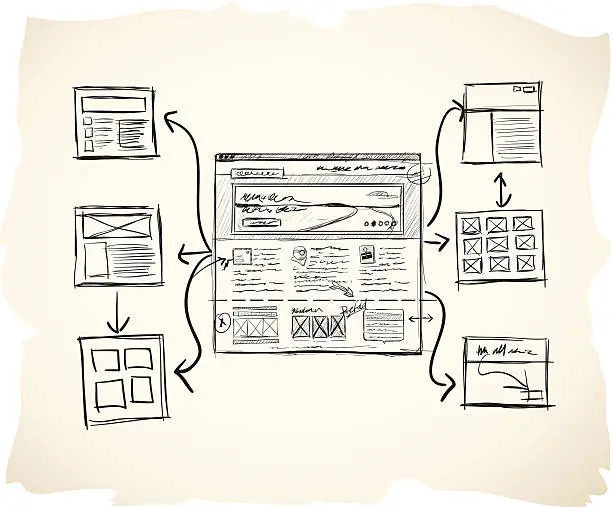
Magento 2 eCommerce platform allows you to automate Magento eCommerce store with an auto-generated sitemap. You will have the option to obtain XML Sitemap automatically by Cron. Set up a sitemap to add to your objective of having Magento eCommerce automation complete.
Here’s how to do it
- From your Magento Admin Panel.
- Go to Stores > Configuration > Catalog > XML Sitemap.
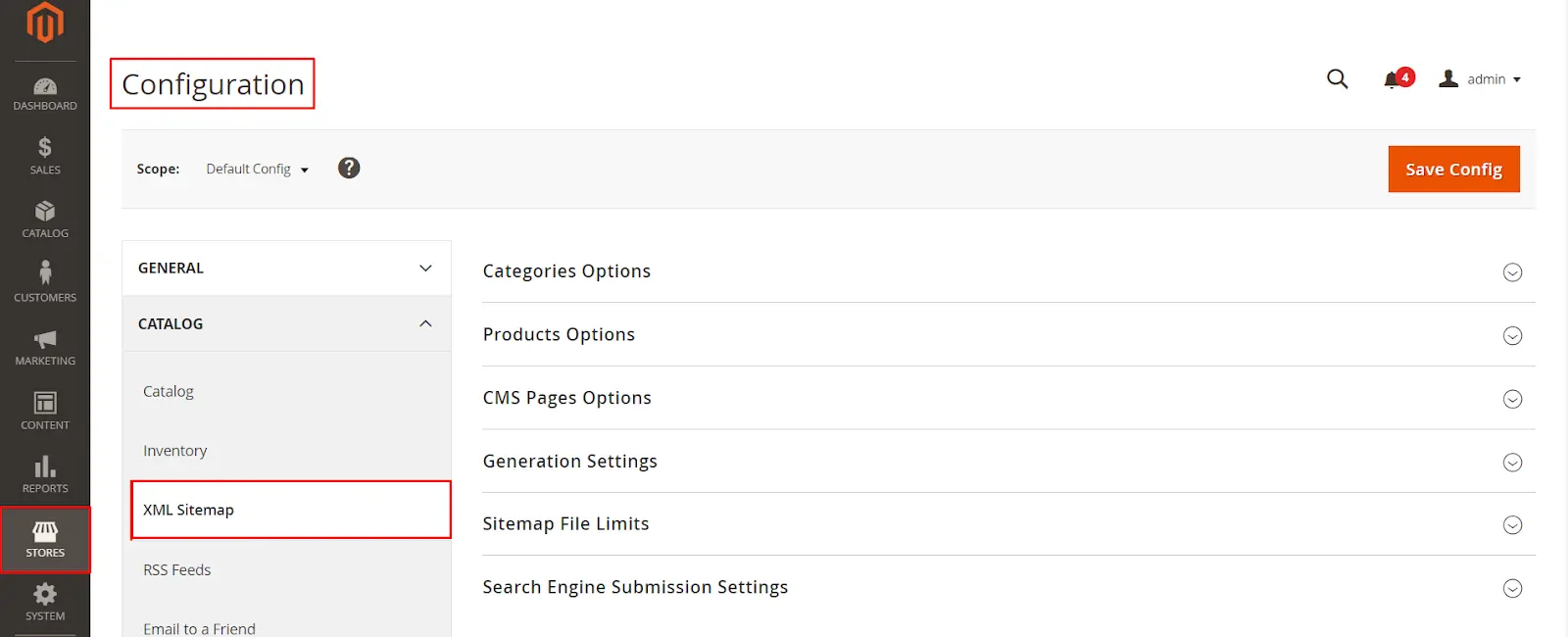
Then, you will have these 3 options — Categories Options, Products Options, and CMS Pages Options. (Under Products Options, you have the option to Add Images)
- Expand the sections and set the Frequency (page is likely to change) and Priority for each page type (importance level of each page).
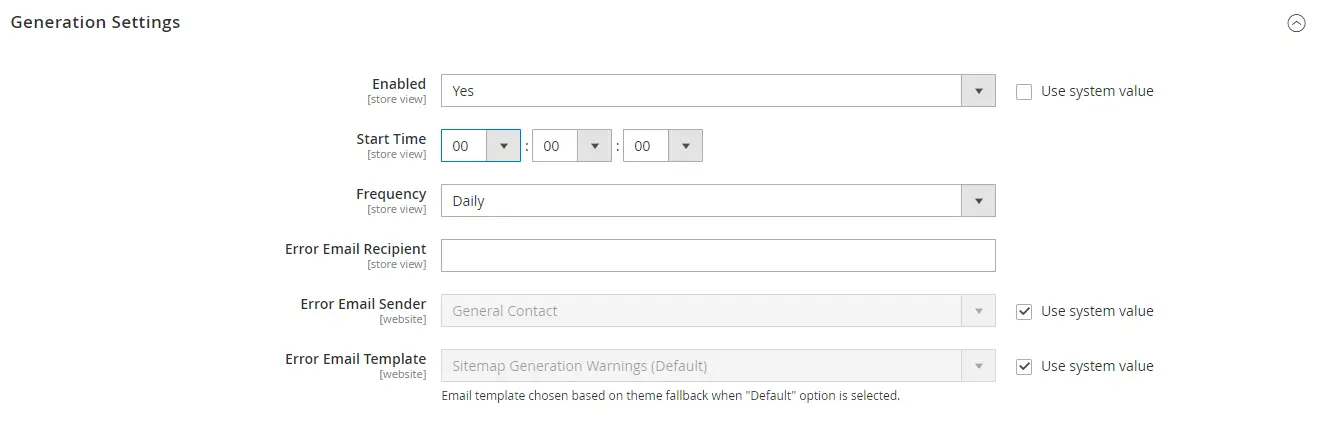
- Under the Generation Setting tab, set up and configure the sitemap auto-generation schedule by filling in the required fields.
- In the Sitemap File Limits section, you will define the sitemap limitations (number of URLs per file & maximum file size).
- Under Search Engine Submission Settings, configure how an XML sitemap is submitted to the search engine crawlers.
You also can set up HTML sitemap for your Magento eCommerce website. If you deal with an eCommerce website having a multitude of products, then adding an HTML sitemap is an ideal approach.
Automation with HubSpot CRM
HubSpot tops the charts when it comes to open-source marketing tools. It will pave way for your efforts toward Magento digital marketing with utmost ease.
Need for an Automated CRM
The lack of CRM features in Magento raises the need for a full-fledged CRM tool. After all, the customer experience is everything. You came this far with your Magento store and now is the time to automate Magento eCommerce store. This sure will gain you the customer satisfaction you’re looking for.
If you feel that your efforts are misaimed, don’t hesitate and deprive your eCommerce of this opportunity. It’s like abstaining from making fire on a freezing camp night.
HubSpot CRM is best known to engage your existing & new customers through direct interaction. A CRM not only simplifies your customer dealing but also gives a lot to be efficient with time & effort.
Automation Features At HubSpot
HubSpot comes with an astounding array of features to automate eCommerce stores. It attends to the needs of large segments of online businesses and you can use it for your Magento eCommerce automation. Here we have the best-practiced automation features available at HubSpot CRM.
Automated Emails
Using automated emails, you can induce better customer engagement and subsequently increase sales in your Magento online store.
HubSpot gives you everything to create, manage and monitor your email. In Inbox, you have all your emails (whether responded to or not). Find it under the Conversations tab.
Here’s an example with steps to follow to create a welcome email,
- Open your HubSpot account and go to the Marketing drop-down tab.
- Click Email, then click Create Email in the top-right.
- Next, choose the type of email you wish to create. Click Regular. (Note: Automated Email creation requires a HubSpot paid version.)
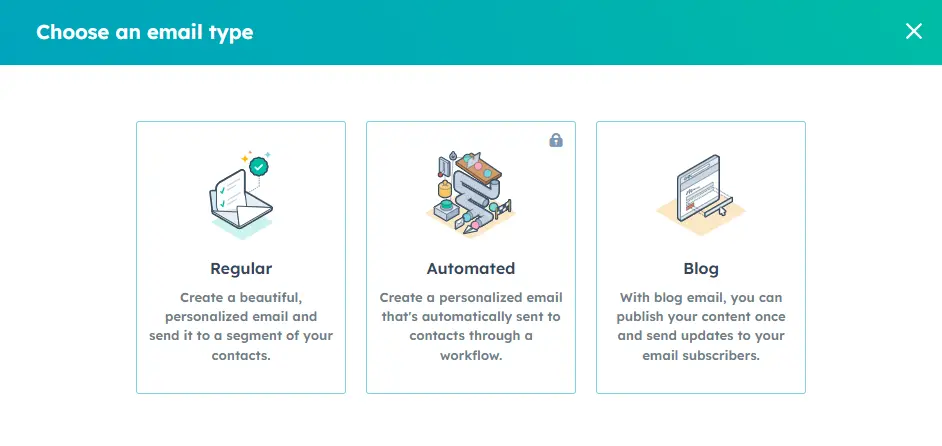
- After this, choose from the email templates available.
- Create the customized email best suited to your purpose using the drag-and-drop facility.
- Once done, switch to the settings tab to decide the email subject, sender, owner & other settings of the email.
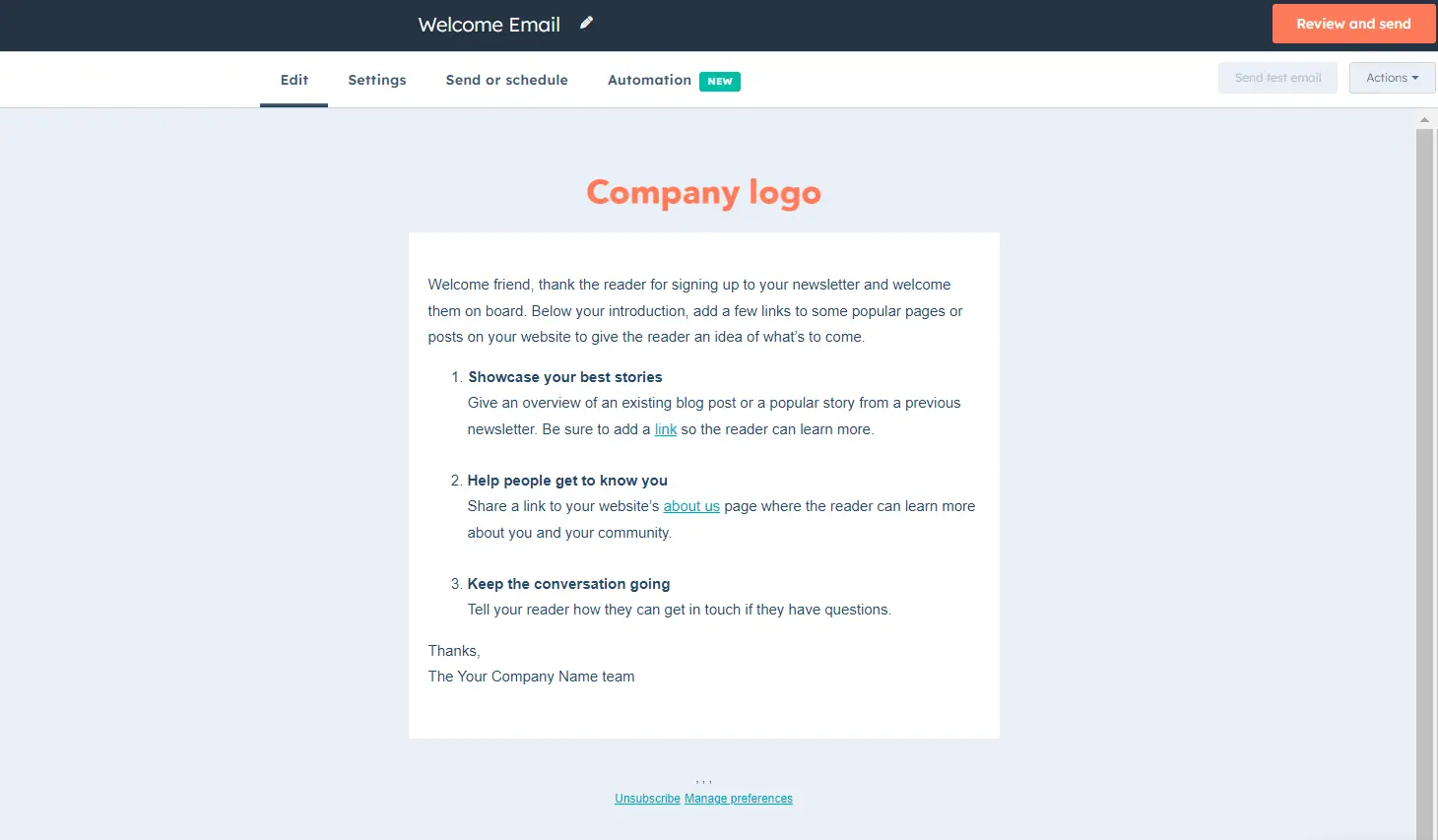
- Finally, you can either send the email or schedule it for later, from the Send or Schedule tab. (Or simply save the draft).
Next, you have to create a workflow for your email. You’ll learn how to create a HubSpot workflow, in the next section.
Following are some examples explaining the steps to create an email marketing workflow.

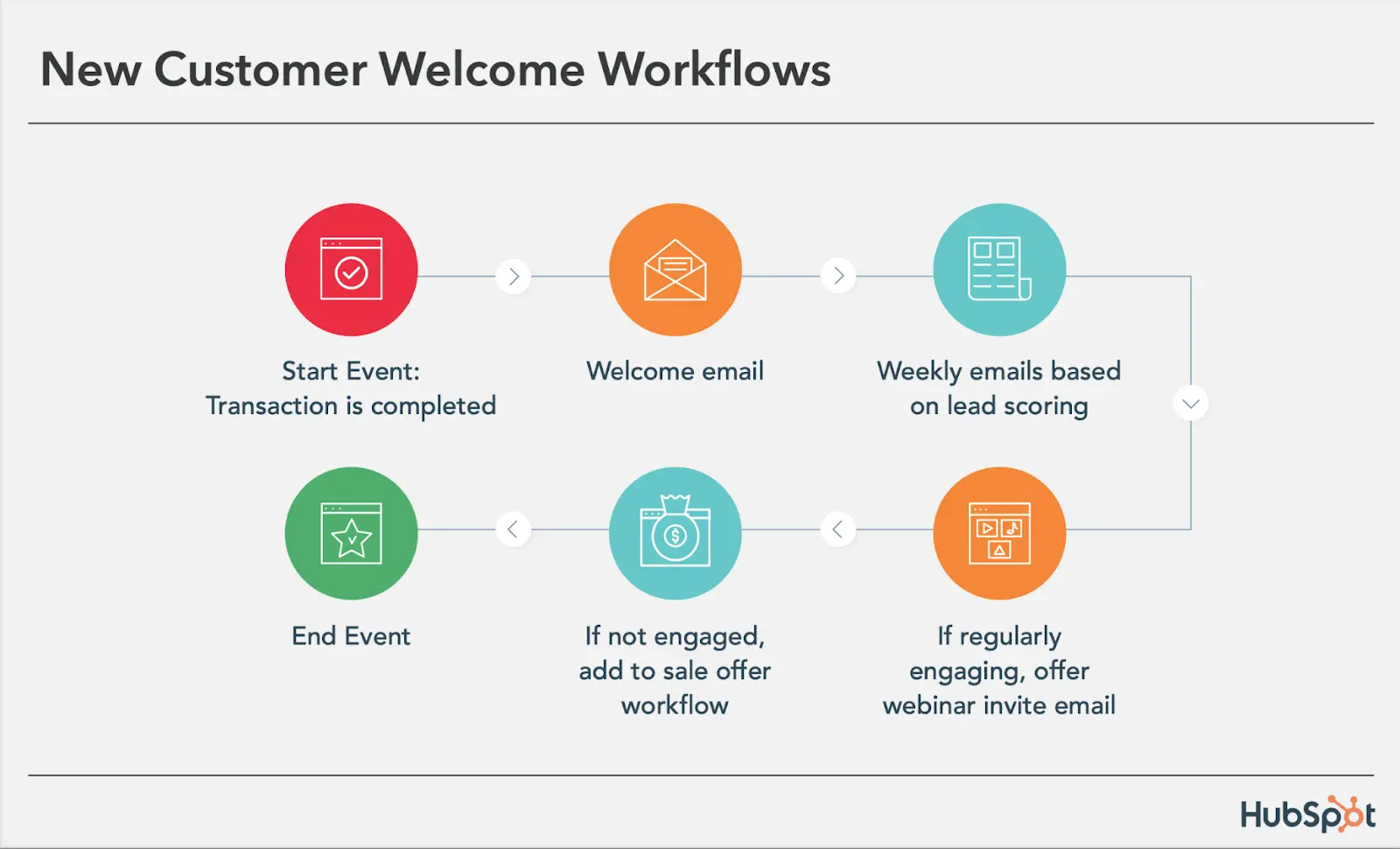
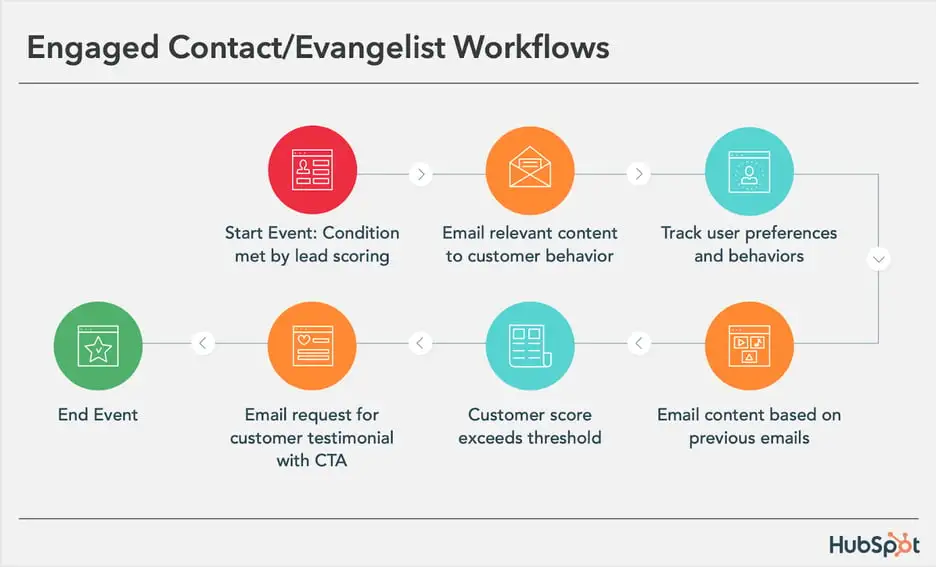
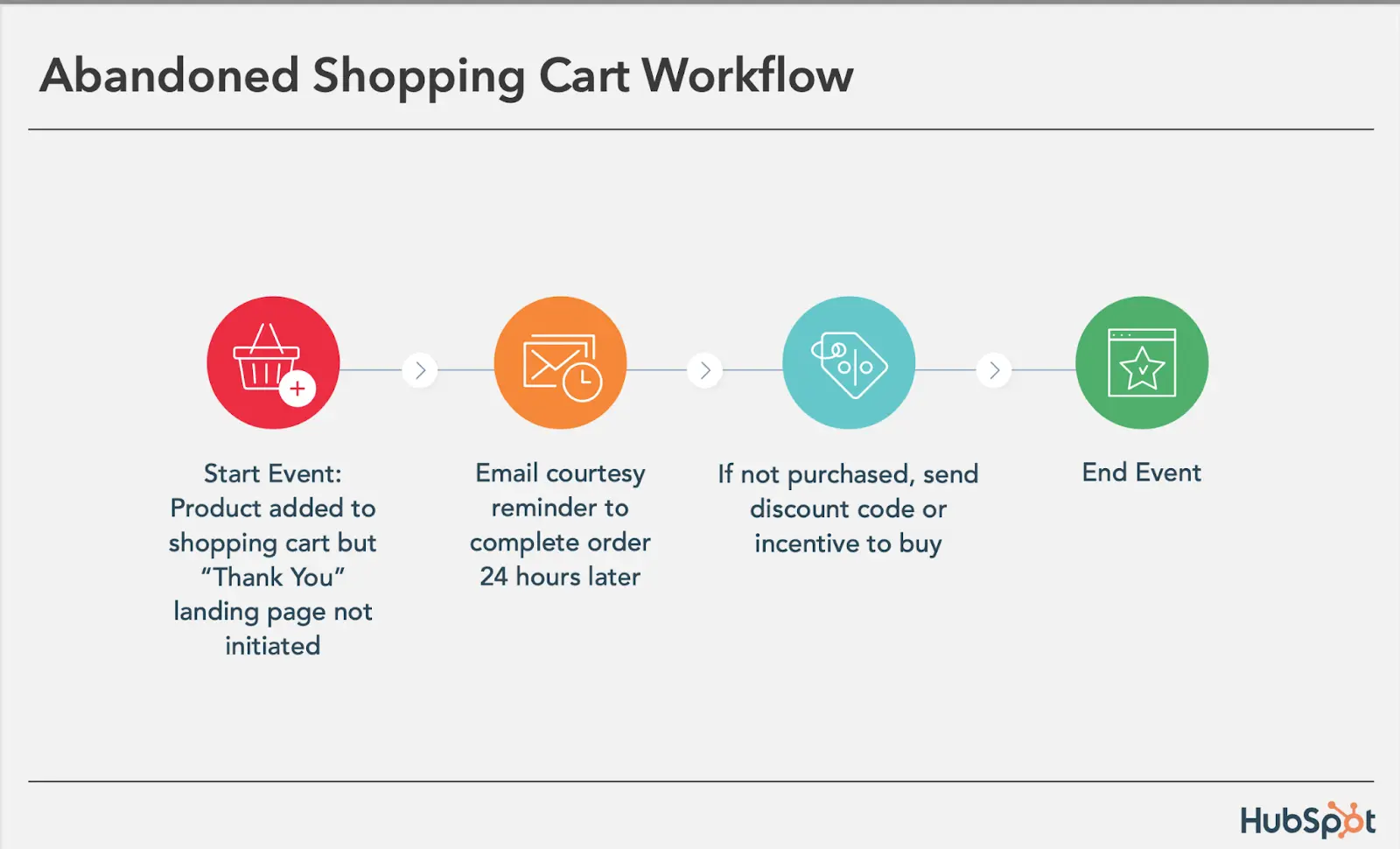
Workflows For Your Magento Online Store
Workflows come first when you talk of automation. HubSpot is known to facilitate comprehensive workflows, involving campaigns, emails, a variety of properties, and triggers. This allows you to create customized workflows which let you fully automate Magento eCommerce store as a whole.
Following is an example of a contact-based workflow. You can use this exact workflow to send a welcome email when you get a new subscriber. Let’s head for it.
- Open your HubSpot account and navigate to Workflows in your HubSpot account from the menu bar.
- In the top-right corner, click Create and choose to build a workflow from scratch drop-down button.
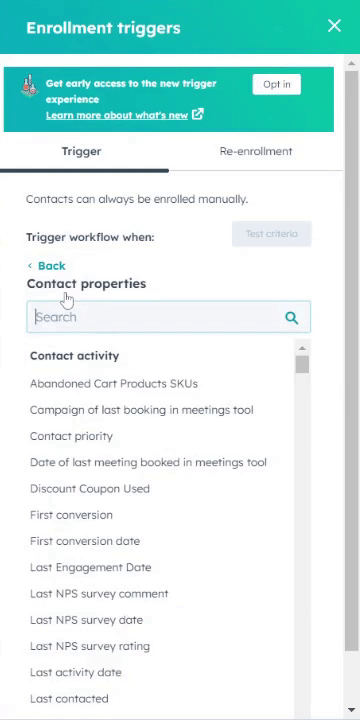
- Click on the Set up Trigger button to assign an enrollment trigger to your workflow.
- Next, choose Contact > search Became a Subscriber Date > is known/is unknown. And then Save.
- After this, click the + button to assign an action to the workflow trigger. Choose to Send Email under External Communication.
- Finally, choose the welcome email you created earlier from the list. (Make sure the email you choose is published.)
Here’s another example of automated workflow. This is for nurturing new leads and Marketing Qualified Leads (MQLs). Observe the following images to create your own.
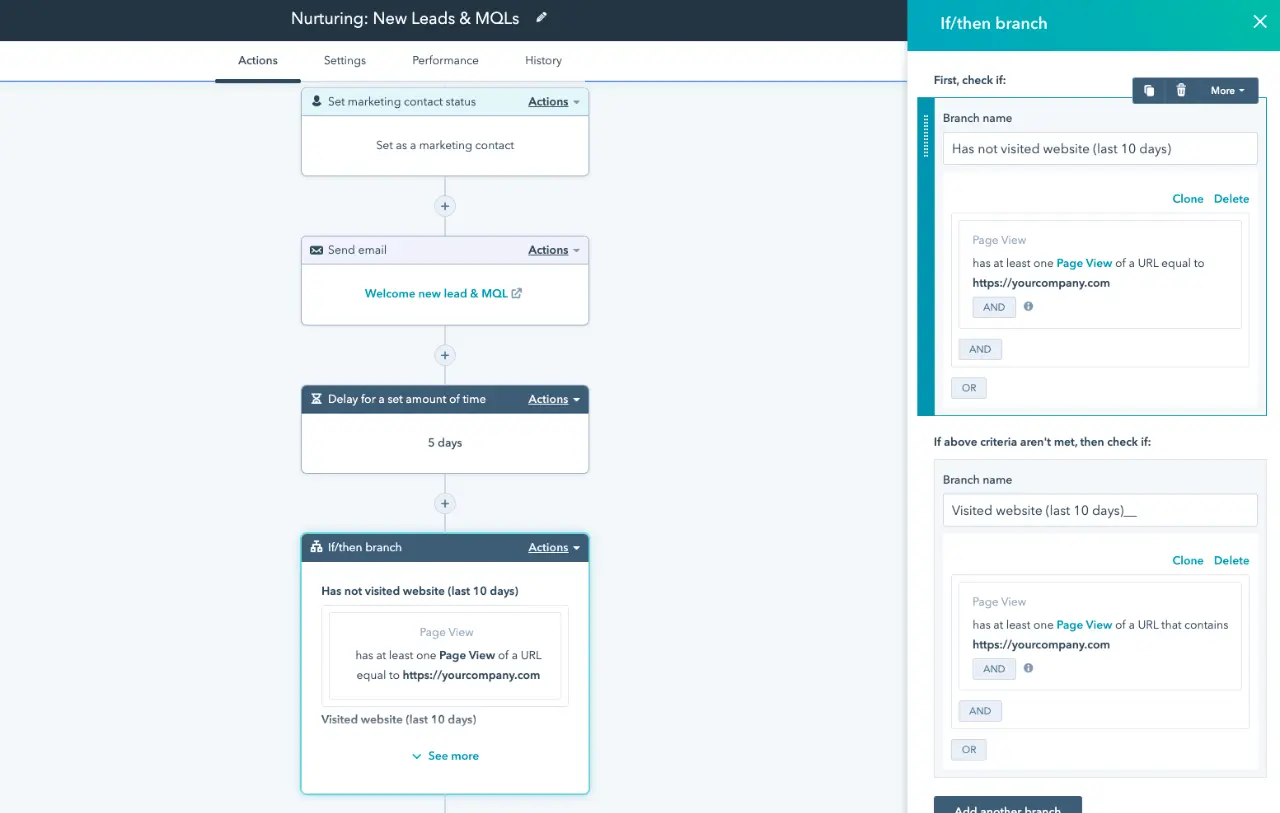
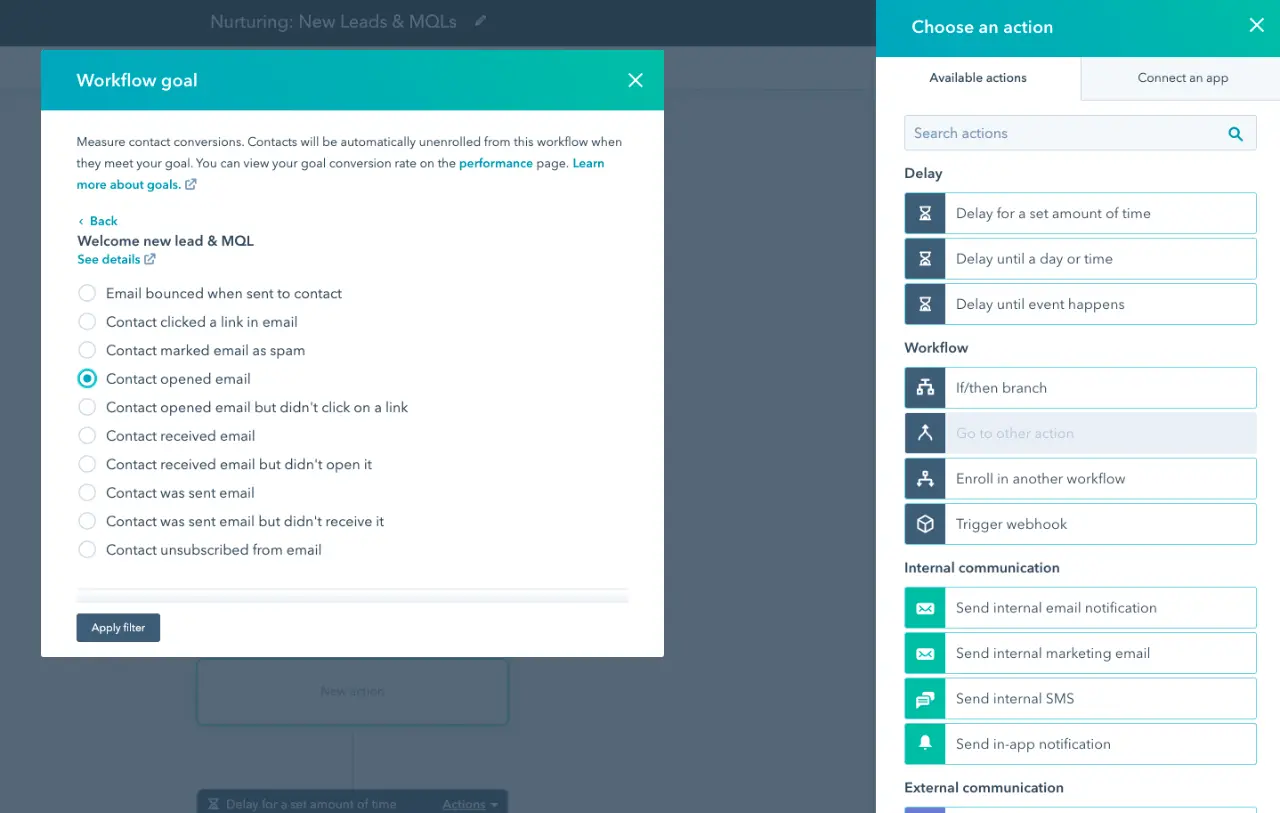
There are a variety of workflows that you can create in HubSpot and automate Magento eCommerce store like never before.
Ads Automation
Creating an Ad campaign in HubSpot is a very simplistic process. Follow the steps below to do. (Make sure to add the respective accounts — Google Ads Account, Facebook & LinkedIn Account to your HubSpot account.)
- Open your HubSpot Account.
- Navigate to the Marketing tab drop-down and then click Ads from the top of it.
- After this, click Create Ad Campaign button on the top-right corner of the page.
- Choose your Ad Type on the next page. Select whether you want to create a new campaign or add it to an existing one. Then, click Next.
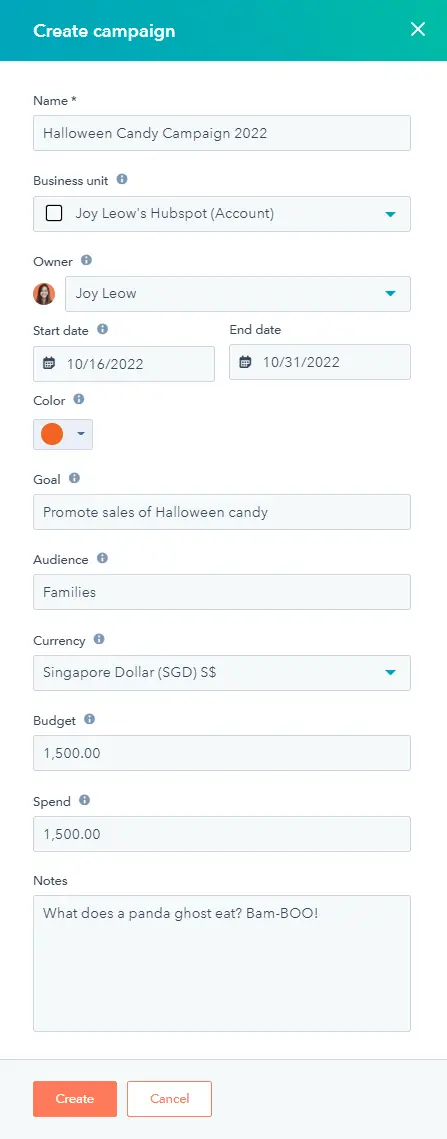
Source: HubSpot
- On the next page, define the campaign name, owner, goal, audience, budget, and notes for your team to follow.
- Once done, hit save.
Automatic Customer Segmentation
Using automated customer segmentation facilitated at the HubSpot CRM will allow you to create your Magento marketing campaigns in a personalized manner and derive increased customer loyalty.
The following image explains how your customer contacts will be segmented in HubSpot.
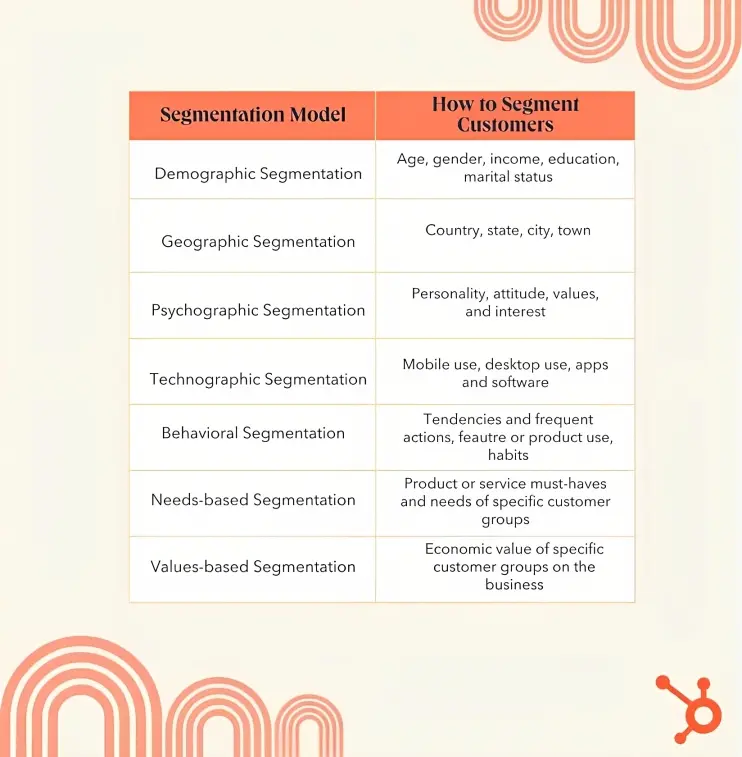
Marketing Automation
Today, marketers’ workload is through the roof. They have to make sure that the content is up to the mark, the website has enough traction, the campaigns going right, social channels are showing regularity, and everything’s gaining everything.
Evidently, it’s not a one-day job. You have to be on alert all the time, which is not very human. That’s right!
So why not automate Magento marketing and completely automate Magento eCommerce store? Let’s see how plausible it is.
With HubSpot, you as a marketer can automate the following tasks:
- Email Task – Drip campaigns, personalized emails, sharing resources, newsletters, abandoned cart emails, thank you emails, and follow-ups.
- Lead Generation Tasks – Let your visitors stick around for a while, using dynamic CTAs for the targeted customers. Schedule landing page updates if you have a campaign coming up.
- Social Media Tasks – Post on different social media channels using HubSpot’s centralized platform. Moreover, you can schedule the post for specific campaign dates.
- Website Content Task – Use the Dynamic Content feature of HubSpot to target the visitors of your Magento online shop.
- SEO Tasks – Get automated SEO recommendations to implement on your Magento website. You also can use popular plugins like Ahrefs.
Marketing Reports, Data Syncing, Contact Segmentation, Workflows, and Report Generation, are among the marketing task you can automate at HubSpot.
Chatflow for Automated Live Chat
With HubSpot chatflow, you can create a live chat to automate Magento eCommerce store and customer interaction. Moreover, you can display your live chat on the website and also on Facebook Messenger. Let’s quickly learn how to do it.
- Open your HubSpot account.
- Go to Conversations and then select Chatflows from the dropdown menu.
- Next, choose the type of chatbot you would like to build.
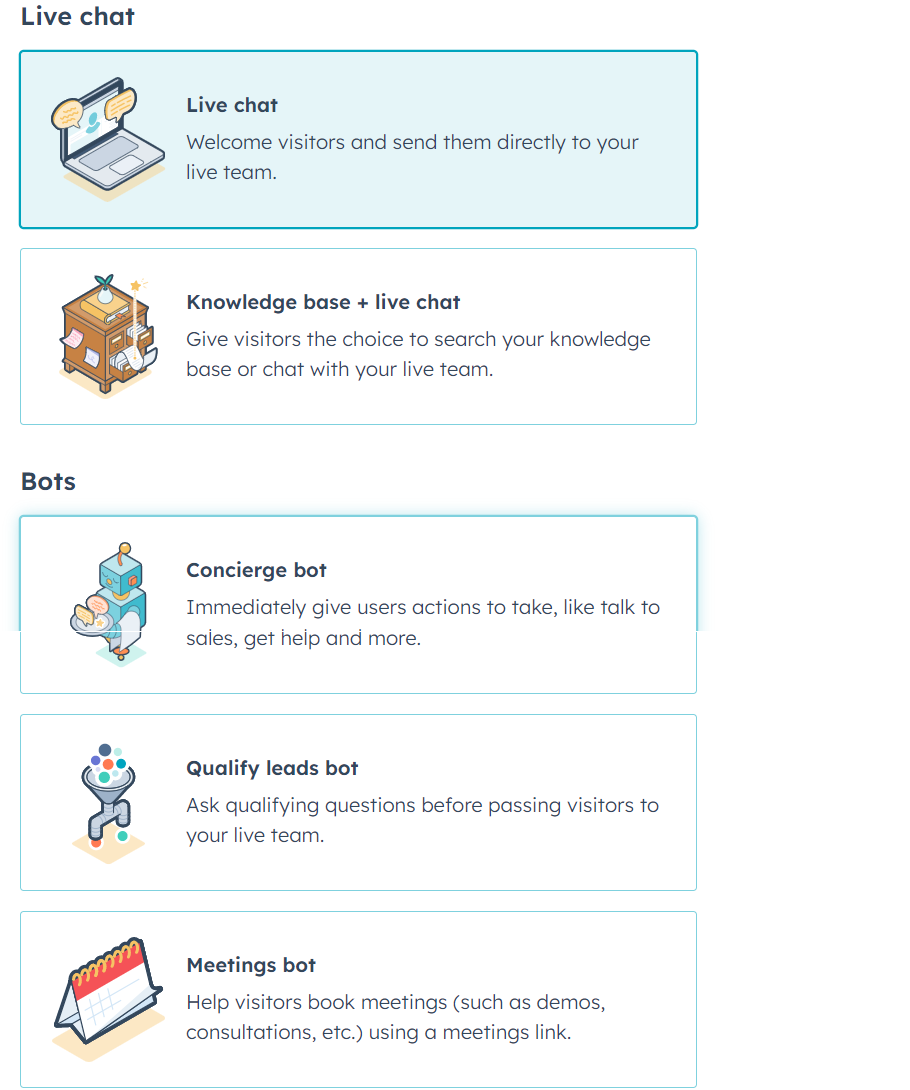
- Select the Concierge bot, if you want the user to interact with the bot and take action.
- Then, choose the platform (website or Facebook Messenger), where you want your live chat to appear.
- After this, you’ll see a workflow type setup. From here, you can create a message to greet.
- Then, click the plus + symbol to decide on the building blocks of this chat flow chart.
- Lastly, hit publish.
You also have the option to personalize the Magento store live chat so that it resembles your brand, from the Display settings. Furthermore, you have the option to decide on which pages you want the HubSpot live chat widget to appear, from the target tab.
Following is an example of a chat flow that showcases how it must go.
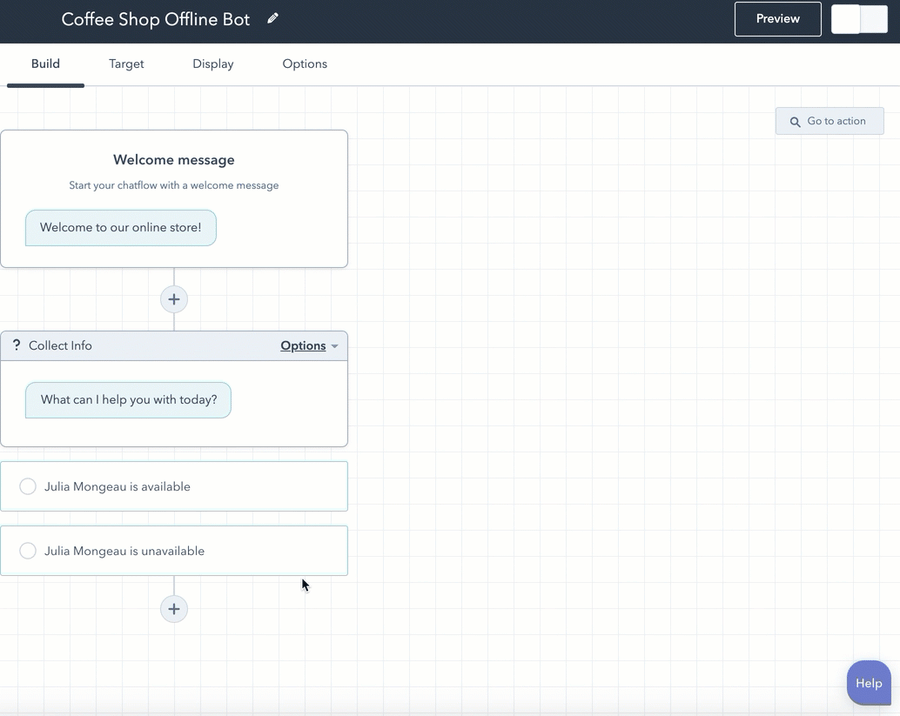
You can always custom-create a question to personalize the chat flow and make it much more accessible for your customers to obtain useful information.
Enjoy improved customer support and automate sales now, by bringing in a Magento live chat using the HubSpot chat flow feature.
Social Media Automation
Your social media marketing efforts are aimed at improving brand awareness and increasing website traffic. You can manage your social handles easily, but there’s a good chance that you have something even better to do.
So, HubSpot has automation features for your social postings too. The CRM also provides you with a centralized platform to create, manage and respond to your social posts. Let’s see how you can do it.
- Go to your HubSpot account.
- Navigate to Marketing and then choose Social from the drop-down by clicking.
- Click Create Social Post in the top-right corner.
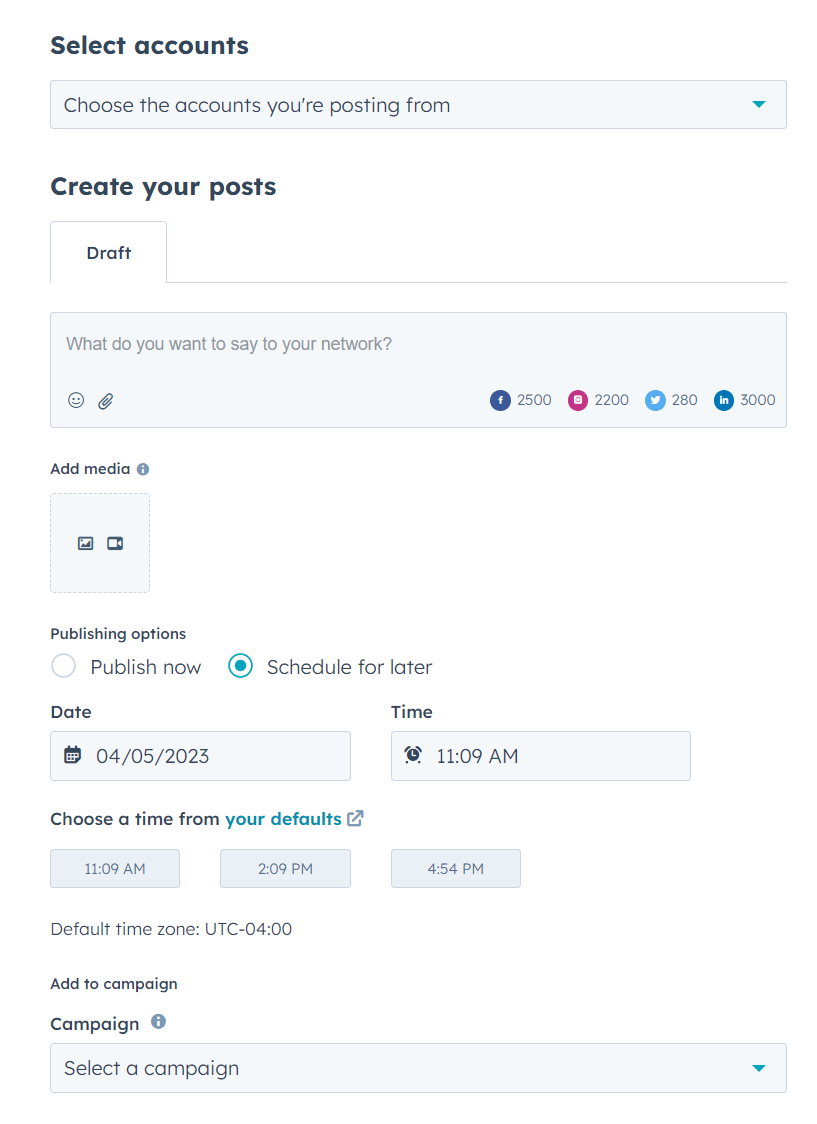
- Create/edit the body of the post. Add attachments (videos or images).
- Next, you can publish or schedule the post for later. Also, choose the campaign you’re posting for.
- Finally, publish. (You can save it as a draft if it’s not final yet).
HubSpot Magento Integration

MakeWebBetter brings you HubSpot Magento Integration, which facilitates data auto-sync into the renowned HubSpot CRM. Using this, you can enhance your marketing campaigns and customer interactions.
This Magento eCommerce integration also gives you the benefit of segmented contacts, and auto-created popular workflows, lists & properties.
If you have any queries regarding this Magento eCommerce integration, go through the following links.
| Documentation | Contact Us | Schedule a Call |
Abandoned Cart Recovery
As per the report by Statista, till June 2022 the global cart abandonment rate stands at 69.62%. It’s now new and ain’t going anywhere, but there are always ways to prevent cart abandonment.
With this Magento Integration for HubSpot CRM, you get auto-created workflows in HubSpot that are designed perfectly to attend to cart abandonment.
Moreover, you can set automated reminders in HubSpot for customers who have abandoned their carts. To automate Magento eCommerce store for visitors and manage the abandoned carts by guest users, try the Magento Guest User Syncing Addon.
Get increased sales and improved customer engagement using the abandoned cart recovery.
Export data from your Magento store to HubSpot
The seamless data syncing between the two platforms — your Magento eCommerce website and HubSpot CRM. This Magento integration facilitates syncing of contacts & data related to your online store in one direction (to HubSpot CRM).
This is how it works,
- Each contact, sign-up, and purchase created at your Magento online shop is created as a property in your HubSpot account.
- Every action taken by your customer related to the purchase is also tracked and created.
You can find this data in your HubSpot account, under Contacts.
Moreover, you can employ the HubSpot Magento Two-way Syncing Addon. Use this Magento add-on, to have your contacts or custom properties that you create in your HubSpot account, synced to your Magento admin panel too.
Customer Segmentation with Auto-created Properties
Customer Segmentation is a crucial factor. Not only for better marketing management but also for the wider reach that you get to attend to various segments.
This HubSpot Magento Integration will allow you to segment your contacts automatically in HubSpot. The integration comes with auto-created properties. Following are the properties that you get.
You get tons of HubSpot properties. The properties you get, as a Magento eCommerce owner, are categories as follows:
- Customer Group (with Shopping Cart Customer ID, Group, User role).
- Shopping Cart Information (with Shipping Address & Billing Address).
- Order Status (with fulfillment number, tracking number & URL, & date).
- Last Products Bought (Name, Type, URL, Price, HTML).
- Deal Information (with contact Email).
- Categories Bought.
- RFM Information.
- SKUs Bought.
You can also find your contacts under the following ROI (Return on Investment) properties that are displayed with amount, date, and start date:
- Customer New Order
- Abandoned Cart Recovery Workflow Conversion
- Current ROI Campaign
- Customer Re-engagement Workflow Conversion
- Customer Rewards Workflow Conversion
- MQL Capture, Nurture & Conversion Conversion
- New Customer Workflow Conversion
- Second & Third Purchase Workflow Conversion
You will be able to view all these properties in HubSpot and manage your customers accordingly. For better understanding and syncing of your Magento customer contact data into HubSpot CRM, try the Hubspot Magento Field Mapping Addon.
HubSpot Lists
There’s more to segmentation! Refine your perspective that how you view your customers. Get the in-demand HubSpot lists created automatically in your HubSpot account.
Create better-targeted workflows and obtain greater engagement. As the customers find better elements to relate the targeted campaigns with. So, you will be having amazing ROI from your Magento marketing campaigns for your eCommerce Magento store has had ever before.
Following are the lists you get with this HubSpot Magento integration:
- New Customers.
- Best Customers.
- Churning Customers.
- Newsletter Subscribers.
- Leads & Marketing Qualified Leads.
- Customers (Engaged & Disengaged).
- Customers needing attention.
- Low-Value Lost Customers.
- Big, Mid, & Low Spenders.
- Bought 4 or more times.
- 1, 2 & 3-time buyers.
- Loyal Customers.
- Repeat Buyers.
- About to Sleep.
Once you connect your Magento online shop with HubSpot CRM using this integration, you will be able to access these lists.
Auto-created HubSpot Workflows
In addition to the lists & properties, this app adds one more useful element to your HubSpot account. Popular Workflows for complete Magento automation with HubSpot.
There are numerous workflows that you get with this plugin. But, the following are named here to give you the overview of a workflow created in HubSpot, categorized as below:
- MQL to Customer lifecycle stage Conversion
- Welcome Customer & 2nd Order (re-engagement campaign)
- 2nd Order Thank You & 3rd Order Campaign
- 3rd Order Thank You
- ROI Calculation
- Order Workflow (with Lifecycle stage & ROI Calculation)
- Set Order Recency (with Ratings)
- Update Historical Order Recency Rating
- Enroll Customers for Recency Settings
- After-order Workflow
The above workflows are based on RFM ratings & lifecycle stages. Moreover, all the categorized workflows come with ROI calculations.
Cron Status & Error Logs

For better control over this data synchronization to HubSpot, you will have Cron Status in your Magento store admin panel (under HubSpot) and Error Logs (also accessible through HubSpot).

Final Thoughts
Automation is here to stay and to satiate the demand of time it requires to manage an eCommerce store, you need to implement it sooner or later.
It’s better to do it now! Do it and stay ahead of the competition. It will be for the time when you can ‘open your store’ for new technologies and opportunities that come to you.
Your next steps can involve the implementation of the findings of the above discussion. It would be so amazing if you really can implement these tips & tricks and automate Magento eCommerce store of yours.

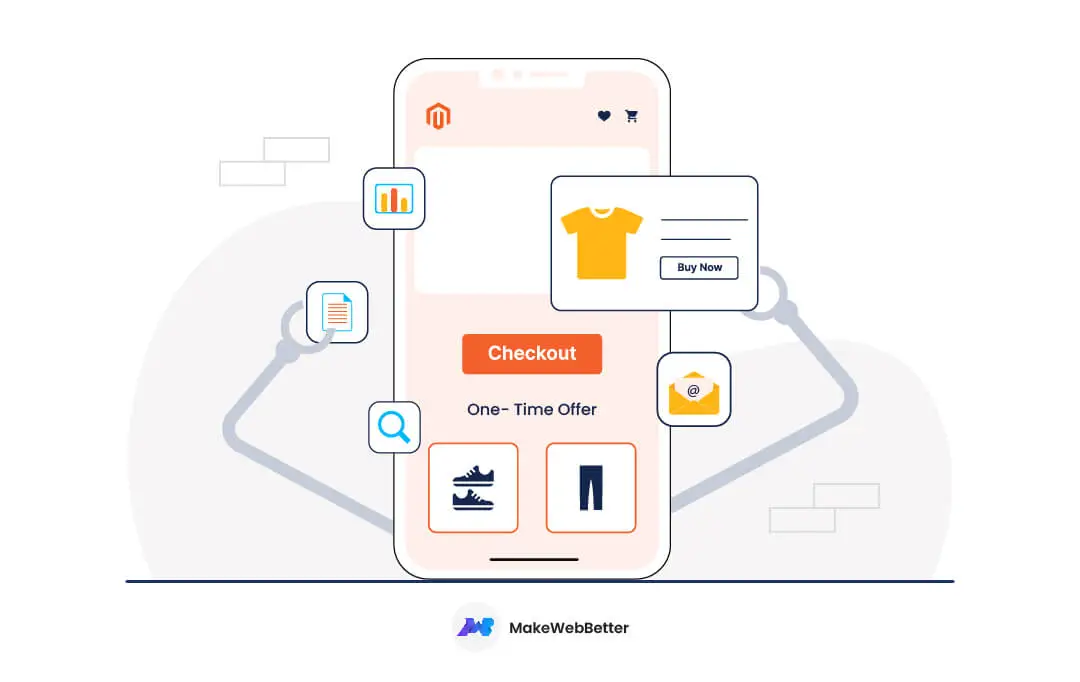
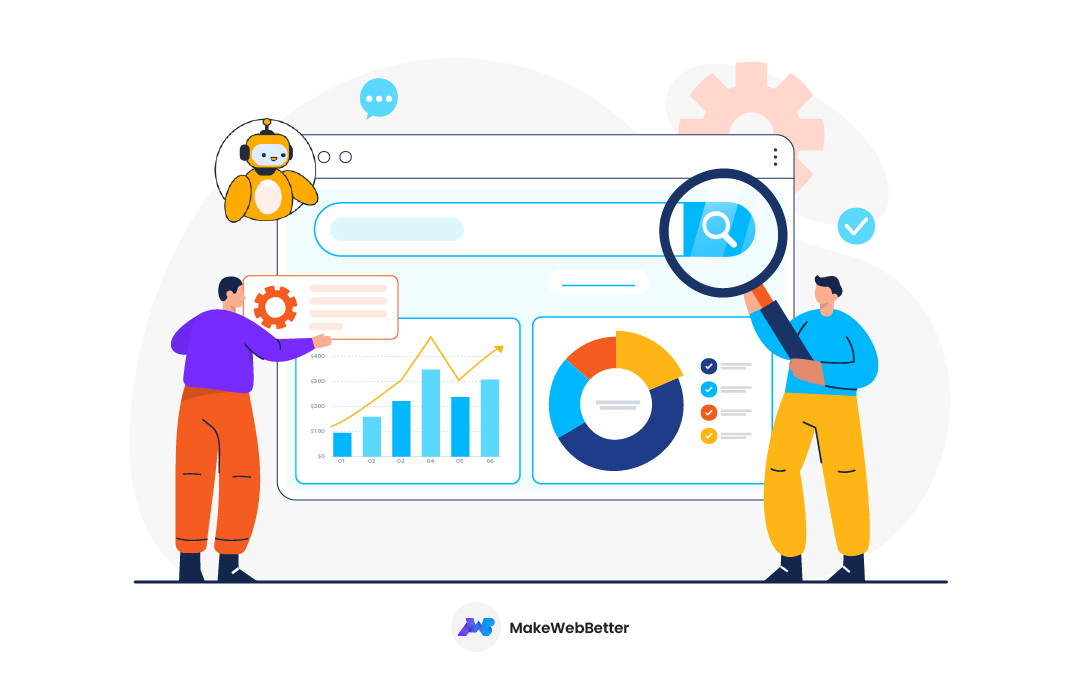








Well written blog!
Thanks for the appreciation.