Collecting leads and converting them into buyers is one of the crucial business goals.
And Live chat has been helping businesses do that quite easily.
Reports found that Live chat is the most satisfying way of communication with a business. On top of that, it also improves conversion rates by 3.84%.
So to achieve these numbers in your business, you can also employ live chat in your business.
But what tool to use to deploy the Live chat feature?
Among some of the best live chat tools, HubSpot Live Chat is one of the most trusted software for live chats.
And that’s what you’re going to learn in this post.
Try Yourself: Free HubSpot Sign Up
What We Will Cover in This Post
What is HubSpot Live Chat?
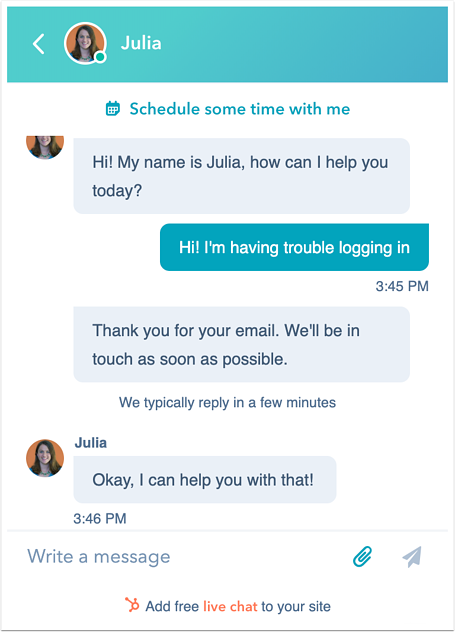
Source: HubSpot
HubSpot Live chat is a feature in HubSpot CRM that lets you create chat flows to help your team make conversations with your website visitors.
You can say it’s a more targeted way of texting people who matter to you the most.
With HubSpot live chat, you can connect with your customers on the go, collect their emails, resolve their issues, and improve their customer experience.
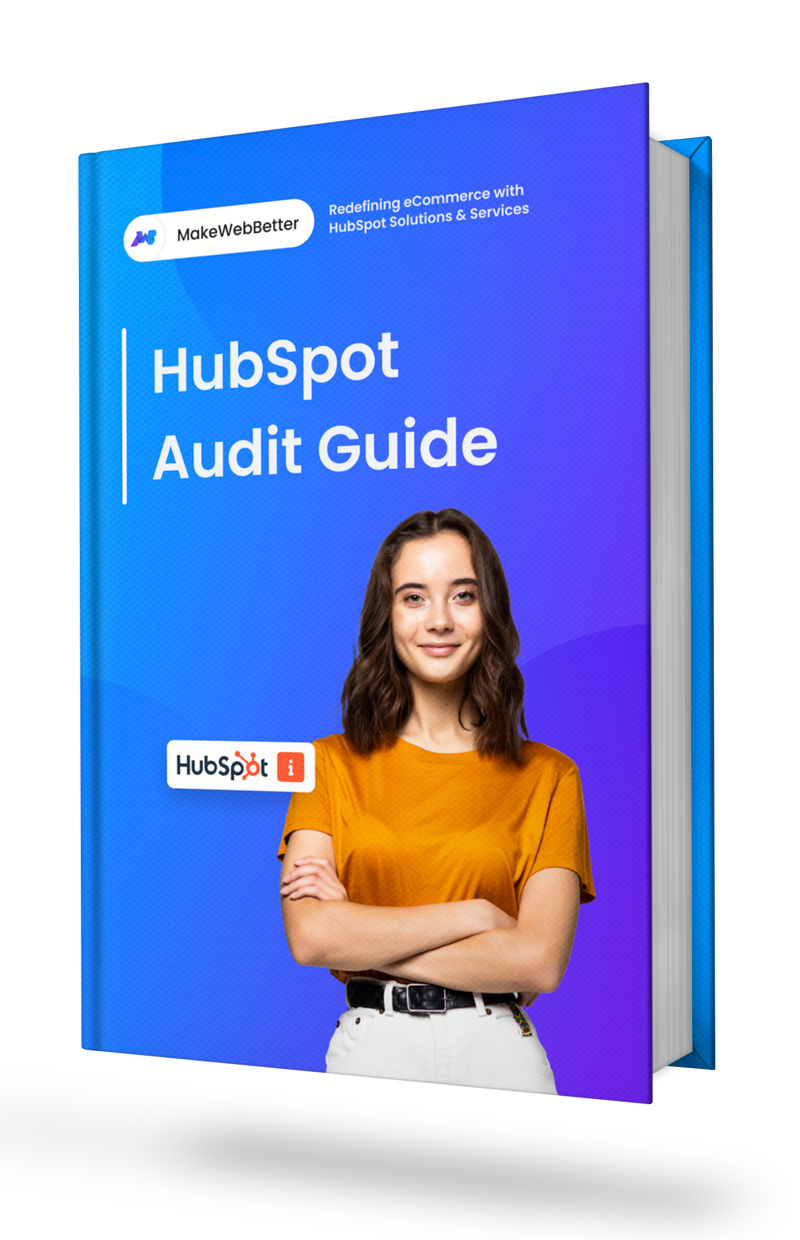
Download Free HubSpot Sales Hub Setup Checklist
Manage and track leads & pipelines better with our setup guide.
How to Add HubSpot Live Chat to Your Website
You can either watch this video or read the instructions below to learn how to set up HubSpot Live chat.

- Go to your HubSpot portal.
- Navigate to Conversations > Chatflows.
- On the top right, click on Create Chatflow.
- A window will appear asking you to select either Website or Facebook Messenger.
- Click on Website and select the Live Chat option from the left side then click Next.
- You will see 2 dropdowns asking you to select Inbox and Language:
- Inbox: Whatever chat you do in this Live chat will appear in this inbox.
- Language: You can change the language of your live chat.
- Select accordingly and then click Next.
- Now, your chatflow is created.
So the customization of your chatflow is divided into 4 different parts that are:
- Build
- Target
- Display
- Options
Let’s dig deeper into each one of those and learn about the features they offer.
1. Build
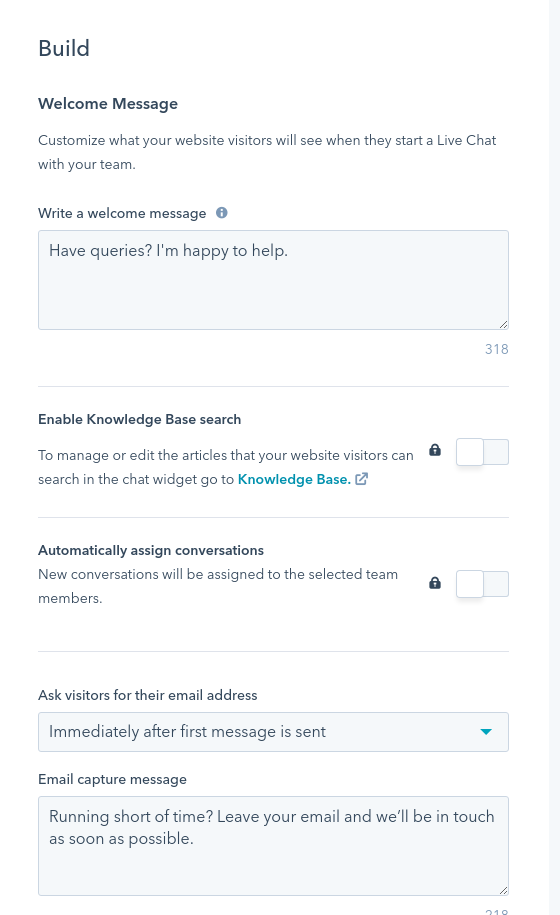
The build section allows you to create a welcome message for your Live Chat.
Whenever a user initiates a chat, the welcome message you set from this part will greet users. Along with the greeting message, there’s are some other options you get in the build section like:
- Welcome Message: Here you can enter the welcome message you wish to greet a user with.
- Enable Knowledge Base search: You can allow users to search your knowledge base articles through live chat by enabling this feature (Service Hub Professional required).
- Automatically assign conversations: You can assign a particular conversation to one of your reps. This would help you to track which rep is dealing with which contact (Service Hub Starter required).
- Ask visitors for their email address: You can decide whether and when you should ask for the email address. You get 3 options here:
- Immediately after the first message is sent.
- If no team member responds after 1 minute.
- Do not ask for an email address.
- Email capture message: Here, you can type the message you want to display to ask users to provide their email addresses.
After getting done with the Build section, you can move to the next section, that is, Target.
2. Target
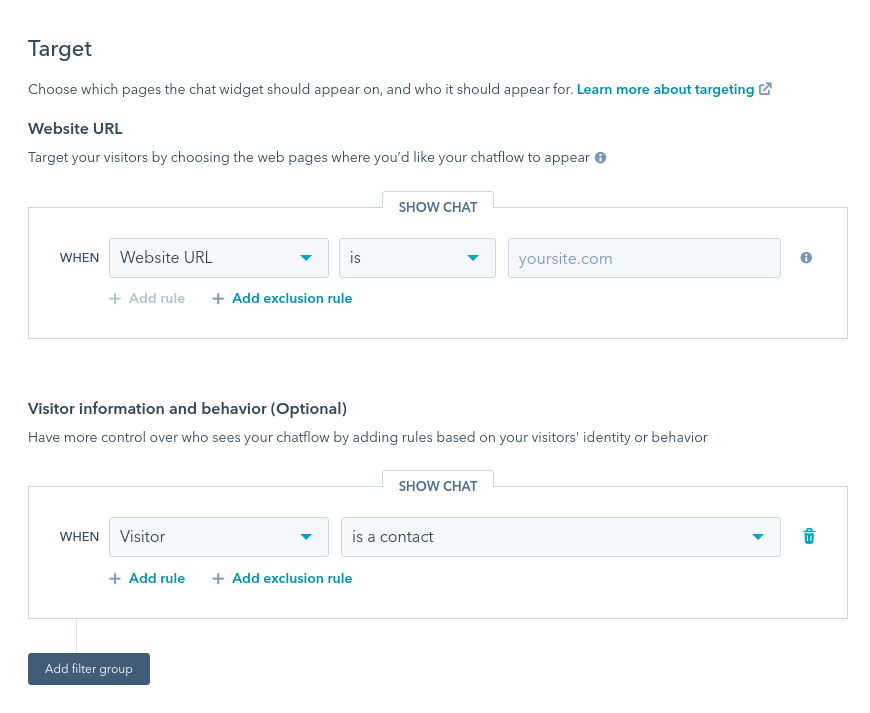
The target section lets you select the pages your chat widget would appear on. In this section, you get these features:
- Website URL: Through this section, you can add the URL where you want to display the chat widget on. Here you get 2 dropdowns where you need to select the website URL/Query Parameter option and the targeting rule. Once you select both, enter the URL and the chat widget will be displayed based on the rules.
- Visitor Information and Behavior: This is an optional feature that lets you display your chatflow to your Contacts and all Visitors on behalf of factors like Device type, Language, Country, Sessions, etc. You just need to select the factor you want to show your chatflow on. And then the targeting rule and then click on Save to make changes. However, to unlock factors for All Visitors, you will need a Marketing Hub Professional plan.
3. Display
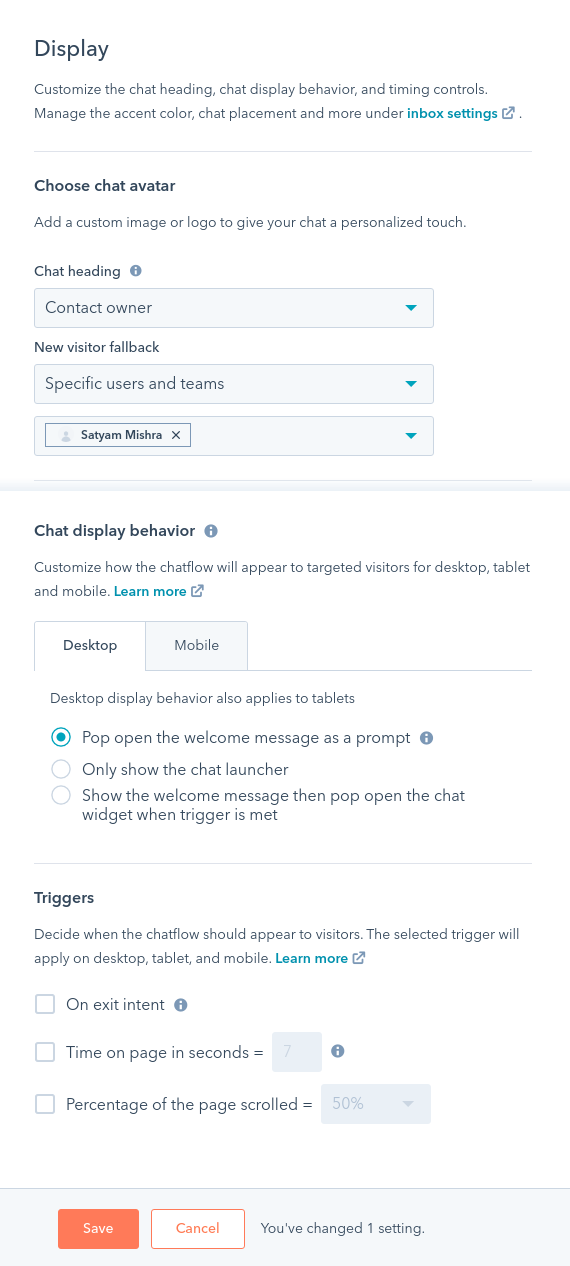
The display section, as obvious, helps you tweak the display of your chatflow. Through this section, you can configure these settings:
- Choose Chat Avatar: In this setting, you can customize your chat heading to give it a personalized touch. Whatever option you choose here will be displayed on your chat heading accordingly. You can select either of these options from the three in this dropdown:
- Custom Branding: Customize your chat heading by adding a custom image and name.
- Specific users and teams: Select one or more users to whom the chat will be assigned.
- Contact owner: Select a New Visitor Fallback to either show them a custom branding or assign them with a specific rep.
- Chat Display Behavior: Through this setting, you can change the way your chatflow appears on Desktop and Mobile devices. You get three options here:
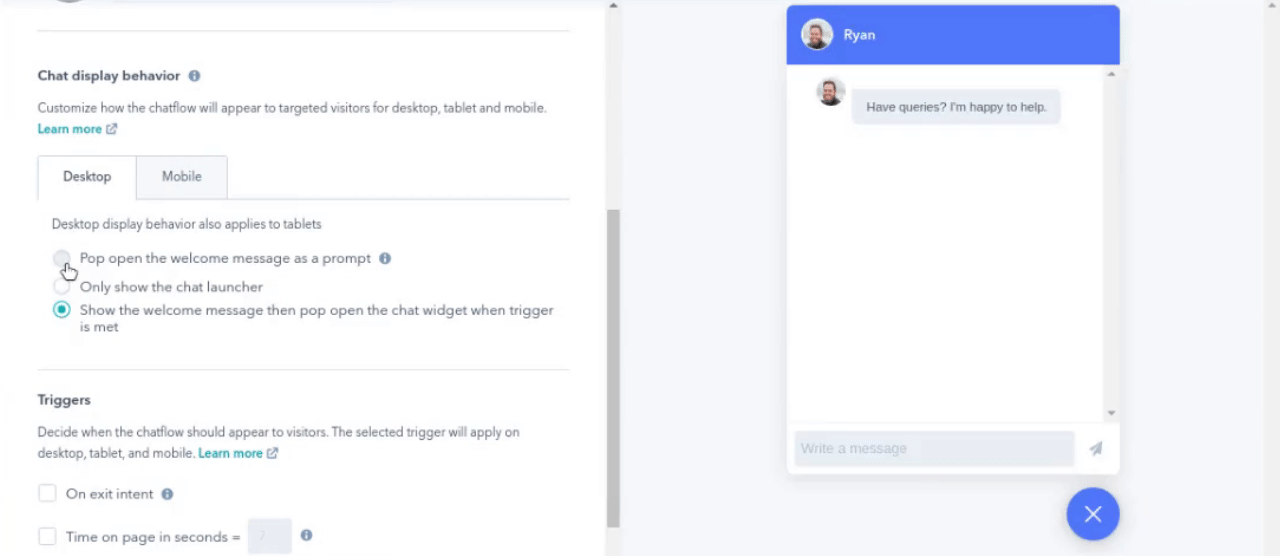
-
- Pop open the welcome message as a prompt.
- Only show the chat launcher.
- Show the welcome message, then pop open the chat when the trigger is met.
You can also select the trigger that will display the chatflow to the visitors. There are 3 triggers to choose from:
- On exit intent: The chat will trigger when a visitor moves his cursor outside the browser’s tab.
- Time on page in seconds: The chat will trigger when a visitor spends a specific number of seconds on your page.
- Percentage of the page scrolled: Chat will trigger when a set amount of pages is scrolled.
4. Options
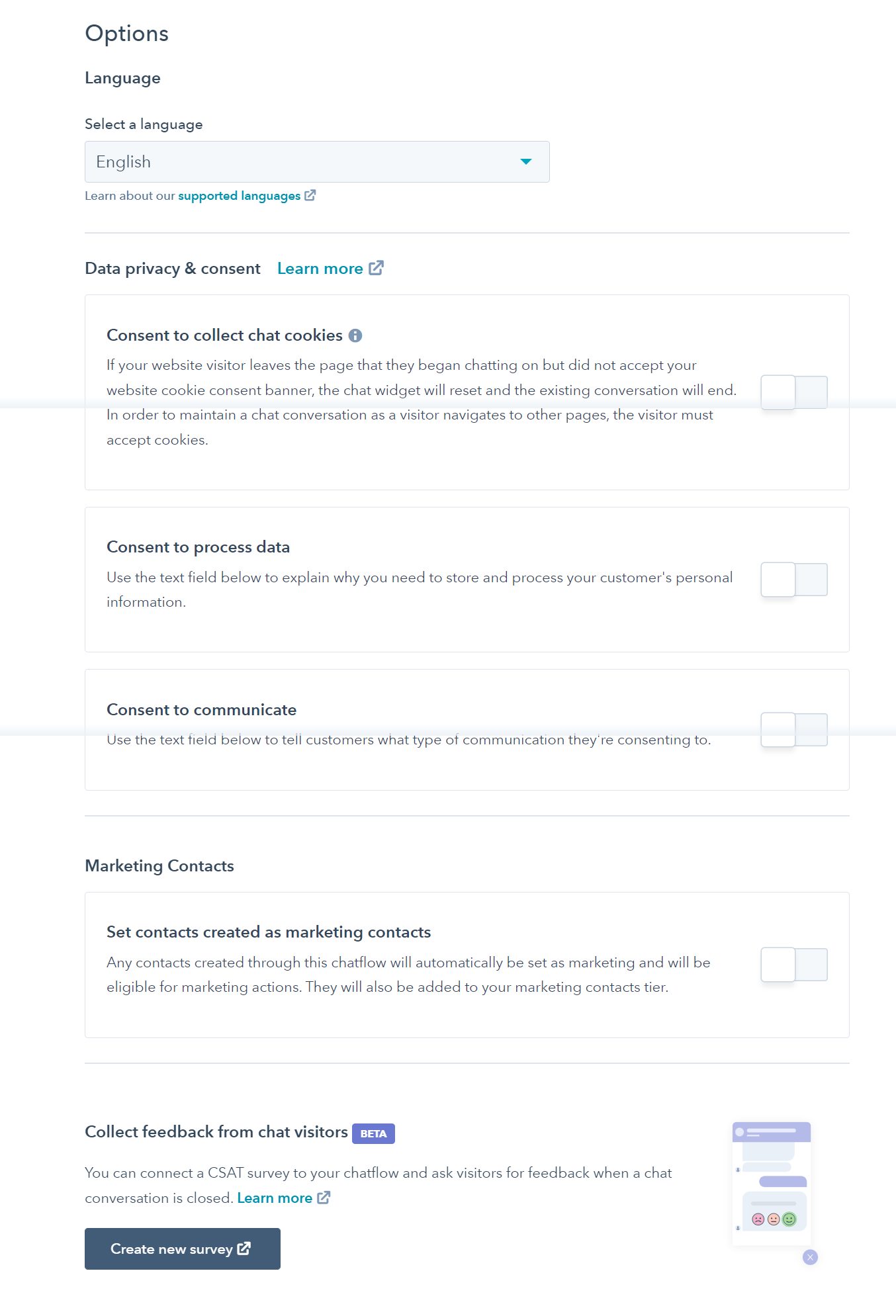
From the options section, you can change the language of your chat and tweak the data privacy and consent. Let’s dig deeper into the options you get here:
- Language: Change the language of your chatflow.
- Data Privacy & Consent: You get three different options here:
- Consent to collect chat cookies: Enable this feature if you don’t want the chat to reset, even if a visitor leaves your website or visits other pages.
- Consent to process data: Enable this HubSpot chat feature to explain why you need to store and process your customer’s personal information.
- Consent to communicate: Enable this feature to tell customers what type of communication they’re consenting to.
- Marketing Contacts: You get an option here called “Set contacts created as marketing contacts”. Enabling this option will create every contact as a marketing contact, add them to your marketing contacts tier and help you take any marketing actions on them.
- Collect feedback from chat visitors: You can create and attach a CSAT survey to ask your visitors’ feedback at the end of the conversation.
Once the chatflow is configured properly, just click on Preview to have a look at it. If you’re satisfied with the way it looks, click on the top-right toggle to publish the chatflow.
So that’s how you can set up and add HubSpot Live chat to your website.
But if any of these features confuse you, or you think it’s hard to set up you can always connect with us. Our HubSpot experts will take charge and set up live chat the way you want.
Need HubSpot Live Chat on your website?
Connect with us, share your requirements, and relax. We’ll do the rest.
Top Reasons to Use HubSpot Live Chat
Let’s look at some of the benefits of using the HubSpot Live chat tool.
1. Real-time Conversations
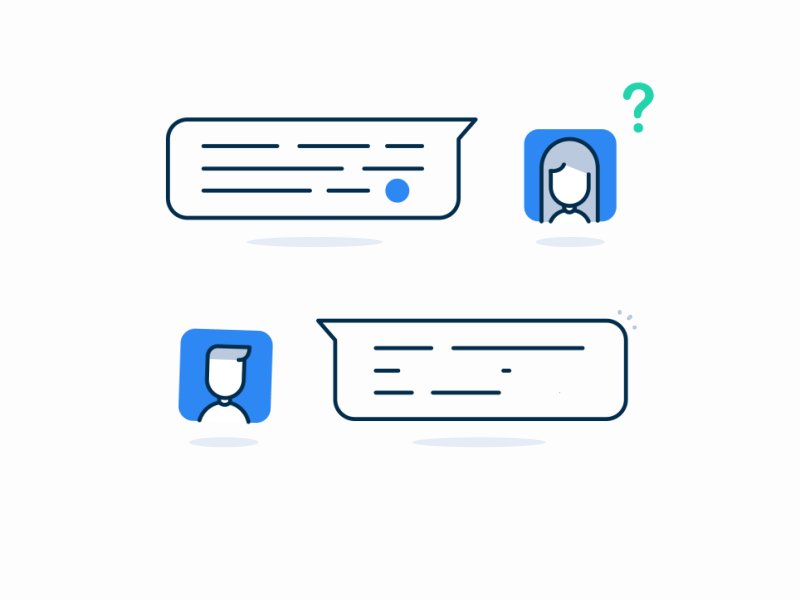
Source: Dribbble
HubSpot live chat helps you route chats to your reps who can deliver the right information to them in real-time.
For example, when I was researching this topic, I also connected with HubSpot reps through their Live Chat to get answers to my queries.
That’s the major benefit of Live chat. It is more humanized which sparks a sense of authenticity among the users. And for 86% of consumers, authenticity is important while deciding to choose a brand.
2. Personalized Conversations with Bot Assistance
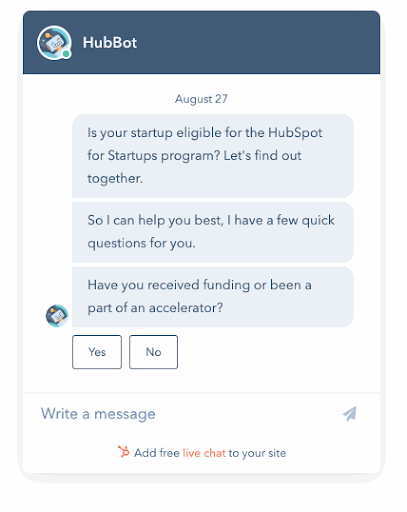
Source: HubSpot
Another amazing benefit of HubSpot live chat tool is, you can create a combination of both humans and chatbots for any conversation.
For example, you can set some specific set of questions with their answers. Whenever a visitor asks any of those queries, the bot will automatically reply to them. This way, your reps won’t need to be available every single time for each chat.
But when the query is more complex, or your chatbot cannot answer it, it will pass the conversation to a human representative.
3. Answer Common Queries Smoothly
With live chat software set up on your website, you can easily answer repetitive queries visitors ask on your website.
For instance, you offer HubSpot Onboarding services(the way we do) to users who use HubSpot. Many users must have some general questions like the cost of the service, duration, prerequisites, and more. But there’ll be users who don’t want to email you or don’t want to raise a ticket to get an answer for their queries.
Here, the HubSpot chat software on your website will make it easier for the users to ask questions and get their answers.
Users can simply go to your website and ask everything about HubSpot onboarding. And one of your reps will provide them with the answer. Or if you have set up a chatflow with a HubSpot chatbot, they will get an instant reply.
4. Delight Users to An Extent
Whatever makes things easy for users improves their experience.
And HubSpot chat software is something that simplifies the users’ interaction to an extent.
Besides the easy interaction, it also helps you provide faster replies anytime in a day (though you need to create a bot for that).
But if you employ a HubSpot chatbot on your website, you just need to create some questions and answers that are most common for your business. And you can set those answers as automatic replies.
This’ll eliminate the time a user needs to wait to get an answer for the query. And when they get an instant response, they’ll obviously be delighted.
5. Collects Leads Without Being Sleazy
According to a report, lead generation is the most important goal for 91% of marketers.
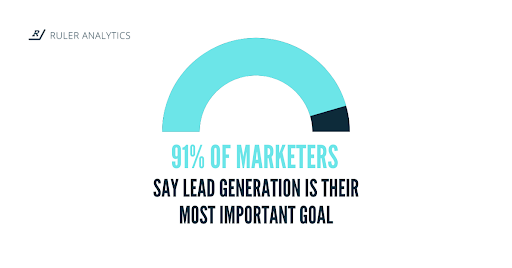
But you need to know, users share their information only when they find it relevant.
And this live chat tool does the same. The biggest benefit of HubSpot chat is that you don’t need to approach users. They’ll come to you with their questions and in return for the answers, you can ask for their contact information and they will provide it happily.
Lead generation with live chat gets more effective since a customer has to provide their contact details, whether it’s a phone number or email to get started with the chat. And you don’t need to push them to do that, so they feel more comfortable.
6. Offer A Multichannel (and better) Experience
You don’t use your laptop the whole day.
But this isn’t the case with your cell phone or iPad. People already chat all day on their mobile devices. Thus, if you employ HubSpot live chat in your business, it makes it even better and easier for them to communicate with you.
Thanks to the multichannel experience HubSpot live chat provides.
Since you can add the HubSpot chat widget for every device whether it is mobile, tablet, or desktop, users can raise tickets or ask queries on the go or get their issues resolved anytime.
And the entire purpose of adding live chat to your website is to make communication easier for users. And nothing makes it easier to provide help on the platform they’re active on most.
Best Practices to Collect & Convert Leads with HubSpot Live Chat
Here are some of the most effective tips you should follow to get leads and convert them through HubSpot live chat.
1. Greet Visitors to Delight Them
I’ve already told you how you can create welcome messages through HubSpot live chat to greet visitors.
So here you need to do the same. Just use the Build section of HubSpot’s chatflow feature and create a welcome message that greets users and asks them about the problems they’re facing.
Research found that businesses using custom greetings get 1.98% better satisfaction ratings.
And if you ask them about their problems, they’re more likely to engage with you.
2. Ask for Their Contact Info
If you successfully engage a user through the HubSpot live chat and the user has chatted with you, the first thing you need to do is to capture their contact info.
Reports say, 53% of the marketers spend almost half of the budget on lead generation.
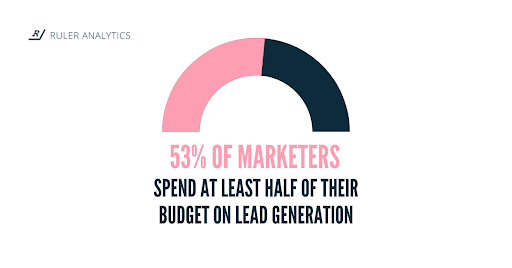
For this, I’ve already explained that you need to use the Build section of the chatflow feature. There you can decide when to ask for the email address. But keep in mind that just pushing a customer to provide their email so you can bombard them with your offers doesn’t work anymore.
You need to earn their trust so they don’t think much before giving their information to you.
3. Conduct Feedback Surveys
You shouldn’t stop just after helping your customers.
Obviously, a never returning customer is the last thing you want. You need to retain them somehow. And one of the most effective methods for this is feedback surveys.
Ask them to fill out a quick survey to know what they liked, disliked, what to improve, etc. Surveys can play a vital role in telling you where you’re lacking and where you need improvements.
Once you get enough feedback, implement the changes and it’ll help you enhance the user experience.
So that was all about HubSpot Live chat or chatflows.
Final Thoughts
I think you now have a rational idea about how live chat can bring numerous benefits to your business. How to add HubSpot live chat widget to your website and more. So if you’re still don’t use it, let me share some trivia about Live chats:
- Live chat can boost conversions by 20%.
- 63% of visitors are more likely to return to a website that offers live chat.
- Live chat has the highest customer satisfaction rate of 73% as compared to other channels.
So if you also want to witness these metrics in your business, start using HubSpot Live Chat on your domain. It’s easy to use, feature-rich, and costs nothing to get started.
I’ve already explained how you can set up your chatflows. But if you’re still not sure if you can do it on your own, let us help you.
Connect with us and we’ll set up your HubSpot Live chat on your website.
Get HubSpot Live Chat Set Up on Your Website
Connect with us, share your requirements and we’ll do it for you.

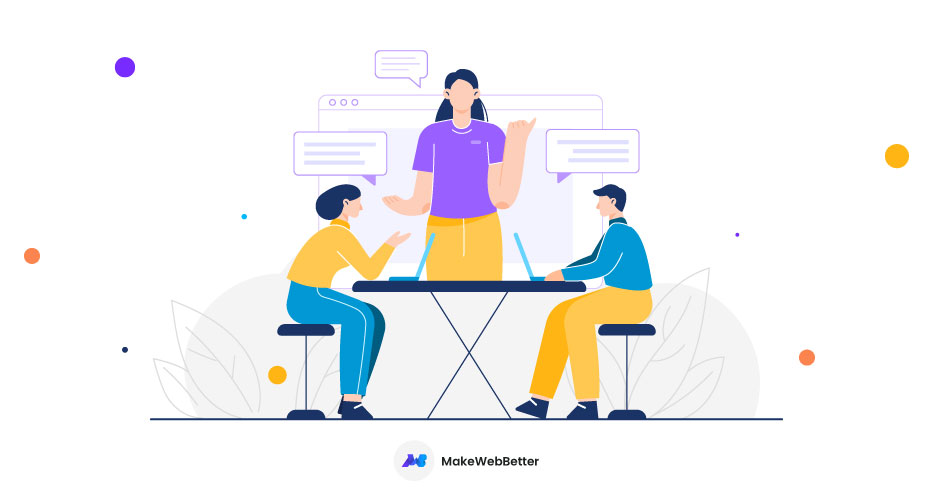
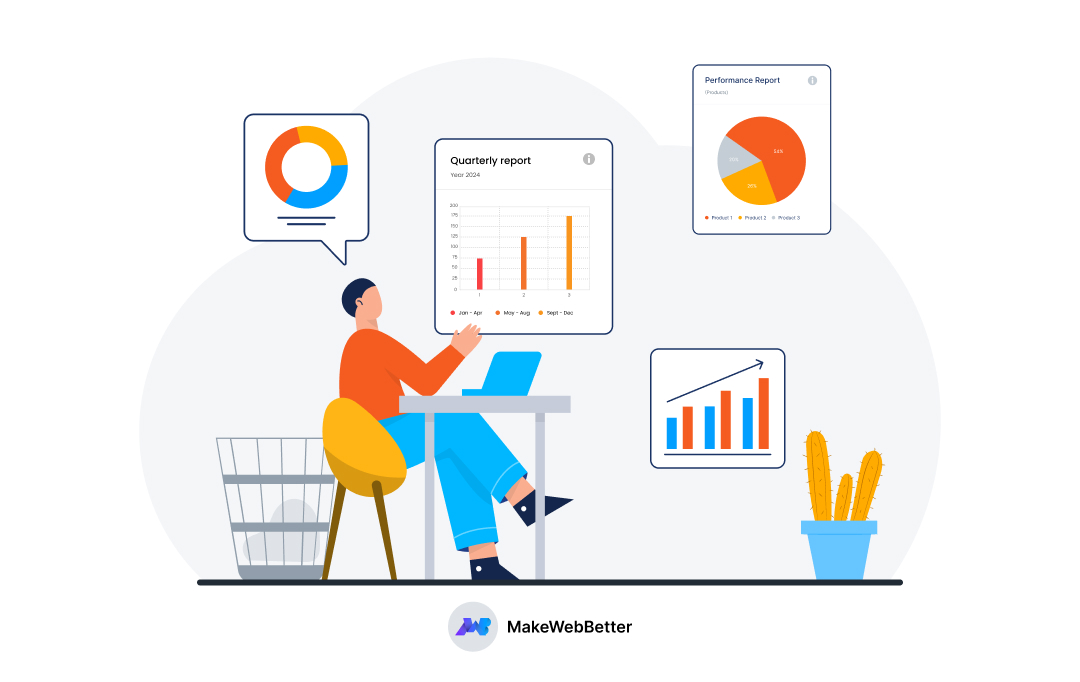
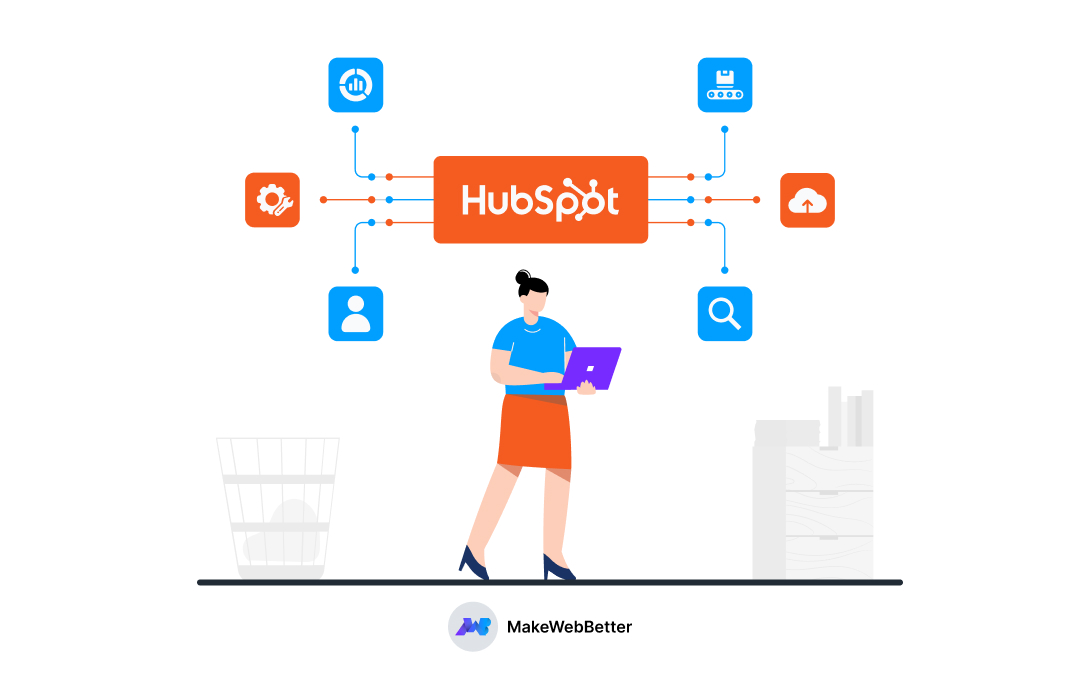
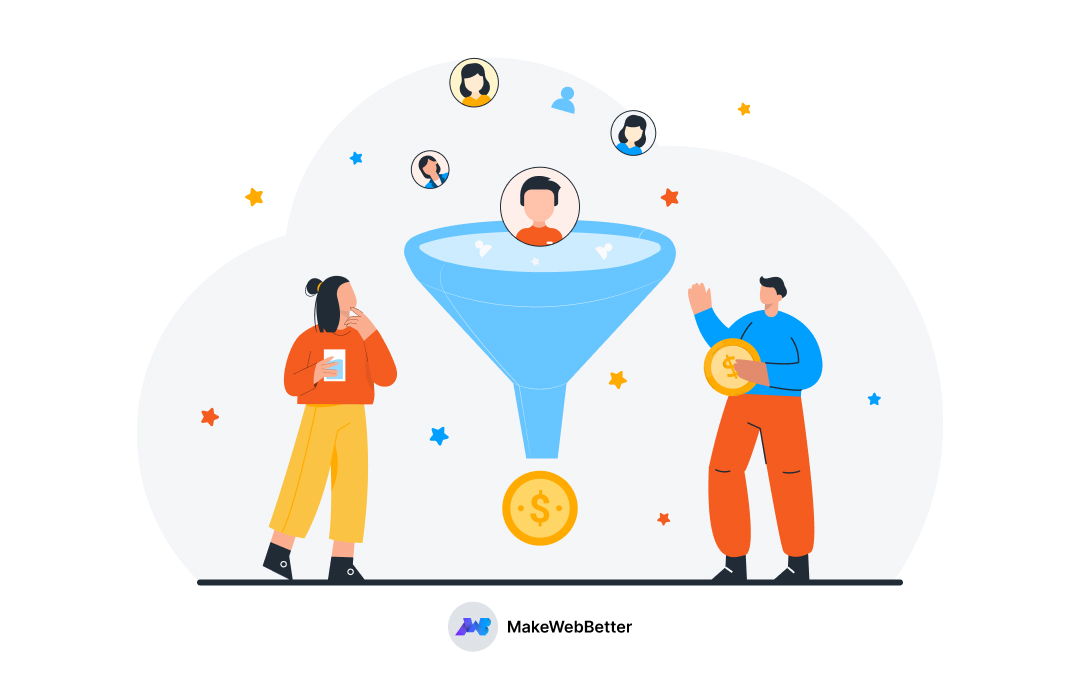




How do I integrate this chat widget to my React application?
Hi Alia,
I haven’t done this myself but I’ve been doing some searching around HubSpot forums and I found this thread
You can check the responses there, maybe you will get the correct information you needed to integrate chat bot in react based app.