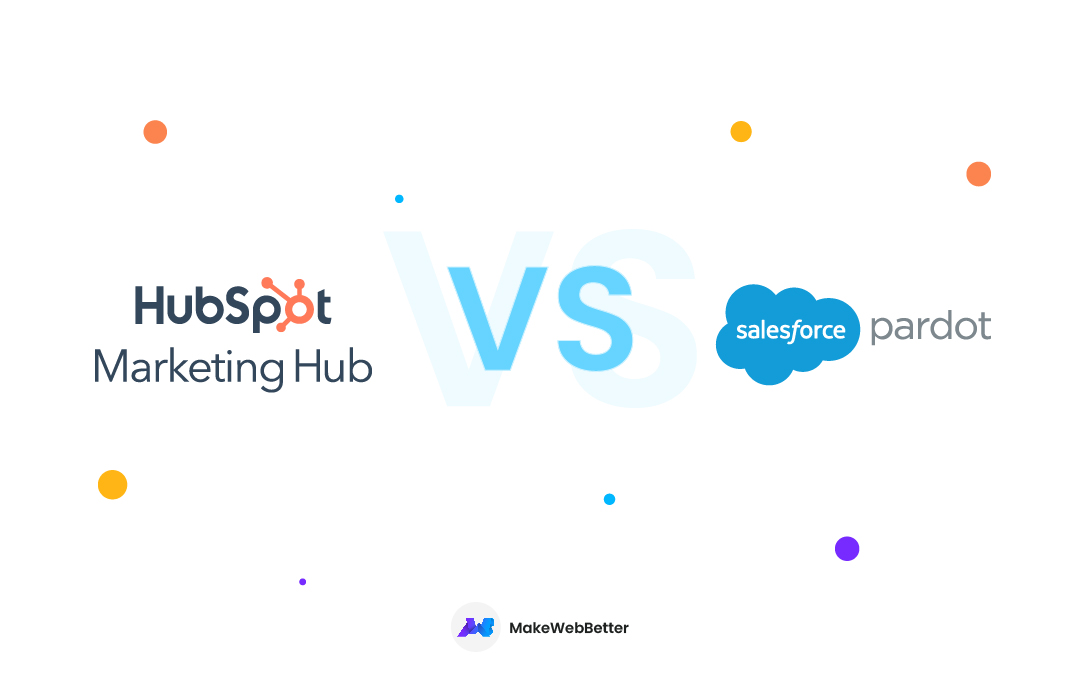Custom HubSpot Objects was released at INBOUND 2020 enabling businesses to meet their requirements!
Data powers everything your business does for customer success and customer relationship management. Every day, we generate approximately 2.5 quintillion bytes of data. Moreover, believe it or not, this data representation and execution in future strategies matter more than ever in today’s competitive era.
All of your data may be stored and customized within HubSpot. You may quickly organize more information you need to complete your job with custom objects right inside your CRM. Accept flexibility in naming the object, determining its properties, and deciding what other objects it can be related to.
Hence, in this guide, we will learn to create HubSpot custom objects and work with HubSpot custom properties. Let’s get started.
In This Guide:
What Are Custom Objects in HubSpot?
HubSpot custom objects are a crucial asset while setting up HubSpot CRM. While you might think, why go HubSpot? There are multiple reasons to consider HubSpot CRM.
However, the use of custom objects in HubSpot that was announced at INBOUND 2020, lets you customize HubSpot CRM the way you like it.
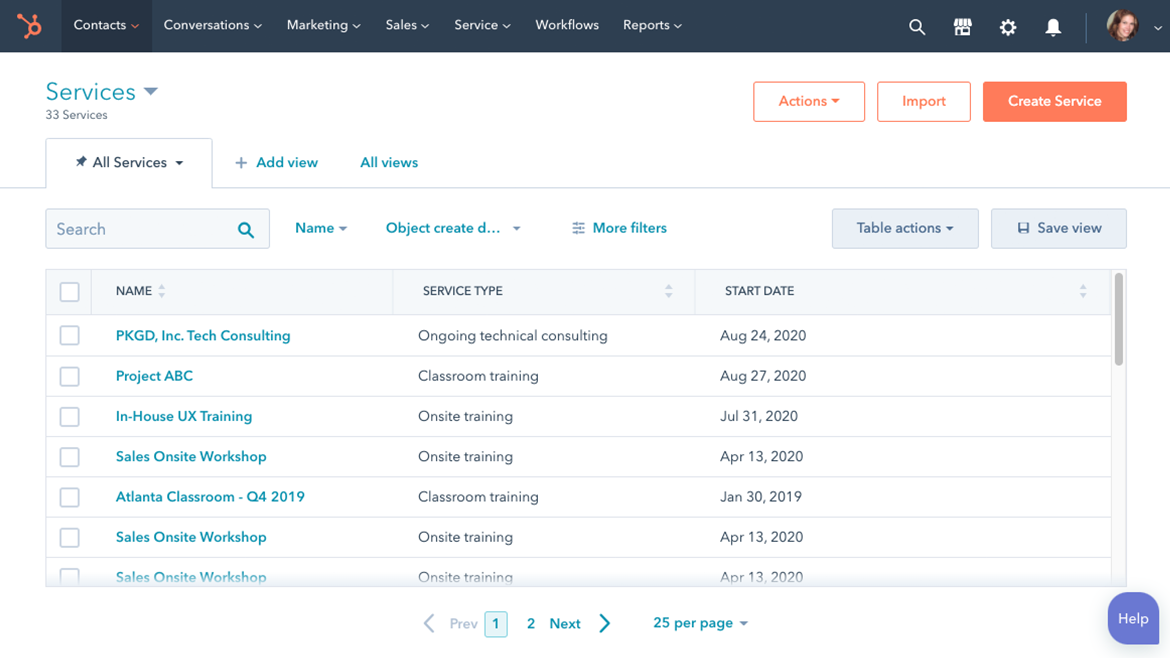 Source: HubSpot
Source: HubSpot
Please keep in mind:
- Custom objects are a HubSpot Enterprise Hub-only feature.
- Custom objects are account-specific, with a maximum of 10 custom objects per account.
Understanding HubSpot Objects, Properties, and Records.
There are some standard HubSpot objects. That is to say, every CRM has them. These standard objects in HubSpot CRM help you store customer information. Some default standard HubSpot objects include tickets, deals, contacts, and companies. Some more HubSpot-defined objects are products, quotes, calls, and conversations.
A single instance of an object that you can use to store data and track interactions is a record. You may also create linkages between records to understand their relationships better. Properties represent the various forms of information stored on a record.
HubSpot Development Services
If you’re using HubSpot and want to customize the look and feel of your website, we have a perfect plan for you.
How Are Custom Objects in HubSpot Useful?
Custom objects in HubSpot give you maximum control and freedom to match your CRM data to your business. It enables you to visualize the facts you require to do your best work.
You can use Custom objects in HubSpot to organize information that cannot be divided into categories like firms, deals, or contacts. That is to say, you can add more data in a scalable manner and link it to any account or contact record.
What Else Can You Do Using HubSpot Custom Objects?
Users can also:
- Customize automatic marketing emails with your object property values.
- Provide a report on the custom object records.
- Custom object records are added to workflows.
What Is the Distinction Between Standard and Customized HubSpot Objects?
Standard objects are those that come by default with HubSpot. Company, contact, deals, and tickets are all examples of common business objects. These items cannot be erased.
Consequently, custom objects are objects that you construct to store information unique to your business or industry. Additionally, you can add custom fields and decide their relation with other HubSpot objects.
How Many Custom Objects Can You Create in HubSpot?
Your subscription limits the number of custom objects and properties you can have. In the HubSpot Products & Services catalog, you can learn more about your constraints.
Why Use HubSpot Custom Objects?
| The benefits of Custom HubSpot Objects
1. Custom objects in HubSpot are |
Quick reasons to imply the benefits of custom objects in HubSpot are,
1. Easy Compilation
Firstly, because custom objects in HubSpot feel, look, and act like any other standard HubSpot object, there is no need for an adjustment period. Hence, simple compilation and use.
Additionally, you get to decide its relations with other HubSpot custom properties.
2. Simple Structure
Secondly, you can create multiple custom objects fitting your business needs. Hence leverage uniqueness for your business data collection.
Moreover, you can also quickly slice and dice your Custom Objects in HubSpot data to create reports highlighting only the information you wish to track.
Moreover, HubSpot allows you to create dashboards from your Custom HubSpot object reports summarizing the insights that are important to you.
3. HubSpot Custom Objects Automation
Thirdly, HubSpot enables you to harness the power of HubSpot automation that is triggered by data from your Custom Objects HubSpot.
You can automate almost anything, from complex operations to small tasks. HubSpot now allows you to simply construct Custom Objects HubSpot-based Workflows in the visual editor, just like any other workflow.
Moreover, you can also define enrollment triggers based on the characteristics of your Custom Object to target almost anything. This is useful if you want to generate team notifications, send email campaigns, or adjust properties.
How To Create Custom Objects in HubSpot?
The creation of HubSpot custom objects requires the knowledge of custom coding. However, you need not panic because, even though you might not know how to code, here is an easy guide for anyone.
The best way to create HubSpot custom objects is via the HubSpot API key. Follow these steps.
A. Start with HubSpot Developers Documentation:
Visit HubSpot’s developer guide (click here) and navigate to object schema. Make use of the user-friendly wizard to create a new schema request. Click on the drop-down and search ‘create a new schema’ documentation and click on it.
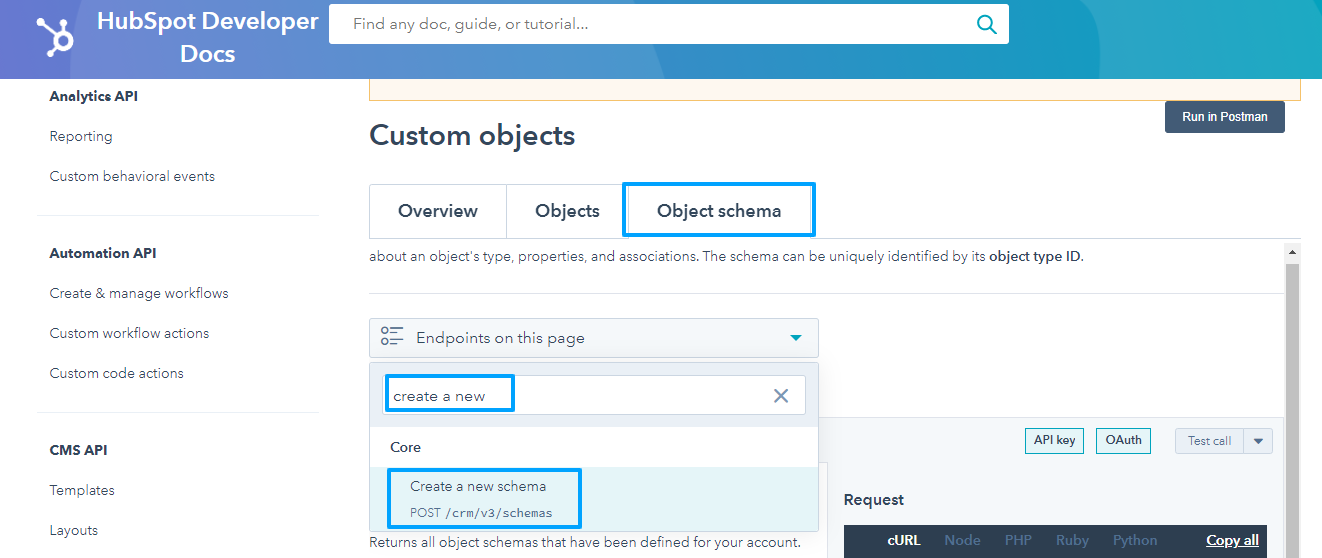
B. Fill Details According to the Schema Request
When you arrive there, fill out the forms on the left with information about the HubSpot custom object you wish to create.
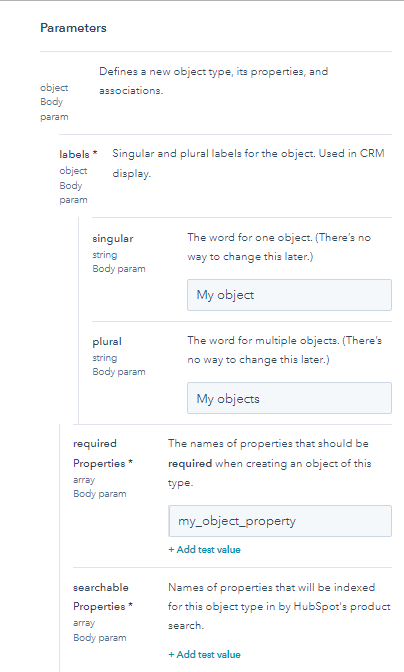
Take your time reading through all of the details for each field so you can build exactly what you want. Also, ensure that you generate all of the HubSpot object properties in the “required properties” and “searchable properties” sections.
If you do not construct a property that matches the properties you specify in those fields, your request will fail, and you will not generate the object. That is to say, you do not have to use that wizard to create all of the properties you require.
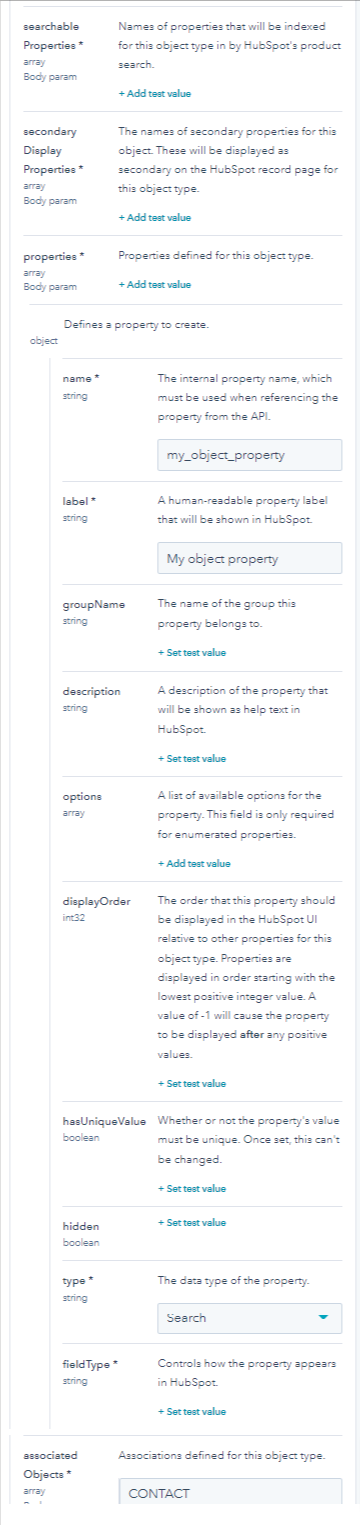
After you successfully build your custom object, you will be able to generate them from the HubSpot UI as you would any other object.
C. Generate HubSpot API Key
How to generate a HubSpot API key?
To generate the HubSpot API key, you will need super admin permission. Then follow these instructions:
- Settings > Integration (left sidebar) > API Key

- Click generate API Key or show to display it.

- Copy the key & use it where required.
Create API key option appears if the HubSpot API key hasn’t been ever created via your account, else the show option is displayed.

D. Run Your Request Using HubSpot API Key.
You’re just one step away from generating your first custom object with your HubSpot API key! Subsequently, you must select the “Test call” button next to the “Create new schema” subtitle, copy your HubSpot API key, and then hit “Send request.”
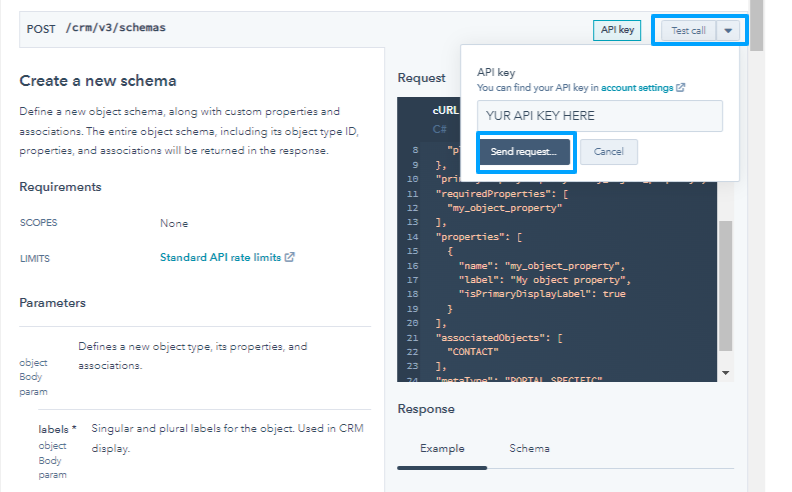
E. Check Server Response
Based on the server response, you can define whether or not your HubSpot custom object has been created. Kindly note a few possible responses,
- 201 response means a HubSpot custom object was successfully created, and you can check the new HubSpot object in your portal.
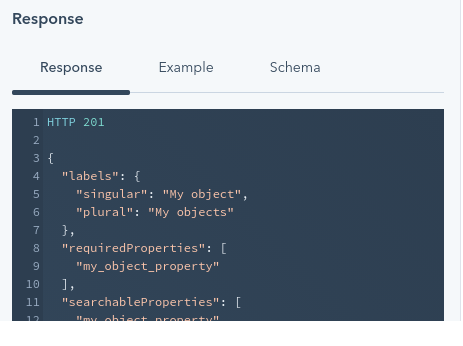
- 401 response means there was an error in your request.
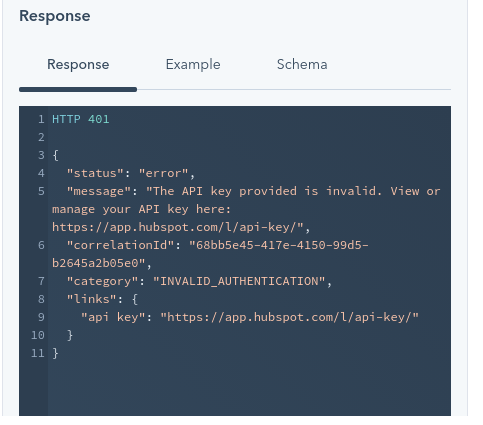
- 501 error means there was some server issue in HubSpot. Retry a few minutes later.
What to do if you encounter a 401 error in your request?
Consequently, examine the wizard’s fields again to check if:
- Firstly, you might have overlooked a required field
- Secondly, forgotten to create a HubSpot property for a required field
- Above all, there is a typo in the HubSpot API key.
Retry after checking all the above-mentioned things.
How To Create Custom Objects In HubSpot Manually?
After you’ve specified your custom object via API utilizing the instructions in HubSpot developer documentation, you can manually generate additional custom object records, and import them, or use workflows.
For the manual method of HubSpot custom object creation, follow these steps:
Step 1: You will need to create custom object records, by navigating to your records. From your HubSpot account go to:
- Contacts (Contacts > Contacts)
- Company (Contacts > Companies)
- Deals (Sales > Deals)
- Tickets (Contacts > Contacts)
Step 2: Click the index page’s name in the upper left corner. Select your custom item from the dropdown menu. Consequently, you’ll be redirected to the index page for your custom objects.
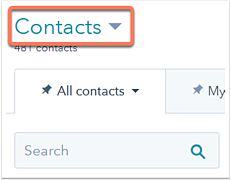
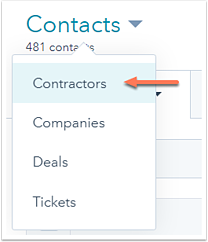
Step 3: From the upper right click Create [custom object]. Enter property values for the new record in the right panel. Subsequently, click Create. Thereafter, by creating a HubSpot custom object you can import these too.
How to Import Your Custom Object Records?
- After creating HubSpot Custom objects you can import them one by one or all together.
- From either of contacts, companies, tickets, deals index page > Press import > Select
- Choose files > Click Next > Select Multiple Objects
- Decide the type of custom object/ other object types as included in your file> Click Next.
- Select the Use “[Object] ID” that’s exported from HubSpot if you want to deduplicate your records.
- Leave the checkbox unchecked if you utilize email addresses or company domain names. Include the column heading precisely as it appears in the export file when importing [Object] ID in your file (e.g., Contact ID, not CONTACT ID). HubSpot will produce a new record if a row does not have a value for [Object] ID.
- Click next in the bottom right corner.
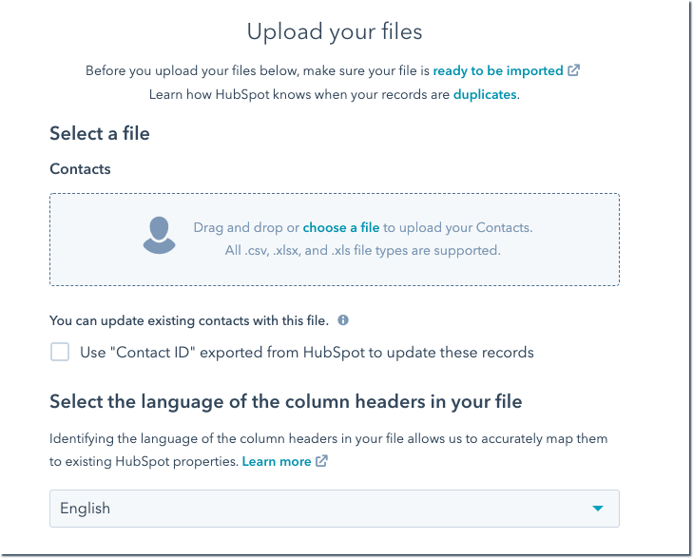
For detailed information on importing one HubSpot object, visit here.
How To Create HubSpot Custom Fields?
- Log in HubSpot account > go to the settings option > navigate to properties from the sidebar menu.
- From select an object section click on the dropdown menu > select [Object] properties of the particular object you desire to create a property.
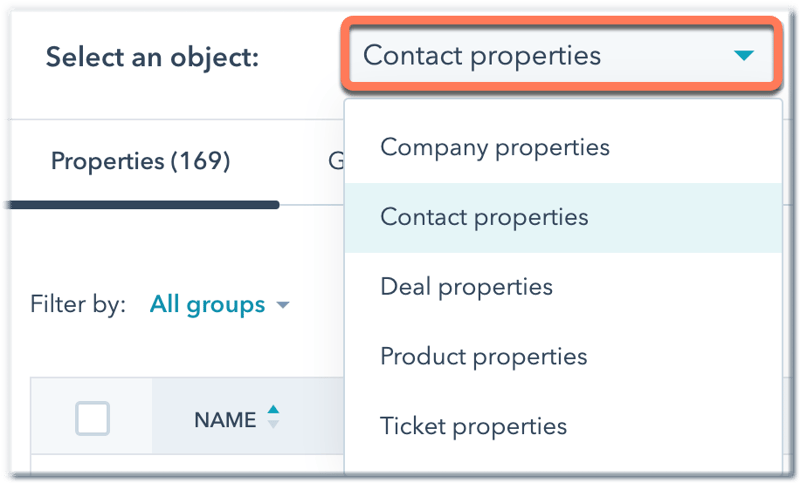
- You can locate required properties too. Filter by groups, users, and field types.
- Search for your property by name in the upper-right search box. Click a column header to sort your properties.
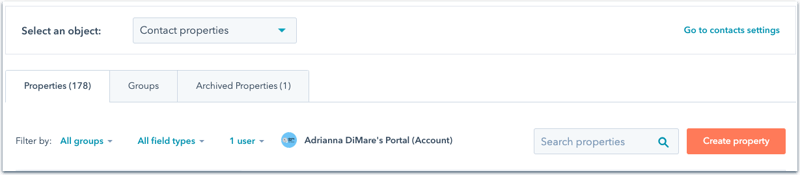
- Click ‘Create property’ in the upper right corner. Additionally, you can find the name of an existing property in the table to edit it. However, some properties, including some defaults, are not editable.
- Set other related information regarding the HubSpot custom properties.
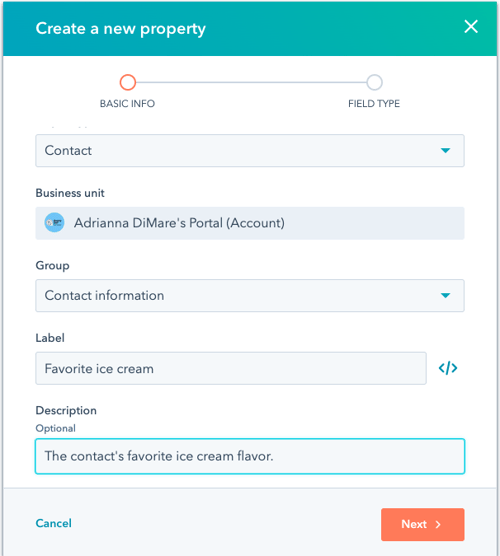
For more information on managing custom fields in HubSpot, read here.
Why Create HubSpot Custom Fields?
HubSpot custom fields are additional features that you may add to your CRM contact information. That is to say, each custom field has its object type, group, label, and description.
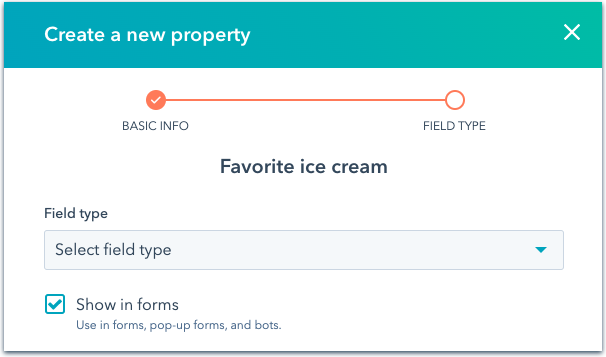
You can use properties to hold data on HubSpot’s Standard CRM Objects, Products, and Custom Objects. That is to say, on HubSpot Custom Fields, you can perform the following operations:
- Existing Property Editing
- To save data on HubSpot objects, create Custom Properties.
- Export Your Properties for Examination.
- To organize HubSpot’s properties and create and edit property groups.
- Allow specific teams or individuals to change a property while restricting others.
Conclusion
If the standard HubSpot CRM objects—contacts, companies, deals, and tickets—do not meet your specific business needs, cramming that data into the same CRM object may complicate your marketing efforts.
Additionally, they introduce data errors leading you to miss out on essential insights that would help your business make informed data-driven decisions.
However, keep in mind that your business might not necessarily need custom HubSpot objects.
Fortunately, HubSpot recognizes that its CRM solution cannot potentially predict all facets of a large company. Therefore you can customize it to match the specific demands of your firm.
I hope you consider adding custom objects after reading this guide.
HubSpot Custom Services
To use custom objects efficiently, your company must consider numerous criteria before and during the creation process. If you’re ready to discuss them, we’re free!

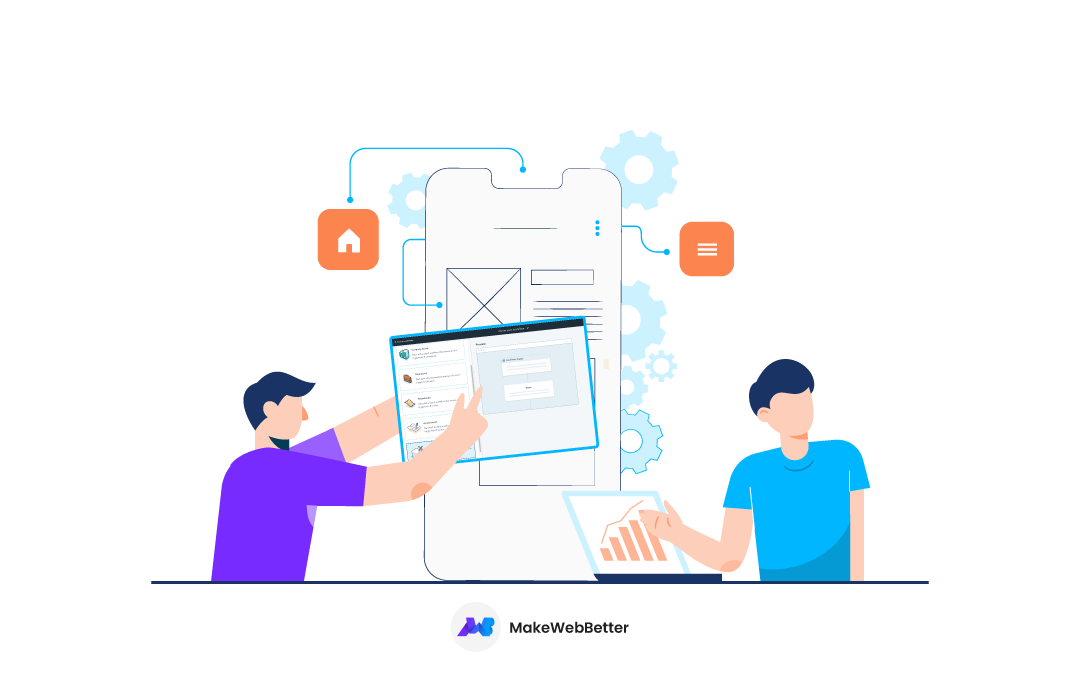
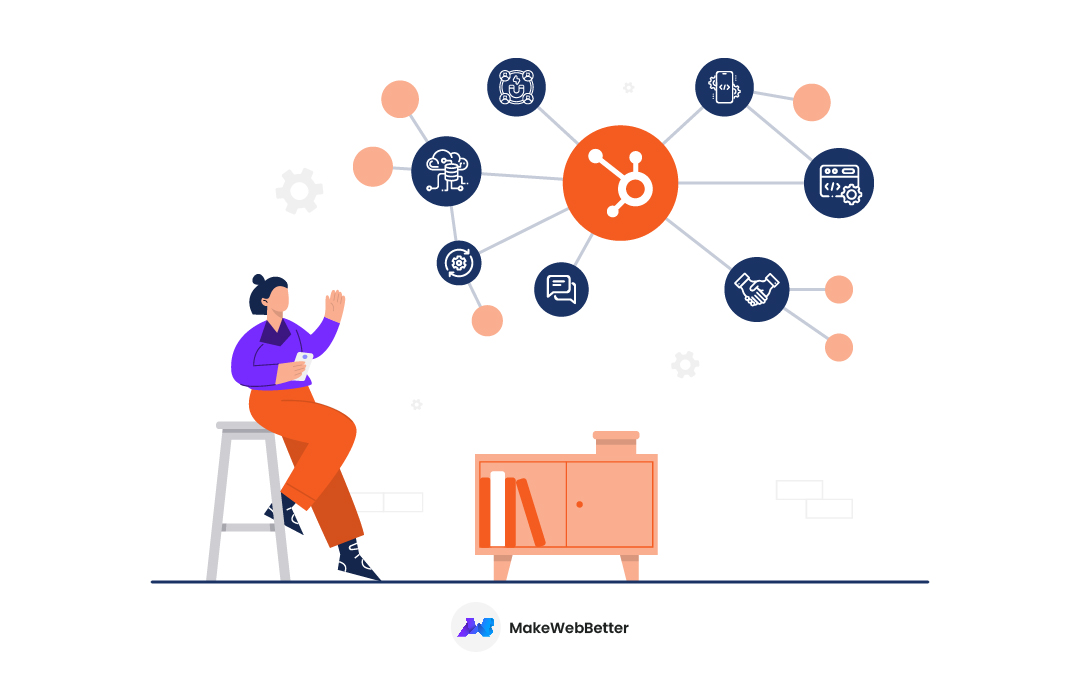
![13 Tips To Prepare Your Magento Store For The Holiday Season 2022 [+ Checklist]](https://makewebbetter.com/wp-content/uploads/2022/10/Magento-Store-for-Holiday-Season-feature.jpg)