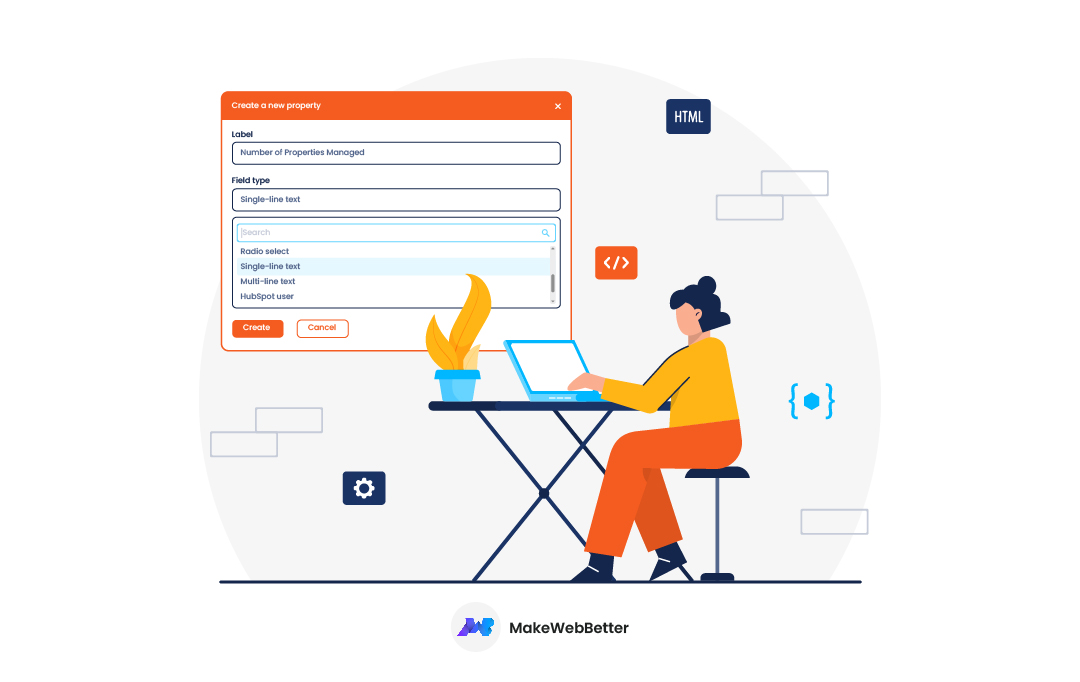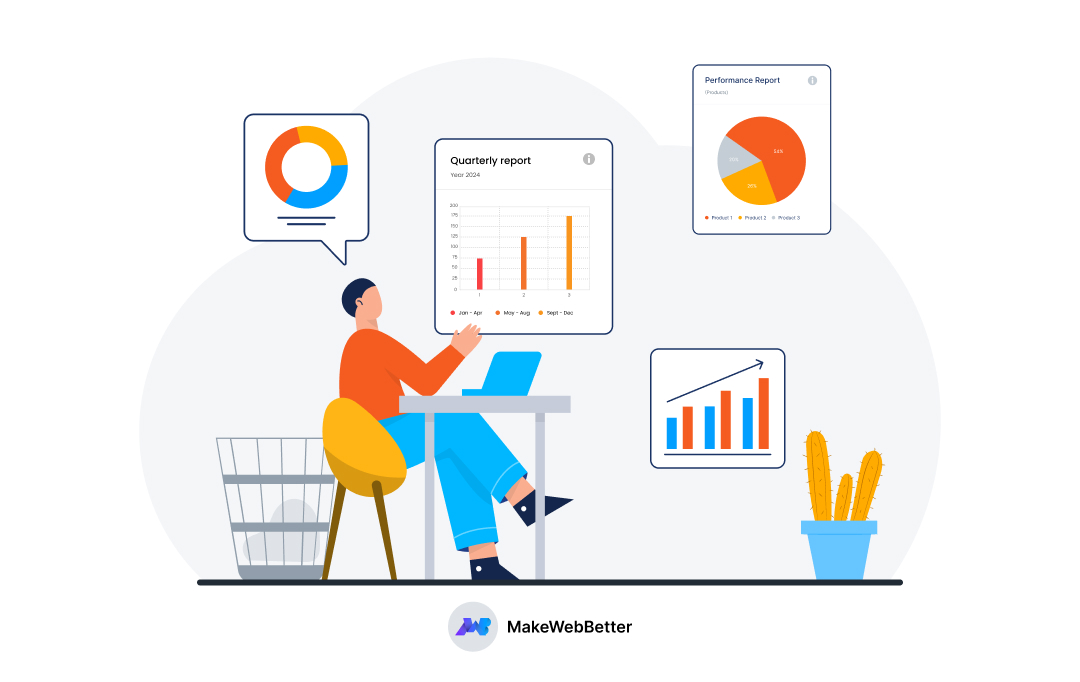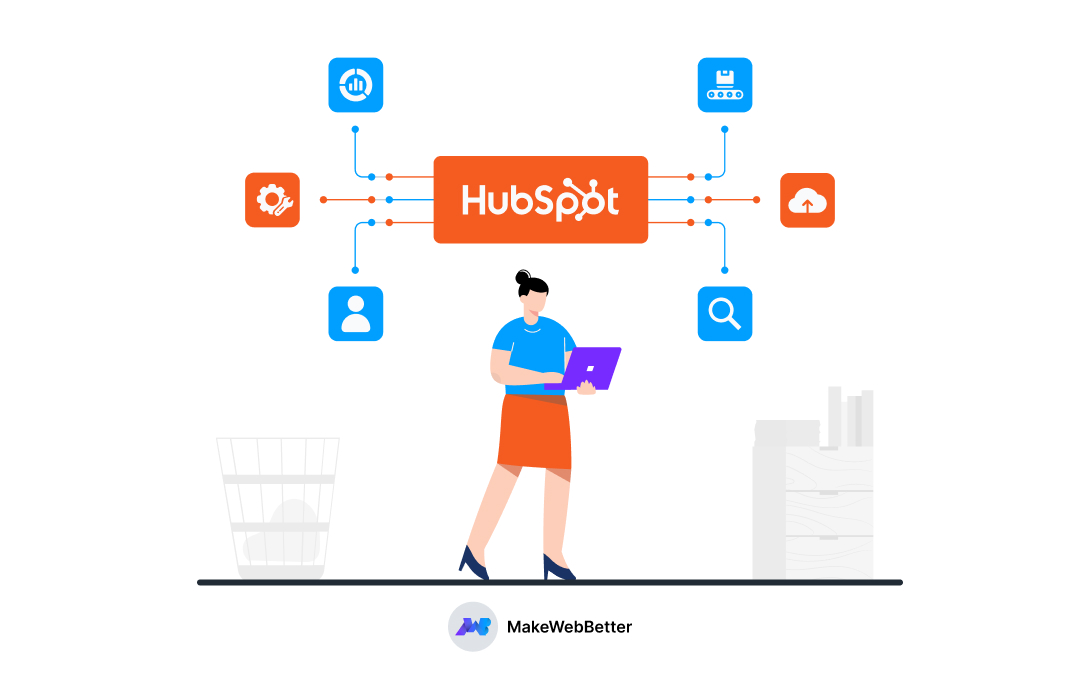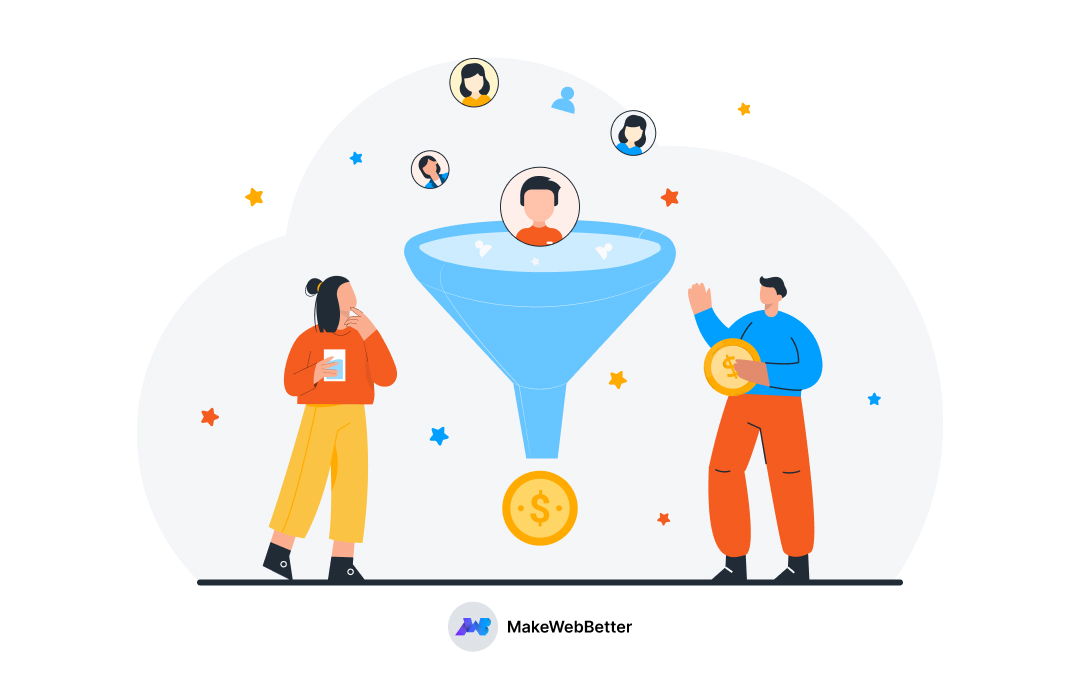HubSpot custom properties aren’t just anything you can ignore. But it’s also not something you REALLY need!
Confused?
Let’s tour HubSpot custom properties’ what, how, and why. If you’re not extracting HubSpot to its full potential, missing out on the custom property feature of HubSpot could be a latent reason.
Table Of Content
- What are HubSpot custom properties?
- What are the steps to create custom properties in HubSpot?
- Property field types in HubSpot How to edit existing HubSpot custom properties?
- Some use cases for HubSpot custom properties
- What are some best practices for using custom properties in HubSpot?
- How to Sync Your Online Store Data Over HubSpot CRM in Defined Custom Properties?
- Troubleshooting common HubSpot issues with MWB
- Key TAKEAWAYS!
What Are HubSpot Custom Properties?
The HubSpot properties define the structure of how your customer’s data is stored in the HubSpot CRM. Similar to HubSpot hubs/plans software like the marketing, sales, and customer service hub.
What else?
HubSpot properties are the real data fields storing information. Additionally, their format can range from free-form text fields to defined drop-down lists to calculated properties.
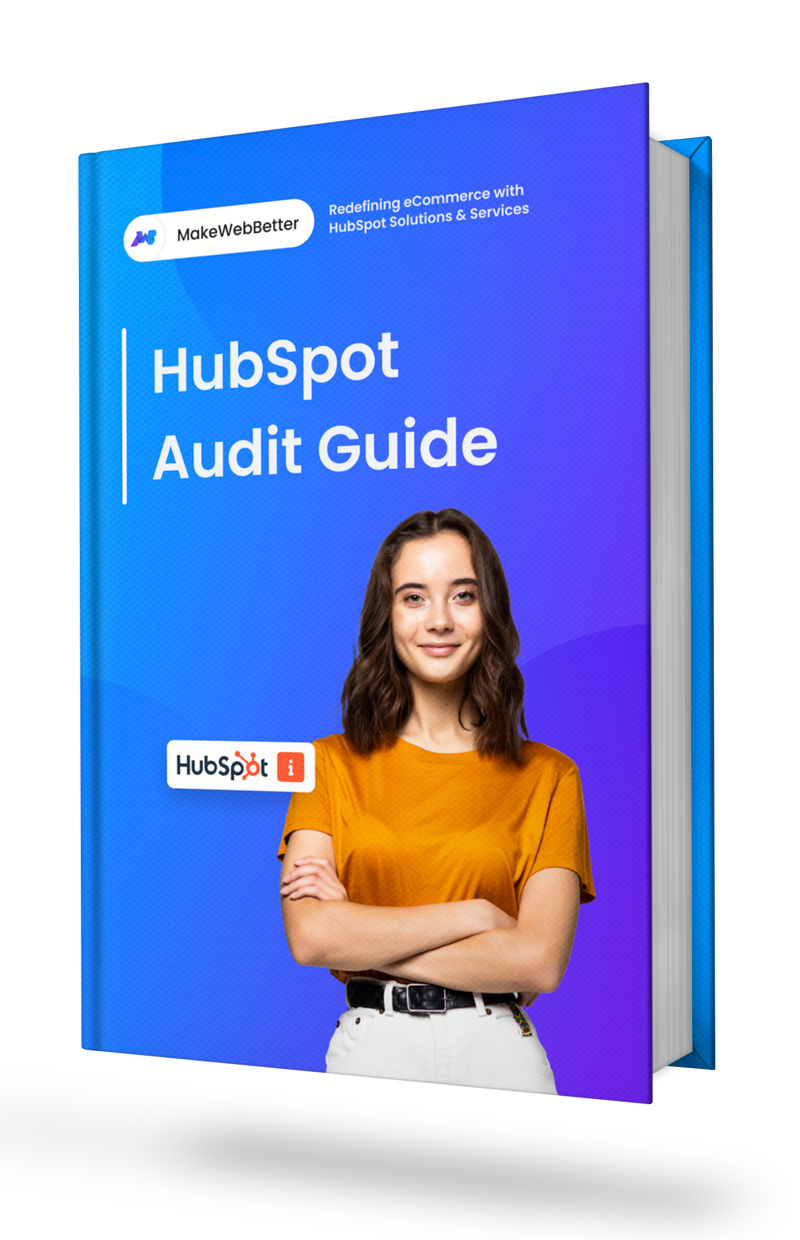
Free Download HubSpot Audit Checklist
Audit your HubSpot portal the right way! DIY.
But why the need for custom properties in HubSpot?
No, there’s no feature gap in HubSpot.
There are few properties defined by default in your HubSpot objects. But HubSpot understands the requirements vary for different businesses.
So, it allows you to create, edit, and delete the custom properties.
Let’s understand with an example.
Consider a pet store and a textile store. Both these stores will collect common customer data like name, email address, and phone numbers.
But. There may be unique data that would be highly relevant to each of these. Knowing the pet type or pet breed would be extremely useful for the pet store to pitch the correct services to potential pet owner clients.
They’d know the segment of users to promote a new line of dog food, fish food, or chew toys.
On the other hand, a boutique might want to record the data like their customers’ particular size or preferred clothing style.
This information would help the store to personalize its communication and offerings to customers, such as sending an email promotion for sale on dresses to customers who have indicated a preference for that style.
So, how would they record this information?
The simple answer is to create custom properties in their HubSpot CRM. Custom property management offers unique and valuable insights to each business.
As in both cases, custom properties provide a way to capture data specific to each business’s unique needs. These HubSpot custom properties capture data that helps businesses understand their customers better.
Hence, tailor their offerings and marketing efforts accordingly.
| Please Note: The custom properties in HubSpot can be created for both regular HubSpot objects and the HubSpot custom objects. |
A common query might arise at this very moment.
Do All HubSpot Objects Have Properties?
HubSpot provides a thoughtful arrangement of properties, by default, within the HubSpot objects, including.
- Contact Properties
- Deal Properties
- Company Properties
- Product Properties
- Ticket Properties
Related Read: How To Create Custom Objects In HubSpot?
Along with these built-in properties, HubSpot also allows you to create custom properties in HubSpot to collect data that is unique and specific to your business.
HubSpot already includes all the possible properties a business needs (in common). But, since there are some specific data requirements unique to all businesses, creating custom properties helps you to customize your HubSpot data structure to confirm that you have the right information for your automation, segmentation, and reporting processes.
And how do you know what property to create?
Well, it entirely depends on your business. For example, customer groups are formed based on customer demographic data and buying journeys.
For example, if you sell a subscription product, your business marketing strategy should depend on-
- Which subscription product has your customer purchased?
- What’s your customer lifecycle stage?
- At what stage is your customer’s subscription (active/paused/unsubscribed)?
Ask yourself these questions before creating custom properties in HubSpot.
There are several questions that a business can ask itself to determine what custom property it might create.
- What are the bits of important information your business needs to
track?
What data would be helpful for your business to understand your customers better, track inventory, measure performance, etc.?
- What information is not currently being tracked in our existing systems?
Is any data missed by your HubSpot CRM that could be valuable to your business?
- What are your business goals?
What data would be helpful for achieving your business goals? For example, if you want to increase customer loyalty, you might want to track customer satisfaction ratings.
- What information do your customers need from you?
Consider what data your customers might find helpful, such as order history or account balances.
- What data would be helpful for analysis and reporting?
Is there any helpful information for analyzing your business performance, identifying trends, or generating reports?
A business can identify the custom properties they need to create to capture the information they need to achieve their goals.
Once you have sorted everything out, jump on and create custom properties in HubSpot CRM.
How to Create HubSpot Custom Properties?
In the HubSpot CRM dashboard, many properties come by default. These default properties can be edited or even deleted. Users can also create new custom properties as per their business needs.
To create custom properties and edit them in HubSpot, it’s essential to remember what type of information you want this property to collect and store. This will determine what you choose as the field type for this property.
Let’s start by creating a new custom property in HubSpot!
- Go to the Properties section from the main menu of the HubSpot portal > Click on Create a property.
- A panel appears where you can set the property details. Select the object type, group, and labels > write a short property description in the panel > click Next.
- Click on the Field Types dropdown menu to select the field
type for the property.
- Label: name of the option.
- In forms: if you want to include the form option, click the toggle to switch it on.
- Add an option: adds a new option.
- Load options: loads multiple options at once or select/paste/copy a default set of choices from any other property.
- Clear all: eliminates all the existing options.
4. Click on Create.
And it’s done.
While we’re at it, let’s discuss the property field types you’ll encounter while creating HubSpot CRM custom properties.
What Are Property Field Types Present In HubSpot?
When creating a custom property in HubSpot, the field type you select will depend on the information you want to collect and store.
Some field types can also be modified after the property is created, allowing you to edit the property’s options or type as needed.
| PS: you might want to go through this section quickly.😁 |
Single checkbox
For a single checkbox, you can choose between two options: on or off. This field type is useful when you need to collect properties that have a true or false value. Single checkboxes appear as single checkboxes in forms.
Multiple checkboxes
These allow you to store checkboxes that contain multiple options, with a maximum of 5000 options available. Each option can have a
maximum of 3000 characters, including its label, value, and description. This is an enumeration property.
Date picker
The date picker field type is used to capture a specific date value. In forms, date pickers allow visitors to input a date in a consistent format.
File
The file field type is used to store a file that is associated with a record. In forms, visitors can upload files as part of their submission, with a limit of 100MB for a single file and 500MB for multiple files.
The uploaded file’s link will be available in the individual contact record. Suppose a file isn’t uploaded using a form. In that case, the property will default to a single-line text property
Number
The number field type is used to store a string of numerals or numbers written in decimal or scientific notation. When creating or editing a number property, you can select its formatting from the following options:
- Formatted: This option formats the number with commas, for example, 1,000,000. Formatted numbers should not exceed 15-16 digits in length.
- Unformatted: This option removes any number formatting, for example, 1000000.
- Currency: This option formats the number as a currency according to your account’s default currency settings.
Radio select
The radio select field type stores up to 5000 options, where only one option can be selected as a value. Each option has a maximum of 3,000 characters, including its label, value, and description.
Radio select fields behave the same as dropdown select fields in forms, but appear differently. When editing a record, they appear and behave the same as dropdown select fields. This is an enumeration property.
Dropdown select
It stores up to 5000 options, where only one option can be selected as a value. Each option has a maximum of 3,000 characters, including its label, value, and description.
In forms, dropdown select fields behave the same as radio select fields but appear differently. This is an enumeration property.
Single-line text
This stores a single string of any alphanumeric characters, such as a word, a phrase, or a sentence. When the value is added through the CRM, the character limit is 65,536 characters. When the value is submitted through a form, there is no limit.
Multi-line text
The multi-line text field type stores multiple strings of alphanumeric characters, such as a paragraph or list of items. When the value is added through the CRM, the character limit is 65,536 characters. When the value is submitted through a form, there is no limit.
Calculations
It stores custom equations based on number properties. Calculation properties cannot be used in forms and are available only in Professional and Enterprise accounts.
Once created, the property’s displayed field type will be either Equation or Rollup, depending on your selected calculated property type.
Score
The score field type stores a number based on custom scoring attributes and is only available for contacts, companies, and deals. The number of Score properties you can create depends on your HubSpot subscription.
HubSpot User
The HubSpot user field type stores a list of users in your HubSpot account. Only one HubSpot user can be selected as a value. This field type can be used to create a custom owner property separate from the default [Object] owner property. You can create up to 30 custom HubSpot user properties.
Rich text
The rich text field type stores stylized text and images. Format options include bold, italic, underline, text colors, font types, and sizes, numbered and bulleted lists, paragraph indentation, hyperlinks, and images.
By default, rich text data is rendered as a paragraph, so rich text property values are best used as separate paragraphs in your content rather than as inline text.
These field types can be used to create custom properties in HubSpot, allowing you to capture the specific data you need to meet your business goals. If you already have a property relatable to your requirements with minor edits
and updates, you can also do so.
How to Edit Existing HubSpot Custom Properties?
Yes, you can edit the existing property in HubSpot by following the steps
mentioned below:
| Please Note
Ensure that the property you will edit in HubSpot has no existing object associated with it and that this particular property is also not active under any other tools. |
- Click the settings icon of your HubSpot account.
- Go to CRM > Properties.
- Select the property you want to edit and hover over its name.
- Edit your property.
- Update the name of the property.
- Click the Basic info tab to update the basic information of your property.
- Click the Field type tab to edit the property’s field type.
- For field types with options, enter the different options for the property like
- Label, Internal Value, With Value, In Forms, Add an Option, Load Options, and Clear All.
- Click Save once you edit the property.
Why is Creating Custom Property Essential?
We are stressing about creating custom properties because it’s essential. CRMs are platforms that are designed for businesses in general. And it is a custom property and custom groups that make this universal CRM adaptive to your business. It allows you to make this universal CRM specific to your business.
HubSpot Custom properties are crucial to tailoring the data available in your CRM platform to meet the needs of your industry. Using HubSpot custom properties, you can:
- Track data from multiple sources by custom field mapping your HubSpot properties with other applications and integrations.
- Augment data collected on forms (or on prospecting calls) per your internal teams’ needs.
- Target segments or lists to improve conversion rates by sending messages to a focused audience.
- Streamline the handoff from marketing to sales and service teams by providing relevant information for all teams in your organization.
A custom property is a property that you create to meet your unique needs. Once you have created custom contact properties, they become available on every contact record in your CRM.
– HubSpot
While everything about HubSpot CRM custom properties is technically covered, I’ll give you real use cases now.
Use Cases for HubSpot CRM Custom Properties.
HubSpot custom properties are incredibly versatile and can be used by businesses of all sizes across various industries. I can tell you about custom properties in HubSpot in a series of blogs.
But how you understand and use it will be UNIQUE.
Based on different business cases, I can cite a few examples of how they can use custom properties in HubSpot. (For example, tracking customer preferences or segmenting contacts for targeted marketing campaigns.)
CASE 1: eCommerce Store
Custom Property Capabilities:
- Track customer orders and purchase history
- Create personalized marketing campaigns
- Analyze customer behavior and preferences
Use Case Example:
Create custom properties to track the types of products customers purchase. This can be used to create personalized marketing campaigns that offer discounts or promotions on related products, leading to increased sales.
CASE 2: Real Estate Agency
Custom Property Capabilities:
- Track property details and user history
- Analyze lead behavior and property preferences
- Schedule appointments and viewings of sites
Use Case Example:
A custom property can be created to track the number of bedrooms and bathrooms of each property.
This can be used to create targeted email campaigns that send new property listings to customers who have previously shown interest in similar properties.
CASE 3: Non-Profit Organization
Custom Property Capabilities:
- Track volunteer and donor information
- Create targeted fundraising campaigns
- Analyze donor behavior and preferences
Use Case Example:
A custom property can be created to track each donor’s preferred donation method.
This can be used to create targeted fundraising campaigns that encourage donors to give in the most convenient and comfortable way, leading to increased donations.
Moreover, NPOs can create HubSpot custom properties for the causes that each of their donors cares about.
They could then use this information to personalize their outreach and highlight specific initiatives or projects that align with each donor’s interests.
CASE 4: B2B Organizations
Capabilities:
- Track lead and account information
- Create targeted marketing campaigns
- Analyze sales pipeline and performance
Use Case Example:
Creating custom property for B2B can help to track the company size of each lead or account. This can be used to create targeted marketing campaigns that offer solutions tailored to the specific needs of each company, leading to increased sales and revenue.
A B2B software company could also create custom properties for industry and company size to better segment their leads and customers. They could then use this information to tailor their messaging and outreach to each group.
B2C Company
A B2C e-commerce company might also create custom properties for purchase history, email engagement, and website behavior to score their leads.
They could then use this score to determine which leads to prioritize for follow-up and which ones may need more nurturing.
Above all, HubSpot CRM custom properties offer endless possibilities for businesses to collect, analyze and use data to drive growth and success.
CASE 5: Food Tech Business
Capabilities:
- A better understanding of customers’ preferences
- Track purchase history
- Create more personalized and targeted marketing campaigns.
Use Case Example:
First, they could create custom properties within HubSpot to track information such as
- Snack preferences: salty vs. sweet, spicy vs. mild, vegetarian vs. non-vegetarian, etc.
- Purchase history: which snacks each customer has purchased in the past, how frequently they make purchases, etc.
- Customer feedback: any feedback or reviews that customers have provided about specific products or their overall experience with the brand. Once these custom properties are set up, the food brand can use them in various ways to improve customer interaction.
Regardless of your business, custom properties bring endless possibilities for your business success by understanding customer needs.
Understand Your Customer With Out Support
We are HubSpot-certified experts and all-in-one HubSpot service providers.
After creating custom properties in HubSpot, you’ll need some best practices to keep your HubSpot CRM data spick and span. Here are a few tips you should be mindful of.
9 Best Practices to Use Custom Properties in HubSpot
|
For effective use of HubSpot CRM custom properties, follow these best practices.
Plan your custom properties to align with your business goals.
Before you start creating custom properties, it’s important to have a clear plan for what information you want to track and how you’ll use it. This will help ensure that your custom properties are consistent and useful.
Execute custom properties in custom modules.
To use a custom property in a custom module, you’ll need to create a module field that corresponds to the custom property.
You can then dynamically use personalization tokens to insert the custom property value into the module content.
For example, if you have a custom property for “Favorite Ice Cream Flavor“, you could create a module field called “Flavor” and use it in your module content like this: “Our {{Flavor}} ice creams are the perfect choice for anyone who loves that (flavor)!”
Using HubSpot CRM custom properties in personalization tokens or creating custom modules.
To use a custom property in a personalization token, simply surround the property name with two curly brackets, like this: {{Custom Property Name}}.
For example, if you have a custom property for “Snack Preferences,” you could use it in an email like this: “Hi {{First Name}}, we noticed you prefer {{Snack Preferences}} snacks!”
Create a clear naming convention to avoid confusion.
When naming your custom properties in HubSpot, it’s important to use a consistent naming convention to make them easy to understand and use. For example, you could use a format like “Category – Property Name” (e.g., “Preferences – Snack Type”).
Use property & field types appropriately.
HubSpot provides several different field types for custom properties, including text, number, date, and dropdown menus. Be sure to choose the field type most appropriate for the data you’ll be storing in each property.
Organize your custom properties. Don’t overdo it.
As you create more custom properties, keeping them organized and easy to find is important.
You can do this by grouping related properties together, using naming conventions, and using custom filters and views to find the properties you need quickly.
Remember, because you know how to create custom properties in HubSpot doesn’t mean you keep going on creating a multitude of them.
Implement custom property data for sales & marketing.
Custom properties can be used in marketing and sales activities, including email campaigns, lead scoring, and segmentation.
Be sure to leverage the information collected through custom properties to create more personalized and targeted interactions with your contacts and customers.
Segment your data with custom CRM properties.
You can create more targeted and personalized marketing campaigns and sales interactions by using custom properties to segment your data in HubSpot.
Focusing on each segment’s specific needs and preferences can increase engagement and drive better results for your business. All you have to do is:
- Step 1: Create a list of contacts or customers who have a specific value in a custom property
- Step 2: Use custom properties in smart lists that will allow you to create dynamic lists of contacts or customers based on a set of criteria, including custom properties.
- Step 3: Create custom reports based on any data you’ve collected in HubSpot, including custom properties.
Use custom properties for lead scoring & workflows.
You can use custom properties to track specific behaviors or characteristics important to your business.
For example, you could use a custom property to track the number of times a contact has visited your website or the number of times they’ve opened your emails.
You can then use these custom properties to assign points to each contact and calculate their overall lead score.
You can use custom properties as triggers or criteria for your workflows. For example, you could create a workflow that sends a follow-up email to contacts who have a specific value in a custom property, such as “Interested in Product X.”
You can also use custom properties to personalize the content and messaging of your workflows, using personalization tokens to insert custom property values into your emails, landing pages, and other content.
Clean up your custom properties.
Over time, your custom properties may become outdated or no longer relevant. Be sure to periodically review and clean up your custom properties to ensure they’re still useful and up-to-date.
How to Sync Your Online Store Data Over HubSpot CRM in Defined Custom Properties?
You can easily sync all your online store data with HubSpot CRM by integrating your store platform with HubSpot. Assume you have a WooCommerce store and you wish to synchronize your customer data with HubSpot CRM.
To do so, you can use the HubSpot WooCommerce Integration plugin. It is a free and simple solution that builds a bridge between your WooCommerce store and HubSpot’s CRM. You can read this step-by-step guide to connect the WooCommerce store with HubSpot CRM to understand better each step and process involved.
Want to Upgrade Your Store with HubSpot WooCommerce Integration?
Once the HubSpot CRM is synced to your WooCommerce store, the data automatically keeps adding to HubSpot CRM in real-time. You never have to worry about updating data manually.
This is awesome!
But, How do you ensure that all your data is being kept on the right rack?
What keeps you confident that customers’ addresses, contacts, customer’s names, sales amounts, countries, etc., are all segmented and kept in separate places in order?
Because you also know that customers often don’t spare any extra minute in providing you the data the way you want it to be. Your customer’s data needs to be structured and organized to generate useful information from them.
This is where HubSpot CRM custom properties play their role. It gives you the power to add a new dimension to your data management.
Let me help you with an example of how creating a HubSpot custom property is helpful to your business.
Suppose your WooCommerce store is facing a high volume of cart abandonment. And, you find it really tiring to sort out abandoned customers. If you could know that, you can send them abandoned cart recovery emails and get your sales back.
Therefore, you decide to create a new property, a custom property in your HubSpot CRM, which particularly stores records of those abandoned cart lists.
You can inspect the scenario anytime and find out who and when abandoning your cart. The rest is your marketing team’s work and their effectiveness in recovering abandoned carts.
How HubSpot Helps in Managing Your Customers’ Records?
In HubSpot CRM, the properties hold information about a contact, company, deal, etc.
For example, a contact record’s “First Name” property holds the contact’s first name, while the “Contact Owner” property contains the owner who interacts with you regularly.
In addition to HubSpot’s default contact properties, default company properties, default deal properties, and default ticket properties, you may need properties that resonate more closely with your particular industry or marketing/sales funnel. As a result, you can create properties of your own.
Troubleshooting Common Issues With MakeWebBetter
As a HubSpot Elite Solution Provider, MakeWebBetter can solve common issues that users may encounter when working with the HubSpot platform.
How do we fit in?
Syncing problems
If you’re experiencing syncing issues with HubSpot CRM properties, MakeWebBetter can help you identify the root cause of the issue and provide a solution.
This involves troubleshooting your HubSpot account, checking for data consistency, or working with HubSpot’s support team to resolve the issue.
Formatting errors
If you encounter formatting errors with your HubSpot CRM, MakeWebBetter can help you ensure that your custom properties & HubSpot CRM are appropriately formatted and configured.
We’ll do everything from adjusting your HubSpot settings to modifying your custom properties. We can meet your specific formatting requirements through our certified HubSpot developers to customize your implementations.
Best practices and optimization
As a HubSpot Elite Solution Provider, MakeWebBetter deeply understands best practices and optimization techniques for working with HubSpot.
If you need guidance on structuring your custom properties, use them effectively in your marketing and sales workflows, and optimize your HubSpot implementation for maximum efficiency and ROI.
By working with a HubSpot Elite Solution Provider like MakeWebBetter, you can get expert guidance and support to overcome the most complicated issues with HubSpot. With our help, you get properly configured, optimized, and leveraged to drive better results for your business.
Top tier All-in-one HubSpot Service Providers
MakeWebBetter has served more than 15000 HubSpot users with effective customized solutions for EACH OF THEM. You can check our success stories for details. We’re highly trusted HubSpot partners offering:
- HubSpot Onboarding services
- HubSpot Custom integration services
- HubSpot Migration services
- HubSpot Consultation services
HubSpot Custom Properties Takeaways…
HubSpot CRM provides an excellent set of default properties, but sometimes businesses need to capture specific data that needs to be included in the standard set.
That’s where HubSpot custom properties come in. With custom properties, businesses can create fields tailored to their unique needs.
For example, they can create custom deal stages to reflect their sales process better or add a custom field to capture additional information about their contacts.
HubSpot CRM properties are highly customizable, with options to create properties for contacts, companies, deals, and more.
Whether you need to create deal properties to track progress or a custom field to capture essential data, HubSpot has you covered with its robust custom property features.
If you have those customer details in the HubSpot contact fields, you can segment them by creating HubSpot lists. You can visualize your report about how you are performing.
And can set your goals and start a HubSpot marketing campaign.
HubSpot Field to Field Sync plugin will map and synchronize existing HubSpot custom properties with the WordPress users’ fields (custom and default). The selected properties can be mapped to the desired user field of WordPress by just enabling the add-on & doing some mappings in HubSpot WooCommerce Integration.
The selected properties can be mapped to the desired user field of WordPress by just enabling the add-on & doing some mappings.