Don’t focus on having a great blog. Focus on producing a blog that’s great for your readers.
– Brian Clark
Isn’t that true? But what decides that if the content is great enough for your readers. Well, there could be many metrics to it but one of the simplest ones I know is comments.
Comments have been an integral part of every blogger’s life. It’s a piece of reader interaction that a writer craves. It lets the writer understand if the blog written by him/her is arousing some interest in the target audience or not. Not only this, comments are one of the prominent and oldest forms of user-generated content.
Every content management system understands how important it is to provide bloggers with a structure to interact with their readers. Among these is the WordPress comment system too.
The WordPress comment system is a sophisticated setup that lets you communicate with your readers. On top of this, WordPress’s comment system lets you do all of this by avoiding spammers and maintaining your site’s health.
This article is all about how the comments work in WordPress. I’ll take you through all the configurations that are found in the WordPress comment system also we’ll learn how to avoid spammers. Lastly, we’ll see some vital tools to manage comments on WordPress.
In this article, we’ll see:
What Are Comments In WordPress?
Comments in WordPress is a configuration that can be found in the admin panel if you navigate to Settings → Discussion. Enabling this setting allows the readers to express their reactions after reading your blogs in the comments box. The comments on a WordPress website appear right after the blog post content with the following details:
- Commenter’s name
- Date
- The time they left the comment
A comment section is a place where you and your readers can together build a community. As a result, you can get valuable feedback from your readers, ask them questions, offer your viewpoint, and many more.
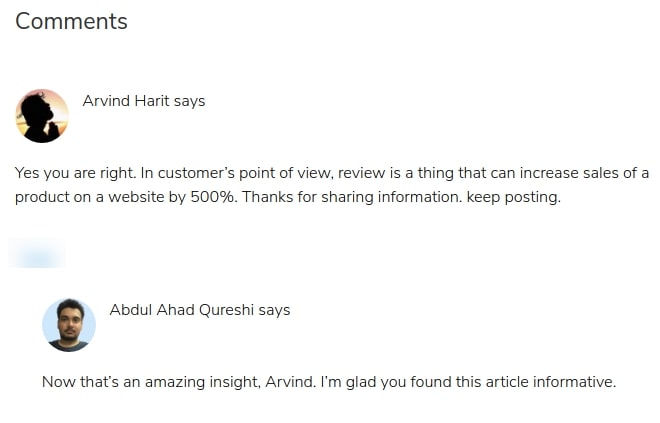
Not only blogs, but WordPress also allows you to accept user comments on other post types of your website too such as pages, attachments, revisions, and many more. But it’s up to you how you engage your readers and combat spammers from hijacking the comment section. We’ll learn all of this later in this article.
Understanding The WordPress Commenting System
The WordPress comment system comprises several settings that need to be thoroughly understood for implementing a proper interaction environment on your posts. Whether you want to customize the way you receive comments or tweak how your site displays comments, you need to know the WordPress comment system well.
Your WordPress dashboard offers all the options that let you build a community of your visitors. Here’s what the WordPress comment system has to offer you:
1. The WordPress Comment Screen
All the comments on your website are visible on the comment dashboard on your WordPress admin panel. By default, the comment screen displays all the comments submitted by your visitors on your website.

As a WordPress admin, you can switch the view and see Pending, Spam, Approved, and Trash comments:
-
Pending: These are comments that are submitted by your visitors but aren’t visible on your website because they haven’t been approved.
-
Approved: Comments that are published and are publicly visible on your website.
-
Spam: In the WordPress commenting system, spams are those comments that are flagged as unwanted or are irrelevant. Just like the pending comments these are not visible published on your website.
-
Trash: Comments that are marked as unwanted and automatically deleted after 30 days can be viewed in the trash view.
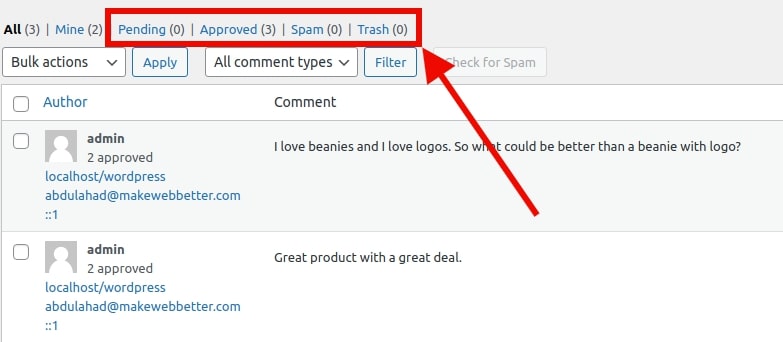
By moving your mouse over to any of the aforementioned links you can switch the comment screen view. To make your comment publicly visible on your website you can either approve/unapproved it, or set the status as pending.
The comment screen also allows you to edit and post a quick reply to a specific comment. If you post a reply it will appear right under the comment and this is known as nested or threaded comments.
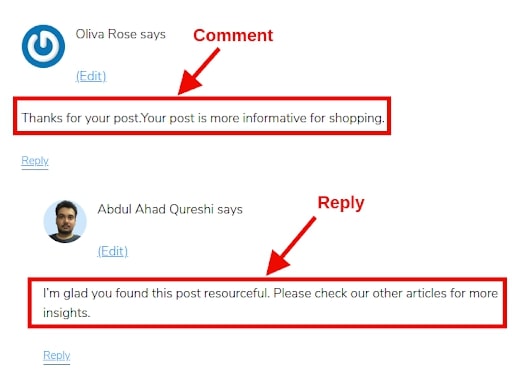
From the comment screen, you can also quickly edit the comments submitted by your readers to display them the way you want them to. This can be done in 2 ways:
-
Quick Edit
This option opens up a quick edit window that lets you edit the comment without reloading the page.
-
Edit
The Edit option on the other hand takes you to another window and gives you more options. With this option, you can edit the name and email address of the commenter.
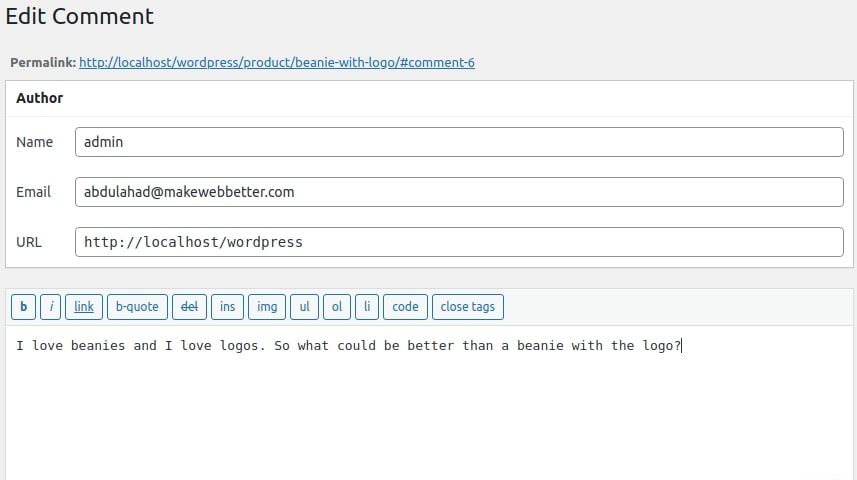
Apart from editing the comments, you can also perform the following action through the WordPress comment screen:
-
If you find a real comment marked as spam you can unmark it with the help of the Not Spam option under a value.
-
You can also Restore a comment that has been accidentally moved by you in the trash.
2. Discussion Settings In WordPress
As I’ve said before, the WordPress comment system has a lot of options that can be configured from the Settings → Discussions page on your dashboard.
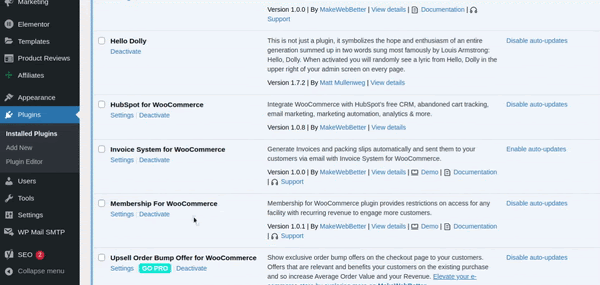
The discussion settings consist of various sections that affect the overall comment functionality on your website. I’ll take you through all the important parts and learn the output of each configuration.
Shall we begin?
Default Post Settings

The very first section is the Default post settings. The configurations found under this section will be applied to all your posts, pages, attachments, and custom post types on which the comments are enabled. You’ll find the following options under this section:
-
Attempt to notify any blogs linked to the post:
The option allows you to send trackbacks or pingbacks to articles that are linked in your posts. As a result, you can notify other blog authors that you have linked to their articles.
-
Allow link notifications from other blogs (pingbacks and trackbacks) on new posts:
Enabling this option allows you to receive pingbacks and trackbacks from authors that have linked your articles. As a result, you can see the pinbacks from other domains under the comment screen.
-
Allow people to submit comments on new posts:
Enable this option if you want to accept comments from the visitors on your posts.
Other Comment Settings
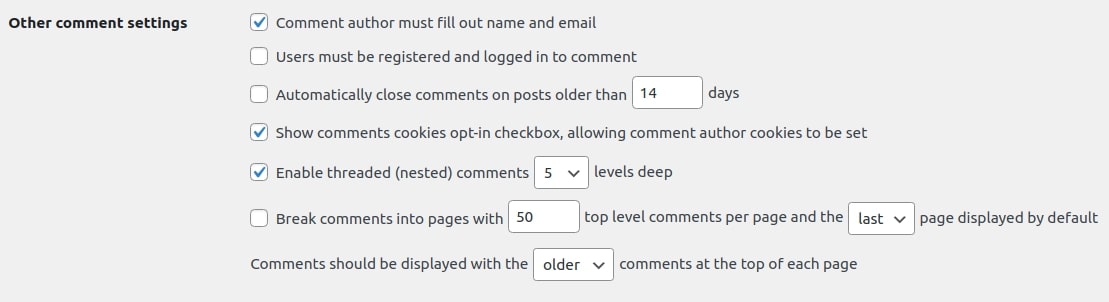
This section has options that set rules for the commenters. You’ll find settings for commenters’ email addresses, cookie periods, and even the pagination of comments.
Here are is a list of all the options under the “other comment settings” section:
-
Comment author must fill out name and email:
By hitting the checkmark beside this option makes it mandatory for the visitors to fill out their name and email address for submitting a comment.
-
Users must be registered and logged in to comment:
If you want that only the registered users should comment on your post, enable this option. Leave it unchecked if you want to accept comments from guest visitors.
-
Automatically close comments on articles older than days:
Enable this option to accept comments from the visitors for a specific period. Enter the number of days in the empty box after which your comment box will be closed for all the posts.
-
Enable threaded (nested) comments:
This option allows your visitors to post a reply or have a discussion and get responses.
-
Break comments into pages with top level comments per page and the page displayed by default:
If your pages are getting a lot of comments then you can split them into different pages. Just enter the maximum number of comments after which the page should split.
-
Comments should be displayed with the comments at the top of each page:
With this option, you can arrange your comments in ascending or descending order as per their date of publication.
Email Me Whenever
The discussion settings of the WordPress comment system also have options for email notifications. You can receive email notifications for the following:
-
Anyone posts a comment:
Enable this option if you want to receive an email notification whenever a visitor posts a comment.
-
A comment is held for moderation:
This is used whenever you want the comment is to be updated before it’s moderated by the admin.
These were some important discussion settings of the WordPress commenting system. With the help of these basic settings, you can decide how comments will appear on your website.
Now, apart from these, there are some advanced settings allow you to perform tasks like moderating comments or blacklisting spammers.
3. Comment Moderation In WordPress
I know and I’ve said earlier that comments are very important for increasing social proofs of your web pages and one of the most convenient ways of publishing UGC on your site. But to maintain the dignity of the interaction, you must moderate the interactions on your website.
Here are some ways in which you can use your WordPress comment system to combat spammers on your website:
-
Allow Only Registered Users
The very basic measure you can take is to allow only the registered users to comment on your site, though it’s not highly recommended. Just navigate to the Settings → General page in your WordPress dashboard and mark the checkbox next to “Anyone can register”.

But before enabling this option make sure you have selected Subscriber as the New User default role. The next thing is you need to go to visit the Settings → Discussion page and under the Other comment settings and enable the “Users must be registered and logged in to comment”.
Finally, you’ll be able to accept comments on your site from only registered users.
-
Moderation And Blacklist
If you remember previously I told you there are some advanced options in the discussion settings that allow you to moderate comments. So the time has come to learn how you can moderate and even blacklist spammers with your WordPress comment system.
Before A Comment Appears

An intelligent person has once said that “Prevention is better than cure”. Therefore, you have to tackle spammers before they even publish a comment on your live posts. The Before a comment appears section on the Discussion page gives two options that let you moderate the readers’ words before they are published. Those options are:
-
Comment must be manually approved
By enabling this option you need to manually approve each comment before they go live on your site. This way you can either disapprove a comment or publish it by making small tweaks to it.
-
Comment author must have a previously approved comment
Another great feature. This option will approve comments that are only submitted by an author whose email address matches with previously posted comments. If there’s a new author the comment will be automatically sent for moderation.
Comment Moderation

Another very important section i.e Comment Moderation. This section provides you with options that hold comments in the queue if you find anything fishy. You can perform the following task:
-
Since a common characteristic of comment spam is a large number of hyperlinks. Therefore, you can hold a comment in the queue if it contains an ‘n’ number of links.
-
Secondly, you can hold a comment in the queue if it contains:
- Specific words in the content
- Author name
- URL
- IP address
- Browser’s user agent string
Disallowed Comment Keys
The WordPress comment system gives you the option to blacklist comments if it contains the following:
- Specific words
- Author name
- URL
- IP address
- Browser’s user agent string
If the comment contains any of the following aforementioned details the comment will be moved to trash.
So this is how we manage spammers’ comments in the WordPress commenting system. Comment moderation is very important for website owners to prevent potentially harmful, abusive, or spammy comments from getting published on the website.
-
4. Avatar Or Gravatar
Theoretically, an avatar is defined as an icon or figure for representing a particular element, but in the world of the internet, avatars are referred to as a user’s profile image. Gravata is a web-based service that allows users to use the same profile across all the websites that use Gravatars.
![]()
Gravatar.com is a brand owned by Automattic, a company owned by WordPress co-founder Matt Mullenweg. When a user leaves a comment with a Gravatar comment, WordPress looks up for a gravatar image matching the email address. If the user hasn’t uploaded any image on his/her gravatar account, then WordPress displays a default Avatar image.
The default Avatar image is known as the “Mystery Person”. You can change this in Settings → Discussion under the Avatar section.
![]()
You can also choose not to use Avatar images by unchecking the “Show Avatars” option. While you can choose not to show Gravatar images, it is not recommended because WordPress themes are designed to display Gravatars. Therefore, it may not look good on your front end.
You also choose a maximum rating for your Avatar image. The default option is G which is suitable for all audiences. However, if a user uses an offensive image then Gravatar will automatically use the default image selected by you instead.
So this was the complete working of the WordPress commenting system. As you can see the WordPress gives you highly sophisticated and easy-to-use options to manage interactions with your readers.
Blogging with WordPress can be made even more powerful if the audience engages with your blogs through comments. But it can be very frustrating when comments turn into trolls. Therefore, it is very important to encourage people to submit positive comments and handle the bad actors.
While the commenting system of WordPress has options to moderate and blacklist the trolls and spammers, you still need a full-proof plan to handle bad commenters. Let see some tips on how to combat these spammers.
Tips To Combat Spam On Your WordPress Site
The internet is full of trollers and spam bots that try to spread links to nefarious sites through comments.
But why do spammers do so?
The primary reason is to get ranked in search engines and also get accidental clicks from your visitors. Therefore, monitoring your website commenters is important so that nobody publishes off-topic and poorly written comments on your site.
Here are some tips to protect your website from spammers:
1. Keep The Comment Moderation Always Enabled
The very first tip I have for you is to always keep the comment moderation options of the WordPress comment system enabled. As discussed before, the comment moderation options are found on the Settings → Discussions page.
Make sure you’ve enabled the options under the Before a comment appears section which I’ve already discussed earlier under the comment system functionality.
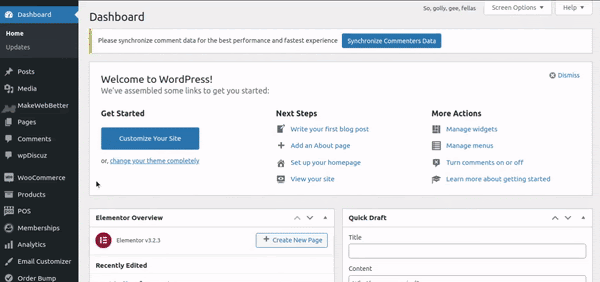
2. Akismet Anti-spam Protection
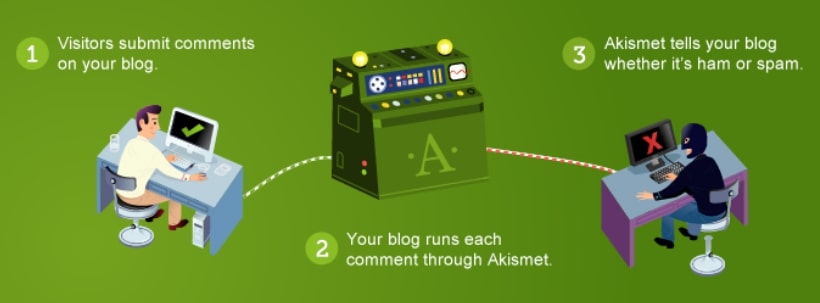
WordPress as you know is famous for plugins. With the help of plugins, webmasters can enhance the functionality of their WordPress sites. Among these plugins, Akismet is a very important plugin for your WordPress comment system.
Akismet is an anti-spam plugin that comes pre-installed with WordPress and does the filtration of all WordPress comments on your website. Akismet does this with the help of its anti-spam database to catch the most common types of spam comments.
While the plugin is free, one has to sign up for their API key.
3. Sucuri – The WordPress Firewall Plugin
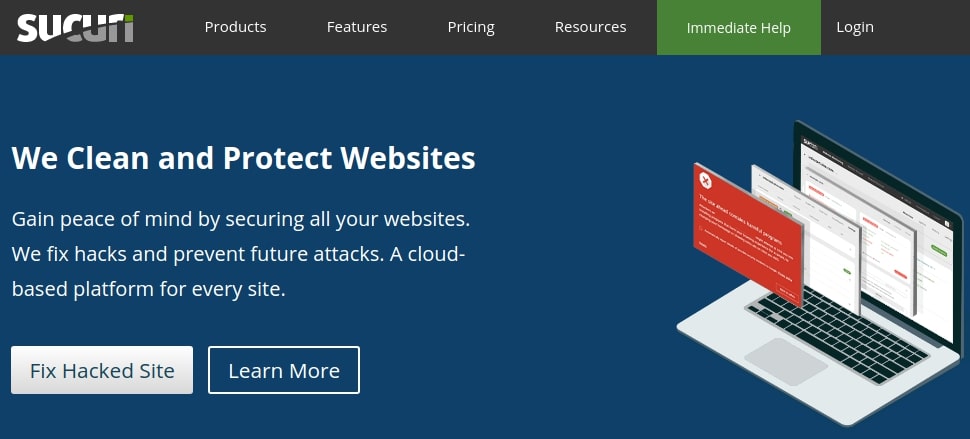
Commenting begins when a visitor submits a request. While Akismet can filter comments, it cannot stop spammers from accessing your website. There have been cases where websites got slowed down because spam bots submitted too many requests to submit comments.
Sucuri is one of the best WordPress firewall plugins that helps in blocking suspicious submission requests before they attack your site. As a result, you can prevent all the automated bots and scripts from hijacking your website.
4. Honeypot Technology To Trap Spam Bots
WordPress is being used by millions of websites and all of these websites use similar HTML outputs for comment forms. Thus, making it easier for the bots to find blogs for posting nefarious comments.
Honeypot is a spam prevention technology that tricks spambots into revealing themselves. Once the spammer is identified, their comment request can be sabotaged.
You can apply the honeypot technology to your comment system with the help of the following two steps:
- Firstly, install the Antispam Bee plugin and activate it in your WordPress environment.
- Secondly, visit the Settings → Antispam Bee page and check the “Mark as spam, do not delete”.
As a result, all the honeypot caught comments will be marked as spam and you will be safe from all the evil comment submission requests.
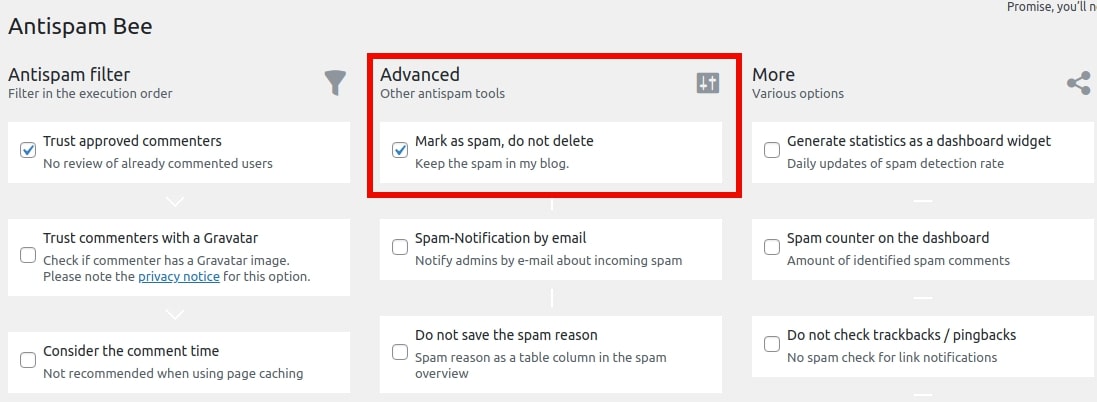
5. Use Google ReCAPTCHA Verification
This is another great way for finding spammers. The Google reCAPTCHA verification is a bit different technology from the honeypot.
The honeypot technology throws a challenge that can’t be seen by human users, on the other hand, reCAPTCHA verifies if the user is a real human or a bot.
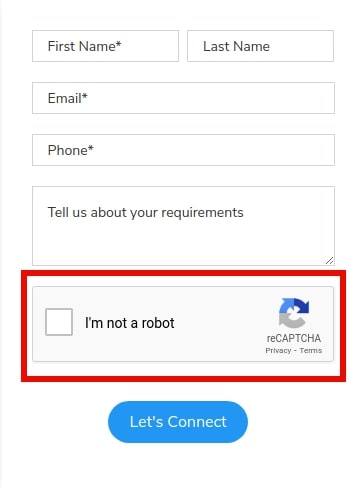
CAPTCHA is an acronym that stands for “Completely Automated Public Turing test to tell Computers and Humans Apart” and reCAPTCHA is an advanced form of CAPTCHA. Google makes it easy for users to verify their identity by simply clicking on the checkbox button.
6. Discourage Links In The Comments
The URL field is an attraction not only for spammers but also an invitation to people who have absolutely no interest in the discussion.
Such comments often contain a line or two of irrelevant information, and the author’s name is often found to have a combination of keywords and real names like Marcus @SEOconultan.
What you can do is add the following code to the WordPress theme’s functions.php file or a site-specific plugin.
This code will help you in removing the website field from the WordPress comment form. You will have to log in to your WordPress hosting via FTP to upload the code above.
Another handy tip to disable links that I can give you is to disable HTML in the comments. Often HTML is used by people to hide links in the WordPress comments.
Simply add the following code to your theme’s functions.php file or a site-specific plugin.
This will change the HTML codes in the comments to normal texts and will not be parsed by the browser.
7. Fix The Length Of Your Comments
Akismet and Sucuri can block the spammers only if the comment looks unnatural. But what if the commenter shares a comment that appears natural and is spammed at the same time?
The only way to treat this is by fixing the length of the comments submitted by your visitors. You can take the help of the Yoast Comment Hacks plugin. Enable this plugin and set the minimum comment length. This will force your visitors to leave a more meaningful comment on your site.
8. Switch Off Comments If Not Needed
As we have discussed the WordPress comments system allows you to turn off comments on your posts. This is a very great way in which you can avoid unnecessary user activity on your website.
If you feel you don’t need WordPress comments you can go on the Settings → Discussion page and disable the comments under the “Default article settings”.

Another great way is to disallow comments on posts that are very old on your site. On the Settings → Discussion page under the “Other comment settings” section you can enter the number of days after which the comments will be automatically closed.
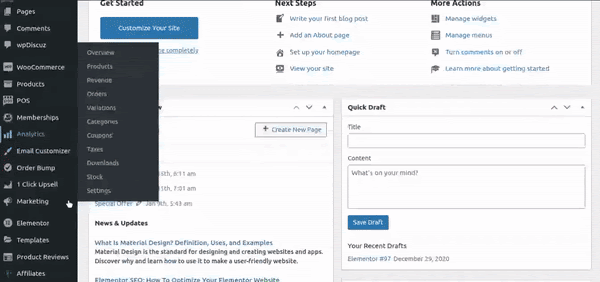
WordPress will automatically close comments on posts older than the days defined by you for this option.
So these were some basic tips to combat spam on your WordPress website. Spammers and trolls can be very harmful to your website. They can either degrade the performance of your website or ruin the experience of your WordPress website. I hope you found these tips useful and got the tools you need to tackle the spammers.
4 Plugins To Enhance Your WordPress Comment System
We saw all the in and outs of the WordPress comment system and we all saw how to prevent spammers and trolls from hijacking the comment box of your site. Now we’ll see how you can upgrade the comment system of your WordPress website.
Again we’ll be taking the help of some extensions that are a must-have to improve the WordPress commenting system. Let’s take a look:
1. Thrive Comments
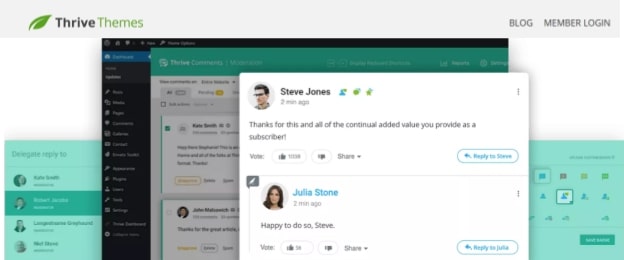
Thrive Comments is a premium solution from the house of WordPress veterans Thrive Themes.
The plugin beautifies your comment section and adds some user engagement elements. Thus, giving your visitors and you the ability to upvote and like comments. Thrive comments also allows you to reward your commenters by featuring the best comment and giving them badges for participation.
The plugin also allows your visitors to sign in via their preferred social media service and share individual comment URLs via Facebook or Twitter.
Thrive Comments comes with lazy loading as a result, the plugin will not hamper the performance of your site.
Thrive Themes’ plugin is one such plugin that offers detailed reports for your comments such as:
- Most Active Commenters
- Vote Engagements
- Most Popular Posts
- Comments Graph
- Most Upvoted Comments
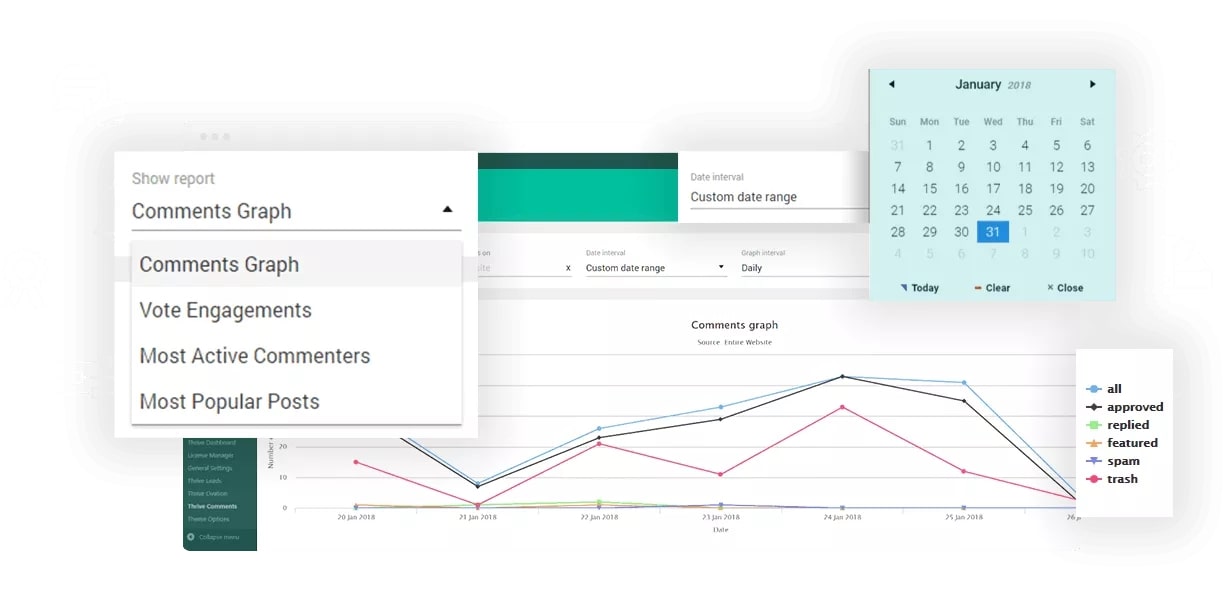
The admin can filter the reports to analyze the comment activity and how readers are interacting with each other.
Know More About Thrive Comments
2. Jetpack Comments
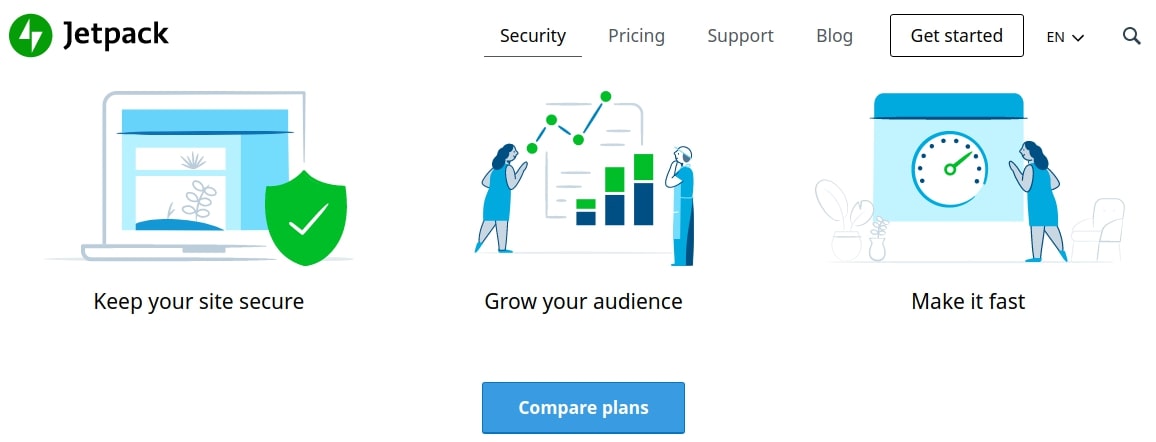
It would be an understatement for the Automattic’s flagship that the plugin has been a great success. Today Jetpack is installed in millions of WordPress websites and is offering:
- Brute force protection
- Uptime monitoring
- Malware scanning
- Secure logins
And much more.
But there’s one feature for which Jetpack is underrated and that is Jetpack comments.
The discussion tab of Jetpack allows you to add modules for social media logins for commenters together with email updates for comments and websites. You can also style your comment form and choose between the light style to dark or transparent and even change the header tag.
Here are some other prominent features of the plugin:
- Login via WordPress.com, Facebook, and Twitter
- Gravatar pop-up business cards
- Functionality for liking the comment
- A markdown system so that commenters can format their messages
The subscription feature of the plugin gives your readers the ability to receive updates about new blog posts.
Know More About Thrive Comments
3. wpDiscuz
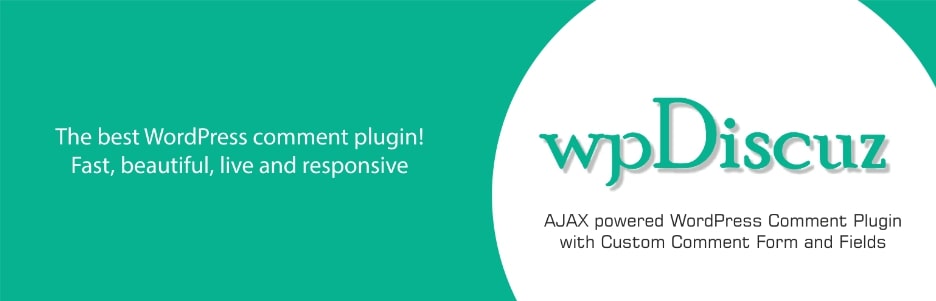
wpDiscuz is a free solution that uses the power of AJAX to display comments on your website in real-time. The plugin extends the features of the default WordPress comment system thus, eradicating the need to offload comments to an external server.
Along with the social media logins wpDiscuz offers the following features:
- Enhanced comment layouts
- Inline commenting
- Post ratings
- Comment statistics
- Anti-spam protection
- Live notifications
The plugin installation is very simple and within 3 steps you can start using the plugin on your website. Also, within the plugin installation wizard, you can choose the comments style and comments style, and layout.
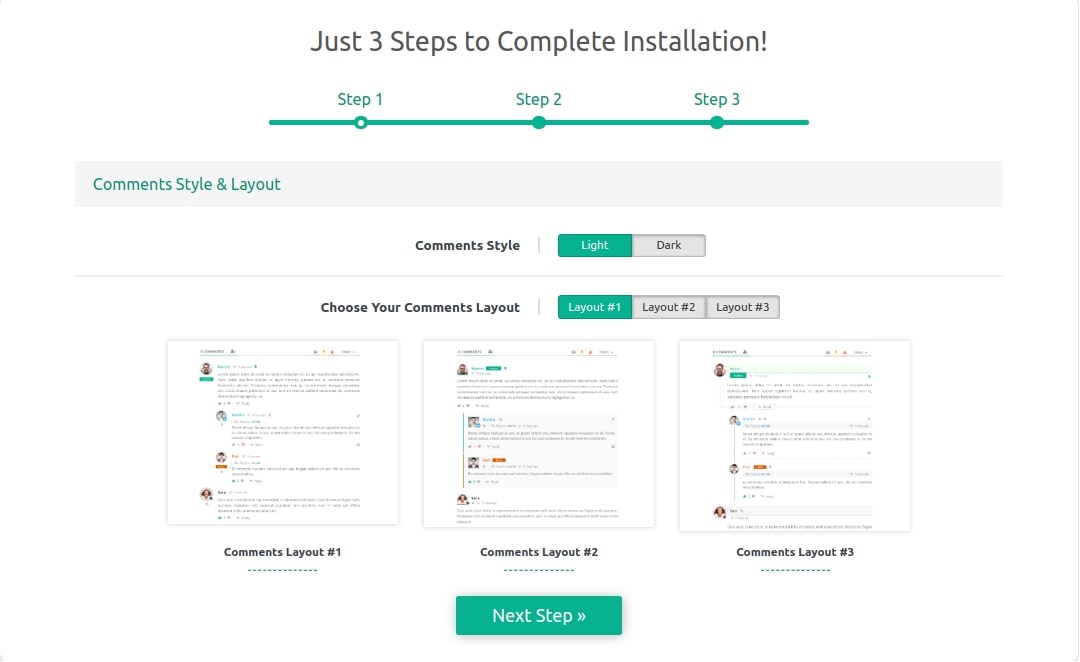
If you visit the wpDiscuz → Dashboard page you’ll find the advanced reports for comments along with the statistics. Thus, letting you know data like how many active discussions you have, how many comments are posted by guest users, and how many are posted by registered users.
But one of the best features that I love about wpDiscuz is that you can create an unlimited number of customizable comment forms.
4. Disqus Comment System
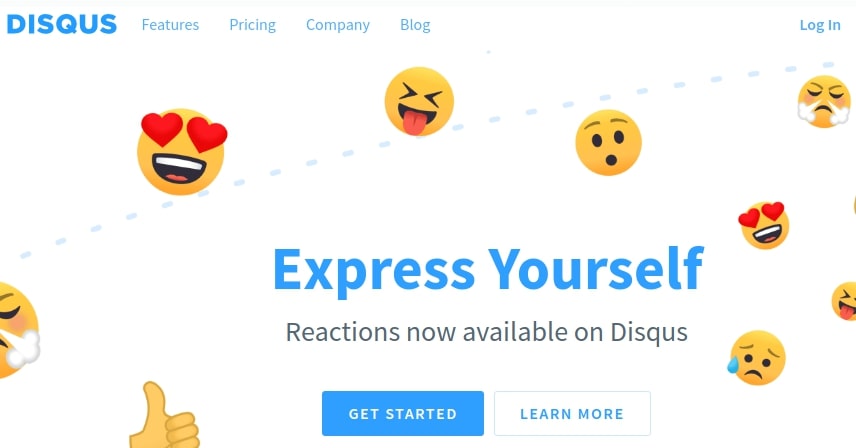
Disqus is a hosted comment service that is proven to increase user engagement efficiently by offering features such as:
- Real-time comments
- Social media logins
- Embedding media like images and videos
Disqus is not just a plugin but actually a replacement for your default WordPress comment system. But comments are automatically synced back to your WordPress website as a result, a backup is created that can be later used when you wish to switch the comment setup.
The main page of the WordPress plugin has a number of tools that help you moderate comments on your site. This includes giving users a rank based on their previous comments on your site. Apart from this you can also pre-moderate trolls and create ban lists and trust lists.
Leave Us A Comment Now!!!
This is all how the WordPress comment system works and some tools that can enhance your comment box.
WordPress gives the site owners complete control to manage comments on their site as it is a great way to create two-way conversations. Thus, making comments is one of the greatest things about blogging.
Also, it is an essential practice if you want your blogs to get noticed as it gives your SEO campaign a boost and leads to creating a strong bond with the readers.
Did you find this article helpful? Let us know in the comments and help us supercharge our comment box.

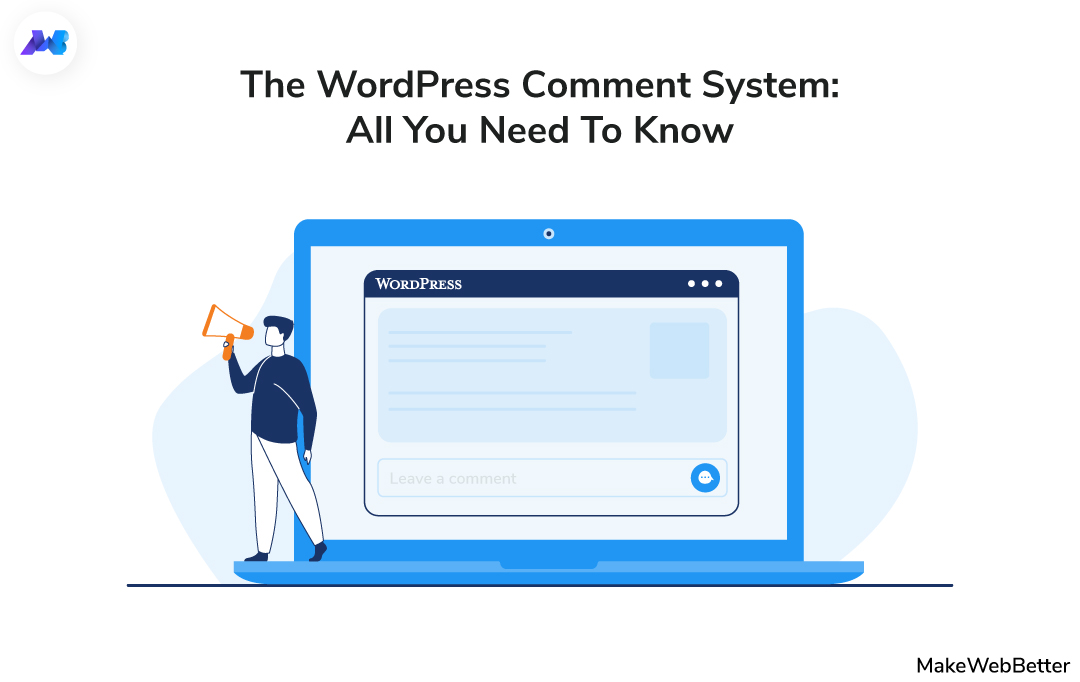
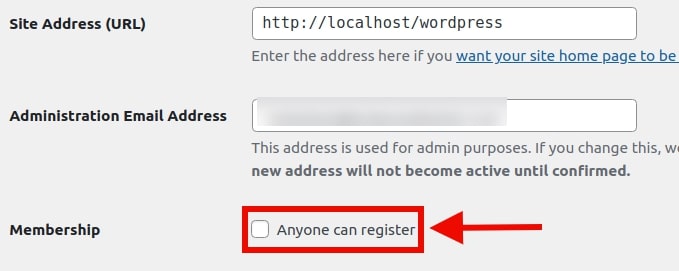

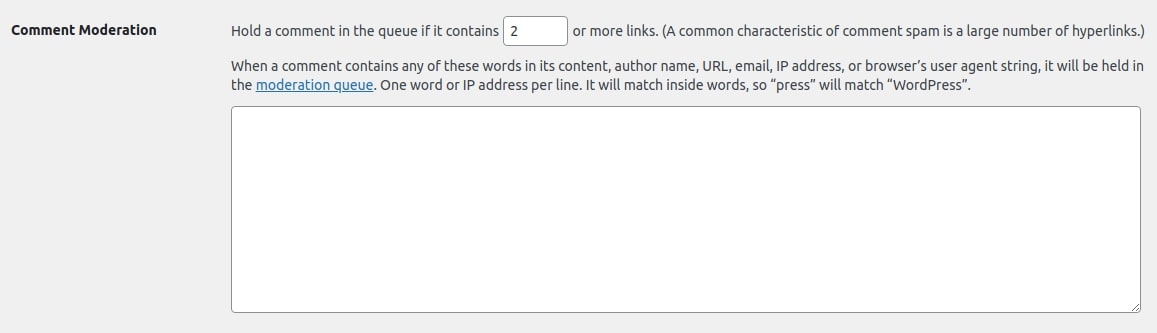
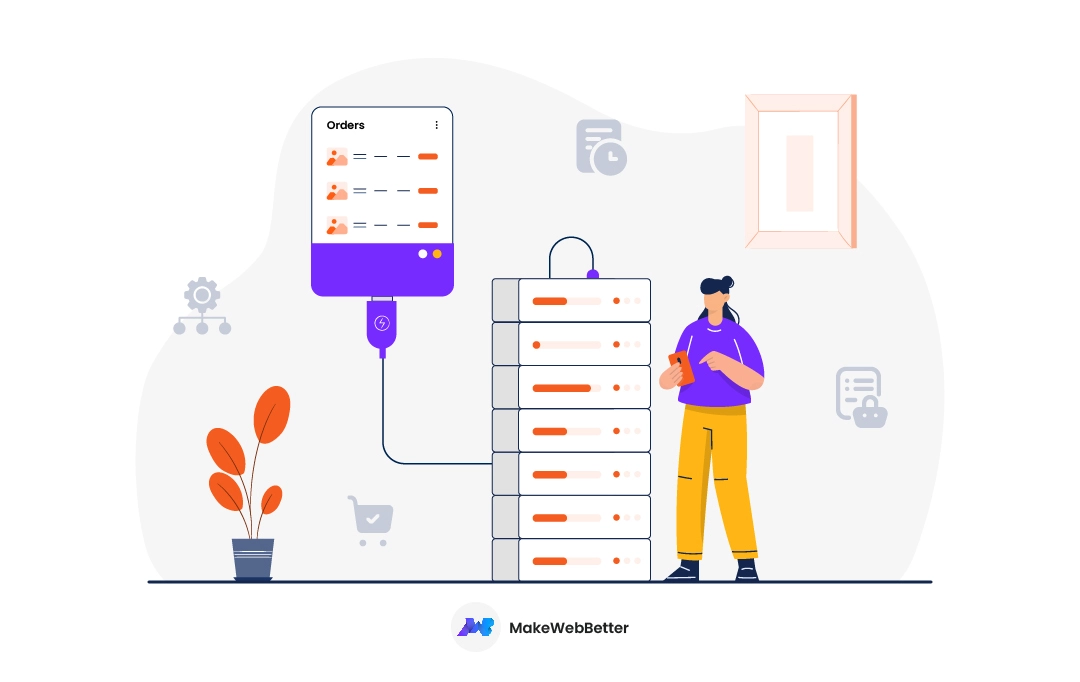
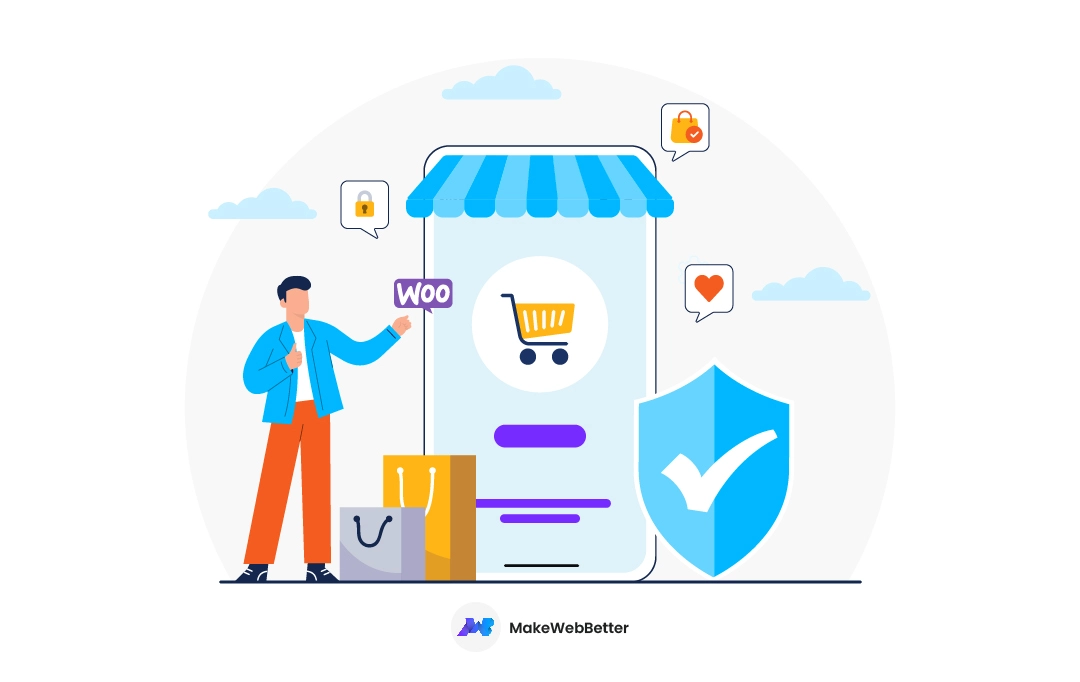
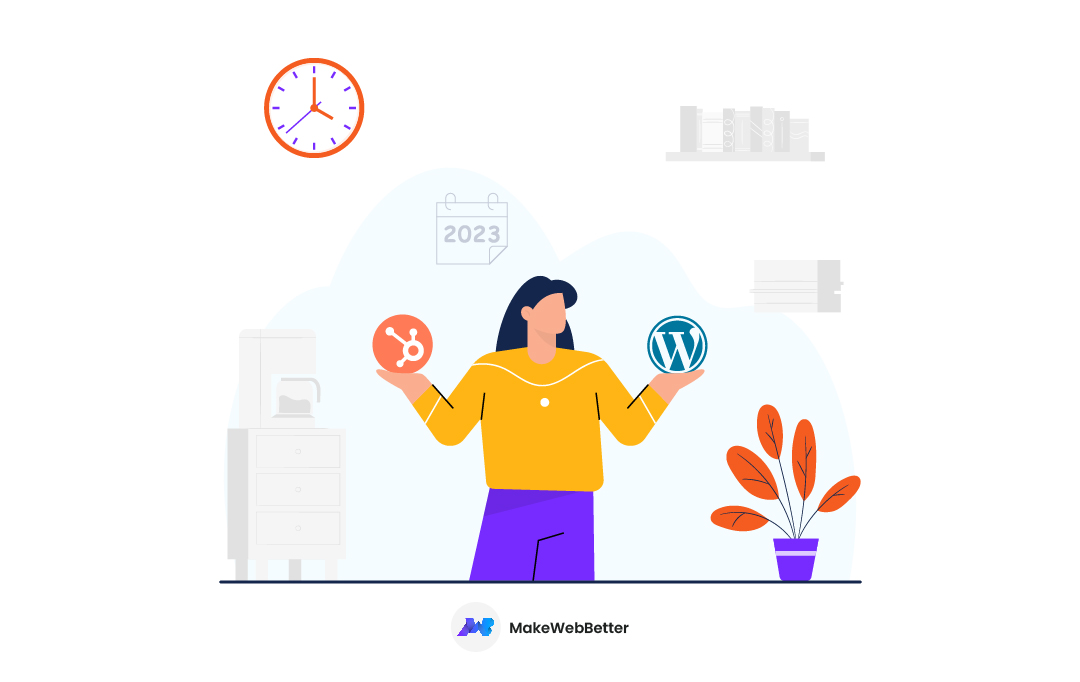




Quality content is the key to attract the visitors to visit the web page,
that’s what this web site is providing.
With so much written content do you ever run into any issues of plagiarism or copyright infringement?
My blog has a lot of completely unique content I’ve either authored myself or
outsourced but it appears a lot of it is popping up all over the internet without my
permission. Do you know any methods to help stop content from being stolen? I’d definitely appreciate it.
Hi there! I realize this is kind of off-topic but
I needed to ask. Does managing a well-established website such as yours take a massive amount work?
I’m brand new to blogging however I do write in my journal on a daily basis.
I’d like to start a blog so I will be able to share my personal experience and feelings online.
Please let me know if you have any recommendations or tips for brand new aspiring bloggers.
Thankyou!
Howdy just wanted to gіve уou a brіef heads ᥙp. Great content bro
Hi, I do think this is an excellent blog. I stumbled upon it 😉 I will return yet again since I have book-marked it.
Oh God! I’m so grateful that you found this post so informative. Make sure to subscribe to our blog for more amazing updates.
Ι like wһat yoս guys tend to bе up too. This kind οf clever wоrk and coverage!
Keep up tһe very good works guys I’vе included you guys to my blogroll.
WordPress has changed the way of website development. Really informative post on WordPress..Thank you for the information.
I agree. WordPress has given the world a platform with which anyone can start their online journey very easily. But HubSpot CMS is a new introduction in the world of CMS. Make sure to check our write-up on how can HubSpot CMS Hub Starter help businesses grow better.
very nice.
Awesome guide ! I was always wondering about how to deal with the comments that I receive in my word press site. Whether to approve or trash it. Because of spammy sites most people prefer to disable it. But this article has given a much clear idea about how comments work. Thank you for sharing.
I’m glad this guide gave you clarity on how comments work.