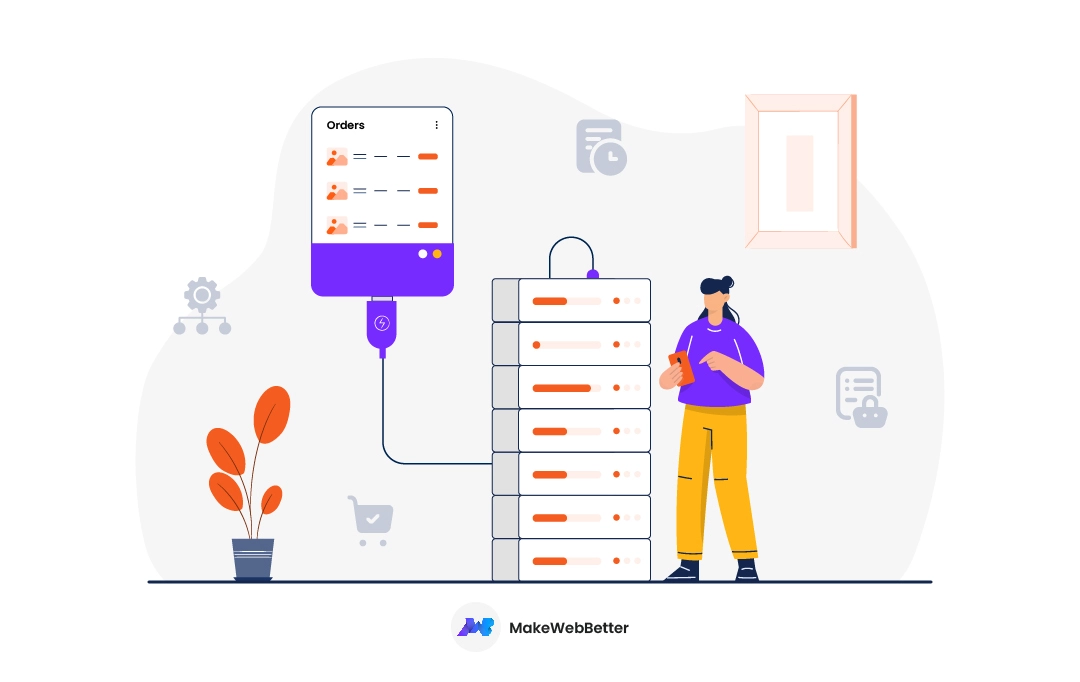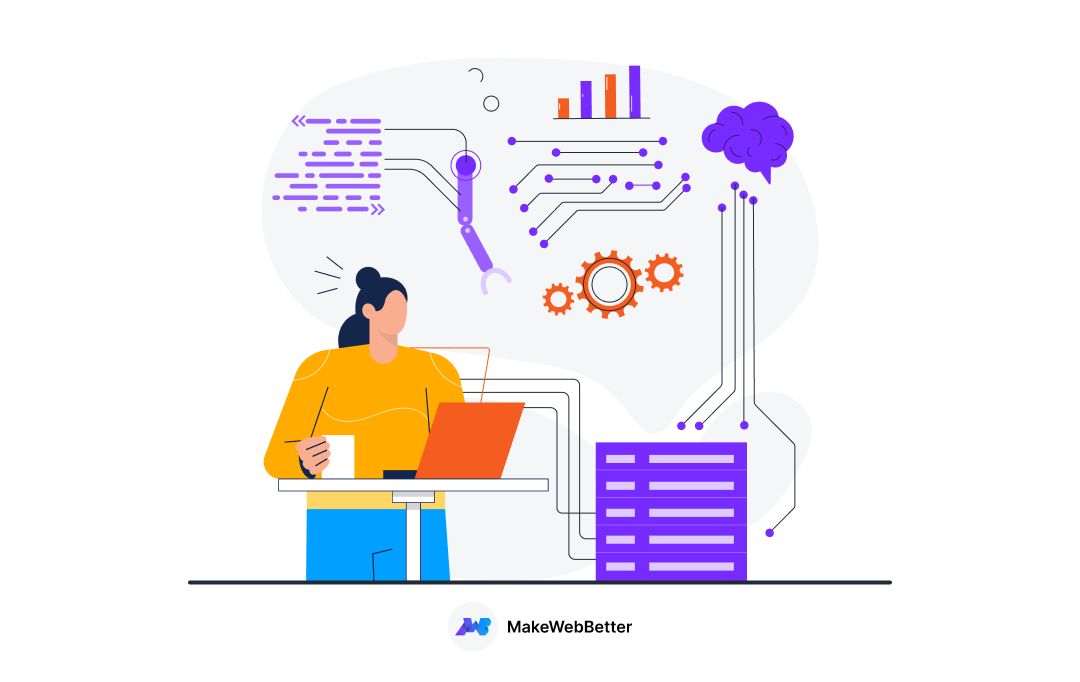WordPress is an ever-evolving universe in itself. You have to be on your toes to be the beneficiary of the enhancements along the way.
This time, it’s about the enhanced WooCommerce database feature for Woo store order data, called HPOS. WooCommerce HPOS compatibility is an enhanced way of handling, accumulating, and organizing the order data into well-structured tables in your WooCommerce.
Learn all about it and how to enable it using our addon.
Excited? Let’s get going!
What is the WooCommerce HPOS Feature About?
eCommerce is full of challenges and the majority of these revolve around order management and fulfillment at the end of each successful cycle of the buyer’s journey. And all this puts the baggage on the database.
To resolve this, WooCommerce introduced a rich database feature in August last year. If you’re a WooCommerce user, you must be aware of the HPOS functionality. If not, read on.
As the name suggests, High-Performance Order Storage (HPOS) is a rich order data storage functionality in WooCommerce. This feature helps curate your WooCommerce order data and creates reliable backups in the custom order tables.
Simply put, the High-Performance Order Storage (HPOS) functionality is the enriched form of database structure specifically for order-related data in WooCommerce.
How did WooCommerce Store Order Data Before HPOS?
The previous WooCommerce order data storage involved these two table structures: _post and _postmeta. Now, the order data is synced from these tables to four new custom order tables:
- _wc_orders
- _wc_order_addresses
- _wc_order_operational_data
- _wc_orders_meta
The chief aim of segregating this data into these dedicated tables is to enhance database performance and simplify the retrieval of order-specific details.
Ready To Bring HPOS Aboard?
Now that you’re aware of the HPOS functionality, why not explore the chances of implementing it in your WooCommerce?
Configure WooCommerce HPOS Feature
Our new WooCommerce addon is all about the HPOS functionality as it activates the HPOS feature in your WooCommerce. It also integrates this rich data with your HubSpot CRM which further utilizes the data for crucial operations like marketing automation.
However, the sole purpose of the addon is to skip the complex process of setting up and correctly aligning the HPOS functionality, and transforming HPOS compatibility into a painless experience. Let’s quickly understand how to set it up so that you can see it in action.
How to enable WooCommerce HPOS Compatibility?
To enable the WooCommerce HPOS compatibility — obtain the .zip file for the HubSpot WooCommerce HPOS Compatibility addon. This .zip file will be sent to you after you have completed the purchase of the addon. You have to upload the .zip file to initiate the setup.
Here are the subsequent steps to follow provided below:
- Start by visiting your WordPress dashboard.
- Next, navigate to Plugins > Add New on the left panel.
- After this, click on the Upload Plugin button at the top.
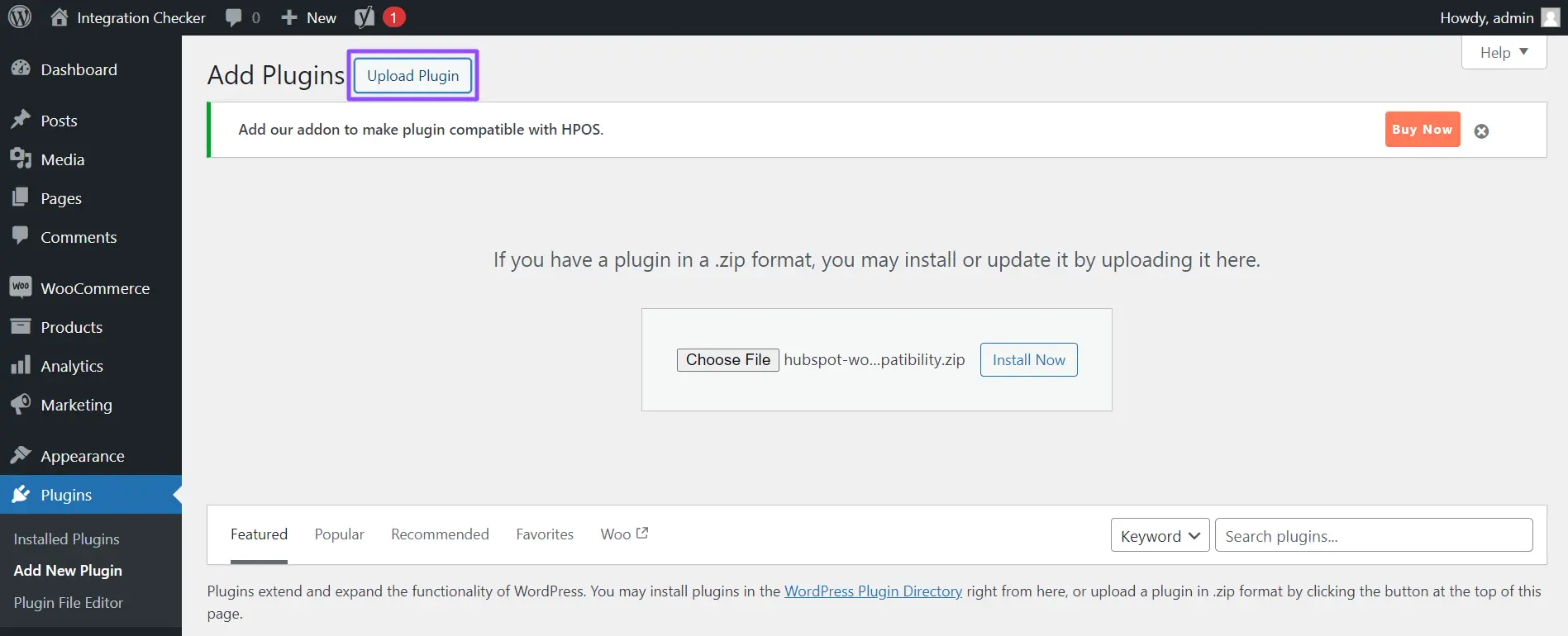
- Then, click Choose File and browse the .zip file in your system storage.
- After this, initiate the installation by clicking Install Now.
- Once installed, click Activate Plugin.
Authenticating HPOS Addon With The HubSpot For WooCommerce Plugin
After acquiring and activating the HubSpot WooCommerce HPOS Compatibility addon, it is imperative to authenticate it through the HubSpot for WooCommerce plugin. This process is essential to facilitate seamless integration with HubSpot and ensure the optimal functioning of HPOS. To input the HPOS License number, please follow these steps:
- Go to your WordPress Dashboard.
- Then, navigate to WooCommerce > HubSpot.
- After this, go to the HPOS License tab in the plugin.
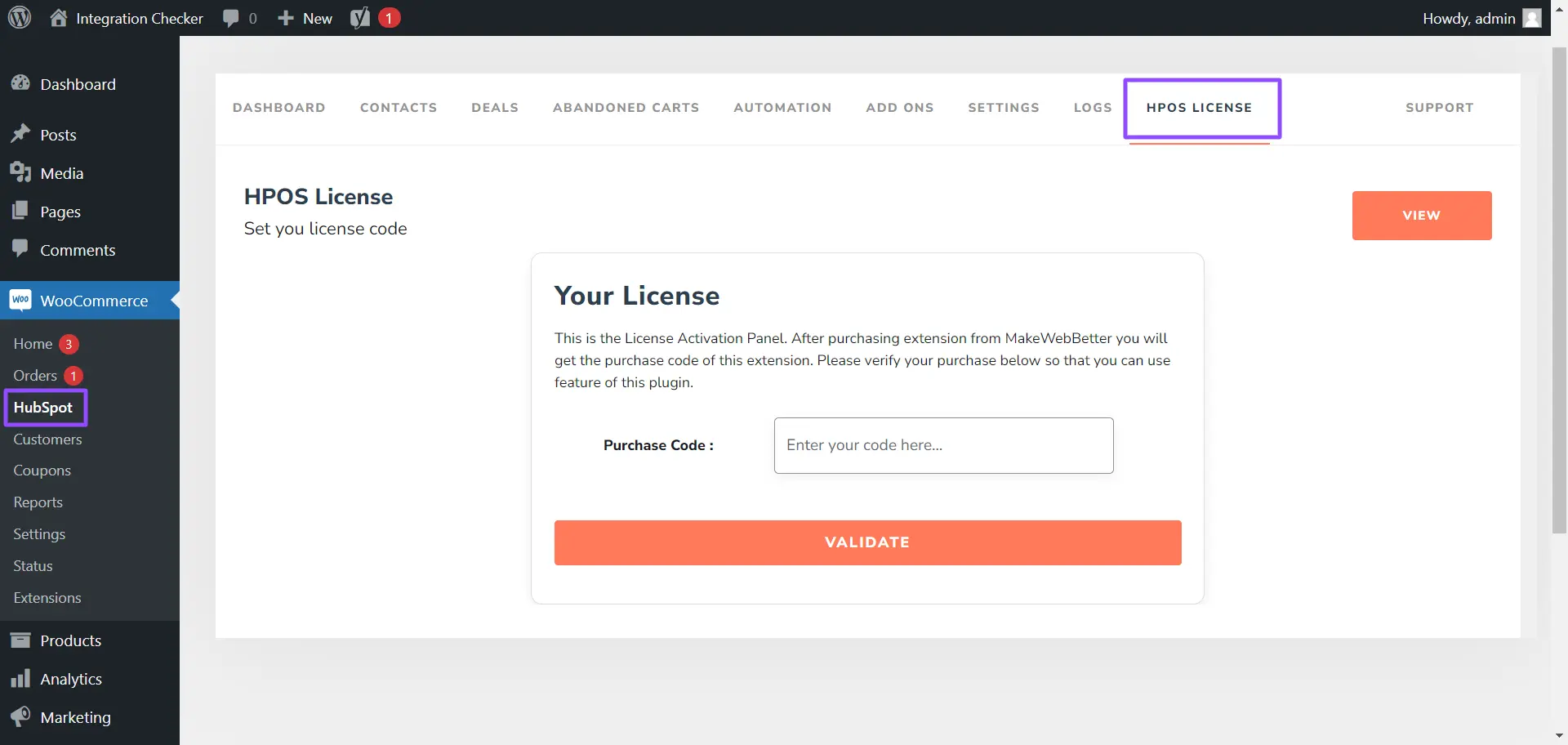
- Next, enter the purchase code that you’re provided with, in the box.
- Finally, click validate.
Note: Following this validation, the tab to input the HPOS License will no longer be visible in the plugin panel, as it will no longer be necessary.
Suggested Read: HubSpot CMS vs WordPress
Review WooCommerce HPOS Plugin Compatibility
HPOS isn’t automatically enabled, you will have to do it manually. For this, enable these settings under the advanced settings section in your WordPress dashboard:
- Navigate to WooCommerce > Settings.
- Next, select Advanced Settings on the far left.
- After this, click on the Features button under it.
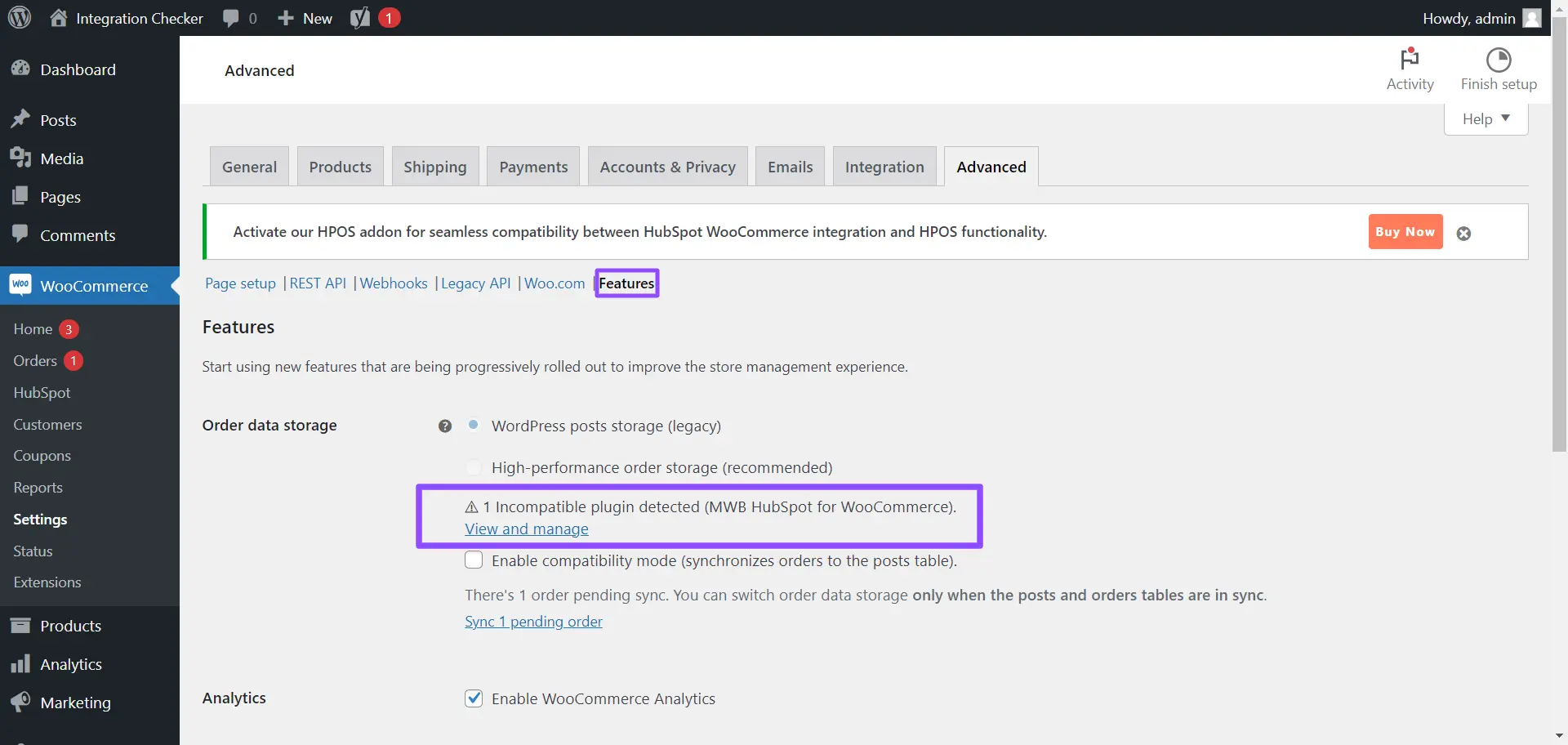
- Finally, select High-performance order storage under the Order data storage.
To prevent any sudden issues for your shop, you must consider choosing the options under order data storage wisely.
If your store was created after October 10, 2023, the HPOS will not be enabled by default. Although, you’ll always have the choice to switch these settings as per your reason. You can switch between data stores freely to sync the data between the tables.
-
- Select the WordPress posts storage (legacy) option, if you want to store your order data within _posts and _postmeta tables. If you do so, the HPOS Order tables will not utilized.
- Enable HPOS by selecting the High-performance order storage option. This will synchronize orders to the posts table.
- Check the Enable compatibility mode checkbox if you want your other plugins to acknowledge the curated order data enabled by HPOS. This is also to check the WooCommerce HPOS plugin compatibility.
Need More Information?
If you have more queries related to our HubSpot WooCommerce HPOS Compatibility addon, check out the links below.
What Makes HPOS Functionality So Special?
You always have to be keen to know what’s best for your Woo store. These small adjustments are aimed at bigger transformations. And today, you’re learning about the HPOS enablement.
The smooth enablement of the HPOS functionality isn’t the limit of the extent of the addon. Beyond this, there are a variety of benefits endorsed by this addon for WooCommerce HPOS Compatibility.
Dynamic Database Optimization
The marvel of a finely-tuned database structure that promises lightning-fast order data retrieval and updates. Moreover, you enjoy a mechanism that helps optimize queries for minimal system resource impact.
Customer-Centric Experience
The enablement of HubSpot WooCommerce HPOS Compatibility positively impacts both administrators and customers. In addition, the enhanced database contributes to a superior overall user experience by means of data-driven strategies.
Real-Time Responsiveness
The switch from WooCommerce post storage to HPOS usage helps you minimize the delays in storing and retrieving orders, resulting in real-time information. This contributes to the overall responsiveness of a WooCommerce store.
Scaling Heights with High-Concurrent Transactions
Enabling the HubSpot WooCommerce HPOS Compatibility also assures seamless operations even during peak sales periods. It offers the robustness of high-performance order storage and helps in handling large concurrent transactions.
Enhanced Data Processing Facility
The HPOS rich WooCommerce order data can be repurposed for the data processing framework. This eventually automates the process and helps you with data ingestion, analysis, insights, and visualization.
Suggested Read: WooCommerce Store Security Tips
The Big Tiny Step
WooCommerce is consistently broadening its reach, and so are you as a part of this enriched eCommerce community and competitive industry. This growth inevitably generates substantial volumes of order data.
So, leave no strings loose. It is crucial to implement the recommended WooCommerce functionalities for smoother order management alongside a reliable database.
Explore our all-new addon for HubSpot WooCommerce HPOS Compatibility and ensure the best management of your Woo Store.