Data integration can be a nutjob.
The more your data is scattered, the more difficult it’d be to integrate and manage. But what if you can integrate, view, and organize all of your data on a single channel?
Sounds good? I know.
This is what the CRM Card integration helps with. Let me tell you how.
Assume your business is using multiple platforms along with HubSpot. And you do different actions through different apps. For example, using HubSpot to store your user’s data and a different app to send them SMS.
Shifting between both the apps can be hectic for you and your reps. Thus, if you get a solution that lets you use the external app to send SMS within HubSpot, it will be super-convenient.
And you can do the exact same thing through HubSpot CRM card integration. Let’s talk more about it and know what it is and how we will implement it in your business.
If you like, you can use this table of contents section to jump to your favorite section.
What Is A HubSpot CRM Card?
According to HubSpot,
CRM cards allow information from other systems to appear on HubSpot contact, company, deal, or ticket records. Using this feature, apps can create custom cards to display this data.
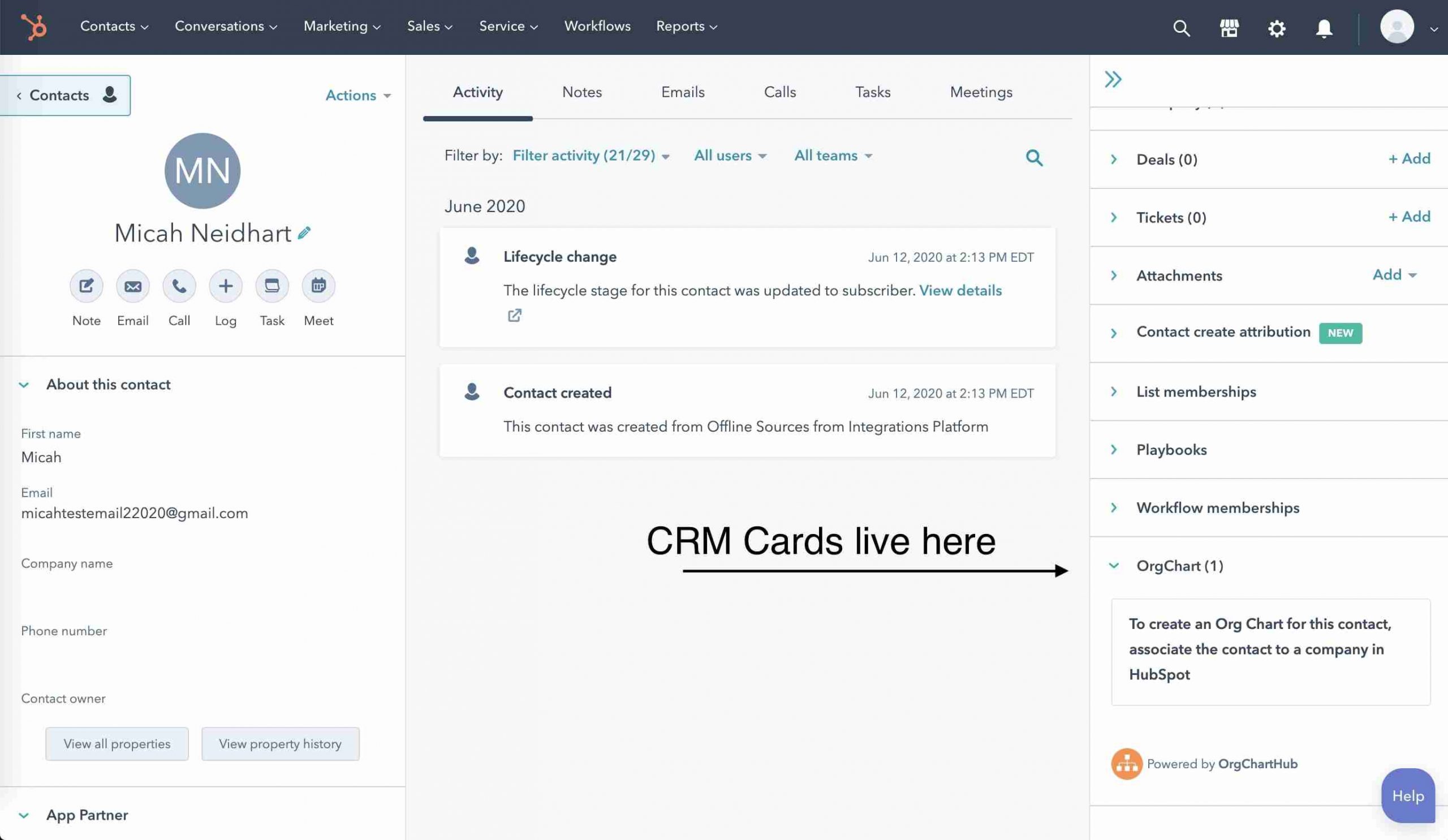
In simple words, whenever you open a CRM record, you see some cards in the right sidebar. These cards contain some specific information about that record.
However, these are the predefined cards that display the data that is stored in your HubSpot CRM.
If you have any other data that isn’t stored in your HubSpot CRM but in an external system, and you want to view it in HubSpot cards, you’ll require creating custom cards. And this is what CRM card integration helps you with.
For example, you want to send SMS to users who provide feedback for your products. The feedback they’re providing is stored in your HubSpot CRM. But there is some external data like their authentication details, SMS history, etc. is stored in another system. To view that data within HubSpot, you’ll need to create a custom card to show it there.
So that was a basic idea of what HubSpot’s CRM card integration does. Now let’s talk about the thing that helps us do that.
CRM Cards API.
What Is HubSpot’s CRM Cards API?
HubSpot’s CRM cards API provides you an interface where you can integrate any 3rd party data with HubSpot and display it in your CRM card.
This API lets you create custom cards for your HubSpot objects like Contacts, Companies, Tickets, or Deals. As explained before, these custom cards will show external data that is stored in any other system you use.
Let’s talk about how this CRM card API works.
How CRM Card API Works?

The CRM Card API helps you view some specific data of your CRM records in custom CRM cards. This data is stored in your app and the CRM cards API fetches it and displays it within HubSpot so you never leave the portal.
Let me now tell you how this API functions.
- An object record loads in the HubSpot CRM.
- HubSpot makes a request to the URL you enter in the data fetch URL field. HubSpot polls this URL to fetch that record’s card detail.
- The request is then checked and validated to determine whether it is made from HubSpot.
- Once the request is validated, the external system returns the required values.
- The values are then sent back to your HubSpot portal and displayed in the CRM card of that record.
This was the overall idea of how HubSpot CRM cards API works. You mustn’t have understood some points. So let us dwell deep into it to make things more clear.
Prime Examples Of HubSpot CRM Card Integration
Here are some best examples of HubSpot CRM Card Integration:
- PandaDoc: PandaDoc integration adds a custom card to your Contact, Company, and deal record. With this integration, you can create personalized documents directly from HubSpot so your reps don’t leave HubSpot and switch to another app.
- OrgChartHub: This integration adds a card to your Contact and Company records in the HubSpot CRM. Through this custom card integration, you can create, view, and manage the account hierarchies within HubSpot.
- Jira: Jira integration adds a card to your HubSpot’s ticket records and helps you link your HubSpot tickets with Jira issues.
How MakeWebBetter Implements HubSpot CRM Card Integration?
Here’s how MakeWebBetter performs the CRM card integration for your business:
Step 1: Creating A HubSpot Developer Account
First, we will create a HubSpot Developer account. HubSpot Developer Account helps you create apps, custom integrations, and websites on HubSpot and register them.
After creating your HubSpot developer account, we will create the app by clicking on the Create App button.
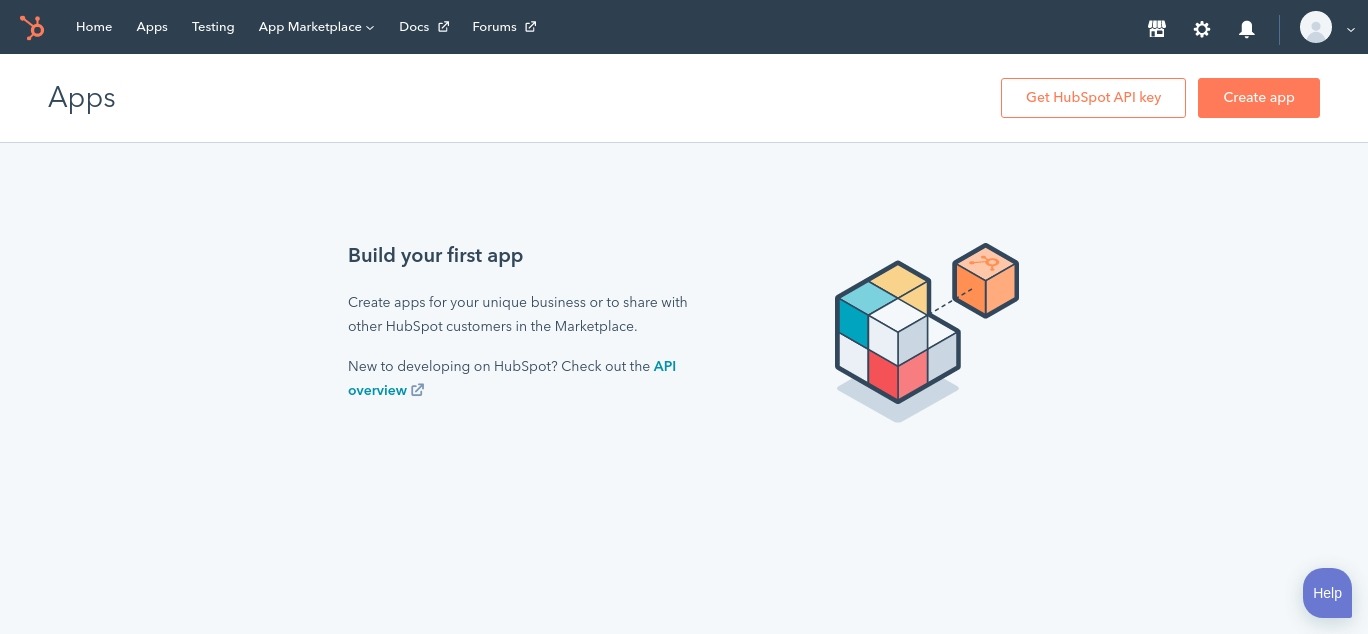
Then we will configure authorization, set scope, etc. for the app.
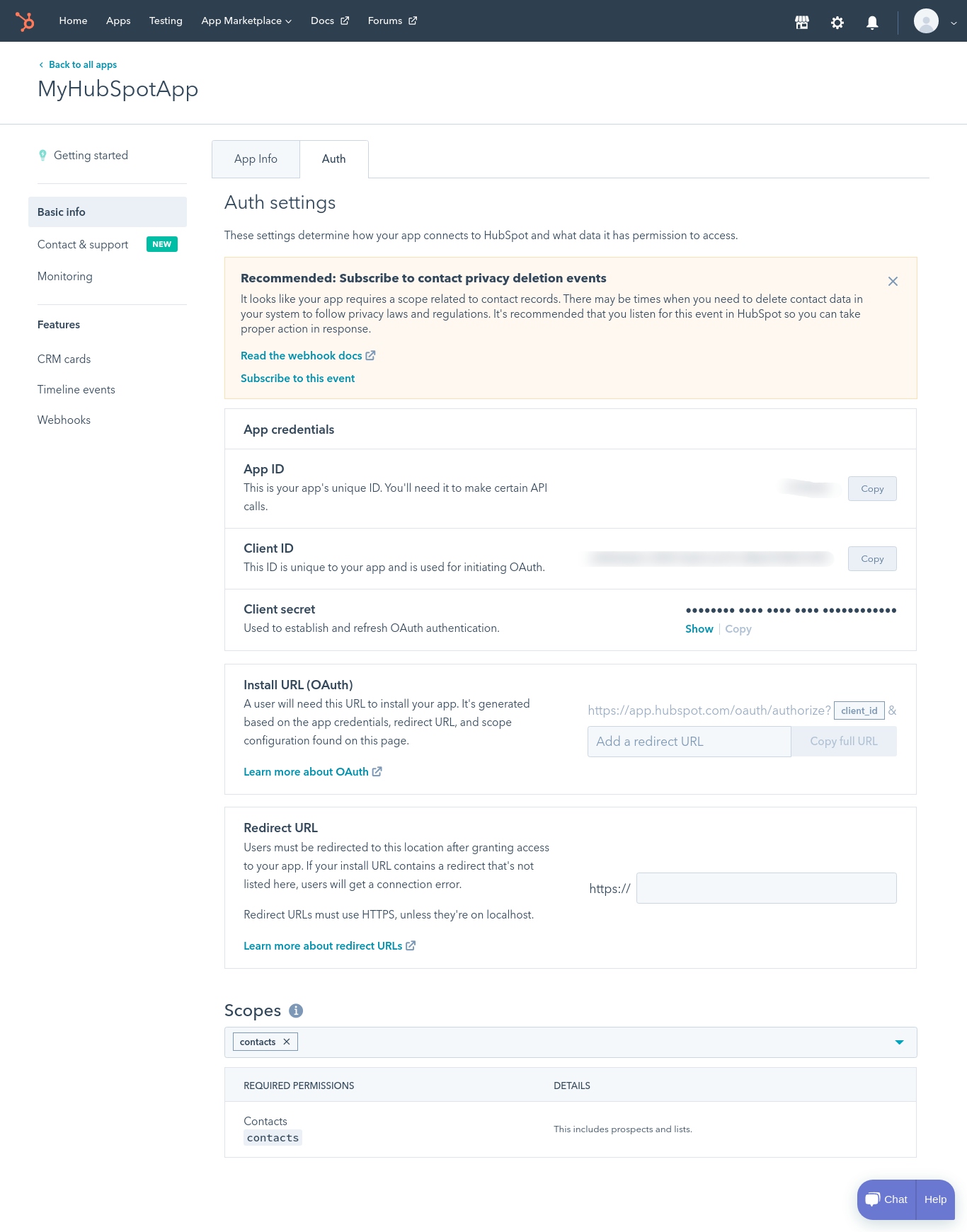
After that, we will go to the CRM Cards section and create the custom card by clicking on Create CRM Card button.
Step 2: Creating CRM Cards
After clicking on Create CRM Card button, you’ll be redirected to a window where you can create your custom cards.
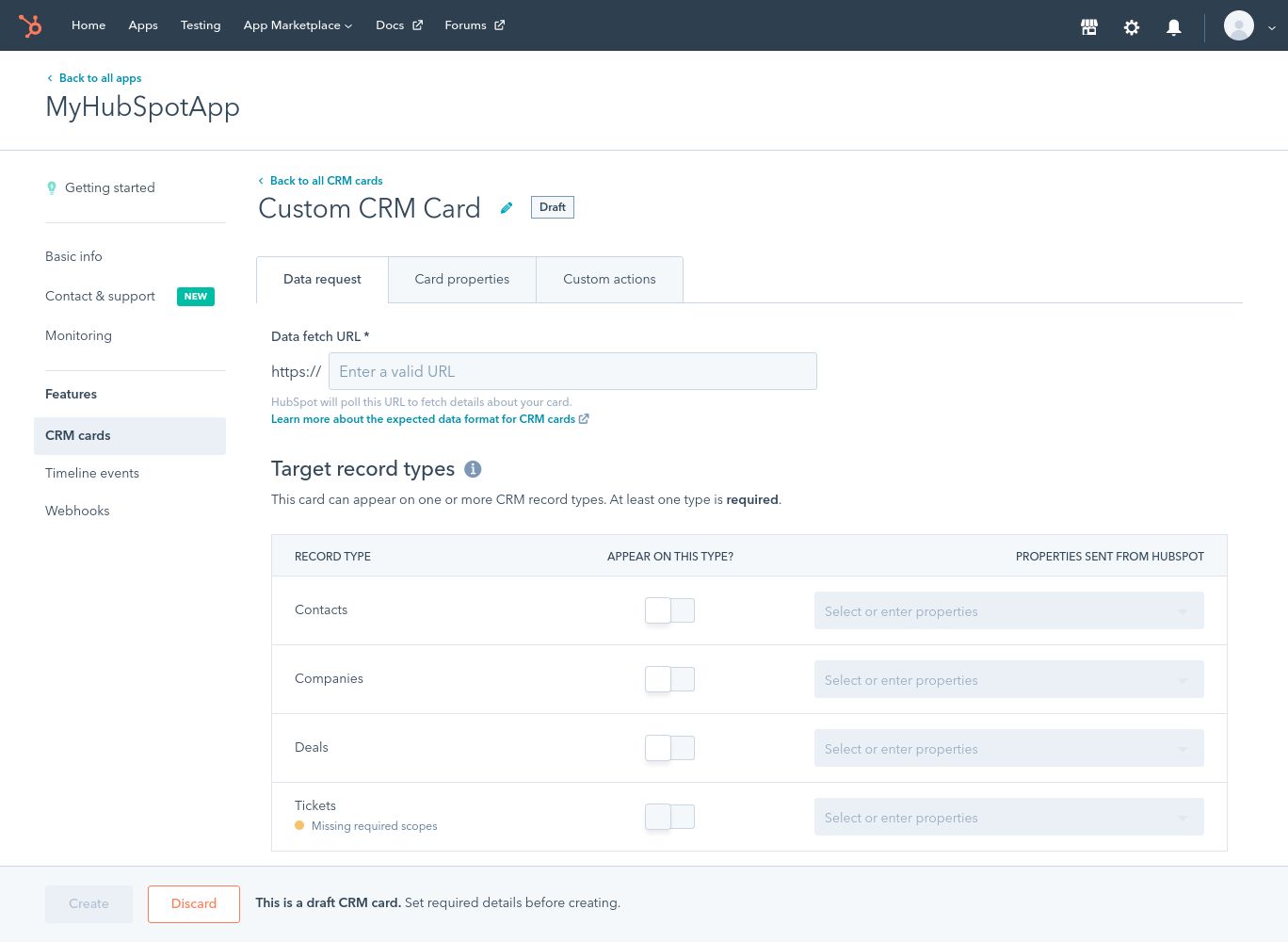
In this window, you need to add the Data Fetch URL. HubSpot will request this URL to fetch and return data about the record in your CRM card. This is basically a webhook.
After adding the URL, you will need to specify what objects you want to fetch the data for. For example, if you want your custom cards to appear whenever a company record is loaded, enable the company toggle.
Step 3: Selecting Card Properties
Once the record types are selected, click on the Card Properties section. In this section, you will need to add the properties you want to be displayed in your custom CRM card. You will need to add the Property Name, Display Label, Data Type.
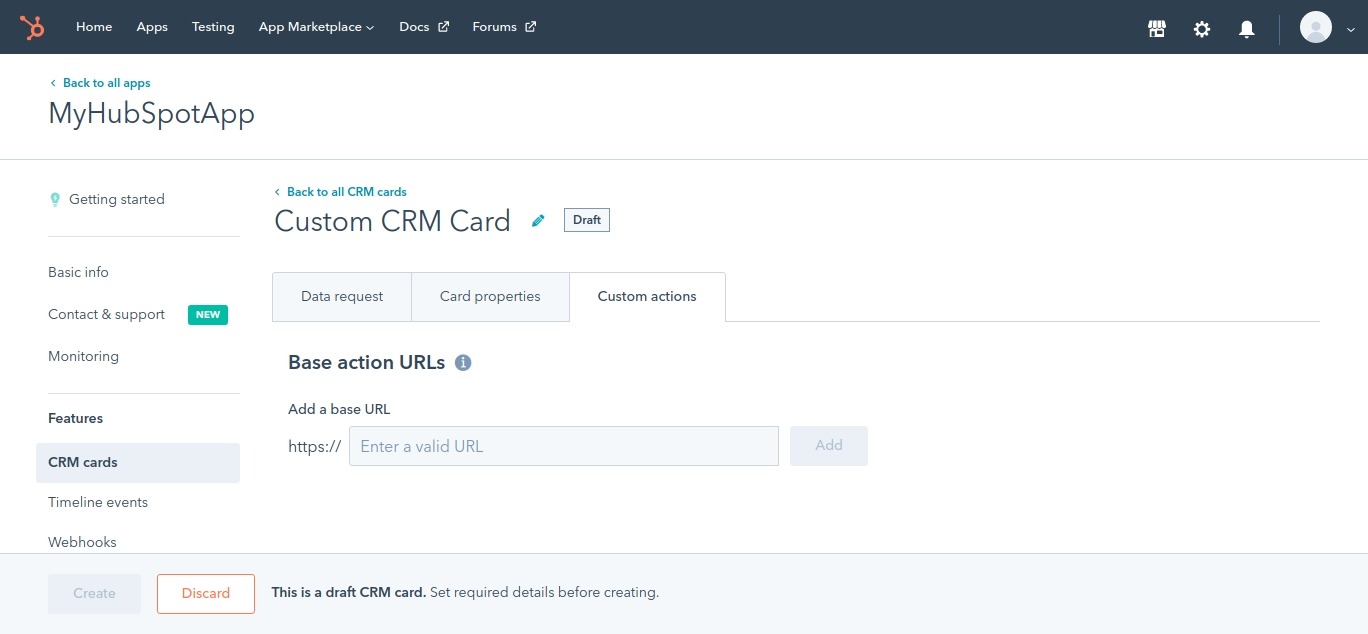
Step 4: Defining Custom Actions
After adding card properties, define custom actions you want to perform through your CRM card data. To do this, you need to add an endpoint HubSpot will make a call to. The custom action here can be something like “Sending an SMS”, “Creating a ticket”, etc.
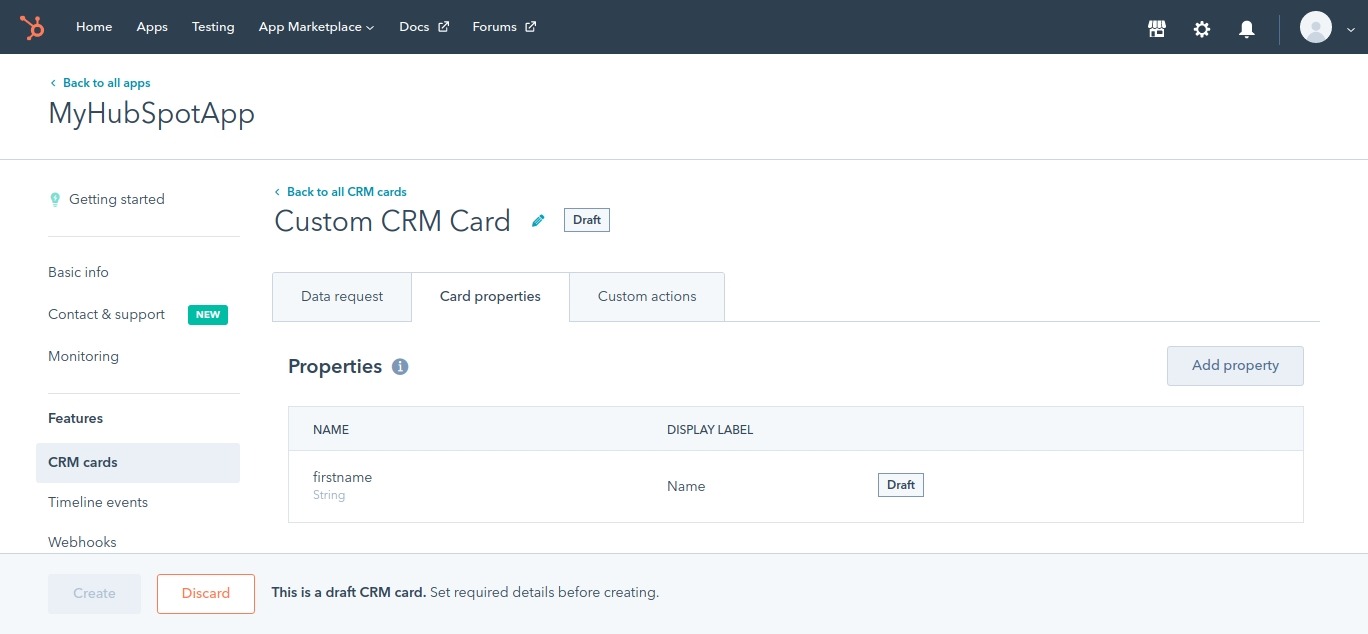
Conclusion
So that was all about HubSpot’s CRM card integration. You can integrate and check any external data to HubSpot, manipulate and take actions accordingly on behalf of it. I hope you now have a better understanding of this CRM card concept. If you still get stuck anywhere, you can always connect with us.
Furthermore, if you’re looking for a custom CRM card integration service for your HubSpot, look nowhere else. We are HubSpot’s Platinum Solutions Partner and offer HubSpot CRM card integration as a service. If you’re curious about it or in need of that, contact our HubSpot experts and you’ll get the right solution.
Need HubSpot CRM Cards Integration?
Connect with our HubSpot experts to integrate your 3rd Party app with HubSpot Talk To HubSpot Experts

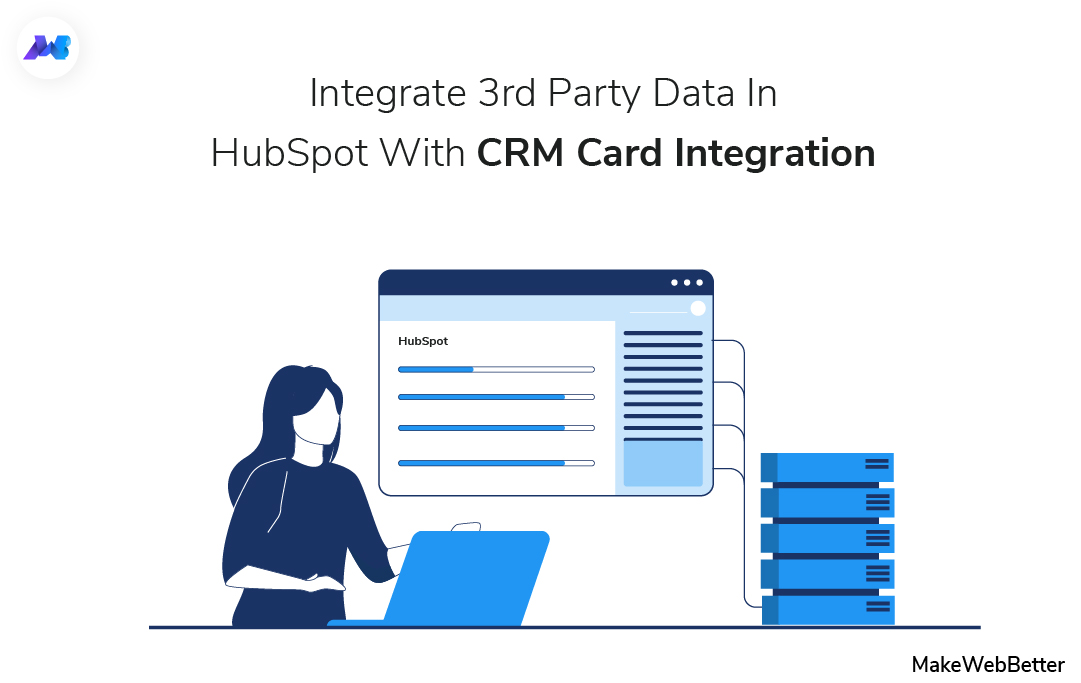
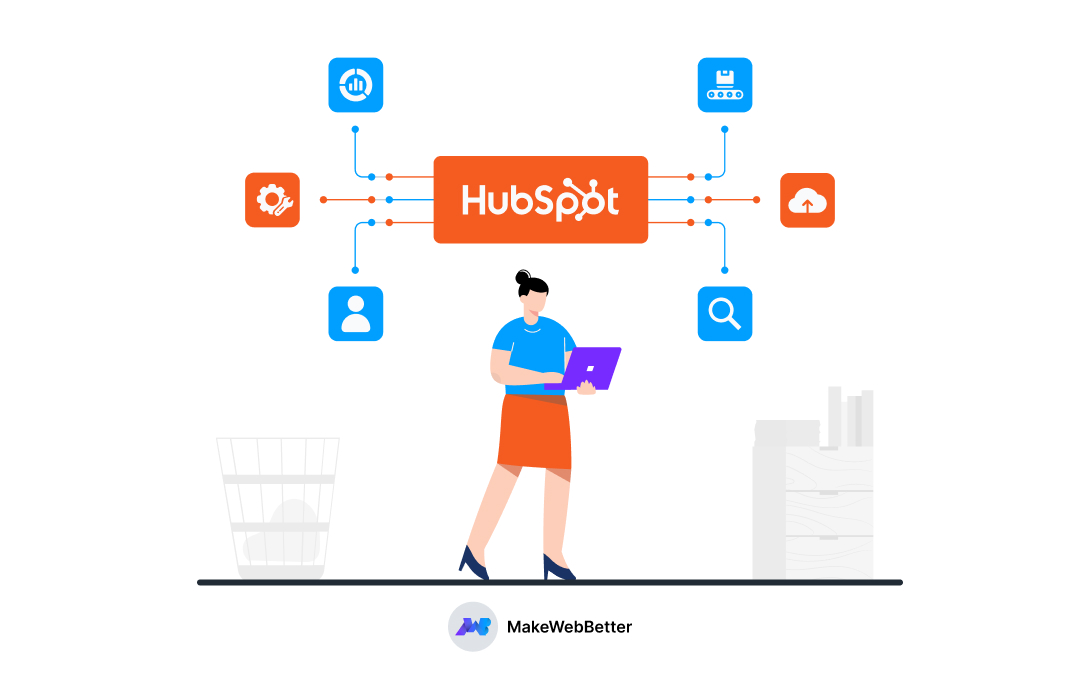
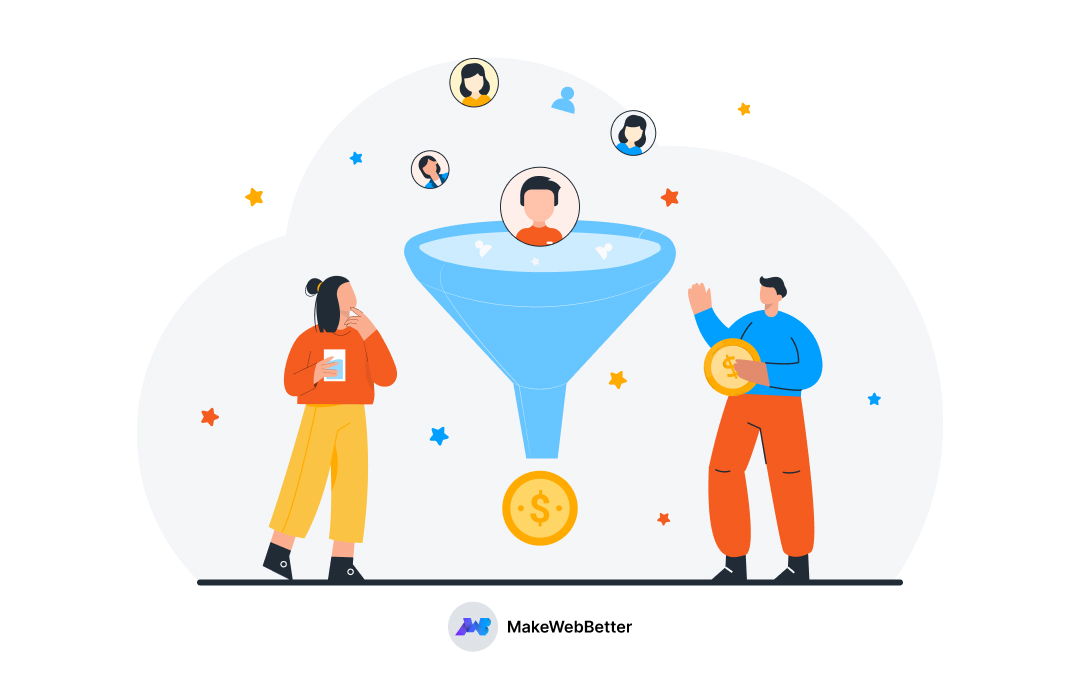
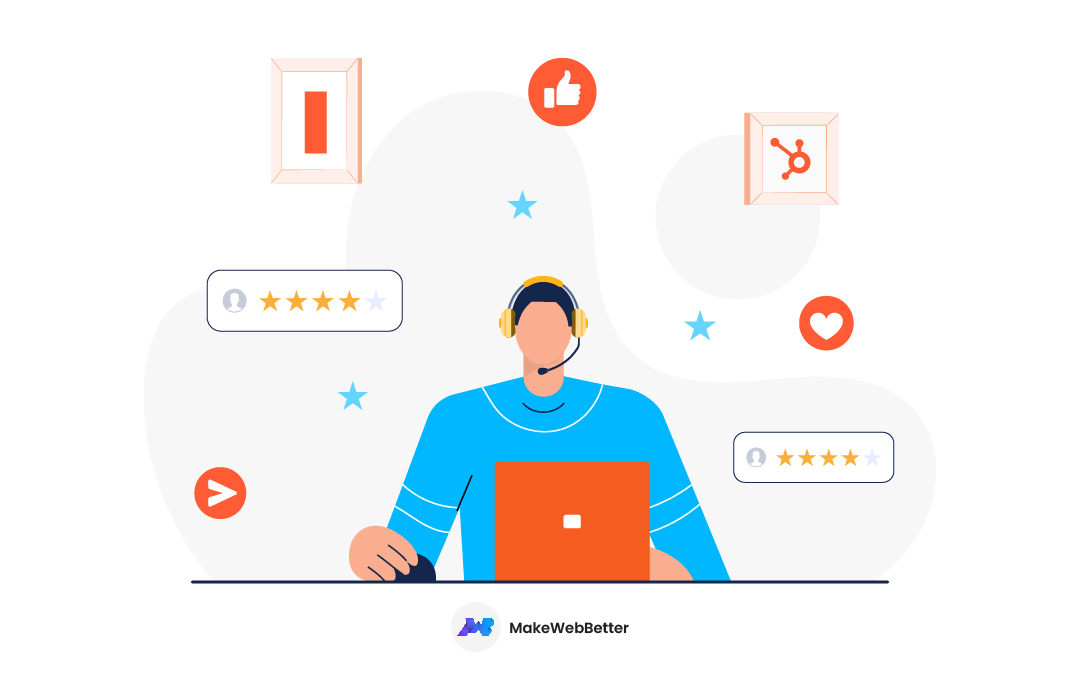




Hi I have implemented the same way but not working and how I can pass the contact email address to the 3rd party api and implemented the result corresponding to the user email address in crm cards
Hi Raman,
You can connect with our developers and they’ll help you out for sure.
Very nice informative and impressive post you have written, this is quite interesting and I have gone through it completely, and upgraded information is shared, keep sharing such valuable information.
I’m glad that this post helped in you in any manner. Thanks for reading 🙂