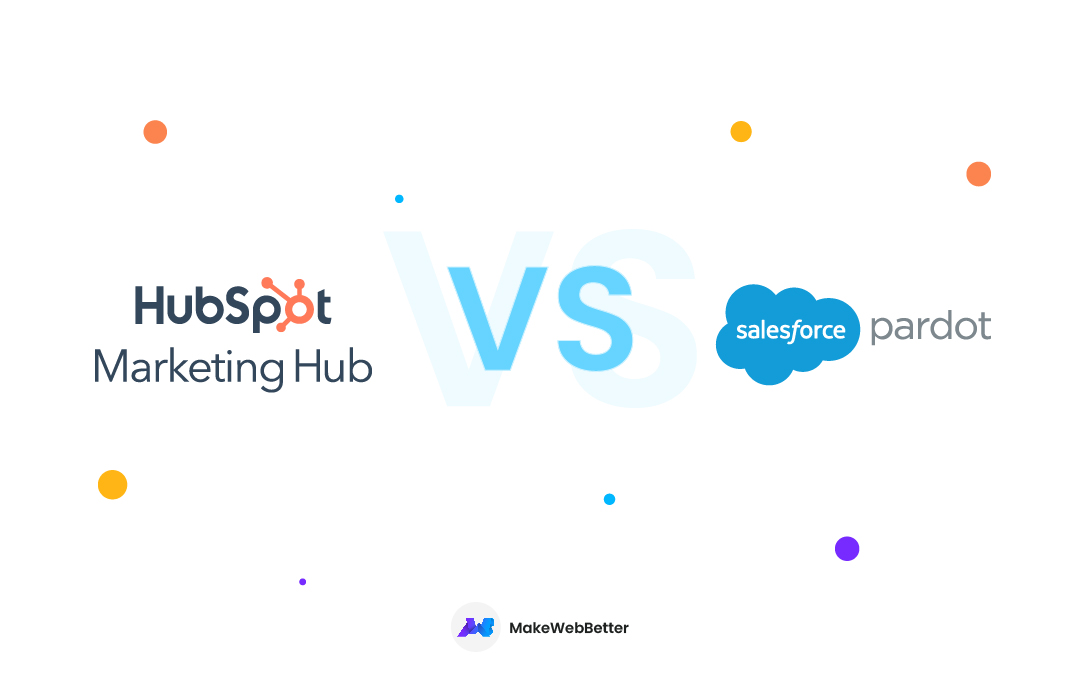I’m glad you’ve finally decided to migrate to HubSpot for a better experience. Or are you still contemplating HubSpot CMS’s pros and cons?
Nothing comes in easy. Especially HubSpot website migration. However, I can give you three easy ways to migrate your website to HubSpot.
But how do you know it’s time to “MOVE ON” (from your current CMS)?
Website migration becomes necessary for various reasons ranging from
- Business scalability.
- Handling your digital content better.
- Making pace for a huge traffic influx.
- The Low loading speed of the current CMS.
- Poor user experience resulting in declined traffic.
So, heads up, this will be an extended guide for HubSpot website migration. Let’s begin! Feel free to jump to any section you like in this HubSpot migration guide.
Table of Content
HubSpot Website Migration ~ An Outline
To familiarize you with CMS, let’s understand some basic concepts. Thereafter, we can go through each aspect of the HubSpot migration guide.
What is CMS?
A content management system (CMS) is software that provides users with a platform to create, publish, and manage digital content, such as blog posts.
Very commonly known as a website. (So when you say you want to migrate your website, it’s the same as migrating a CMS.)
Are CMSs worth having? Should you use CMS?
The answer is one hundred per cent yes!
Content is crucial in communicating your brand’s value to your audience. And a content management system helps you take complete charge of your website.
In fact, with HubSpot CMS, marketers can,
- Update
- Delete
- Change
your website content, including text, images, videos, and even embed forms.
It also organizes your website with a complete log of all website activities.
Some Advantage Of Using A CMS
Have a look at these stats,
- 70% of people prefer learning about a brand through an article versus an ad.
- 68% of consumers feel more positive about a brand after consuming its content.
- 75% of marketers are increasing their investment in content marketing.
Investing in a good content management system like HubSpot CMS makes all the difference.
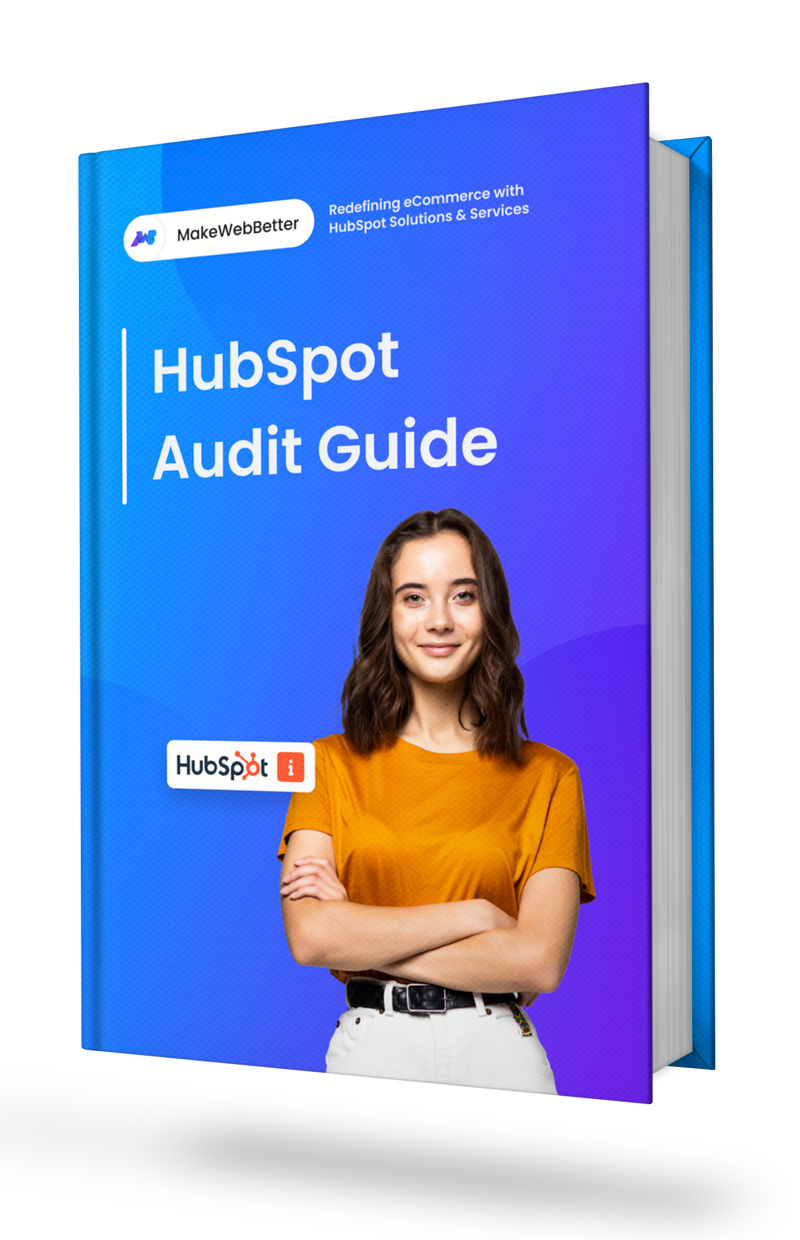
Free Download HubSpot Audit Checklist
Audit your HubSpot portal the right way! DIY.
Using HubSpot CMS
- Doesn’t require you to be tech-savvy to manage your website content.
- Allows efficient content team management
- Offers easy site maintenance.
- Gives marketers full control of website content.
Why do brands migrate their CMS?
While marketers want the best CMS for their business, they still might have to migrate to a different CMS depending on their needs. The top reasons why people migrate from their CMS include
- Frequent server downtimes
- Unable to handle sudden traffic spikes
- No vendor support
- Lacks certain functionalities
- Security vulnerabilities
- Website maintenance issues
Moving ahead, let’s now see how to do HubSpot CMS migration.
HubSpot Website Migration In Three Easy WaysYou may perform HubSpot website migration in three ways: Let’s cover each way in this HubSpot migration checklist. |
Way 1: Manual Website Migration
The manual approach to HubSpot CMS migration involves transferring your data from the current CMS to HubSpot.
Migrating manually requires a team of dedicated web developers. You may also refer to some HubSpot Academy courses for an efficient migration.
- Firstly, complete the free sign-up for HubSpot
- Watch & understand this HubSpot academy course
The manual way to HubSpot website migration includes the following steps:
|
Step 1: Run a Website Audit
Whether or not you believe it, auditing can make a huge difference in how swiftly you carry your HubSpot website migration.
You can extract the pages from your website and group them based on templates.
Screaming Frog is a free tool that can help you extract and audit data from your website for common SEO issues.
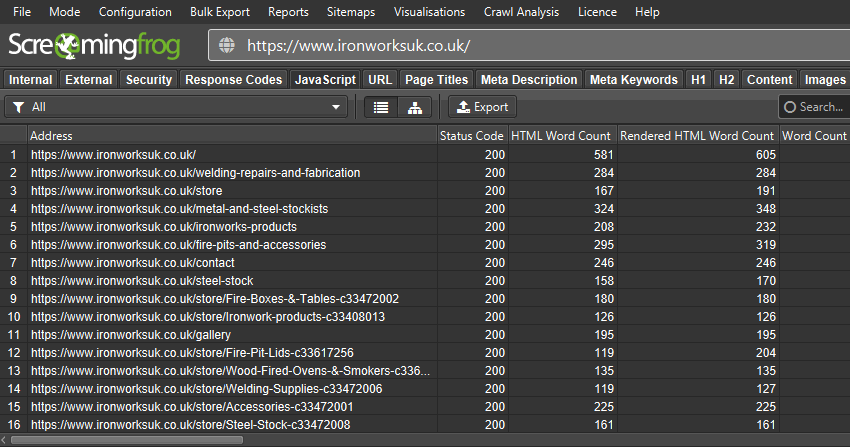
A website usually has the following template:
- Homepage
- About page
- Contact us page
- Products page (if you’re running an eCommerce website)
- Blog pages
- Other landing pages like privacy policy, return & refund, etc.+
Step 2: Create A Complete List Of Website Pages
After auditing, export the list to keep track of pages on your website. It’s your chance to optimize your meta description, titles, broken links, and other SEO attributes.
Additionally, merge redundant pages and redirect all the obsolete pages to other meaningful pages. It’s your last chance where you can make the final tweaks to reformat your content. It makes your website content easily digestible.
Step 3: HubSpot CMS Setup
You must do it now if you haven’t already set up your HubSpot account and created your CMS portal. Create a HubSpot account, and set up your website’s navigation structure and any necessary integrations.
Step 4: Start Migrating Your Website To HubSpot CMS
There are a few options for HubSpot website migration that depends upon how big your website is:
#1 WordPress Blog Using HubSpot Importer
The HubSpot CMS gives you a WordPress connect feature, the easiest way to import a WordPress blog into HubSpot.
The WordPress connect feature uses the open WordPress REST API to gather your blog content for import quickly, easily, and accurately.
The basic steps are as follows:
- Firstly, in your HubSpot account, click the ⚙️settings icon in the main navigation bar setting icon.

- Secondly, from the left sidebar menu, navigate to Website → Blog.
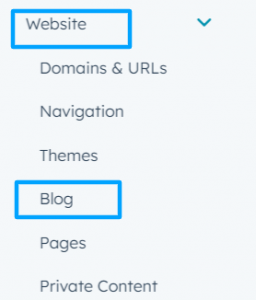
- Thirdly, select the Import Blog option on the dropdown menu from the Current View section.
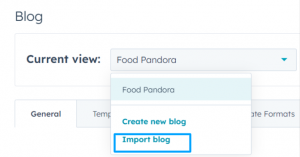
- From the import overview page, click on the Import new blog in the top right, click the Start new import dropdown menu, and select Blog posts.
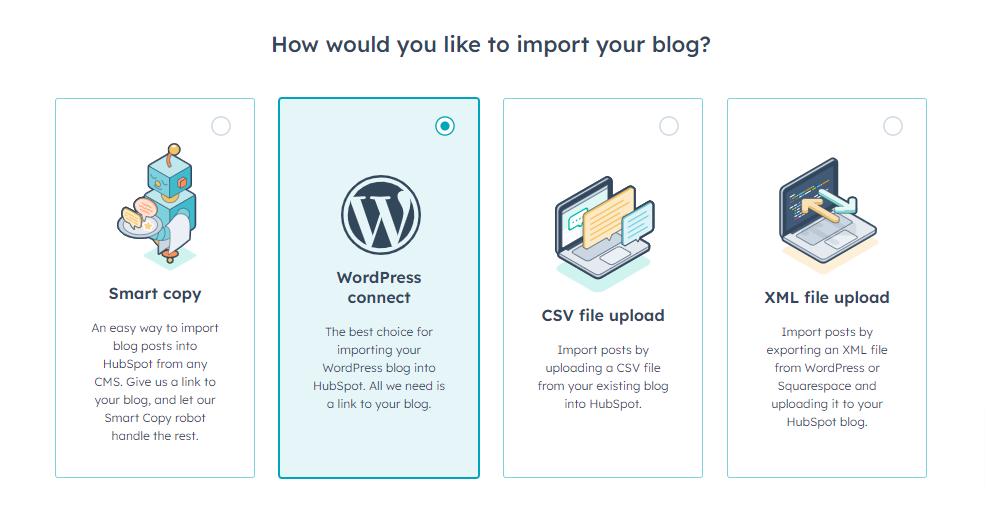
- Select the WordPress to connect option, then click Next.
- Now enter the URL of your blog’s listing page.
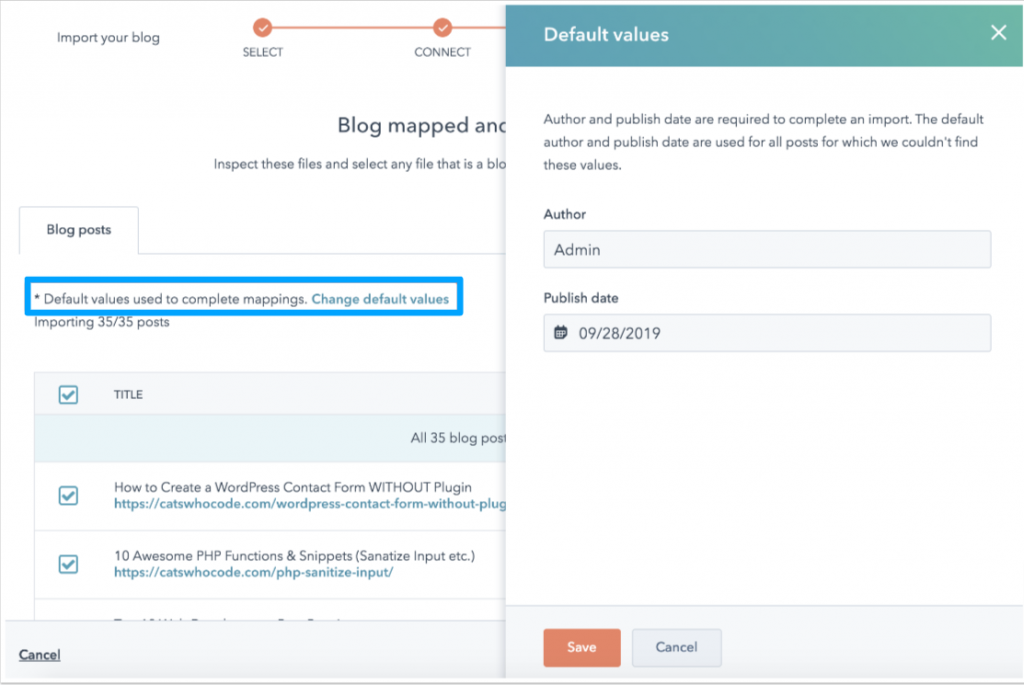
- By default, all blog posts are chosen for import. If there are any blog posts or pages you wish to exclude from the import process, simply uncheck the corresponding checkbox on the left side.
- Click Import.
- To import your blog posts, go to the Publishing status dialog box and choose whether to import them as drafts or published posts. After making your selection, click on the “Save” button to initiate the import process.
- Once you initiate the blog import, the status will change to “Import in progress” and will update to “Import completed” once the process is finished.
- However, if any errors occur during the import process, the status will change to “Import succeeded with some errors.” You can view the error details by clicking on “More > View details.”
So this is how you can import your WordPress blog posts to HubSpot and later review them for elements like:
- Title
- SEO title
- Author
- Publish date
- Featured image
- Categories/Tags
- Meta description
- Post body
#2 CMS2CMS

CMS2CMS is a migration wizard that allows you to migrate blogs and website pages from over 28 CMS and forum software platforms, along with partial support for a multitude of other platforms.
HubSpot website migration with CMS2CMS gives you a head-start on your new website with the following simple steps:
Note: It is possible to register an account and migrate up to 10 content pages free of charge.
- Choose the source CMS.
- Set your website data migration mapping settings.
- The wizard will run an automated data migration.
After you’ve initiated things from the CMS2CMS wizard for HubSpot website migration, follow these steps:
Add Redirects
Adding redirects will help your visitors find the new address to your website.
Adding redirects ensures that your users can find the correct resources if the links of your website URLs are changed, or pages are merged.
Give A Final Test
Now that you have migrated your website to HubSpot, it’s time to give a final test before you go live.
- Test all your web pages, especially those with lead-generation elements such as forms.
- Ensure all your web pages have been properly formatted for desktop, mobile, and tablet users – having an inclusive user experience.
Connect Domain To HubSpot
Finally, modify the domain name system (DNS) and update the DNS records. It ensures that your users view the new website when they type and search your website’s URL.
Here are the steps for connecting your website domain to HubSpot:
- Firstly, in your HubSpot account, click the ⚙️settings icon in the main navigation bar.
- Visit Website → Domain & URLs from the left sidebar menu.
- Select the type of domain you want to connect and, finally, click Connect.
So this is how you can connect your domain to HubSpot. For more information, read this kb article connecting your domain to HubSpot.
This is how you can manually migrate your website to HubSpot CMS.
Why dodge manual HubSpot website migration?
As you can see, the manual process is
- very complicated
- demands a certain level of expertise
- Requires a professional to guide you through
Above all, you’ll end up paying for everything extra based on your requirements. This might also be the case in the next two HubSpot website migration ways, but you won’t regret it for continued support.
Way 2: Let HubSpot Do It For You
When it comes to HubSpot website migration, who better than HubSpot itself can help you do that?
HubSpot has a professional migration service through which you can easily request them more information about your type of CMS migration.
- Upon availing of HubSpot migration services, your assigned Replatforming Specialist will collaborate with you to determine the appropriate migration plan that fits your business requirements.
- They will then proceed to recreate your current web content on HubSpot’s user-friendly platform, ensure the quality of your new website as an expert on CMS Hub, and assist you in launching your website.
- Further construction of your website with minimal custom coding will make it effortless for you to perform future updates.
Is this all? Should you even check the last HubSpot website migration option?
Even though HubSpot offers you a professional migration service, here are some sound reasons why you should be considering our last option instead:
- HubSpot migration services can be expensive, and smaller businesses or individuals may not be able to afford them.
- HubSpot’s migration comes with limited customization. They may not offer as much flexibility in terms of customization options compared to other CMS migration services.
- HubSpot is a powerful platform, but it can also be complex to navigate, and there may be a learning curve for those who are new to the platform. So you’d need continued support. With a large customer base, HubSpot might not be able to solve your problems in time.
Even though you can still consider HubSpot’s professional migration service, there’s an efficient and easy alternative to it. Our highly recommended approach for HubSpot CMS migration.
Way 3: Consult A Certified HubSpot Agency Like MakeWebBetter
MakeWebBetter is a HubSpot’s Elite Solutions partner that features a team of in-house HubSpot experts.
While HubSpot provides some amazing tools for CMS migration, one wrong step can cause you a loss of your essential business data.
Therefore, it is highly recommended that you hire a team of experts to migrate the website to HubSpot CMS efficiently.
Our team of experts will handle the migration process by recreating your current website on the HubSpot CMS. As a result, we’ll transfer all the templates, files, content, and functionality effortlessly for you.
The best part of our HubSpot migration service approach is that you can quickly start running HubSpot rather than starting an entire web project.
What does MakeWebBetter’s HubSpot CMS migration look like?
Our HubSpot CMS migration blueprint is divided into a series of continuous steps which are:
#1 Identifying Migration Requirements
We begin our migration process by connecting with the end-user and identifying what are their requirements. Then, we create a list of what data must be migrated and what does not.
#2 Assessing Data
Next, our team will assess the data and analyze your website to determine a head start. As a result, we create a strategic migration plan.
#3 Start The Migration Process
Finally, we begin with the migration once, we’ve agreed on workarounds and completed it with the requirements shared by the user.
#4 Perform Quality Check
Lastly, we do a quality check before handing the website to the user. This is a very crucial part of our HubSpot migration services.
During the quality check, we aim to resolve all the formatting issues and match the look and feel of your previous website.
Long story short, by choosing an expert HubSpot development agency such as MakeWebBetter, you can be assured that an expert will take care of all complex migration tasks.
As a result, you can focus more on building brand awareness and other aspects that boost your conversion rates. HubSpot website migration may seem overwhelming, but you should be ready with everything required for it on your part.
Before beginning the migration process, you need a checklist and a composition of well-versed technological experts.
For the best initiation of the migration process, you need to arrange some prerequisites to ensure that you’re putting your foot in the right direction.
Hence, I’ve compiled a HubSpot website migration checklist that will be handy whether you go with any of the above CMS migration options.
Experience Elite HubSpot Services
With more than 20k+ satisfied customers, we offer a deluxe HubSpot service experience at affordable pricing.
HubSpot Migration Checklist |
Part I. Pre-HubSpot CMS Migration Checklist
Some common areas to remember would be:
- Preparing a project plan. What do you expect from your HubSpot migration experts? Research on your part to make sure you feel included in the process. A certified HubSpot agency will help you define migration goals and objectives.
- Analyzing the current website’s content and structure. Since you’re moving to a new CMS, you might as well restructure your website. Conducting a technical audit of the existing website will also help you.
Wondering Where Your HubSpot is Stuck?
Our certified HubSpot experts will audit your portal for free. Grab it now!
1. Build Your Team
Honestly, CMS migration is not a one-man job. It requires a team of collaborative experts to carry out the process successfully.
Therefore, the first step or the first prerequisite is to arrange a team composed of project managers, IT representatives, and marketing professionals.
2. Conduct A Content Audit
Once you’ve arranged your team of collaborative experts, the next step is conducting a content audit.
The goal of conducting a content audit is to:
- Firstly, identify the relevant and important pieces of content on your website. Ensure that they are not lost after migration.
- Secondly, look for irrelevant and obsolete content or assets that can be deleted during the CMS migration process.
During this step, you might have to crawl your website to get a complete picture of all the URLs, links, redirects, etc. A comprehensive content audit is very important for acknowledging the crucial assets of your website.
3. Data Assessment
During data assessment, you have to evaluate things such as
- Estimated costs for carrying out the CMS migration.
- Timeline for each step
- All the associated risks with CMS migration
Additionally, you might have to closely associate with your chosen CMS vendor to assess risks such as anticipated downtime during migration.
4. Assess Security Features
Assess all the security regulations, such as aligning the CMS migration process with compliance regulations.
Before migrating your website content, ensure that you have sought approval from all the relevant stakeholders, both internal and external.
5. Get All the Necessary Tools
The necessary tools are decided based on which part of the migration process will be done automatically and which part will be conducted manually.
Automating the process is highly recommended for websites with large databases, documents, and media libraries.
Ensure that your CMS vendor provides some sort of practical guidance in this area.
Part II. HubSpot Website Migration Checklist
Once you are done with the pre-migration phase, it’s time for the most-challenging phase, i.e., the migration phase. During the migration process, our focus will be mainly on transferring data from your old CMS to the new CMS.
Here’s the checklist that can help you and your team make an efficient data transaction:
1. Look For Variances In Data Architecture
Ideally, your old CMS and new CMS should use the same data. You might feel it is a copying process, but that’s false.
Since you’re using two different content management systems, variances in the architecture are bound to happen. Therefore, during migration, the first step is to look for variances in the data architecture.
What you can do after mapping data to the target CMS, you can make adjustments to aspects such as formatting and field attributes.
2. Breakdown Migration Into A Series Of Contingency Plans
CMS migration can be a tricky process as hundreds or thousands of assets need to be moved from the source to the target.
Therefore, dividing your migration blueprint into a series of contingent plans is highly recommended.
3. Take Content Backup
This is one of the most crucial tasks on the checklist.
During migration, ensure you have the complete backup of your content stored at a safe and accessible location.
This can come as an aid if something goes wrong during the migration or if there is a data loss after the migration is complete.
4. Proceed with HubSpot Website Migration
Finally, you can proceed with migrating your content management systems. Since you’ll be handling humongous volumes of data, automating the migration process is the wisest decision.
You can take the help of migration software which will help reduce human errors and make the migration process fast.
Part III. Post Migration Checklist
1. Testing Data For Accuracy & Integrity
Resolve all the formatting and mapping issues in the data you acknowledged while checking for variances in the architecture. Also, sample your content to verify data integrity.
2. Make Optimizations
CMS migration isn’t one hundred per cent robust, and faults like crawl errors or page loading errors are bound to happen.
Therefore, once you go live with your new CMS, run a thorough quality check with all the protocols and verify against some predefined quality standards.
3. Decommission the Old CMS
After you’ve done all the optimizations and the new CMS is working fine, you can shut down the old CMS.
Ensure that you have adjusted any predefined or pre-existing HubSpot workflows and aligned them with the new HubSpot CMS.
4. Team Training
Your team, including you, are the new CMS’s end-users, and they must be well aware of all features and functionality of the platform.
For many people, change – even positive – can be stressful since it involves learning new methods. Therefore, it’s important that you’re patient and make resources available for getting your team started.
So this is how you migrate from one CMS to another.
But do you know what’s more important before migrating to a new CMS?
The answer is choosing the right CMS for managing your website content.
The whole point of transferring your data to a new platform is finding a more flexible and easy-to-use option. I suppose you’ve already researched and made your list of potential alternatives for managing your website.
But I would like to guide you to the HubSpot CMS Hub.
I’ll discuss this product in detail now that I have already told you how you can easily migrate to HubSpot CMS with zero downtime.
What Is HubSpot CMS?
Inbound marketing professionals developed HubSpot CMS by keeping marketers in mind. The platform is the perfect tool for creating and managing responsive websites with fantastic landing pages.
Here’s how HubSpot defines the CMS Hub:
CMS Hub is a cloud-based content management system (CMS). With CMS Hub, both marketers and developers alike have the tools they need to create amazing websites focused on the customer experience.
Why Choose HubSpot?
I’ve explored ways to migrate your website content to HubSpot CMS in this HubSpot migration guide. Now, let me walk you through a few reasons to choose HubSpot for building and managing your website:
1. The HubSpot CMS Hub lets you create customized digital experiences based on CRM data.
2. It is a self-hosted SaaS-based platform that saves you from buying a hosting service separately.
3. HubSpot CMS offers SEO recommendations to enhance your landing page visibility on the SERPs.
4. You need zero coding or technical expertise to edit web pages.
5. The HubSpot CMS offers in-depth reports that help you analyze your website’s performance.
In short, CMS Hub gives its users a unified platform where marketers and developers together create digital experiences that keep with modern user expectations.
Migrate Your Website to HubSpot CMS
HubSpot is the right choice for you, and we are the right choice for your business.
Are You Ready For HubSpot CMS Migration?
CMS migration is a significant undertaking for a business but it doesn’t mean that it is hazardous for your brand. Ensure you navigate the pre, during, and post-migration checklist properly.
However, more than CMS migration, choosing the right content management system for migrating is crucial. After all, the whole motive of transferring your content is to manage it much better.
Just a Heads UpHere are the main points regarding the potential changes that may happen after migrating your website onto HubSpot that I’m including separately from the HubSpot migration checklist:
|
CMS migration is a complex process that is a collection of sequential processes, and one wrong step can cost you the loss of your business data. So, make sure you keep track of this HubSpot migration checklist.
HubSpot CMS hub is the perfect content management platform built upon the foundations of inbound marketing. The HubSpot CMS also leverages the power of HubSpot CRM for building a personalized user experience.
Above all, you no longer have to go around having any doubts about HubSpot migration services or HubSpot website migration.
I hope this HubSpot migration checklist was helpful for your brand.
If anything pops up, just discuss it with our Inbound experts over a free call! Click here to book one. 😃

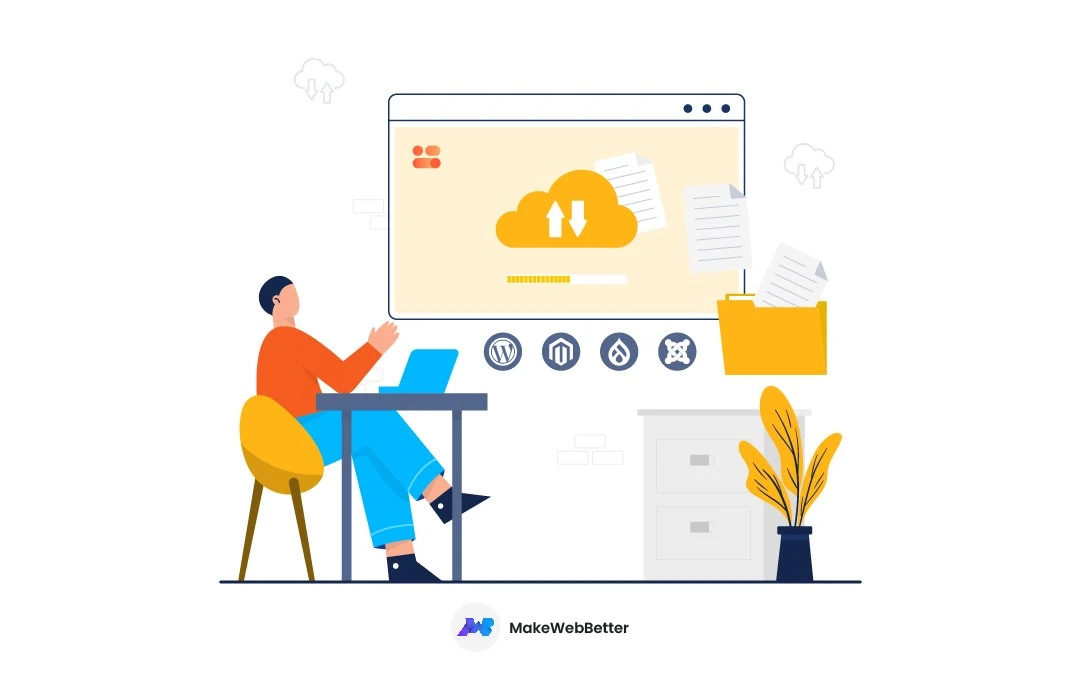
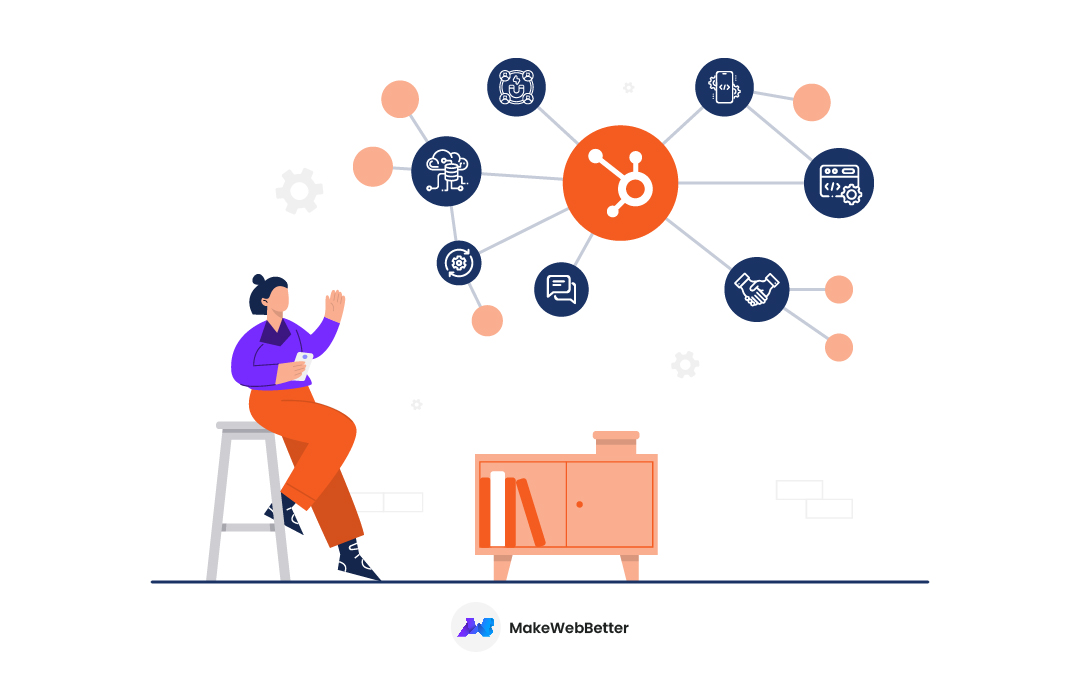
![13 Tips To Prepare Your Magento Store For The Holiday Season 2022 [+ Checklist]](https://makewebbetter.com/wp-content/uploads/2022/10/Magento-Store-for-Holiday-Season-feature.jpg)