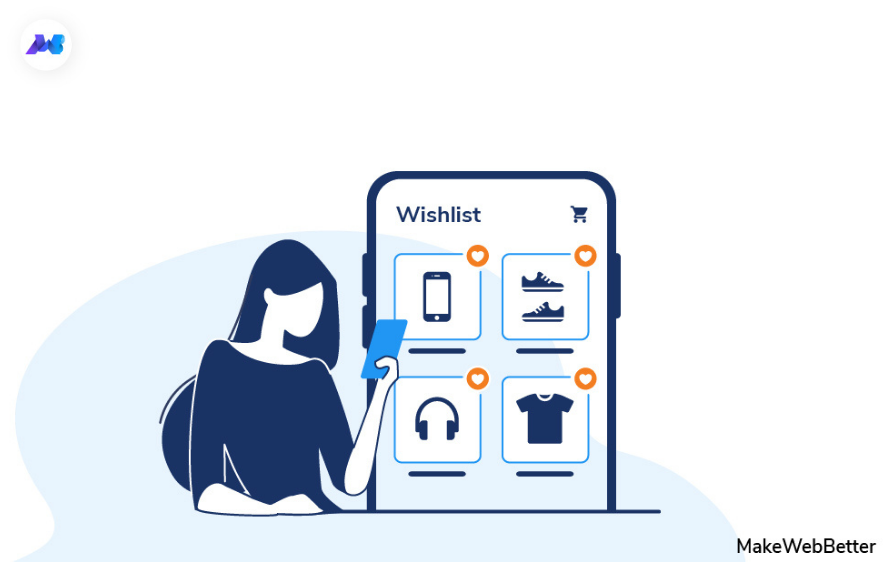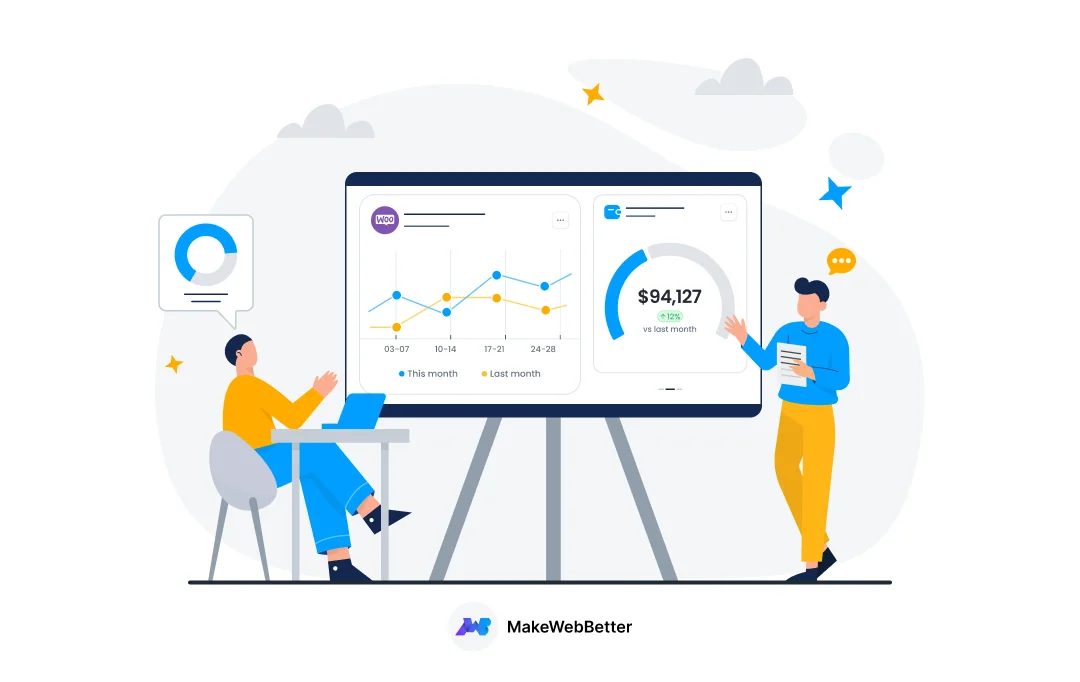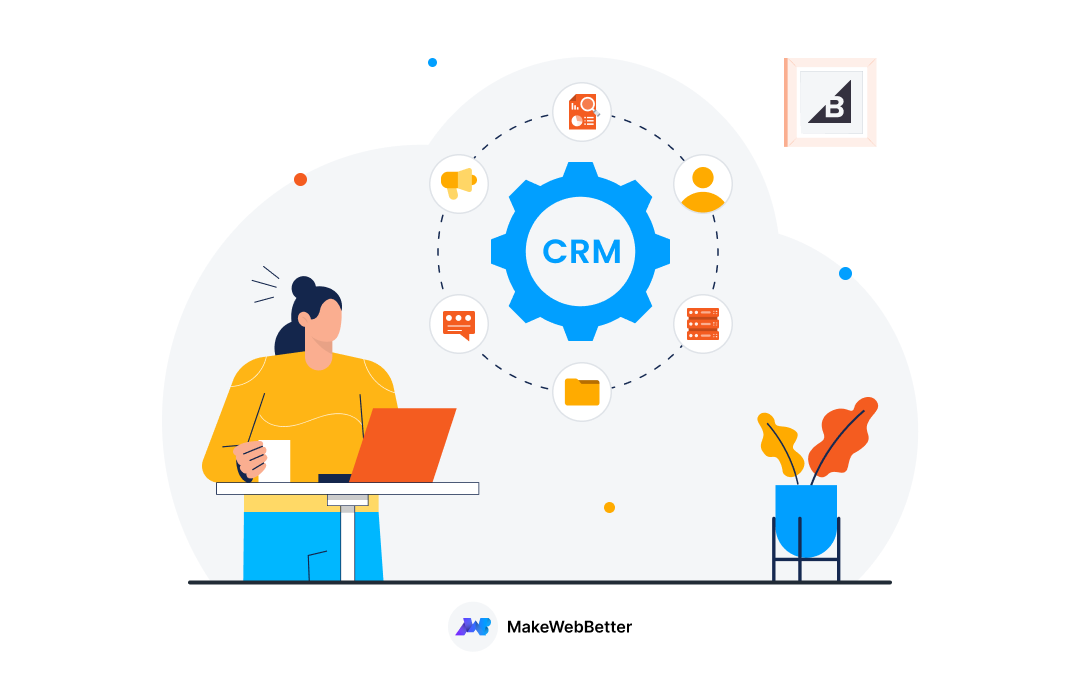Every sale you make begins with either of the two things — NEED or WISH.
Need-based purchases are often quick and store owners aren’t much prone to lose revenue in that. However, wish-based purchases take time, and customers complete the purchase only when their wishes fits to their budget or convenience.
The conversion on the wished products depends a lot on the seller! A seller can do a lot of things to turn those simple wishes of the customers into a sale.
All that the seller needs is — Wishlist for WooCommerce plugin.
With this wishlist plugin for WooCommerce, sellers get a complete feature to engage customers’ wishes, keep the wishes alive with timely reminders, retarget with better offers and gather various insights to understand product demand. There are several other benefits as well, which we will see in the benefits section below.
Many store owners are already using it and converting their store visitors, increasing their revenue graph magnificently. Here is how it looks:

Just like this, you can also add the Wishlist option to your WooCommerce store using the Ultimate Wishlist for WooCommerce plugin and boost the conversion rate.
Let Your Customers Create Their Wishlist of Products
Try the FREE version of the plugin and set up a wishlist strategy for your WooCommerce store. Upgrade to Pro version for advanced features.
This plugin gives several marketing advantages by targeting and refueling the wishes of the shoppers at the right time with the right strategy. It improves the user experience, saves the browsing time of buyers, and increases overall sales.
In this article, I will take you through the WooCommerce wishlist strategy, and how those initial wishes of the buyers can help to increase the conversion rate of your WooCommerce store.
Stay tuned with the article.
Table Of Contents
What Is An eCommerce Wishlist?
An eCommerce wishlist is a trending eCommerce feature that can be easily seen in action in almost all major eCommerce platforms. With this feature, the product page or the products in the listing pages gets an additional “Add to Wishlist” button or icon along with the usual “Add to Cart” or “Buy Now” button.
The example below shows how Myntra showcases its wishlist option.

“A wishlist is a personalized list of products of an individual customer where they have added products of their choice that they have come across while browsing and have developed some sort of liking for it but are not sure to purchase it.
Any product added to the wishlist isn’t always meant for purchase, and thus customers don’t feel as hesitant as adding products to the cart. The customers are more comfortable at adding products to the wishlist, which engages customers more with the shopping.
This simple list adds several interesting possibilities for the shoppers as well as for the buyers, which we will see in detail in the benefits section.
Let’s now learn about how you can add the wishlist feature to your WooCommerce store.
Steps To Add A Wishlist On Your WooCommerce Store?
Adding the Wishlist feature to your WooCommerce store is now a matter of a few minutes. This can be done simply by installing and activating the plugin to your WooCommerce store.
The “Ultimate Wishlist for WooCommerce“, is one such FREE plugin, developed by MakeWebBetter that adds the wishlist feature to your WooCommerce store, and from the next moment, you can start extracting the benefits it has to offer.
For more advanced and exciting features, upgrade to the pro version of the Wishlist for WooCommerce plugin and strengthen your Wishlist strategy for your WooCommerce store.
Let’s learn the complete process of installation and activation and check how that plugin works and what possibilities it adds for the sellers and the buyer.
From the “Plugin” menu of the WordPress dashboard, click on the “Add New” button.

Search for “Ultimate Wishlist for WooCommerce” from the search bar.
Install and activate the plugin.

With the activation, a new submenu with the name “Ultimate Wishlist for WooCommerce” is added in the “MakeWebBetter” menu of the WordPress vertical menu bar.

However, the PRO version of this plugin is available on MakeWebBetter, and you need to purchase and upload to your WordPress to use it.

Follow these steps to get started with the Pro plugin of the wishlist for WooCommerce
- Visit MakeWebBetter Product page
- Click on “Buy Now” button to purchase the plugin
- The checkout page will appear where you need to fill the details and pay using either PayPal or Debit/Credit card.
- You will get the “Wishlist for WooCommerce Pro” plugin file in your email
- Install and Activate the plugin file to your WordPress and verify the purchase from the license verification menu of the plugin.
- After this, you can enjoy the exciting feature of the plugin and increase the conversion rate and revenue.
Wishlist Setting Options You Get?
This Wishlist plugin that you just activated gives you some setting options that helps you to tailor your Wishlist strategy for your WooCommerce store. These options are:

- General Setting: Here you can enable/disable plugin functionality, set popup notification, set Wishlist button or icon, and select the page for Wishlist. And save the settings once done.
- Social Sharing: From this option, the admin can enable/disable the social sharing option for the Wishlist and change the respective size and color of the social media icon.
- Performance Analytics: This section of the plugin is very useful for the seller as it brings down the two most critical pieces of data. These pieces of data help the seller in his mission to engage more customers and sell better.
Discover all the wish lists created by each of your customers along with the collaborator’s name, date of creation, and other minute details regarding the products in that Wishlist. - Rest API [Pro]: Using this setting options, merchant can generate the key and collect users information using the key from the mobile devices.
- Automated Email [Pro]: Merchants get this option to set the email message here that will be sent to the customers who recently added any products in their Wishlist. This will remind the customers about the product and re-engage them to complete the purchase.
- In-stock Email [Pro]: Set the message that you want to send to the customers who have added out-of-stock products in their Wishlist and the product is back in stock.
How To Plan Your Wishlist Strategy With Wishlist for WooCommerce Plugin?
So, you have the plugin and you even know the menu and the setting option. Now it’s time to plan your Wishlist strategy to extract the best out of this Wishlist plugin for WooCommerce.
Let’s get on step-by-step action plan:
Step 1. Enable The Basic Features
In the general setting panel, enable the Wishlist and popup setting.

Below that, choose the Wishlist type. The two available types are:
- Wishlist as a button
- Wishlist as an icon
If you choose to show a button, your customers will get a button for each product to add and remove the products from the Wishlist. And if you choose Icon, they will get an icon on the product image.

Further, this Wishlist plugin for WooCommerce allows you to choose the position for the button or icon you choose, making your store a bit organized as per your needs.
Step 2. Select The Wishlist Page
Select the page where you want your customers to see all theri wishlist products in an organized manner.

You also get a shortcode [mwb_wfw_wishlist] that allows you to add this list of customers wishes on the specific pages.
Step 3. Set Social Sharing Option
In the social sharing option, you can set the color and platforms, where you want to allow your customers to share their wishlist.

It’s easy to set, however the benefits are far more. You indirectly promote your product and your store.
Step 4. Set Email For In-stock And Wishlist Reminder
Write down a message and set the number of hours after which you want to send reminder emails to the customers reading their recently added Wishlist products.

Also, some products that are gone out of stock in your store still have “Add to Wishlist” and any such product added to Wishlist, can have an automated “in-stock” email to the customers. Merchant can set that message and it will be sent immediately as the product is back in stock.

These two features make this plugin one of the best Wishlist plugins for WooCommerce Store.
Step 5. Let Your Customer Wish For More Products
With all set to your WooCommerce store. Let your customers create their Wishlist, share and comment, invite contributors and use other features of this Wishlist plugin.
![]()
The other best thing about this WooCommerce Wishlist plugin is its ability to gather down all the details of the Wishlist of the customers into a table form data sheet.
You can view all details, and understand the product’s demand and other essential points for your products and sale.
Step 6. Retargeting And Revenue
Wish the performance analytics, you know the interest and the choice of your customers. Use all these data to retarget your customers and increase the conversion rate, and ultimately your revenue.
In the next section we will explore the benefit of the BEST Wishlist plugin for WooCommerce.
Benefits To The Customers
The customer or the buyer gets the following benefits from the Wishlist feature.
1. Create A List Of Wishes
The most fundamental objective of using the “Ultimate Wishlist for WooCommerce” plugin is to allow your shoppers to collect down products that they are interested in and add them to their Wishlist to re-check it anytime later whenever they are ready to purchase.
This saves a lot of browsing time for the shoppers and allows them to avoid “Add to Cart” at times when they are not 100% for the purchase. Hence, the issue of cart abandonment is less likely to show up.
2. Invite Family & Friends To Their Wishlist
Wishes are often fulfilled by friends, parents, or by other family members such as brother, uncle, etc. So, it won’t be so handy to create a Wishlist in a store and yet manually or verbally share your wishes to those who might fulfill them.

Hence, the plugin allows you to invite any logged-in or even unlogged users to view or even edit your Wishlist. It can be done simply by adding the email address (which they have used to login to that particular store).
With this feature, two or more people (for example, two siblings) can create a common Wishlist.
3. Share The Wishlist On Social Platforms
Gifting someone when you know their wishes makes gifting a more convincing process.
The Wishlist feature on your WooCommerce store makes it much easier for the customers to create a list of products they want, and share that list on social media.
This wish-based gifting leaves no chance of disliking the product and there is a lower chance of unsatisfied gifting.
Although gift coupons work very well in eCommerce, Wishlists make it more natural; when you actually gift the products that someone wishes for rather than an equivalent amount of purchase credit.
Benefits To The Sellers
Providing a convenient purchase journey to the buyers is always a benefit to the sellers. However, with Wishlist for WooCommerce plugin, there are some direct benefits to the sellers which are as follows:
1. Find Out Customer’s Wishes
The store owner easily gets full analytics on what their particular customer is wishing for; which can be used to strategize the marketing strategy and target that specific customer.
The purchase made by a particular buyer is dependent on what he/she is interested in, and how easily they are able to find matching products on your online store. But that’s not enough, you need to wait for the time when your customer has enough in his/her pocket and is willing to purchase the product.
The Wishlist feature on your WooCommerce store solves this problem. It gathers enough details about your customers and allows the admin to send automated reminder notifications through email about the Wishlist products, taking back the attention and probably the sales.

2. Estimate Products Demands
The performance analytics panel shows products that are wishlisted the most. Using this data, the seller can estimate the demand for that particular product and manage the stocks.
This will save the seller from selling or investing their efforts and time in the wrong products.
3. Intelligently Take Order On “Out-of-Stock” Products
There are situations when products run out of stock. In such cases, the “Add to Cart” and “Buy Now” buttons become irrelevant, however, the buyer still wants the product.
So, in these cases, shoppers can add those products to their Wishlist. Such wishlisted products send a signal to the seller that the buyer demands the product. Hence, whenever the product is back in stock, the seller sends a respective email or push notification for product availability.
This way, the seller has intelligently taken the order for “out of stock” products.
4. Remind Or Re-engage Customers With Notifications
Sellers can send push notifications to the wish-makers and remind them about the existing products in their Wishlist. Further, with the premium plugin, these push notifications can be customized with images, titles, URLs, and messages of the seller’s choice.
Here’s how Amazon does it!

This reminder of products in the Wishlist increases the chances of conversion hence increasing the revenue of the store.
Further, with the knowledge of the interest of the users, the seller can re-frame the marketing campaign.
Conclusion
Adding the Wishlist feature to your WooCommerce store has several direct positive impacts on the shopping experience that gives direct boosts to the conversion rate.
In short, a Wishlist feature connects the store owner directly to the buyer’s heart. Hence, the respective sales and conversions are more.
Thanks to those marketers who conceptualized this wish-intent of the buyers into such an effective marketing process.
Also, thanks to MakeWebBetter, for building a FREE software (plugin), “Ultimate Wishlist for WooCommerce” that makes it so easier and smoother to implement this amazing marketing conceptualization to your WooCommerce store business.
Also, the pro version, “Wishlist for WooCommerce Pro” adds more exciting and advanced features to this wishlist strategy of your WooCommerce store.
I hope this article helped you to understand how a Wishlist feature can help you to increase your conversion rate. Let me know if you have any questions regarding this Wishlist plugin in the comment section.