So another article on cart abandonment.
Don’t worry this is something very different from all the other articles. Yes, we’ll be going through all cart abandonment stats, definitions, and concepts, but, today we’ll also learn how you can create automated HubSpot workflows for winning back your lost prospects.
Shopping cart abandonment is an inevitable evil of online selling and, to prove this fact here are some harsh stats:
-
On an average 69% of carts are abandoned by users.
-
A report from 2018, showed me most Americans only buy 58% of the items they add to their shopping cart.
-
Shopping cart abandonment causes eCommerce brands to lose a staggering $18 Billion in yearly sales revenue.
These are only a few of the many statistics that tell how shopping cart abandonment can harm your business and cause a huge loss of profits. However, this can be reduced if not completely removed.
You cannot deny the fact the person who left you, has shown some purchasing intent and, was interested in your stuff by performing actions on your website.
Through this article, I’ll focus on sharing a strategy that focuses on winning back these lost but potential leads. But, before that I want you to take a moment and give a wild guess of how we’re going to do it,
Are you thinking of email marketing?
Well, you’re somewhat close. But, we’ll not be going with the age-old technique of cold interactions that gives you zero results. Instead, we’ll be using HubSpot for creating automated workflows with the spice of inbound marketing.
Are you ready to know how you can automate this eCommerce operation, step by step?
Okay, let’s begin:
In This Article:
Prerequisites – Before You Start
The basic need for creating HubSpot automated abandoned cart workflows is that you need an eCommerce cart. The mode of automation totally depends on the platform you are using for running your online business.
For this article, we’ll be using WooCommerce for creating abandoned cart workflows with HubSpot. For syncing your WooCommerce data with HubSpot you need a channel and for this, we’ll be using HubSpot WooCommerce Integration.
What Is HubSpot WooCommerce Integration?
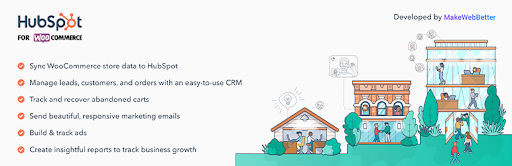
The HubSpot WooCommerce Integration is a WordPress plugin that allows WooCommerce merchants to easily sync and integrate their eCommerce data with HubSpot.
HubSpot as you must be aware is a full-stack CRM software that has all the tools you need for managing your marketing, sales, and lead generation efforts. In short, HubSpot is a better way to grow your business using the inbound methodology.
Why Choose HubSpot For Your Business?
Coming back to the HubSpot For WooCoomerce Integration, let’s see some top features of the plugin:
-
The plugin magically syncs your historical WooCommerce data with HubSpot. As a result, you can manage your customers from a single dashboard efficiently.
-
You can easily access important customer details such as abandoned cart details, orders, website activity, email interactions, etc. in a tidy timeline.
-
With the help of this WordPress integration solution, you can perform powerful list segmentation and, tailor a personalized communication message.
-
Allows merchants to efficiently track and recover abandoned carts.
-
The plugin lets you use HubSpot to its full potential for creating responsive email templates using a drag and drop editor.
-
One of my personal favorite features is that with HubSpot For WooCommerce, merchants can witness the power of marketing automation.
Download HubSpot For WooCommerce Plugin Now!!!
Connect HubSpot With WooCommerce
After installing the plugin in your WordPress environment, the next step is bridging your WooCommerce store with HubSpot. Trace the following steps for syncing your WooCommerce data:
-
Firstly, create custom groups and properties within the extension dashboard. Navigate to Settings and click on the Manage button under Groups & Properties.

-
Next, organize your leads with active lists and perform RFM segmentation. HubSpot makes smart lists that automatically update once your contacts meet the set enrolment criteria.

-
Once you have segmented customers, the next step is to set up converting marketing workflows. One of these will be the Abandoned Cart Recovery Workflow, which we’ll be discussing further in the coming sections.
-
Fourthly, you have to automate your WooCommerce orders with HubSpot deals.

-
Lastly, you have to visualize and scale your business growth with comprehensive reporting. HubSpot allows you to track the progress of your sales and marketing of your online store through its reporting feature.

Here’s An In-depth Guide On Connecting WooCommerce to HubSpot Step-by-step?
7 Steps To Trigger Automated Abandoned Cart Workflow in HubSpot
Okay, now we’ve reached the most awaited part of the article i.e. creating automated abandoned cart workflows in HubSpot.
It’s very important that you’ve completed the prerequisites that I mentioned earlier in this article. However, I’ll be sharing all the steps from the right from connecting and syncing your WooCommerce data.
Let’s begin:
1. Connect Your eCommerce Platform to HubSpot
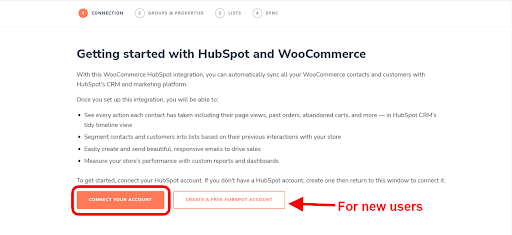
As I’ve said earlier too the first step to getting started with HubSpot Abandoned cart workflow is to integrate your eCommerce store with HubSpot. For this article we’re considering a WooCommerce store creating abandoned cart workflows therefore, you need to connect and integrate WooCommerce with HubSpot.
2. Set Up Groups And Properties in HubSpot
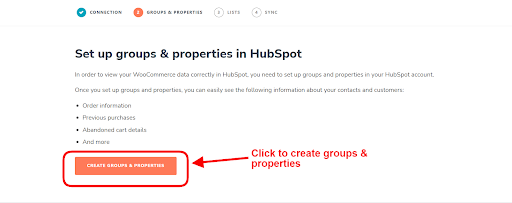
In order to view your WooCommerce data in HubSpot, you need to set up groups and properties in your HubSpot account.
To this perform the following properties:
-
Once, the connection is set up, navigate to Groups and Properties → CREATE PROPERTIES AND GROUPS.
-
Click on Create Properties and Groups.
You will see the following information like Order information, Abandoned Cart Details, Previous Purchases, etc about your contacts and eCommerce customers, automatically created and synced to HubSpot.
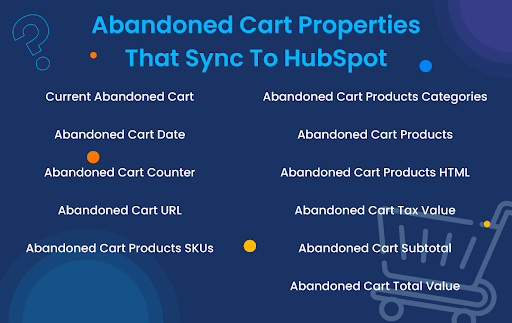
Finally, this is how Abandoned Cart Properties are created in HubSpot.
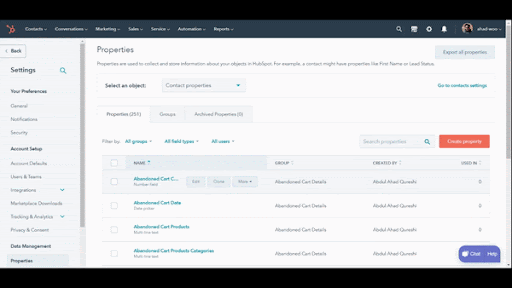
3. Create An Abandoned Cart List in HubSpot
Next, we need to create smart lists with HubSpot’s Smart List feature.
What are Smart Lists?
In HubSpot, Smart List is a contact list within the CRM that automatically updates. As a result, contacts are automatically added to the list on the basis of specific criteria.
Conceptually, HubSpot Smart Lists are used to segment your eCommerce contacts based on traits and buying behavior. But, what I really love about them is that –
“They automatically shrink and expand as the contact fits certain criteria.”
Once the HubSpot WooCommerce Integration is successfully enabled, Set up lists to segment your contacts and customers based on their previous actions and behaviors.
Just trace the following steps:
-
Firstly, go to List Tab, Click On Create List. (Once the Smart list is created, you will see that the information gets automatically updated and reflected in HubSpot.)

-
Secondly, to view this list on your HubSpot account, navigate to Contacts → Lists. Select Abandoned Cart and click on the Details button.

Further, you may:
Go to Settings Tab and Navigate to Lists. Click on Manage → Create. Once you click on Create, the Abandoned cart list with properties automatically gets created in HubSpot.
4. Sync Your Historical WooCommerce Data To HubSpot
This is a very critical step because syncing data will help you in seeing all your WooCommerce data in HubSpot. Consequently, you can start engaging with your contacts and customers right away.
Here is the complete walkthrough for syncing your WooCoomerce data with a HubSpot:
-
Firstly, visit WooCommerce → HubSpot from the WordPress admin panel.
-
Now the wizard will redirect to the Sync pop-up where you’ve to click the Sync Now button.
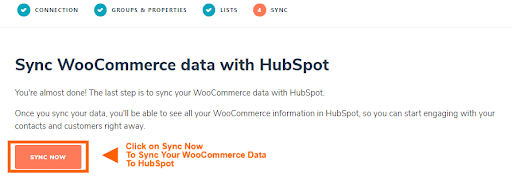
Finally, all your historical data will sync with HubSpot.
5. Retargeting Abandoned Cart Customers
Once your list is created and data is synced you are finally, ready to create an abandoned cart email series for your customers.
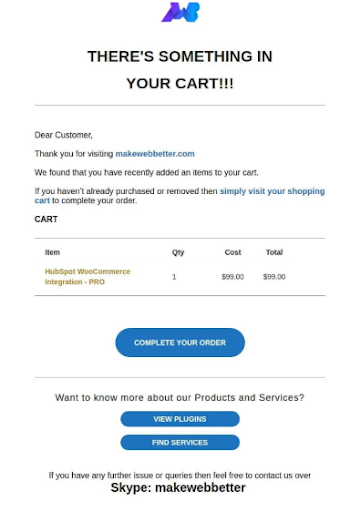
Make sure your emails are personalized and targeted and starting with an engaging subject line is a plus. Make sure to follow some basic email marketing productivity tips.
HubSpot users have an added advantage that is its huge marketplace.
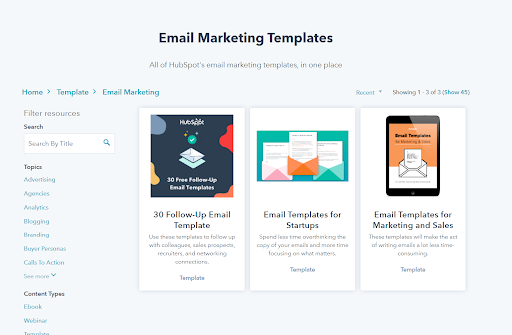
HubSpot has a big marketplace for its users where you can get more personalized and responsive email and landing page templates for your customers for every occasion.
Furthermore, with HubSpot for WooCommerce, you get a predefined HTML for abandoned cart emails.
To make your emails more converting – try to add fewer CTAs, compelling subject lines, balanced text, and images, and add an emotional touch.
6. Automating Your HubSpot Abandoned Cart Workflows
Now that your email is drafted and the contact list is prepared, it’s time to set up your cart abandonment workflow in HubSpot.
Now we have a surprise for you.
Our experts at MakeWebBetter have already created ready to use HubSpot abandoned cart workflow for the users of HubSpot WooCommerce Integration. As a result, merchants get the benefit of triggering ready-to-use templates.
Now, check the following:
-
Once you upgrade your HubSpot plan, go to the Automation tab in the plugin, select WooCommerce Abandoned Cart Recovery Workflow and click on Create.

-
This workflow triggers once a user abandons a cart. You can view this workflow in your HubSpot account. In your HubSpot account, navigate to Automation → Workflows.
-
Choose Abandoned Cart Workflow, and enable it.

Above is an example of WooCommerce Abandoned Cart Workflow.
7. Track Your Abandoned Carts, Guest Users Too
This is the last and final step where you’ll be tracking the carts abandoned by guest users. HubSpot WooCommerce Integration helps you keep track of both registered and guest users, who have added products to their cart and didn’t proceed to checkout.
For tracking carts abandoned by guest users follow the following steps:
-
Firstly, navigate to the WooCommerce → HubSpot page.
-
Then, from the plugin dashboard visit the Abandoned Carts tab.
-
Click on the checkbox beside the Guest Users option to enable abandoned cart tracking for guest users.
-
Lastly, set the timer for abandoned cart tracking. The value fixed in the time will decide after how much interval the abandoned cart workflow will trigger once the shopper has left the checkout process incomplete.
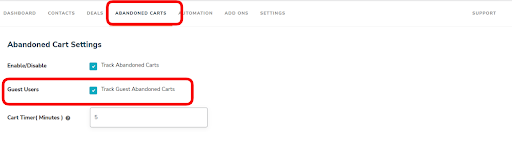
So this is how you enable the tracking of abandoned carts for guest users. But, often users want to know how HubSpot traces the guest users. Well, the platform does it in the following two ways:
Tracking via Email
When someone drops his/her email without actually placing the order, you can use the tracked record for future marketing purposes.
Tracking via HubSpot Pop-ups
If you use HubSpot Pop-up forms in your WooCommerce store, the cart activity can easily be tracked via HubSpot pop-ups/forms.
This is how abandoned Cart Details get Sync From WooCommerce To HubSpot and you can track them from here.
Finally, we’ve reached the end of the step-by-step guide on how to trigger automated abandoned cart workflows for HubSpot. I hope you with the help of this guide can efficiently create workflows that recover maximum if not all abandoned carts and skyrocket your revenue.
However, if you still facing confusion you can check the HubSpot WooCommerce Integration documentation or contact us and, we’ll help you set up your automation environment.
Top 4 HubSpot Abandoned Cart Workflow Best Practices
We learned how HubSpot’s eCommerce integrations can help a business owner in tracing the cart abandonments and recover their sales. However, we only know the process but to build the perfect recipe you have to go through a lot of experimentation.
I cannot give you the perfect blueprint for creating the best workflows that have a one hundred percent success rate. But, I can surely share with you some tips that have helped many marketers and online sellers in reducing cart abandonment.
Let’s see some best practices for creating efficient automated HubSpot abandoned cart workflows:
1. Create A Series Of Relevant Emails
Merchants often have the question of how many emails should they send when they discover an abandoned cart. Well, obviously you should send at least one email as soon as possible to remind the user to complete their checkout.
However, you can create more than one email and add them to your HubSpot workflows. But a study by Omnisend found that an abandoned cart workflow with 3 emails witnessed 63% more orders for cart recovery.
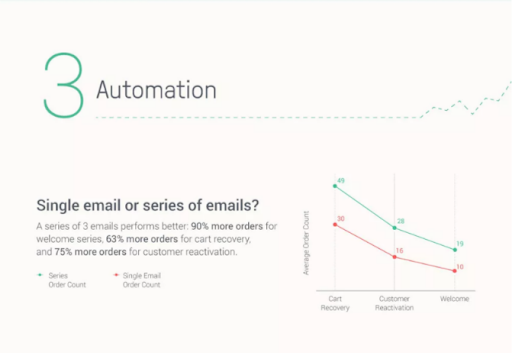
This study has proven that to ensure the success of your abandoned cart workflow strategy it’s important to create a series of relevant emails.
The 3 emails you plan should be of the following categories:
#Mail 1: Reminder Email
The first email should be the reminder email which should trigger immediately after an abandoned cart is discovered. Make sure to slightly poke the user with some classic subject lines such as, “Did you forget something?”, and add the product.
#Mail 2: Add A Suggestion
The second email is still a reminder email but infused with a sense of urgency. Here you can use terminologies such as Limited Stock. Or you can also use a different time element such as, “Don’t get caught gloveless when the snowfall hits.”
#Mail 3: Incentives
Finally, if you are unsuccessful in converting the customer with the first two emails, it’s time for the last email of your workflow. In this email, you will be offering an incentive to the customer for sweetening the deal.
The incentive is not necessarily should be in the form of a discount on the product. Instead, you can offer free shipping or a free return within a specific duration of time.
2. Work On The Timings
Timing plays a very important role when it comes to triggering abandoned cart workflows.
We highly recommend sending the first email within one hour of cart abandonment as a baseline. In short, strike while the iron is hot. Waiting too long might lose the urge that prompted the user to add the product to the cart.
Once, you’ve sent the first email you can wait for at least 12 hours for the second email and 24 hours for the third email. Just make sure that you aren’t too pushy and playing very subtle.
3. High-Converting Subject Lines
Using high-converting subject lines is very important to immediately grab the attention of your customers. Perhaps, it is the most important part of your email because a few words create the first impression of the entire message.
Here are some tips that you can follow for curating eye-catching subject lines:
-
Keep it short and meaningful.
-
If possible use the contact’s name for adding an aroma of personalization.
-
Your subject lines should build some suspense and never reveal what’s inside the email.
-
Try to be more clear and concise to instantly grab the attention of the receiver.
-
Add an action verb at the beginning of your subject line to inspire people to click.
-
Work on communicating a sense of urgency or scarcity in the email subject line.
-
Don’t go crazy with ALL CAPS or exclamation marks. Instead of compelling your subject line you might sound pushy.
-
Experiment with your subject line with A/B testing and find what works best for your audience.
4. Use Attention-Seeking CTAs
The purpose of sending emails is to make the receiver take some action after reading your email. Therefore, it’s very important to include a bold and attractive CTA to grab the attention of the shopper.
The customer should easily find your CTAs with a text or phrase that clearly tells the customer to complete the checkout process that they have abandoned.
These were some of the best practices that you can follow and create a workflow that recovers a maximum number of abandoned carts with HubSpot.
Over To You
Abandoned carts are inevitable as they are a key lifecycle stage in eCommerce. But thanks to tools like HubSpot that have made it possible to win back a large portion of these users.
HubSpot’s automated abandoned cart workflows are a systematic approach to recovering and winning back all the lost users with an inbound approach. It immediately focuses on your hard-earned leads and takes a spontaneous action on recovering all the incomplete checkouts.

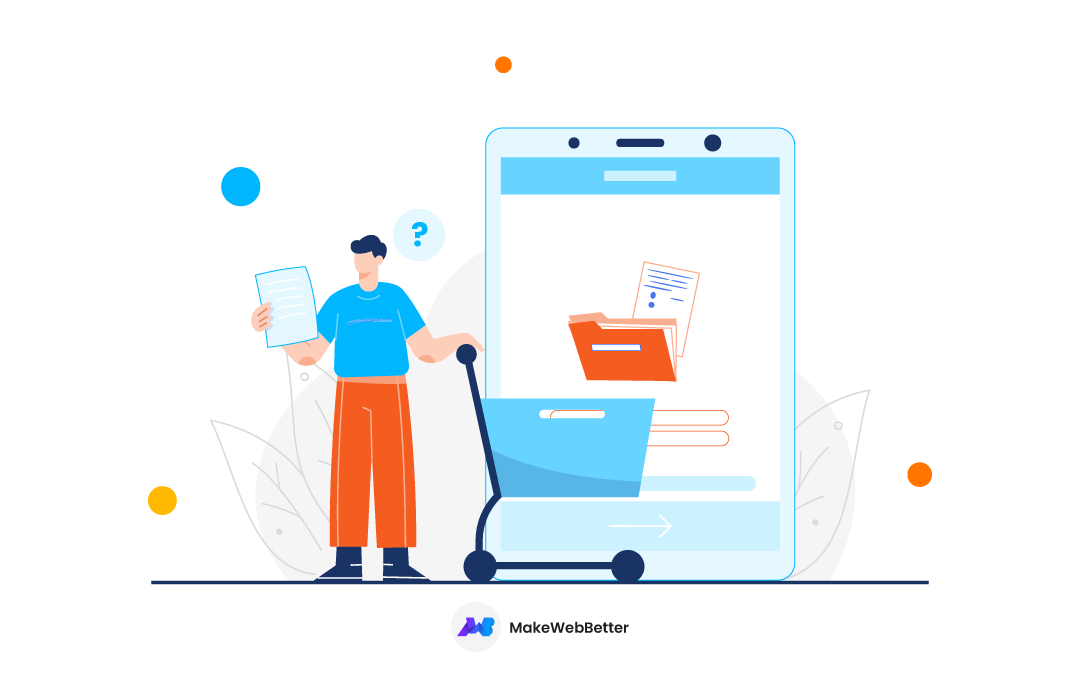
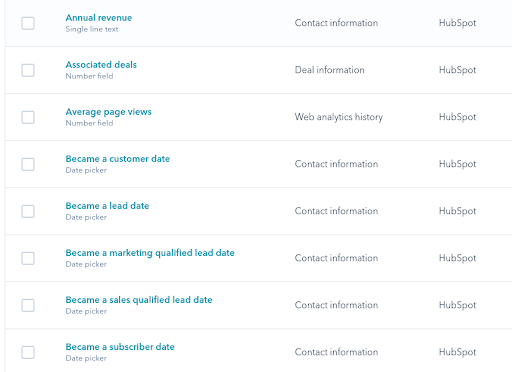
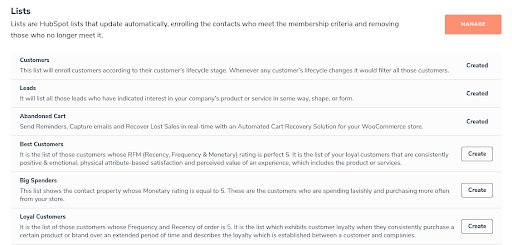
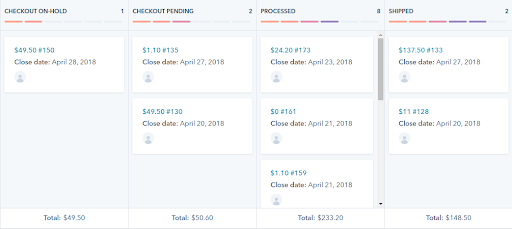
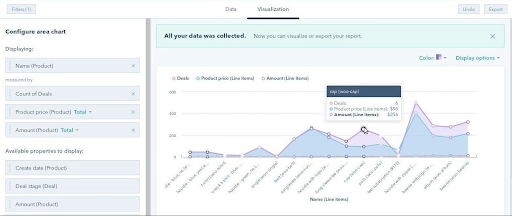
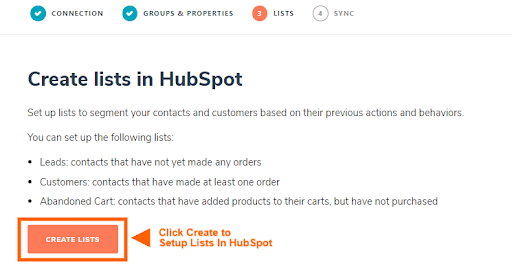
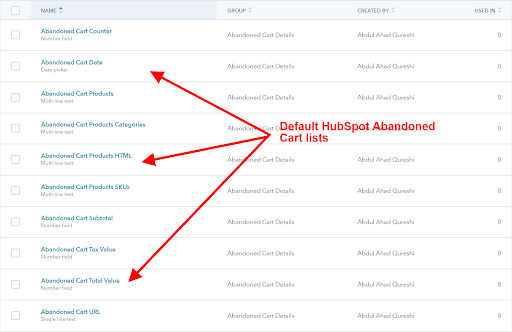
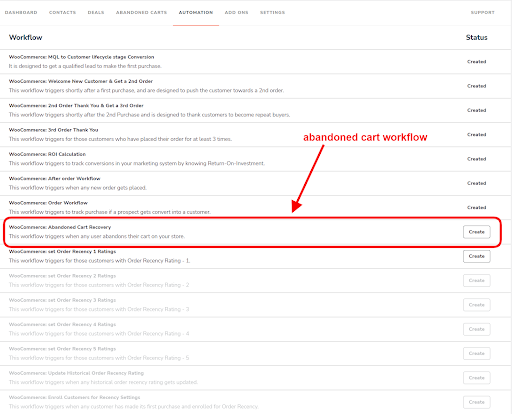
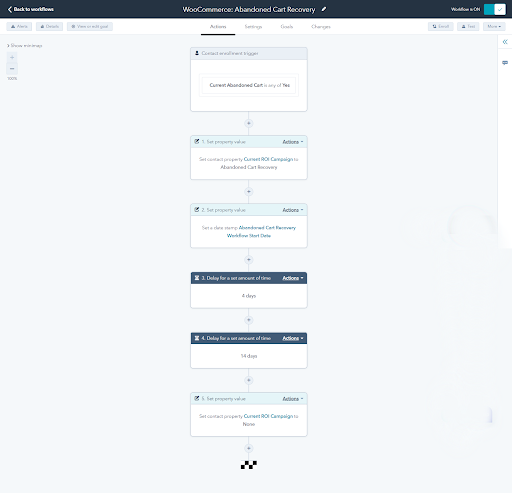
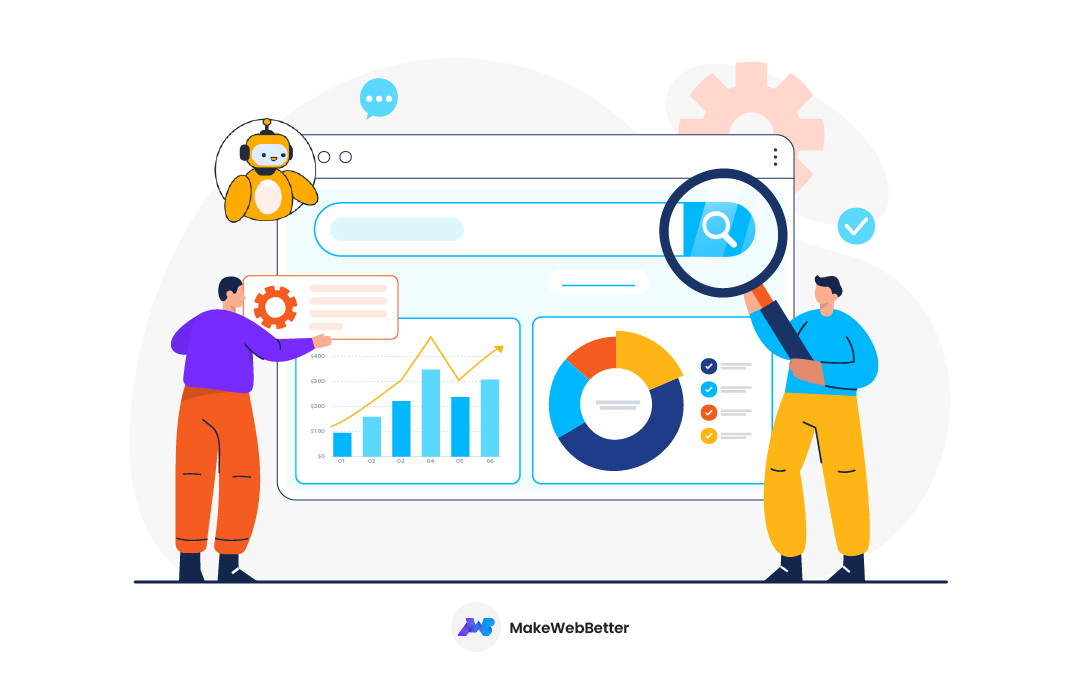








I have created the abandoned cart email from the templates provided. The abandoned cart list is set up.
I go to set up the workflow and everything is as you stated above in step 6.
However, when I come to add/select the abandoned cart email I created, I get this error “This email uses tokens that can’t be used in contact-based workflows.” and I cannot select it. I can only select the emails which do not have the abandoned cart options.
Why is that?
I’m having the same issue now. HubSpot ignored me too.
Hi Rob,
Apologies for late response. You can go through this thread and I hope it would provide you the answer.
But if you don’t get the answer in this thread, connect with us and we’ll help you for sure.
Thanks
Hi Grace,
Apologies for late response. You can go through this thread and I hope it would provide you the answer.
But if you don’t get the answer in this thread, connect with us and we’ll help you for sure.
Thanks
How do you move them out of the workflow once they’ve purchased?
There is a contact property for this called Current Abandoned Cart. If this property’s value is set to Yes for a particular contact, that contact would be enrolled in the workflow. Once the contact completes the purchase, you can set the property to No which would unenroll the contact from the workflow.
You mention in Step 5 Retarget your customers with Personalized Abandoned cart emails. I have created an email but how do I pull in the abandoned cart product details? You aren’t clear on how to do that in this email. Can you provide a link on that is done?
Hey. To pull the abandoned cart details on emails, you’ll first need to store them in properties. And since HubSpot doesn’t provide any abandoned cart properties by default, you’ll need to create custom properties to save that data. But if you don’t want to create those properties on your own, you can use our HubSpot Integration by downloading it FREE.
In the 2nd step, We’ve mentioned what properties this integration will create. Once you have those properties created in your portal, use tokens in your emails that point to a respective property to fetch specific data.