Besides slowly uprooting the ancient shopping regime over the decades, payment methods have evolved too.
eCommerce payments, much like online shopping, have also become centered around the convenience of choice. They became more secure, reliable, and convenient. It’s awe-inspiring.
However, it’s not that simple. Truth is.
Managing and monitoring multiple payment gateways can be daunting.
Especially for a small enterprise, a nonprofit organization, a startup, or say a course selling business. But, the limited products must not define the extent of your business.
You just need a payment solution to get past this. Obviously… duh!
I meant singular. A single payment solution that has all your favorite gateways, provides data security & compliance, and lets you create versatile payment forms, Is it possible?
Of course, it is. One payment solution that lets you integrate any and any number of payment gateways that you require in one place. This includes HubSpot payment gateway too. (Suspense Breaker: You can use the HubSpot free version to receive payments anywhere in the world.)
Now.
Let’s get to understand how to use your HubSpot CRM to receive payments online ‘optimally’.
We’ll first understand the HubSpot payment processing feature. Then, gradually gain on why, how and the perks of it.
What to expect?
Why use HubSpot CRM to Receive Payments?
From accepting card payments to ACH & mobile wallets, HubSpot offers a comprehensive range of payment options. And with extensive HubSpot payment integration, the possibilities become limitless. Besides collecting payments with HubSpot CRM Payments, HubSpot CRM hosts facilities such as syncing, monitoring, and automating the data.
This ensures efficient management of payment data and contributes to the success of the CRM software in developing a robust mechanism that delivers the following benefits:
- Facilitates swift and instant receipt of payment.
- Various features to streamline HubSpot payment processing.
- Maximizes the potential of payment data.
HubSpot CRM Payments is powered in part by STRIPE for enabling payments. Essentially, HubSpot only serves businesses or organizations located particularly in the US and must also have a US bank account.
Although, the high-end array of popular HubSpot payments integration makes HubSpot payments sublime as the CRM itself is. And, so we know of HubSpot’s successful streak of having satisfied users.
Now, we’re here to measure the extent of collecting payments with HubSpot and how they will summarize.
Let’s dive deeper.
Why use a CRM to accept payment and not separate gateway plugins?
HubSpot being on top of the game has an unbeatable range of assets when it comes to online payment for an organization.
A recent report by IBM indicates that using a suitable CRM improves customer relationships by about 74%. Also, this promises about a 65% increase in your sales quota.
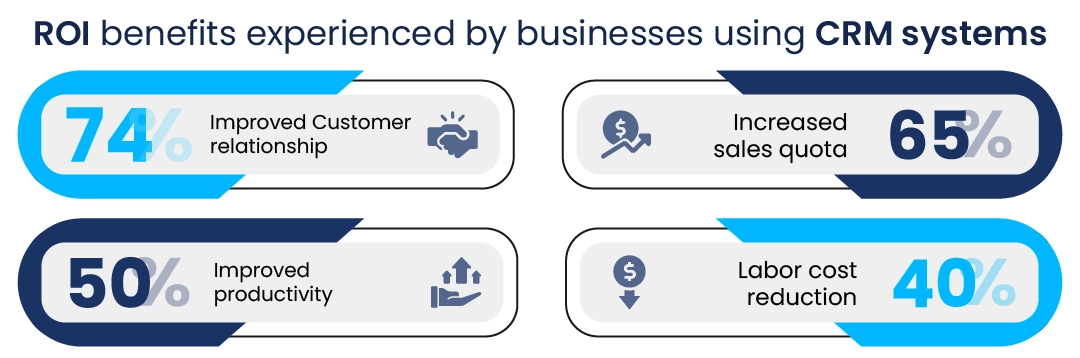
This boom in business opens doors to customers worldwide. It brings about a necessity to track and manage payments better with data analysis and utilization being an essential part.
All we require is a comprehensive solution and this revolves around the idea of not having to use multiple applications. Here, HubSpot CRM Payments and HubSpot partner apps like FormPay come into play.
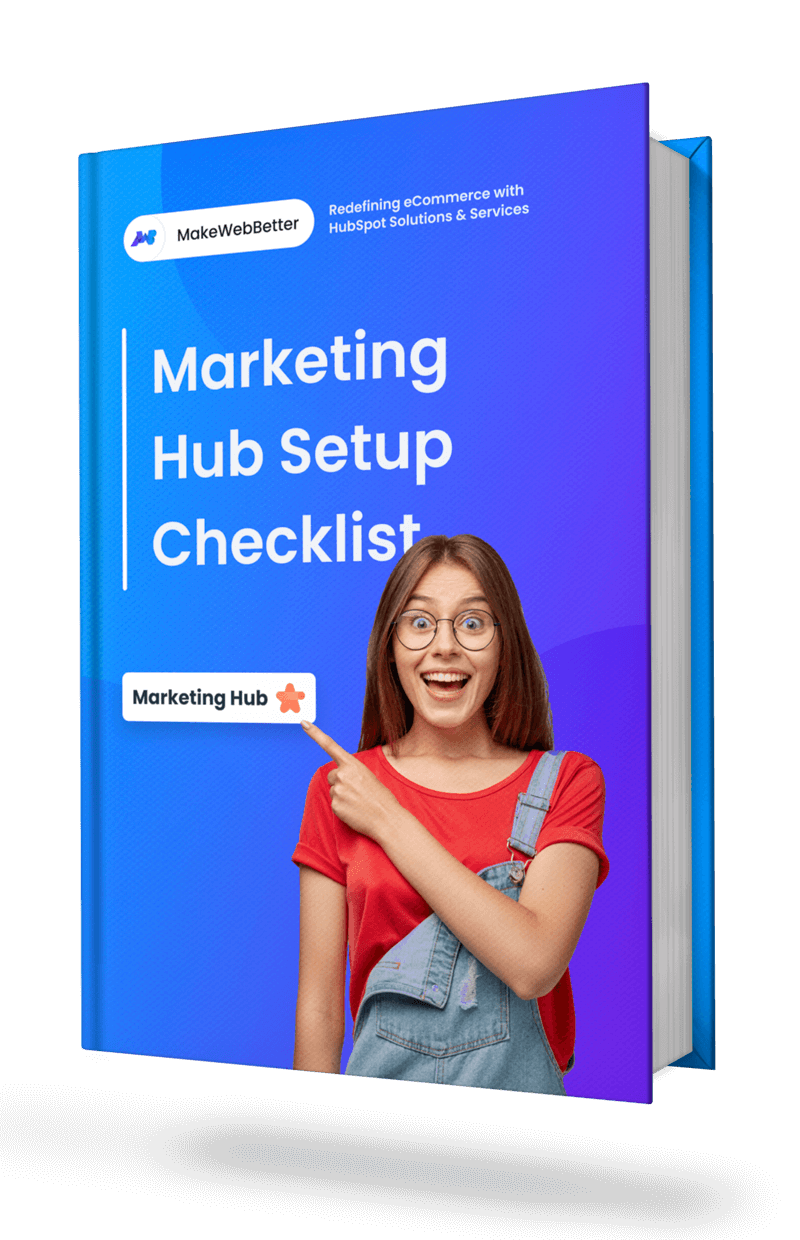
Free Download HubSpot Marketing Hub Checklist
Beginner-friendly HubSpot Marketing Hub Set up Guide to get your business started.
Segmentation of Contact-based on Payment Data
You can easily add fields for prospects and customers to fill out the form providing the desired information. All the payment data obtained from a HubSpot payment form submission and successful payment is synced in CRM.
As we know, HubSpot contacts created with particular properties can be refined for specific purposes — creating workflows, analytics, reporting, and running marketing campaigns.
It also could be purposed for lists, which are used in every way towards the optimum utilization of the data and towards business goals.
Example
The lists can be prepared on the basis of properties, that be:
- Top spender (donator).
- Frequent buyer (multiple donations by a person).
- Recent buyer (most recent donations).
- Contacts who provided their contact numbers.
Insightful Payment Data Monitoring
Apart from a platform that helps auto-filing of payment data, HubSpot has the means to analyze data. Create customized reports for better analytics.
You just have to choose the object i.e. ‘Contact’ when creating a report and adding the respective contact property. Moreover, for visual aid, you have bar graphs and charts to help monitor it all better.
Example
If you’re accepting payments with HubSpot CRM Payments, you can create the following types of reports:
- Email open rate and click rate.
- Form Submission report.
- Sends since last engagement.
- Recent conversions.
Effective Automation on Payment Data
The properties created from the payment data can be employed for automation under marketing, sales, and other different workflow purposes. This means effective utilization of data for each customer or prospect without having to put in effort manually.
Moreover, you get a ticketing system, which you can assign to the workflow at HubSpot and take care of any payment-related problems.
Example
You can create a workflow for automatic deal creation on successful transactions. Simply set the HubSpot workflow to be Contact-based. Also, when choosing triggers, select Contact properties and opt for the “Last Payment Status” property, and select “Success” in any of the options.
Then, click on the “+” symbol and select Deal in the Type of record. Finally select, “Deal pipeline and stage” and hit Save.
Personalized Targeting for Customers
Close to 80% is the average percentage of people considering a product or a brand marketed through personalized approach. With increasing competition to beat, you need continuous efforts to pull the customer towards your brand.
With HubSpot Email Marketing campaigns and customized workflows, you can surely be there. And this will all be about being there at the right time followed by taking the right actions for an activity by the customer.
Example
Using Email Marketing, you can target your prospects based on their stage — awareness or consideration. You can trigger a workflow to share resources and blogs to help nurture them into leads.
HubSpot Payments – How to Collect, Sync, and Monitor Payments
Amongst a few solutions in the market that are ensuring CRM success — FormPay by MakeWebBetter, a HubSpot payment integration is taking the lead in payment automation and monitoring.
This HubSpot payments tool is brought to you by MakeWebBetter, a trusted brand that is currently a HubSpot Elite Partner.
FormPay comes out as a complete HubSpot payment processing tool. It promises safe payments anywhere in the world, besides complementing all the features of the native HubSpot CRM Payments.
Moreover, this HubSpot payments API also acts as a HubSpot billing integration. FormPay integrates with Xero to keep your accounting in check, providing you with a payment reconciliation facility.
Meanwhile, FormPay’s collaboration with Microsoft Clarity and Google Analytics makes reporting and analytics easy.
Even better, with FormPay you get to choose from the most renowned payment gateways with — PayPal, Stripe, Amazon Pay, Razorpay, and Adyen.
Fun part! FormPay can be used for receiving payments even with the free version of HubSpot.
How to Collect Payments with HubSpot CRM?
As you have your HubSpot CRM account either starter, enterprise, or even the free version. You can go to FormPay, a HubSpot payments API, directly by logging in with your HubSpot portal there.
Follow the below-mentioned steps for HubSpot payments integration:
- Open the FormPay app.
- Register at the FormPay app by signing up with an email account that has access to your HubSpot.
- After email verification and logging in, add a HubSpot portal to the app.
- Click on Add New Portal to connect your portal with the app.
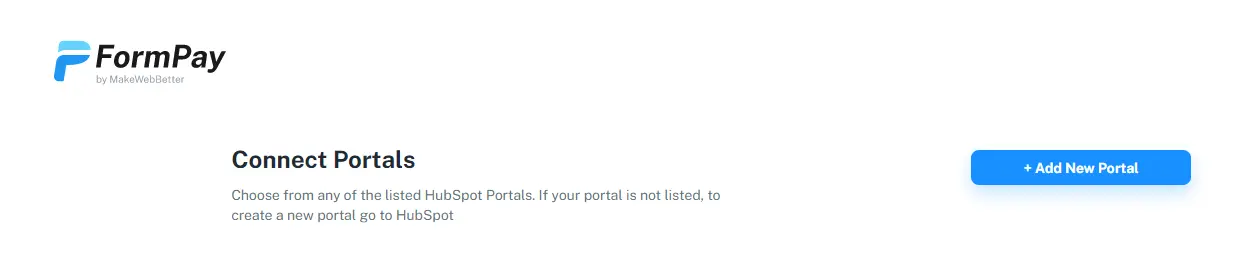
- Select the HubSpot portal you want to connect with the app from the next page.
- After this, click on the desired account to select the HubSpot account.
- If you wish to add more portals, repeat the above process.
- Done. The process of setting up this HubSpot payments integration is then complete.
Once you’re through the HubSpot payments API setup. You’ll be taken to the FormPay Dashboard. Here, you’ll see all the payment gateways that are available to use.
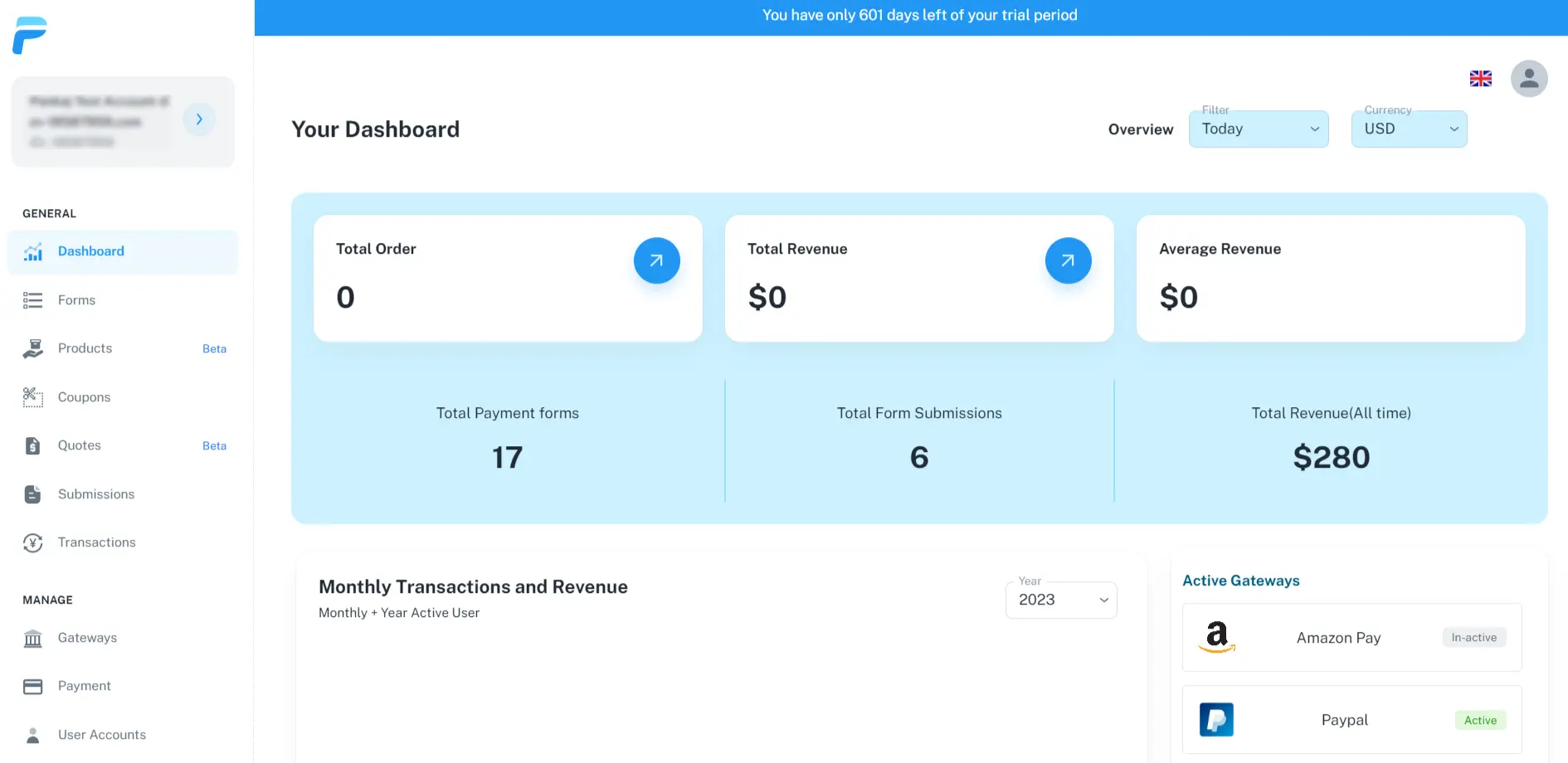
Then navigate to the forms section where you can create payment forms.
To create a HubSpot Payments Form:
- Click on Create New Form button.
The form settings will now be visible to you. Here, you can input details such as the Form Name, Payment settings, redirection settings, and payment gateways. Also, some additional information such as discount coupons applicable & redirection setting.
The Form is divided into 4 parts which contribute to the overall customization of the payment form:
- Forms.
- Payment.
- Styles.
- Products.
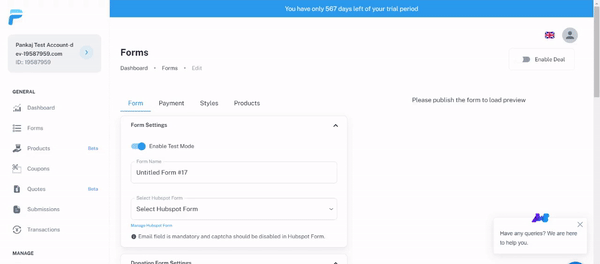
- Once done, click on the Publish Form button located at the bottom of the page. Your form is successfully created now.
- Now, you can choose to embed code on a page where you want your visitors to access this form. Also, you can use the form URL to share directly.
Donation Settings Toggle Explained
Attending to the needs of Nonprofits, the FormPay HubSpot payments integration gives you an additional feature ‘Donation Settings’. This helps you create a full-fledged Donation Form.
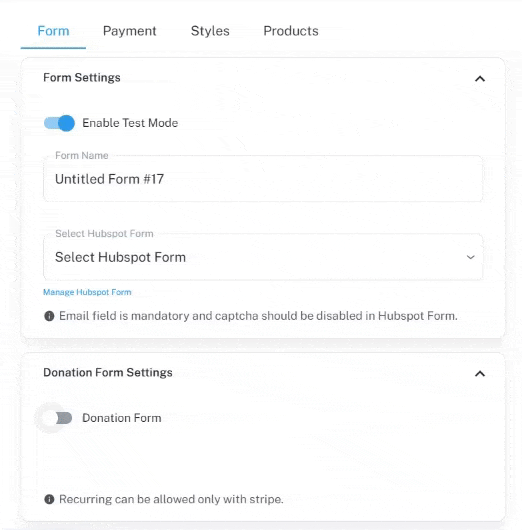
When you click on the Donation Form toggle, it will alter accessibility to a few form settings like (coupons, products, custom payment cards, and so on).
It is recommended that new users connect with our team of experts and it will be free of cost. This would help you in setting up payment forms and payment gateways hassle-free.
Refer to the following links for further help.
How to set up payment gateways in HubSpot payments solution ‘FormPay’?
Prior to moving up to create a payment form, it is mandatory to activate a payment gateway. Otherwise, you won’t be able to publish the form. So, let’s find out how to setup HubSpot payment gateway integration:
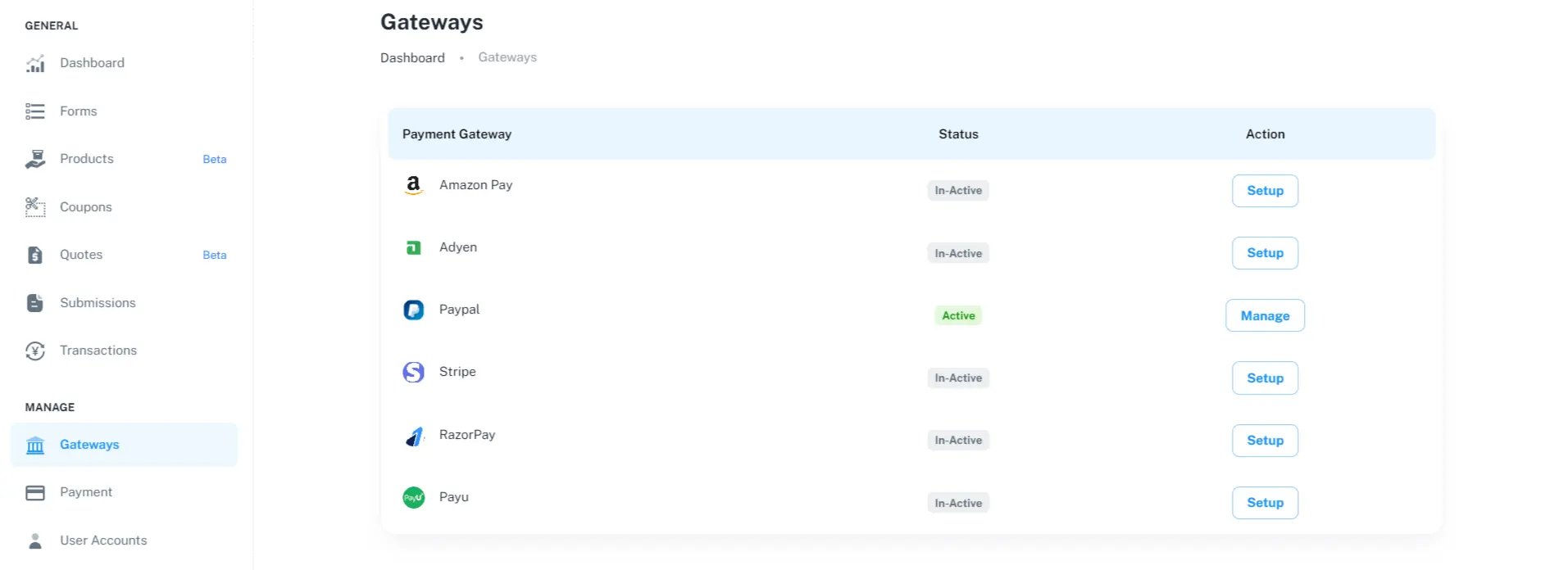
- Start by clicking on the Gateways tab from the sidebar in FormPay.
- Choose your desired payment gateway and click the Setup button on the far right of it, under the Action column.
Here’s an example of an Amazon Pay payment gateway setup in the HubSpot payments API ‘FormPay’.
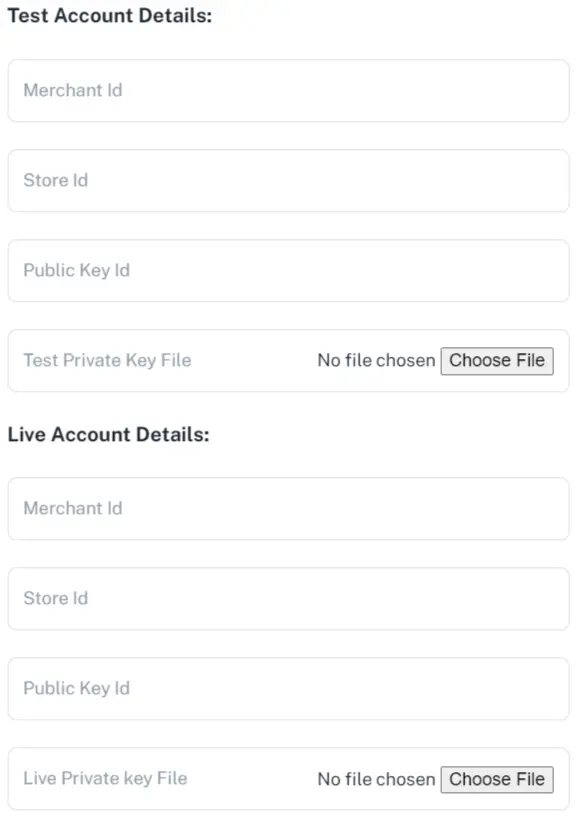
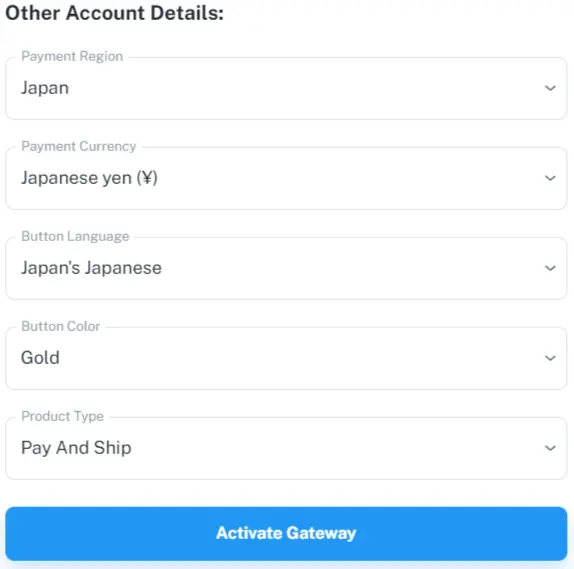
- On the next page, follow the instructions to generate the API Keys and credentials for specific payment gateway.
- Fill in the required details – Merchant ID, Store ID, Public Key ID, and Live Private Key File (or Test Private Key File if you want to test it first, obviously).
- After this, you have to decide on the payment region and currency.
- Finally, hit Activate Gateway.
How to Sync HubSpot Payments Data?
FormPay comes with multiple custom fields that help you store different payment data and manage payments eventually. Here’s the list of the HubSpot payment fields you get with this app:
- Form Name
- Last Payment Amount
- Last Payment Currency
- Last Payment Method
- Last Payment Status
- Last Reference ID
- Last Reference Label
- Total Payment Amount
Every detail about the transaction — name, contact, payment method, shipping information, and all the data & information is synced directly to the CRM.
All form submission and payment through a form created on FormPay results in data synchronization with HubSpot.
With this data, you can manage your customer’s buying experience by utilizing it for product launches, and new email marketing campaigns and moving them up the marketing funnel. Also, it could help with payment notifications, receipts, and quick refunds.
Moreover, after collecting payments, you can:
- Manage subscriptions created for recurring payments.
- Review your transaction history.
- Download payment.
- Trigger workflows.
- Create custom reports without leaving HubSpot.
How to Monitor/Track Payments on CRM?
The art of analyzing payment data can benefit you in —
- Retaining your customer.
- Creating new leads based on the insights of the data.
Here’s how to create reports to track payment data using HubSpot CRM.
- Go to your HubSpot Account.
- Navigate to Reports from the menu bar and click on it.
- Then, click the Create button located on the top-right.
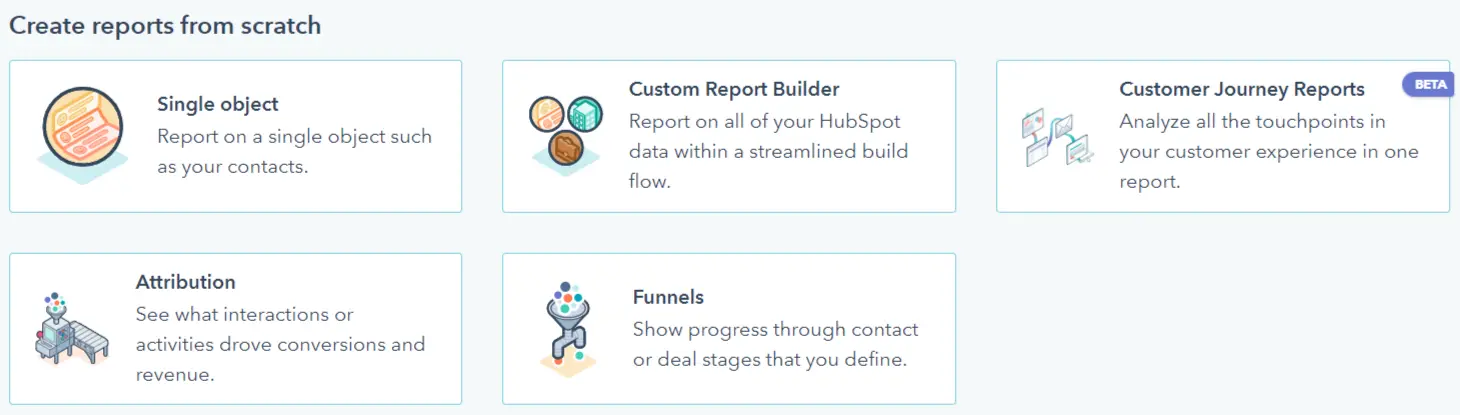
- Choose the option to create a report from scratch or choose from a template.
To create a report you just have to decide:
- The basis of the report – Choose the object. For example, choose Contact when creating a report and add the respective contact property.
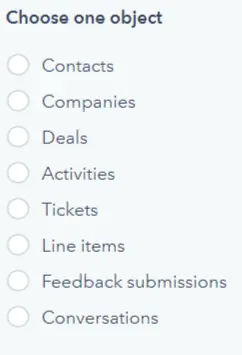
- Visualization of the report – You have bar graphs and charts to monitor and analyze the report better.
The options to create reports include.
- Single Object – Reports can only be created for a single object such as contact, company, deals, activities, tickets, and so on.
- Customer Report Builder – Here, you will have to choose the primary data source and a secondary data source, mentioned as CRM, marketing, sales, and service.
- Attribution Report – Here you choose the most popular questions related to the object you choose.
- Funnels – This simply is to create a report on the buyer’s journey through the stages.
These reports immensely help in gaining insights into the payment data received whenever your client or customer fills up the form. Use it to the fullest.
FormPay Features That Stand Out
Autogenerated Coupons with Payment Form
Create discount coupons to make it irresistible for your customers to make the purchase. FormPay lets you generate discount coupon codes. It could be either a percentage discount or set a flat discount.
The app also lets you decide on coupon usage limitations – usage count, eligible products, expiry date, minimum spend, and limitations to the payment form & specific user email. Add coupon description to publicize the discount restrictions and eligibility to claim it.
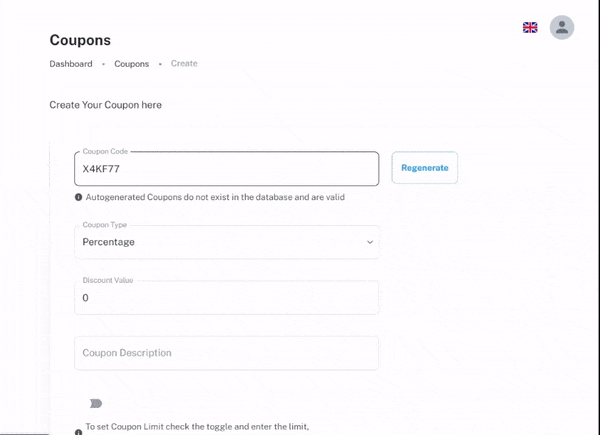
Custom Properties for Data Sync
An additional perk – All your payment data is gathered under a single list in one place with RFM ratings-based segmentation. Acquire and sync rich payment data effortlessly, which could be utilized for payment data marketing.
All data acquired from the custom fields created in FormPay form is automatically synchronized on your HubSpot CRM account as custom properties. Auto-sync of custom fields and data can be done as and when the form submission is done, along with payment.
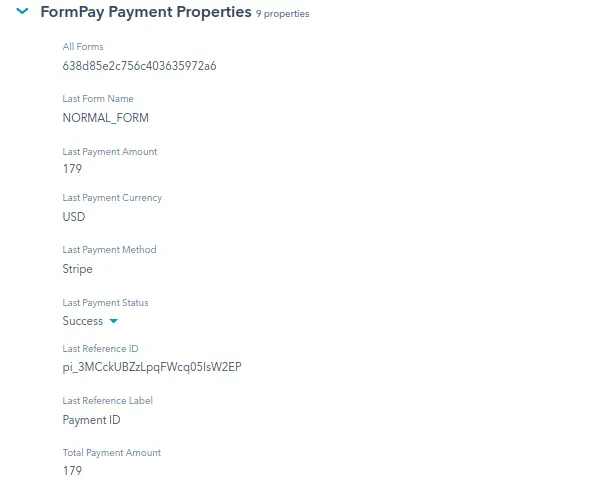
Products-Specific Forms & Coupons
Easily build product-specific forms in FormPay by integrating products from your HubSpot account, simply by filling in the HubSpot Product ID. Moreover, give a name to the product and decide on the price of it. In addition, you have the option to include a detailed description of the products.
After creating the product, you can further customize it by generating product-specific coupons or payment forms tailored to specific products.
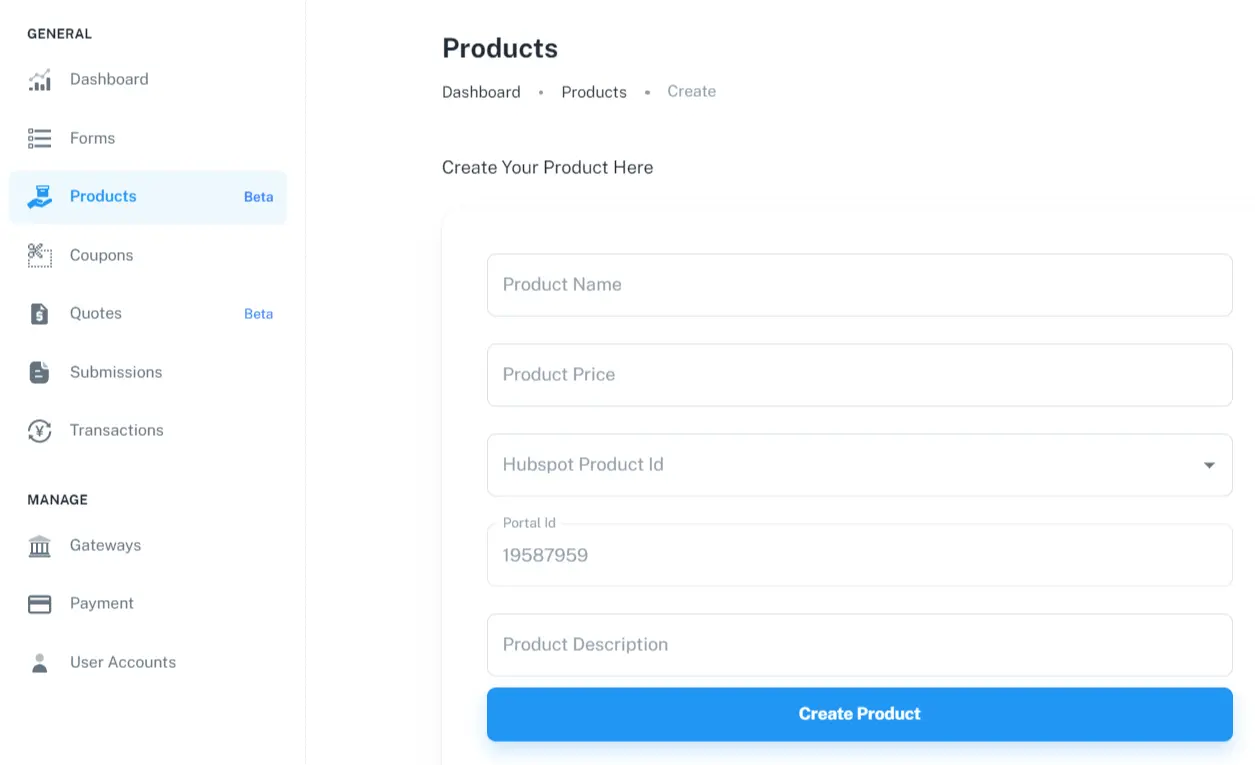
Automation on Payment Data
Payment Marketing at its best – You can work on a piece of data received via automated payment collection and try to get some leads on it. But payment data that came out of your already acquired business can work wonders as “it’s easier to retain a customer than to attain a new one”.
Automate payments and bring in the automation on the data received with HubSpot, manage payments better, and feel its magic. The best part — you can do it for free!
Multiple Payment Gateways
Stripe, PayPal, Amazon Pay, Apple Pay, Adyen, Google Pay, Razorpay & PayU — FormPay incorporates 8 major ones in total including Stripe, which you get in the CRM too as a HubSpot Payment Gateway.
You can also request your favorite gateway, simply contact us. This enhances the capability of your organization to seamlessly automate payments from customers worldwide, using major payment providers. Other alternatives in the market offer limited payment gateways which also restricts your audience to a specific user base.
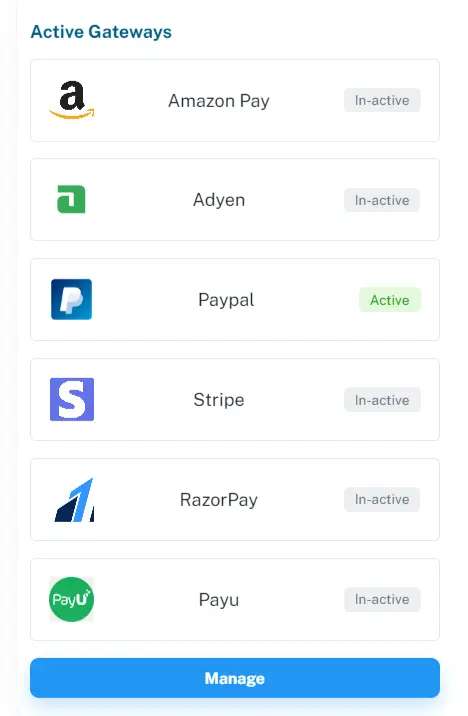
Dedicated Donation Forms
The unattended requirement for specialized Forms created using FormPay specializes in features for an ideal donation form. The fields would include the title & description of the form, also including the options to customize the appearance with logo and CTA button (donation button text).
Toggle Donation Form Settings and the overall donation form will only include the elements you enter under the donation settings.
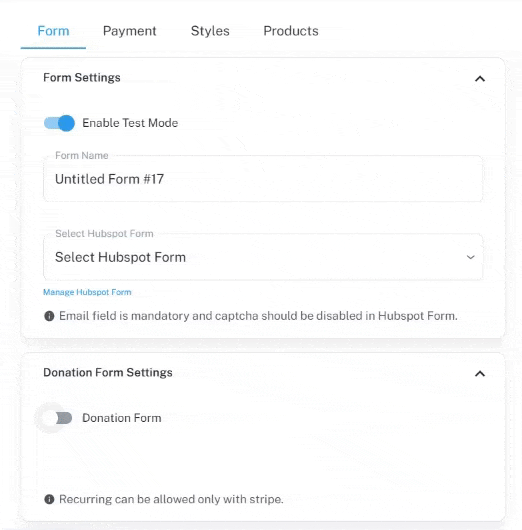
Management & Tracking
Besides the data sync with the HubSpot feature, FormPay facilitates impressive provisions for tracking on its app. After successfully creating a form, you can view it under the submission tab in FormPay.
Moreover, all form submissions and transactions made by your site visitor can be viewed in the transaction tab. The coupons you create in FormPay also can be repurposed as you can manage them in the coupons section.
Furthermore, FormPay collaborates with Google Analytics and Microsoft Clarity for precision in your reporting tasks.
![]()
Multi-Currency
Payments can happen in the currency of your choice. You have the option to select the currency of your choice when you’re setting up payment gateways.
Simply, go to the Gateways tab and click Setup on the right of the desired gateway. You can activate multiple gateways at a time and set different currencies for respective gateways.
For example, you activate Stripe and PayPal and select USD & AUD respectively. Then if a customer pays you through Stripe you will receive the payment in USD and if the payment method is PayPal, the currency would be AUD.
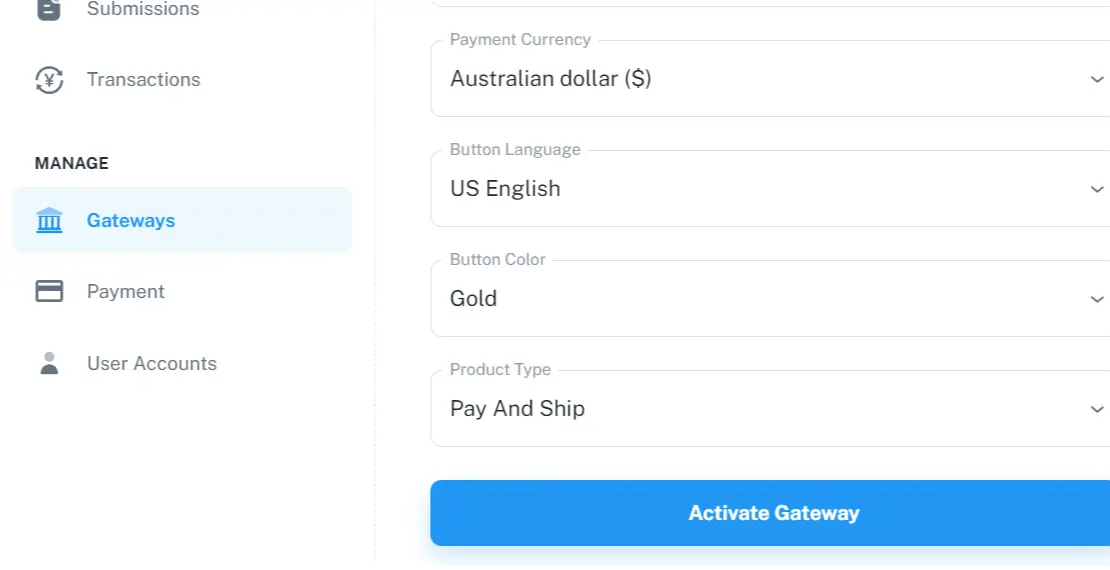
Form URL & Embed Code
The targeted prospects can access the forms in two ways — on a web page or through a shared URL. Once you’ve created and submitted the form, you can embed code on the landing page or share the URL simply by copying it.
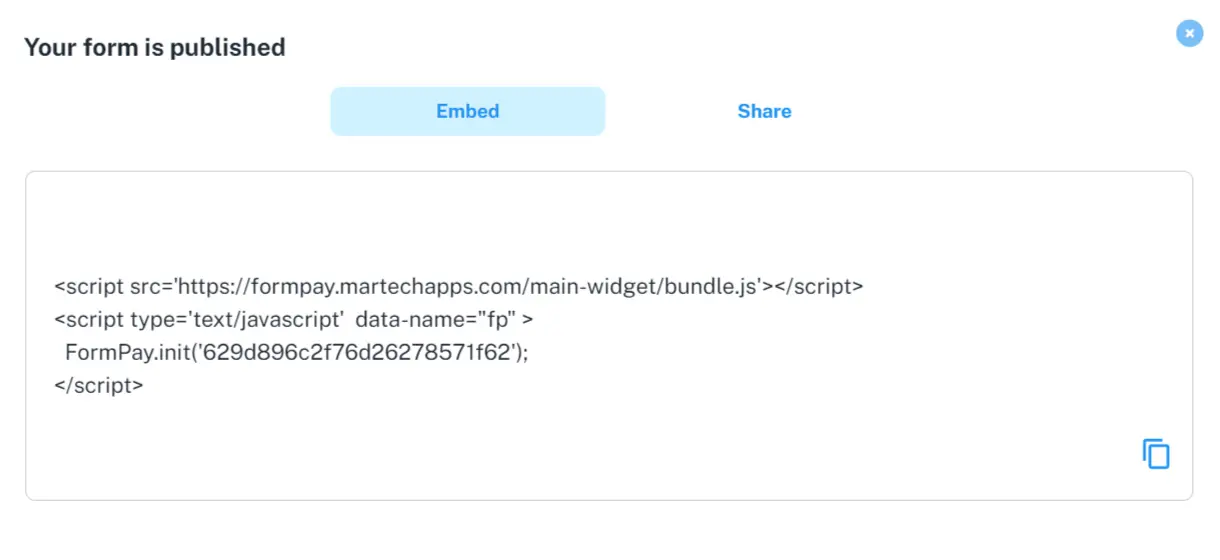
Stylized Forms
You can use the brand logo in the donation form; decide the theme color of the form, use thank you image that resembles your brand; and also customize the title and description best suited for your target audience.
Subscription
Addressing the need of subscription-based businesses, FormPay has developed yet another marvelous feature to boost HubSpot Payments. You can receive HubSpot recurring payments at predefined intervals with Stripe using FormPay.
Billing & Accounting
FormPay also acts as a HubSpot Billing integration. You can generate invoices suited to your business style and automate the invoicing process using FormPay workflows.
Furthermore, you also can perform payment reconciliation tasks to bring clarity to your accounts and avoid duplicacy. For accounting, FormPay provides Xero integration along with the HubSpot payments solution.
Use Cases of FormPay
NPOs (Non-Profit Organizations) – Take donations using HubSpot forms.
Sign up at FormPay using your email account credentials with HubSpot access on it. After this use the desired HubSpot Portal to connect with the app.
Once done follow the steps to create a well-customized donation form.
- Navigate to the Forms tab from the left sidebar.
- Fill out the fields under Form Settings, Payment Settings, Redirection Settings, and each you find necessary.
- Make sure to utilize the Donation Form Settings section while creating the form.
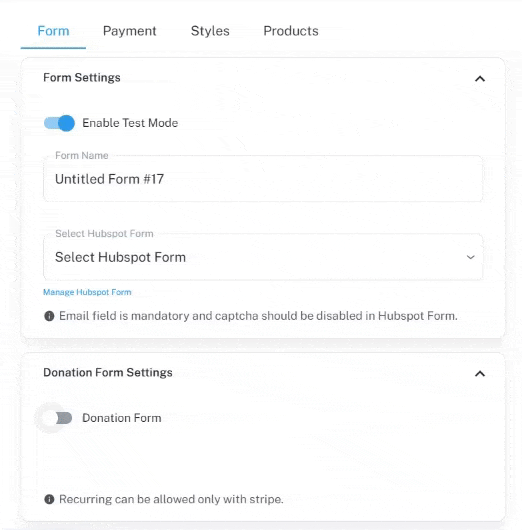
- Share the form by Embed code on a webpage or Share as a URL.
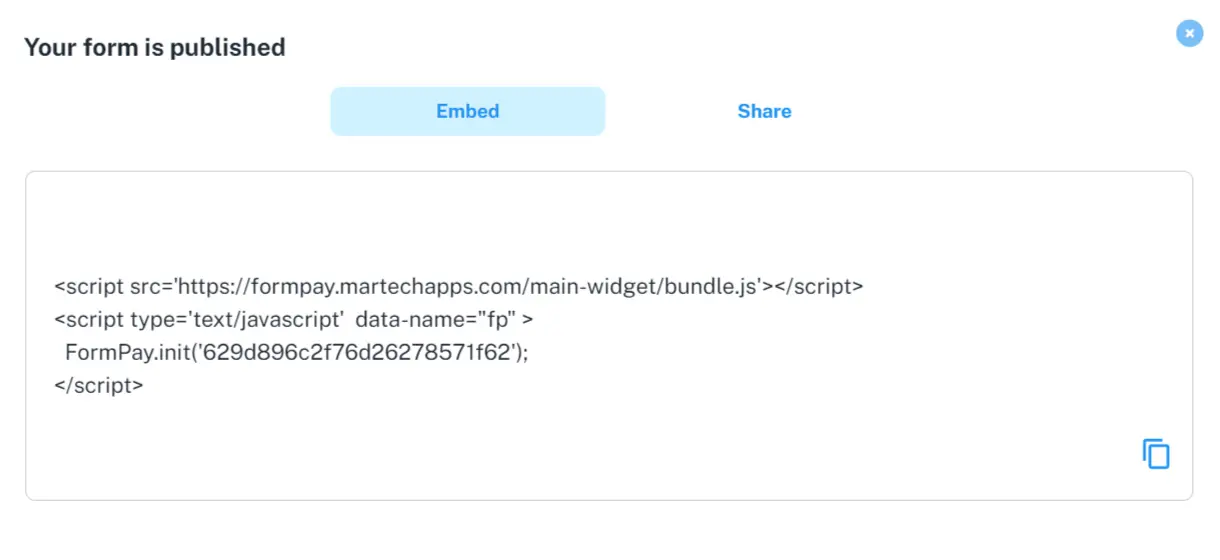
Embed the HubSpot payment form on your website or share the form with prospects through the form URL. Accept donations with HubSpot forms without even using the HubSpot Payment processing feature and track its data on the CRM itself.
Create workflows after automated payment collection for post-payment activities like connecting donor feedback or donation reminders with HubSpot workflows.
Create Payment Forms with FormPay alongside HubSpot
Striving to minimize your efforts and maximize the outcomes, FormPay is continuously building ways for every business.
The two-way approach by FormPay revolves around the idea of using your existing HubSpot Forms to create the forms in FormPay and syncing the same form data back to HubSpot CRM without any extra effort.
The mechanism of FormPay and HubSpot helps users to gain worldwide reach. This combination provides you access to creating forms, receiving payments, syncing data, and analyzing it without even drifting away from your favorite CRM.
To grow better in this fast-paced business world, you and your organization should never be blocked by hurdles. But rather just caper over to the desired results. Having a quality CRM by your side will make the most out of it for you.
Got Questions?
Find more help to understand the FormPay app through these links.

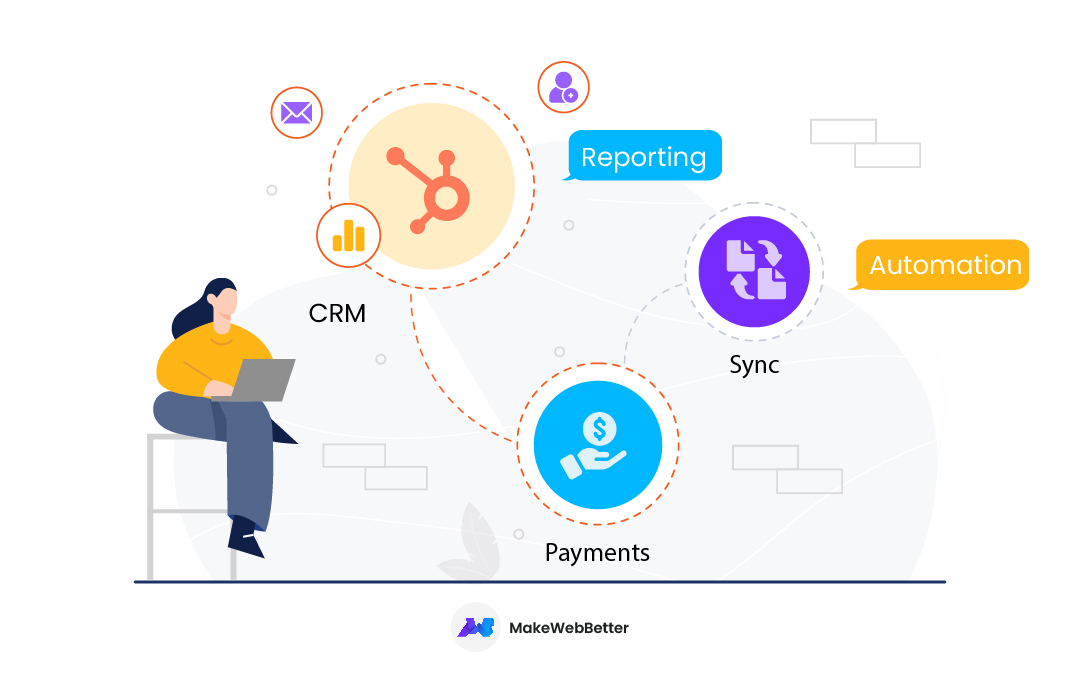
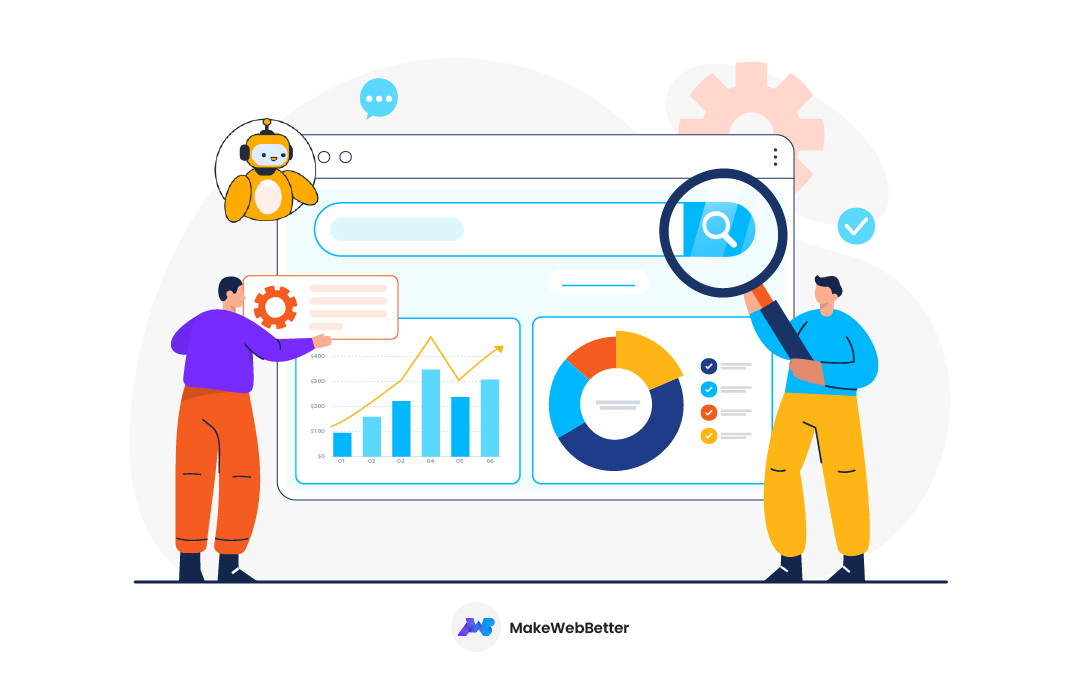








This post is more useful. thank you for sharing this content
I’m so glad that you liked my post and choose to appreciate it here. Hope to see you reading more often!😊