No more boring order emails from your WooCommerce store. In the digital age of development, now is the perfect time to customize your WooCommerce order email templates.
Send out a customized, personalized transactional email to every single customer. The best email customizer plugins in the WooCommerce space allow simple and easy customization of order email templates.
Sending unique and personalized WooCommerce order emails leaves an everlasting impression among your customers. There are a ton of plugins in the WooCommerce space to send out personalized transactional emails but only a select few make the task easy and effective.
Sending customized order emails from your WooCommerce store is simpler now and with the right plugin, you can make the day of any customer. Transactional or order Emails are one of the most employed online marketing methods in the present-day digital world, allowing them to create a unique song, not some noise. While sending out customized transactional emails, you need to think from a customer perspective to get a response from them. Engage customers with the perfect template and you will get a loyal following for your WooCommerce store.
Here in this article, we have selected one of the best performing email customizer plugins to elaborate the task of customizing order email templates.
Need and Benefits of Customizing Order Email Templates
Personalize your order emails with the assistance of customized order email templates. Sending out customized order emails is simpler than ever with the WooCommerce Email Customizer Plus plugin.
Having a predefined WooCommerce email template is okay but having a template that can be customized based on the requirements is effective. A plugin that supports multiple templates, multiple languages and provides you an ability to customize templates on the go. The integration of the plugin with your existing system must be smooth and hassle-free. For example, when it comes to marketing automation, Mautic WooCommerce Integration sets the benchmark for hassle-free integration.
Explore Limitless Business Opportunities With Mautic
The plugin also assists you to send email templates for different order statuses of respective customers. The Drag and Drop feature is so handy that you can design and customize your order email template easily.
For a WooCommerce store the website must look great, so why not make your transactional emails look great too. This is the right time for you to make changes to stay ahead of the curve.
As mentioned before, there are numerous plugins for customizing your WooCommerce transactional emails but only a handful offer the service of effortlessly customizing your templates. An important feature to look out for in a plugin is the sending of “duplicate emails and upgraded email notifications”. These features combined with an easy drag and drop edit option makes WooCommerce Email customizer a terrific one to have by your side.
Emails in general are a sort of interaction between the customer and store. It is necessary that these mails are aesthetically pleasing and appealing so that the customers come back to your store. This would eventually boost your store’s revenue. This is definitely achievable if you customize your WooCommerce order emails with the help of a plugin.
Benefits of Customizing Transactional Emails –
- Customizing transactional emails with drag and drop features can help in delivering the most interactive order emails.
- Customized order emails can be saved and reused a number of times.
- With the WooCommerce Email Customizer plugin, there is no need to design order email templates from scratch.
- Style your order email template using CSS for delivering customer-friendly order emails.
- Dynamic information addition with the help of shortcodes.
Apart from these benefits of a customized order email template and the plugin you use to customize it must be user-friendly with simple-to-use navigation. Also, you know the pre-defined requirements or conditions in choosing the perfect WooCommerce extensions for your store.
WooCommerce Order Email Template Customization
As mentioned above, this article will explain clearly the customization of order email templates using one of the top-performing plugins, WooCommerce Email Customizer. With this top-notch plugin, you can customize the following categories of order email templates.
- New Order
- Canceled Order
- Failed Order
- Order-on-Hold
- Processing Order
- Completed Order
- Refunded order
- Customer Invoice/Order details
All these order email templates can be customized along with other emails that can be sent out from your WooCommerce store.
Customizing Order Email Templates – WooCommerce Email Customizer
The main thing about this plugin is the specialty “drag and drop” feature. It makes everything easy, coding is not mandatory when you are set out to change or customize your transactional email templates.
You can easily customize your order emails, transactional email and deliver an exciting template for each category of email. It makes the order email template to be more appealing that makes your customers come back to you. This would eventually increase your brand value.
An order email is usually sent out for processing order, completed order, refunded successfully, and some more. A common element among all these emails is that it acts as a bridge of communication between your WooCommerce store and customer. Make the best out of every email and deliver engaging transactional emails in a single click.
A transactional email will increase,
- CTR – Click-through rate
- Increased conversion
- Brand exposure
- Proven track record of better ROI
- Add the next order coupon.
A customized order email will provide all the mandatory things to increase brand presence, repeated sales, and better customer relationships with your online store. Results obtained by a personalized order email can never be underwhelming, so plan your strategies and drive better sales through customized transactional emails.
What can be Customized in Order of Email Templates?
You can include logos, alter header, footer, images to make the order email template more attractive. It is like a page-builder where you can drag and drop image blocks, paragraph blocks, text blocks and also edit them as required. Also, when WooCommerce Email Customizer is integrated with Retainful, you can make use of the Next Order Coupon feature. This feature will send a discount coupon along with the order email for the customers’ next purchase.
The process of customizing is explained in a step-by-step manner here.
Installation and Execution
Download and Install WooCommerce Email Customizer with Drag and Drop Email Builder in your WordPress Admin.
Step One. Login to your WordPress dashboard and click Add New under the plugin section.
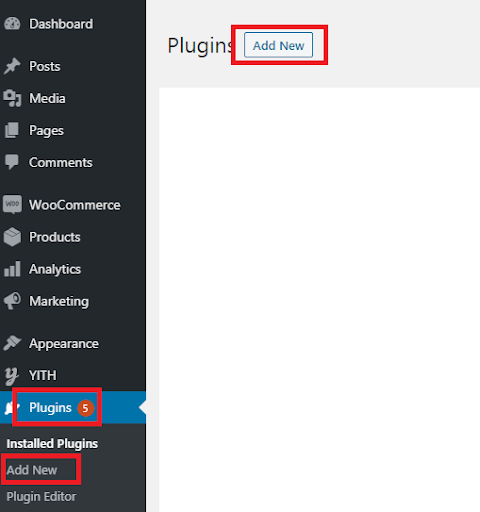
Step Two. You will be redirected to the Upload Plugin screen, click on it.
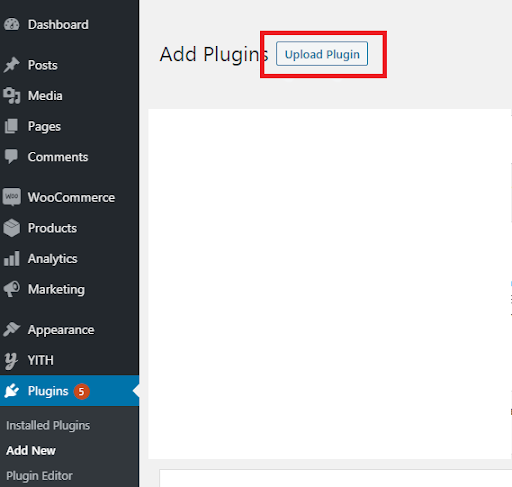
Step Three. Browse and select the previously downloaded Email Customizer Plugin package.
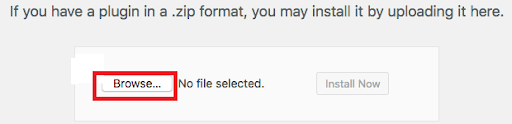
Once the plugin is selected and updated, hit the “Install Now” button. Now, the plugin will be installed successfully.
Step Four. Now, Activate the plugin using the provided license key to successfully complete the installation.
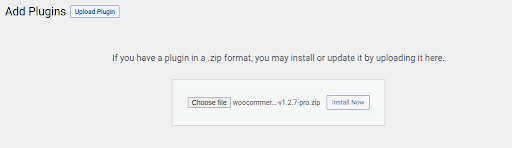
Once installed and activated in WordPress Dashboard, Click on WooCommerce -> WooCommerce Email Customizer.
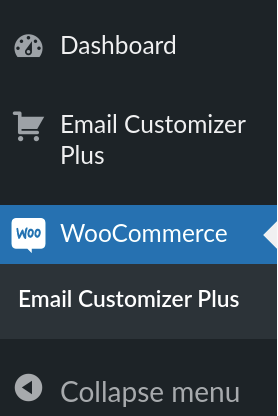
Customize Your WooCommerce Order Email Templates
Now once your plugin is installed successfully and is selected from your WordPress dashboard, you will be able to edit the templates of your order emails.
Step One. Select the customize option from the menu and from there you can edit your default templates or create a new one.
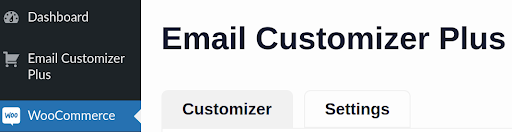
Step Two. Select the type of order email template you would like to customize or you can create a new one.
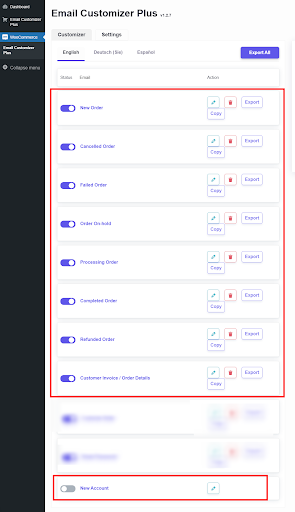
You can export, duplicate, delete and edit the template depending on your requirements. This plugin provides all the options needed to create an exceptional order email template.
Step Three. Once you click on the order email template you want to edit, you will be provided with a drag and drop option to do so. In this case, we have selected the order template “Completed Order”.
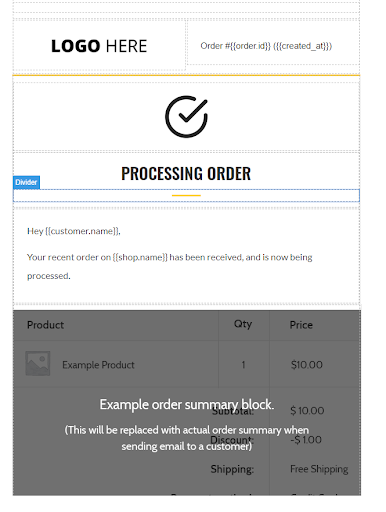
Note: The sample template can be edited upon your requirement.
Step Four. You have blocks and styles to customize individual sections of your order template and that can be used for sending out personalized order emails.
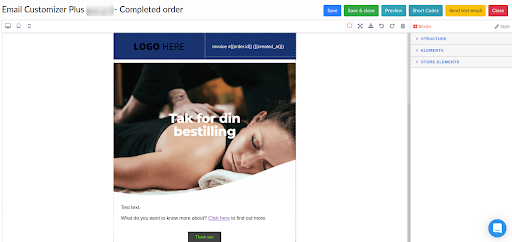
Under the blocks section, you will have designated sections for customizing the templates. Block editors have structure, elements, and store elements under them.
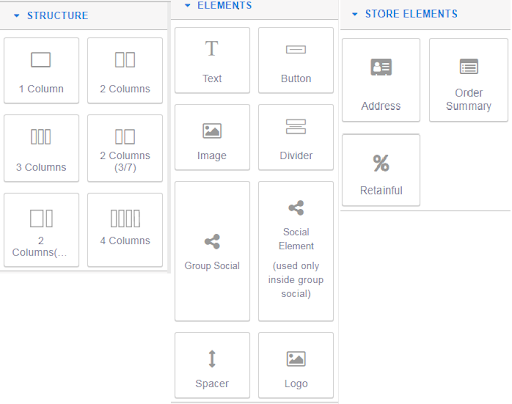
Structure
Make changes to the structure of your order email by simply dragging and dropping any one of the column boxes based on your requirement. Each column is designed to meet your transactional email requirements. Once the column is dragged and dropped, you can make changes to the position of the column by adjusting padding, alignment, and spacing.
- 1 Column – A single column to edit your transactional emails text body. You can drag and drop it and edit the padding, spacing, etc based on the requirement.
- 2 Columns – Multiple columns to deliver more content in your transactional email without allowing your users to scroll down. An engaging structure with more space for delivering more information.
- 3 Columns – The three-column grid structure allows you to segregate the information you are providing to your customer in transactional emails. This will be handy in cases of providing detailed information.
- 2 Columns (3/7) – Two columns but with different spacing on each one. A smaller first column and a larger second column ensure that you have ample space and padding adjustment to position the information on your transactional emails accurately.
- 2 Columns (7/3) – Two columns spacing with a bigger first column when compared with the first one. With perfect padding and you can make changes to the alignment of the text within these structures
- 4 Columns – All in one screen, no need for the mail receiver to scroll down. These four columns enable you to utilize the complete screen and will make it look more professional.
Elements
Edit all the elements in your default transactional emails to make them more appealing and professional from every perspective.
- Text – Drag and drop the text box anywhere you need in the transactional email structure to include any offers, information, or discount text.
- Button – Include buttons in your transactional emails, a CTA button for better customer engagement and reach. Can include a button on any part of your WooCommerce transactional emails now, simply drag and drop.
- Image – Replace default images in your WooCommerce transactional emails and if needed you can add new images to them.
- Divider – A notable break between two imperative parts in a transactional email can be done with a divider block.
- Group Social – Share your reviews on social media in a single click. Include social media icons in your transactional emails with this block.
- Spacer – Bold space between two parts of your transactional WooCommerce transactional email content. Continuous information is made easier to read with the help of space blocks.
- Logo – Alter or edit your WooCommerce transactional email logo with the logo block. Simple drag and drop this block and make changes to your logo.
Store Elements
Vital details of a WooCommerce transactional email can be altered, edited, and updated in this part of the Email Customizer Plus plugin.
- Address – Make changes to the product delivery/billing address or add a new address from where the product is being delivered from. Simply drag and drop this block and make the changes.
- Order Summary – A complete order summary can be given to every single customer in a transactional email with this block.
- % Retainful – Customize order emails for recovering abandoned carts.
Similarly, the styles section is used to customize the template with respect to images, logos, text, and decorations.
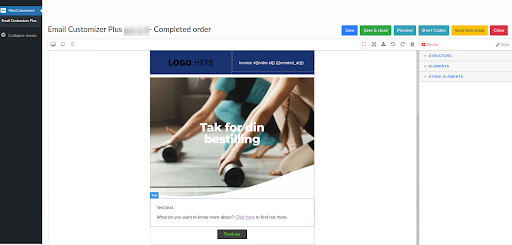
Under the styles section, you can have dimensions, typography, and Decorations.
Dimensions
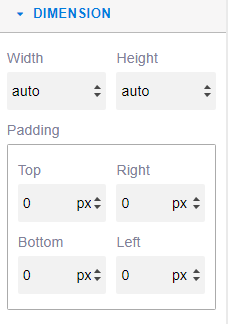
Typography and Decorations
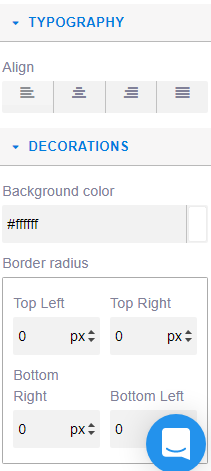
Step Five. You can also use shortcodes to edit your template. The option to edit using shortcodes is present at the top of the page, next to the template save button.
![]()
Once you click on the shortcodes button, a popup will appear, where you can edit the shortcodes.
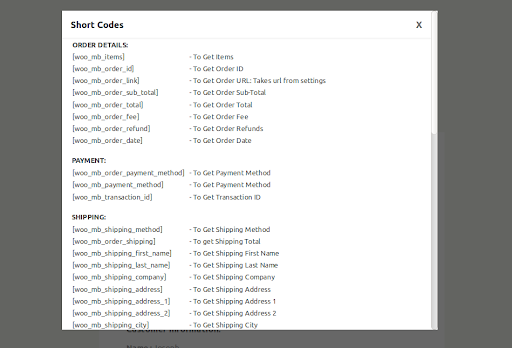
Step six. Once all the elements and styles are customized according to the requirements, you save the template by clicking on the save button on top of the page.
![]()
You also have options to preview the customized order email template. This will give you a clear view of the customized template.
Conclusion
Customize WooCommerce order email templates on the go. There is nothing complicated about delivering exciting transactional emails. Make the move now so you don’t regret it later. Remember, basically emails are a mode of communication so make the communication interesting.
Also, customizing transactional email templates is not a tedious task, that too with the drag and drop feature of WooCommerce Email Customizer it is trouble-free. Hope this article meets your demands and answers your questions about customizing order email templates.
Wishing you good luck in creating your own exemplary order email templates.

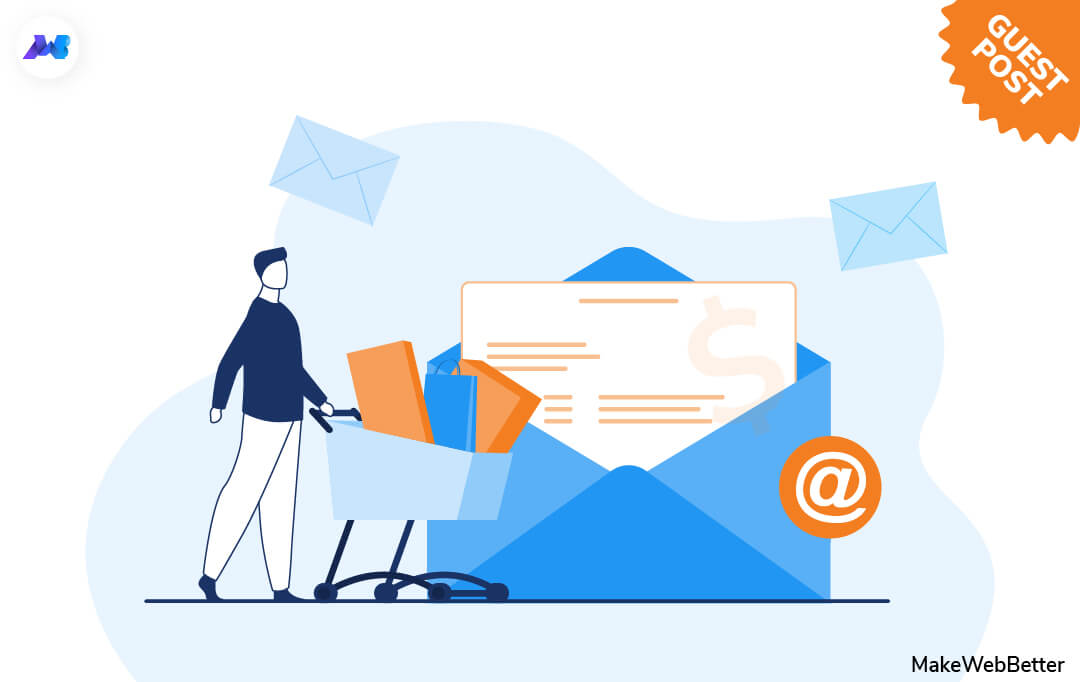

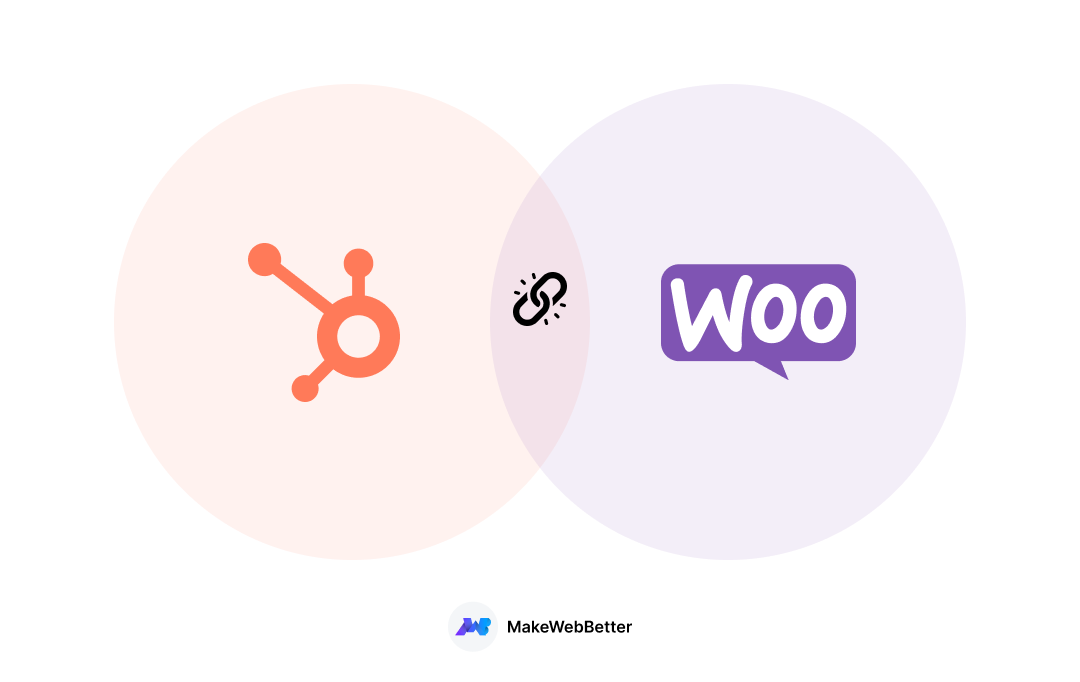
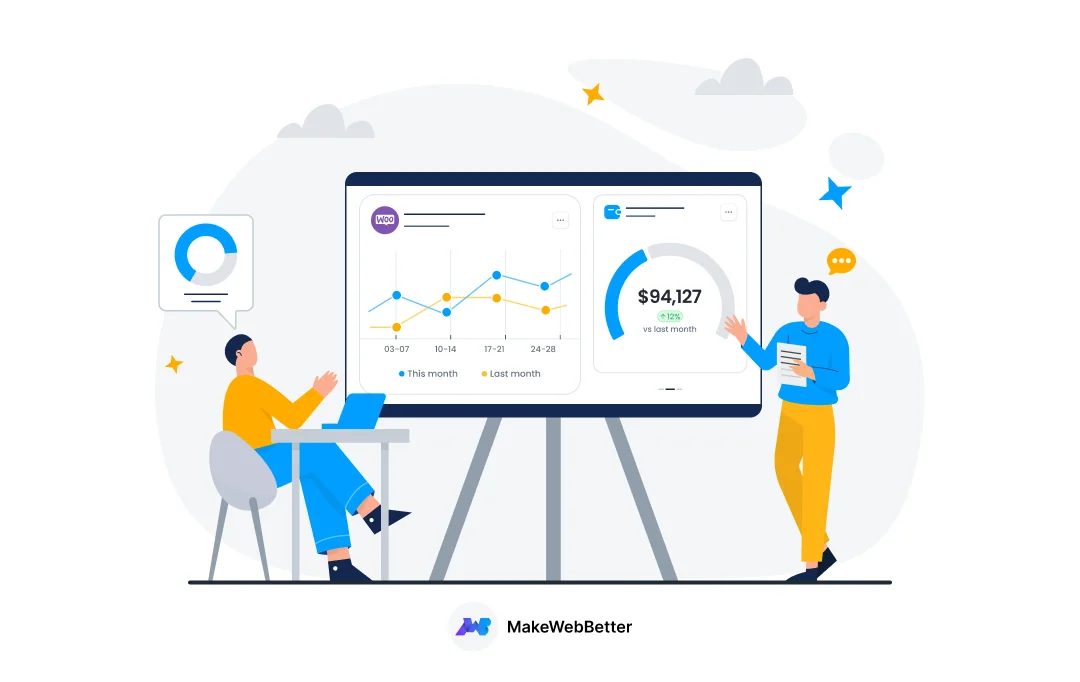
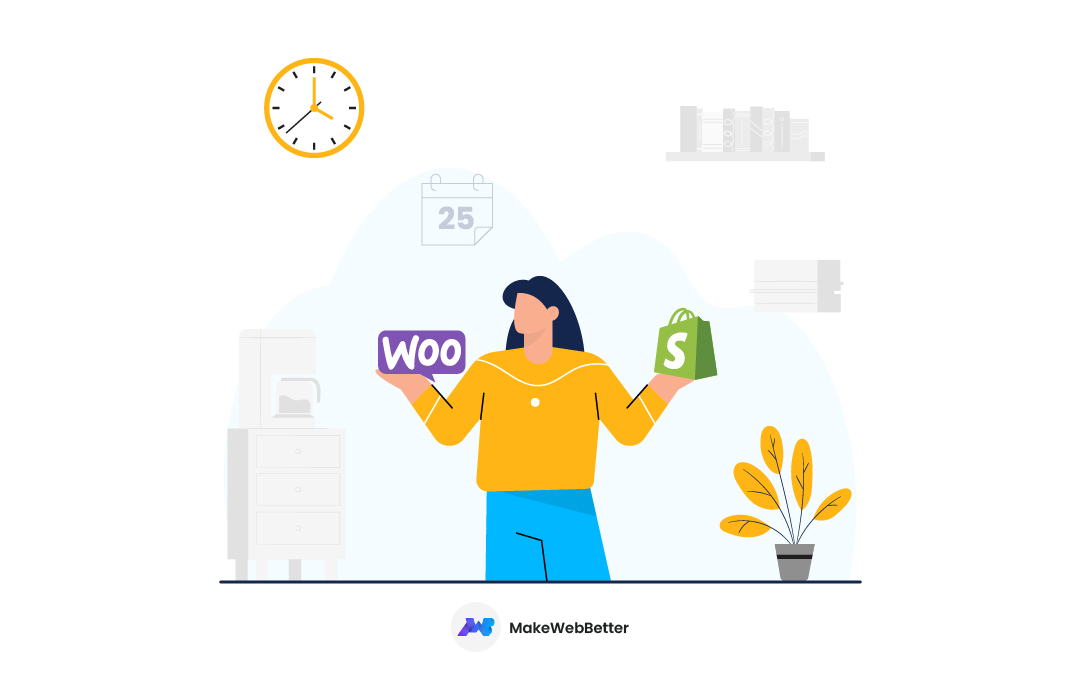






Thanks for sharing such a great collection of email customizer plugins for woocommerce.