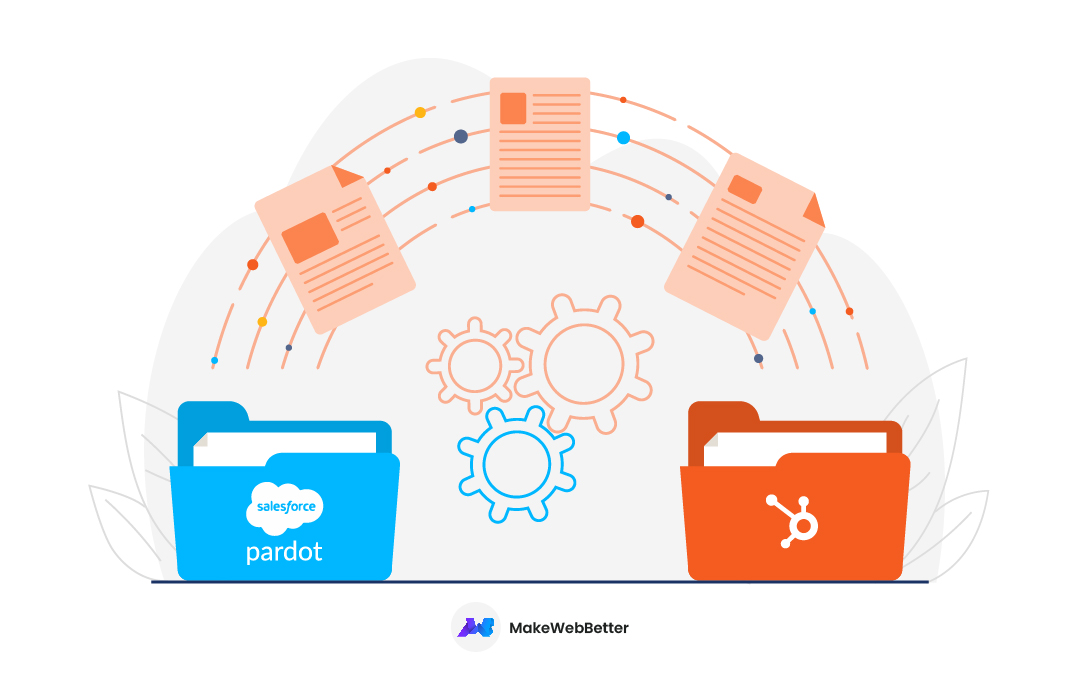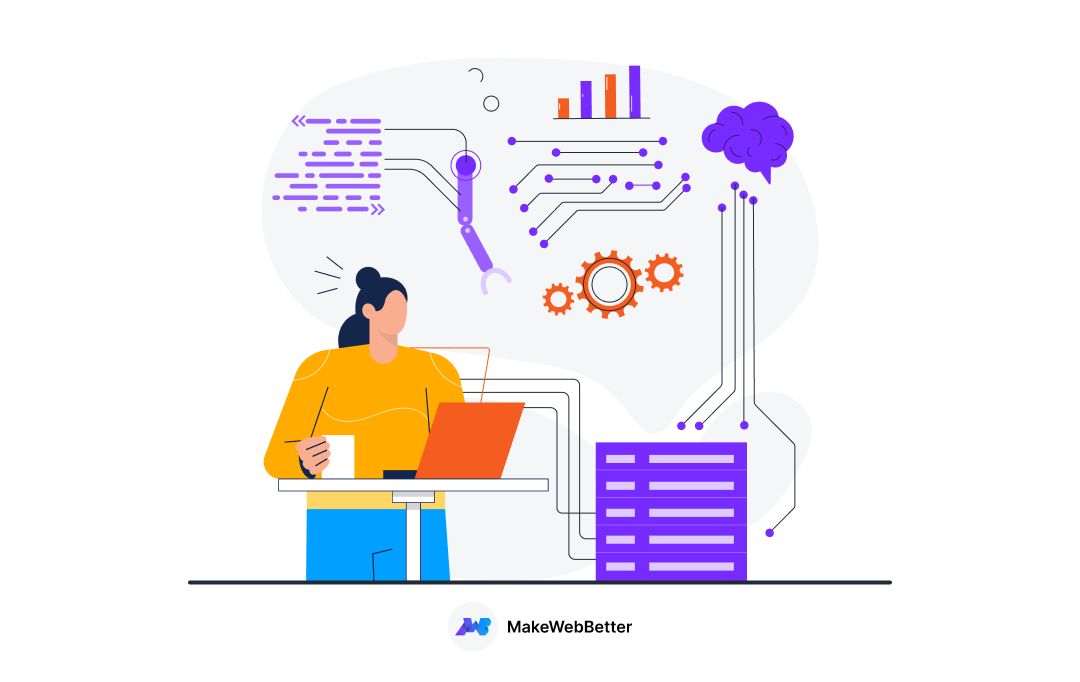Which marketing automation tool are you using? Pardot or HubSpot?
Is HubSpot a better marketing automation tool or Pardot?
Should you migrate Pardot to HubSpot?
Businesses often switch from one tool to another when formerly used tools fall incapable of serving the purpose and desired results. Following the situation, a surge in migration from Salesforce’s marketing automation tool – Pardot to HubSpot’s Marketing Hub is witnessed.
But why are businesses migrating from Pardot to HubSpot?
This comprehensive blog will take you deeper into why you’re recommended to migrate your business from Pardot to HubSpot for all your marketing automation objectives.
Table of Content
So, taking each step at a time, let’s proceed!
Why You Must Migrate From Pardot to HubSpot?
Deciding on the tools and software for your business requires critical thinking and analysis as to what your requirements are and what the particular software/tool has to offer.
Any business that is already using a marketing automation tool will only make a switch to another platform if any of the following cases persist:
- You’re not getting the results in accordance with your costs.
- Your business goals and marketing automation tool are not in sync.
- The marketing automation tool you are using is not easy and intuitive to use.
- All your marketing automation efforts cannot be automated or managed with your marketing automation tool
- The marketing automation tool you are using cannot be integrated with the rest of your technical stacks and software.
Migrate Your Marketing Activities From Pardot to Hubspot, Today!
a) 6 Reasons to Switch Your Marketing Automation Platform From Pardot to HubSpot
Salesforce’s marketing automation cloud platform – Pardot has been a significant tool for quite some time now. However, with the evolving requirements of the businesses, Pardot somewhere falls behind.
When Pardot vs HubSpot is talked about, Pardot’s features and functionalities are unable to accomplish the desired results for the marketers. Anyway, it is complex to use and comprehend too.
This is one of the major concerns, why businesses migrate from Pardot to HubSpot. HubSpot CRM on the other hand offers a comprehensive platform not for your marketing team only, but for your sales, operations, and services teams too.
Explore Marketing Automation With HubSpot Marketing Hub
HubSpot’s Marketing Hub platform provides many additional features that were obviously missing in Pardot. These 6 features make HubSpot’s Marketing Hub unique and conveniently opted solution.
1. Ease-of-Use
HubSpot’s Marketing Hub is easy to use and its features are also easy to understand. Also, HubSpot has tons of resources to provide support at any step you get stuck on. The HubSpot’s agency also offers a hand of help to the HubSpot users, guiding them from HubSpot onboarding to final implementation and beyond.
2. Platform-Wide Automation
HubSpot Marketing Hub allows you to build an automation workflow for all your marketing activities like email marketing, social posting calendar management & scheduling, chatbot support, etc.
3. Conversational Marketing
Marketing today is not limited to only advertising your products in front of your customers. Rather, establishing a string of communication and regular interaction with your customers is also very important to make them feel assisted throughout their buying journey.
With HubSpot, you can channel your conversational marketing efforts in full swing with features like group inboxes, live chat, and AI-based chatbots to make it easy for inbound sales teams to engage with prospects.
4. Account-Based Marketing
Planning and building strategic campaigns to target specific account sales requires multiple tools for identifying the key prospect’s accounts and ways to reach them with buying options. This is possible with HubSpot’s Marketing Hub tool easily but with Pardot, a two-way integration and third-party ABM tools are required to create campaigns.
5. Social Media Management
Social media marketing management, for modern marketers, includes tracking and sharing data between various apps is much more complex than it seems to be. However, with HubSpot tools, creating, posting, monitoring, and reporting the performance of social campaigns gets much easier.
6. Improved Reporting
HubSpot also provides an extensive pre-built analytics tool that enables you to create customizable reports and dashboards to help you visualize the marketing performance of your campaign results.
b) What Are The Benefits of Switching From Pardot to HubSpot?
Although Pardot has been a genuinely useful marketing automation platform, HubSpot offers more intuitive and comprehensive tools to integrate inbound marketing, sales, and services with the marketing hub functionalities.
A few critical benefits that you can leverage if you migrate Pardot to HubSpot are:
- HubSpot provides a more conclusive global and all-rounder customer support than Pardot including live chat, email support, knowledge base, phone calls, community forums, etc.
- HubSpot offers consulting support and free HubSpot Academy courses along with management services from the partner agencies like MakeWebBetter.
- Using HubSpot saves you from the tiring re-learning process involved when working with multiple tech stacks as it includes all the CRM, sales, and service-related features like security, APIs, plugins, and administrations; altogether.
- The benefit of HubSpot is that it is not only email-centric as Pardot. With HubSpot, you can create attractive marketing emails, and landing pages, lead nurturing at every stage of the sales funnel, host videos, and integrate the graphics team.
- Draw conclusions on which marketing campaign performed better with the revenue analysis from each campaign asset like clicks on CTAs, form submissions, conversion emails, etc.
- The best part is that HubSpot Marketing Hub integrates well with HubSpot CMS features too.
5 Prerequisites to Consider Before you Migrate Pardot to HubSpot
When planning to migrate your marketing from Pardot to HubSpot, ensure that you have planned well with the pre-requisites:
i) Clear Your Clutter
You may not need to move everything. Therefore, clean your data and identify which contact you need to migrate from Pardot to HubSpot. Remember, that your migration costs vary depending upon the number of contacts you’re willing to migrate.
ii) Identify Data Associated With Contacts
When migrating contact records data, identify the importance and prioritize the fields and activity associated with the contact you’re migrating.
iii) Define the Assets to Rebuild
Once you’re done with the contact records de-cluttering, you need to identify the number of assets that you must rebuild after migration like –
- Lists
- Files
- Landing Pages
- Forms
- Email Templates
- Lead Scoring
- Drip Campaigns
iv) Setup Your Social Accounts on HubSpot
After gathering the assets, setup all your required social media accounts with HubSpot for easy and straightforward management of all your learning experiences and marketing activities further.
v) Plan to Onboard Your Team
Introducing a new software also requires training and awareness of your team with its functionalities, perks, features, and significance. You can connect with the same HubSpot agency for the onboarding process as well who is helping you with the migration services.
Plan Your Onboarding Process with HubSpot Onboarding Partners!
Stay Put With Your Plan to Migrate Pardot to HubSpot
After you’re done with identifying the pre-requisites, the next step that falls in line is that you should plan your timeline and resources for the migration too.
i) Planning Your Timeline
You don’t have forever to spend your crucial time over the migration process. Also, taking long hours may disrupt your business too. Therefore, you must be sure as to when you’re starting with the migration process and by when you can accomplish it.
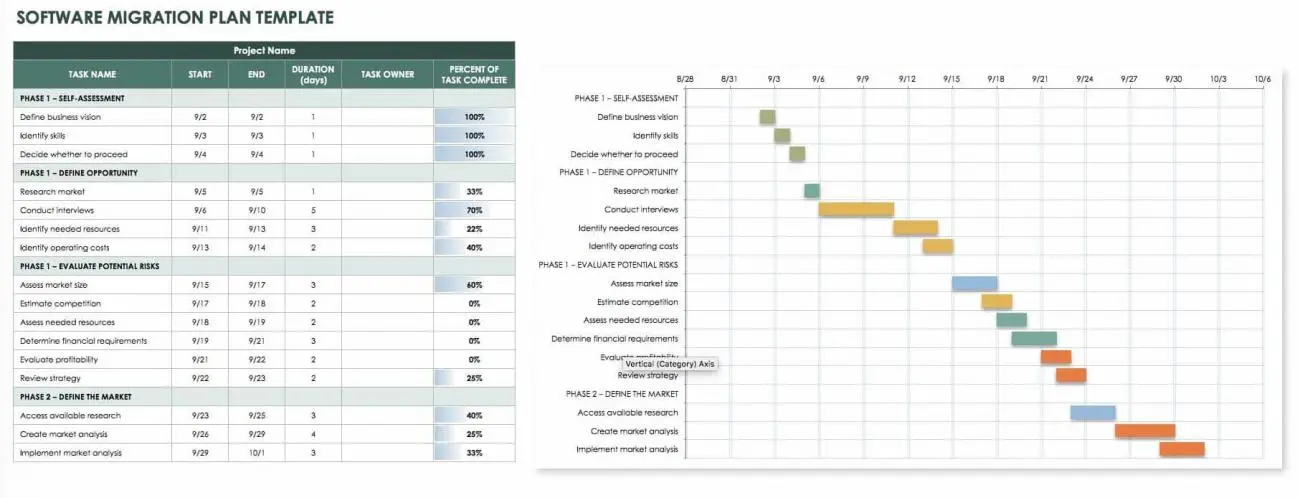
Defining the timeline for each step of migration can be done using graph tools like Gantt charts. Additionally, defined timelines in Gantt charts will also help the resources/team involved in migration to prepare beforehand with all their requirements and necessities to avoid last-minute conflicts and delays.
ii) Planning Your Resources
Once your timeline is defined and the involved migration process manager is aware of the pre-requisites and time maps, it will get easier for them to suggest the resource requirements for the process like the cost involved in migration, and the number of team members involved, etc.
Be very considerate with your resource planning to avoid over-spending on the migration costs.
19 Steps to Successfully Migrate Pardot to HubSpot
Listed below is the step-by-step guide for you to follow through to migrate Pardot to HubSpot.
A. Administrative Tasks
1. Create and Assign User Roles
With HubSpot, you first need to specify the user roles for all your involved team members. HubSpot CRM offers singular controlling power to the Super admin with access to full CRM. Moreover, the Super admin can also control the access permissions for other CRM users to make changes to a different part of the CRM.
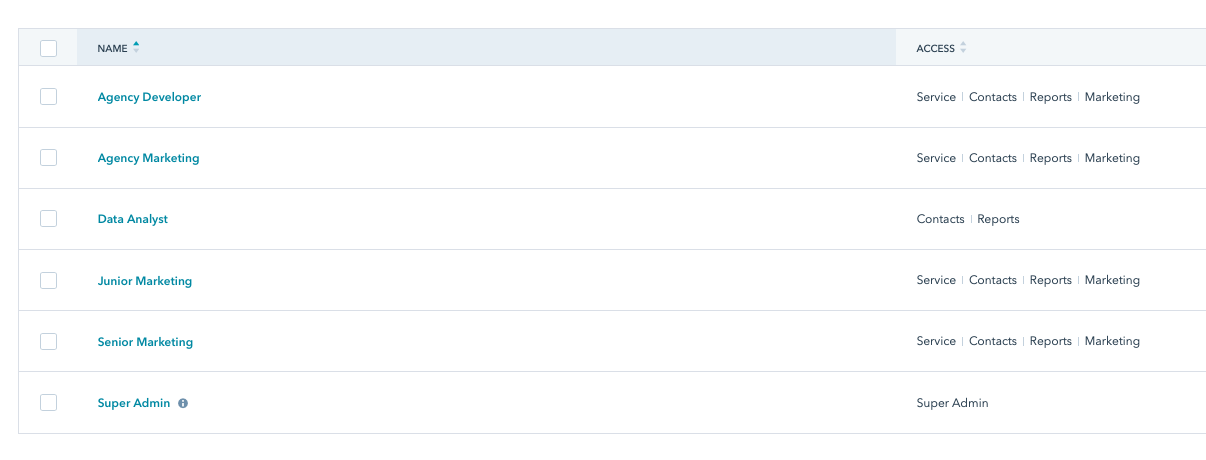
- Click the Settings icon
- Choose Users & Teams from the left menu.
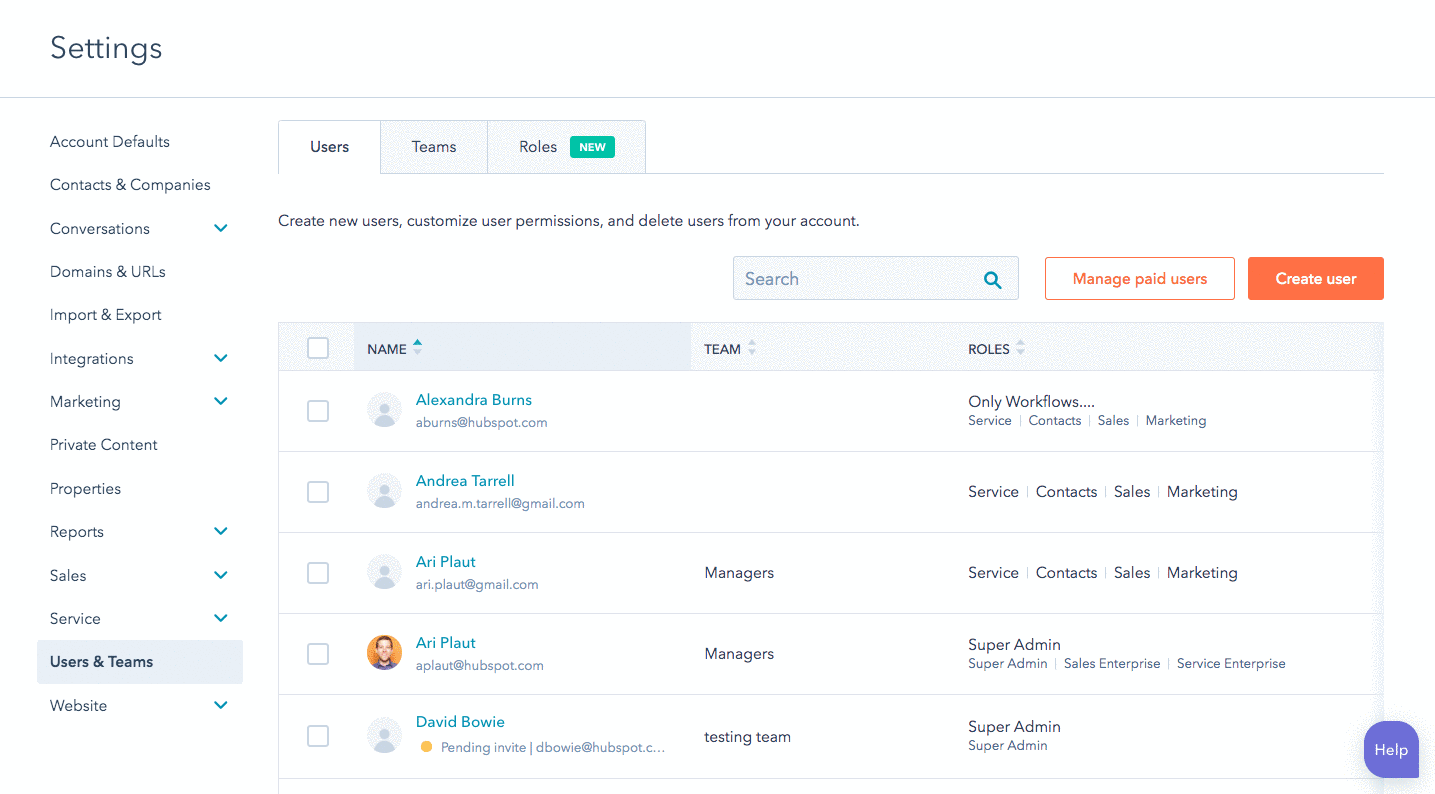
- Navigate to Roles to add user roles. Choose what each role can access within the Marketing Hub, Sales Hub, Service Hub, Reporting, and Account.
- Once your roles are set, create Teams to add users to, which will allow you to execute group tasks like assigning leads via round-robin within a particular team.
2. Setup Your Subdomain & Connect DNS
After planning, creating, and assigning user roles, the next step that follows is to setup your subdomain on your DNS server. It helps you to build HubSpot landing pages, send and receive HubSpot emails, etc.
- Navigate to the main Settings menu on the top right.
- Click Domains & URLs from the left menu.
- Click Connect a Domain and simply follow the instructions to get your subdomain connected.
3. Add Tracking Code to Your Website
HubSpot includes powerful tracking to help you earn more inbound leads.
- Go to the Settings menu.
- Choose Reporting > Tracking Code. Here, you’ll find the code you need to paste into the header of every page.
![]()
(Note: For WordPress users, you can install the free HubSpot plugin to connect your HubSpot instance to your website without needing to worry about adding any code.)
4. Install the Salesforce Connector
To install the HubSpot-Salesforce connector, you can get it from the app marketplace. Adding a Salesforce connector will help you pass data between HubSpot and Salesforce to maintain consistency between systems. It will also auto-map all of your Salesforce fields to HubSpot.
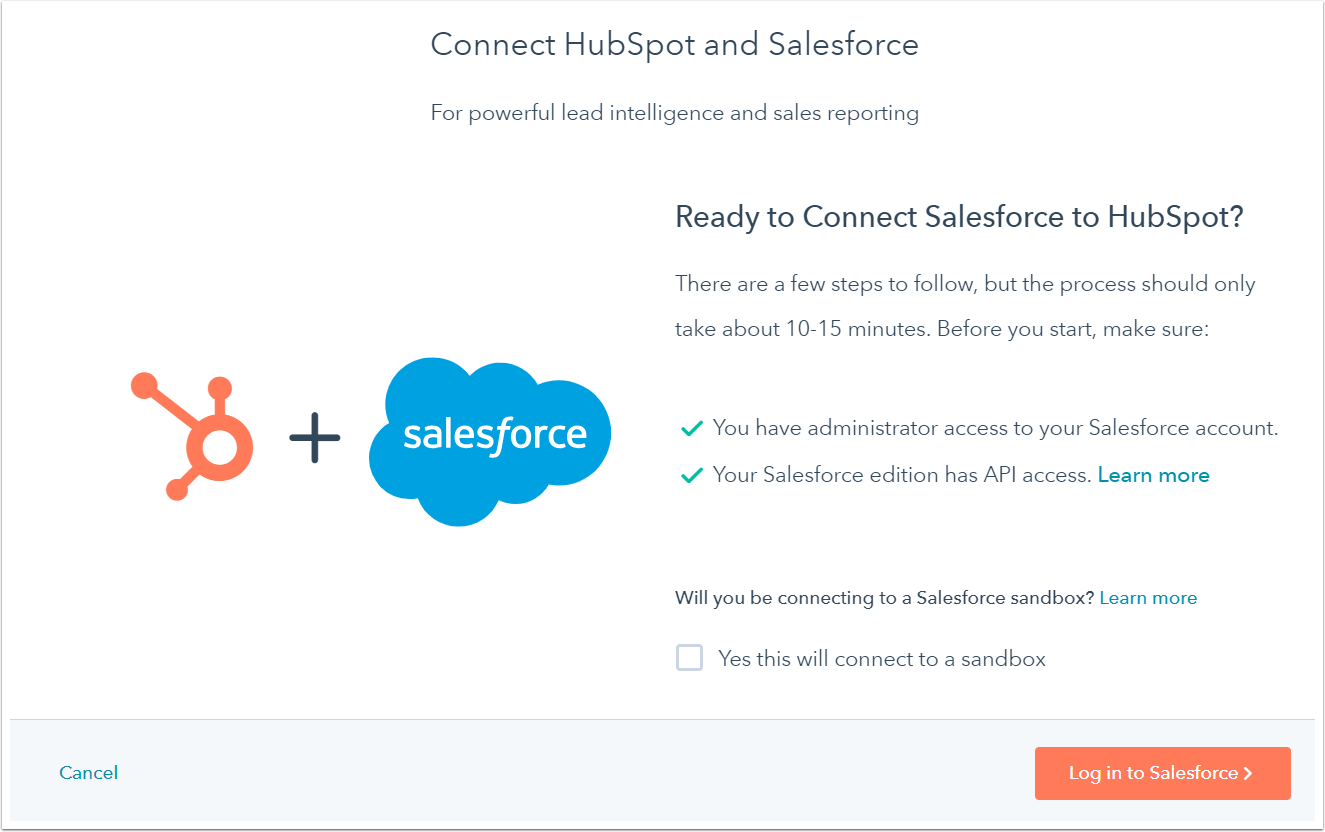
While maintaining the consistent sync between the two platforms, you can also opt for HubSpot’s Selective Sync feature to limit the contacts sync from Salesforce’s Pardot to HubSpot.
Selective sync is an advanced feature and you can opt for it by connecting for the consultation and implementation services from HubSpot or Agency partners.
B. Sales Hub Tasks
5. Map HubSpot Fields to Salesforce
While the connector brings your Salesforce fields to HubSpot, you can’t automatically send HubSpot fields to Salesforce. HubSpot includes built-in data enrichment fields including –
- Original Source
- Number of Employees
- Company Revenue
- Linkedin Company Page
You’ll need to create these fields in Salesforce so your sales team has all the information they can get.
6. Build HubSpot Lists
Next, you need to build lists to connect with contact groups within HubSpot. Now, depending upon your requirements and objectives, you can select the type of list in HubSpot like –
- Active List
- Static List
- Behaviour & Interaction-based Lists
To create a list in HubSpot, follow the steps below –
- Navigate to Contacts > Lists.
- Click Create list.
- Add list name and select the list type from Active list or Static list.
- Click Add filter.
- For the filter category, select Contact properties if you’re creating a contact list, or Company properties if you’re creating a company list.
- Select Create date.
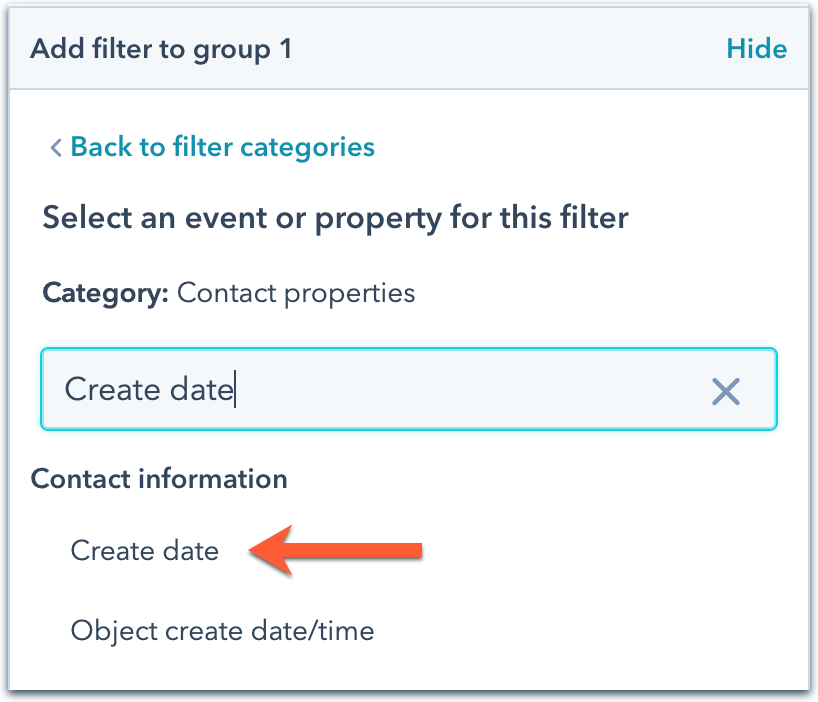
- Select is known from the dropdown menu. This will add all contacts or companies to the list.
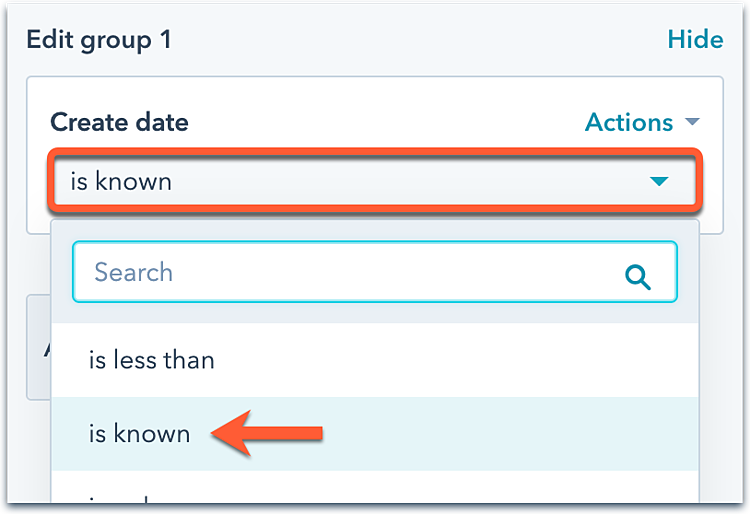
- Click Save list.
7. Setup Lead Scoring
Pardot users know that lead scoring is vital to identifying qualified leads and scheduling actions based on that qualification. In HubSpot, you can use lead scoring to segment lists and enroll contacts in workflows. To set up lead scoring, follow the steps below –
- Go to settings > Properties.
- Search for HubSpot Score, hover over it, and select Edit. Here, you can add positive and negative attributes to affect the score.
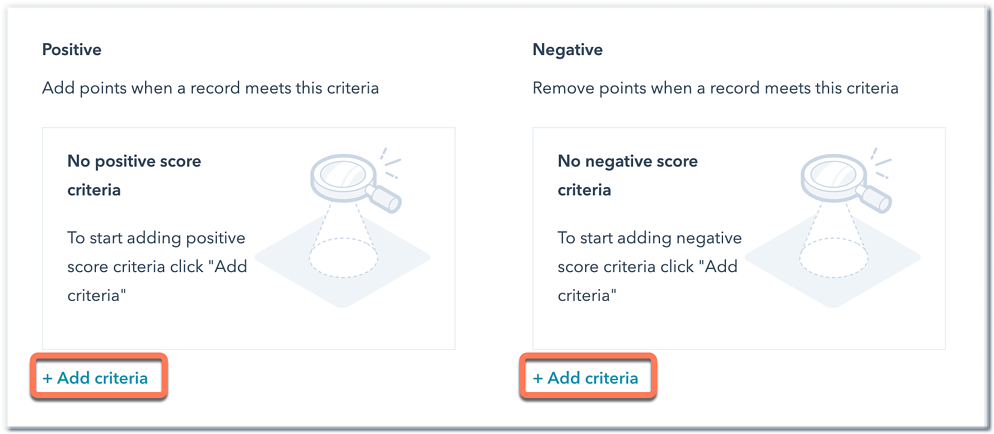
- Clone the HubSpot Score category to have one score for customer intent and one score for company interest.
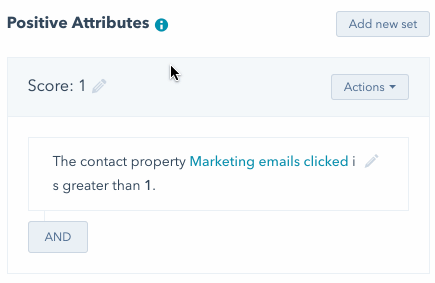
8. Create Lead Assignment Rules
To migrate lead assignments, you can use the HubSpot Rotate Workflow action and setup assignment rules if your lead assignment occurs in Pardot, currently. Otherwise, if your lead assignment is currently happening in Salesforce, you must rebuild the whole structure in HubSpot using granular workflows and Teams to rotate records.
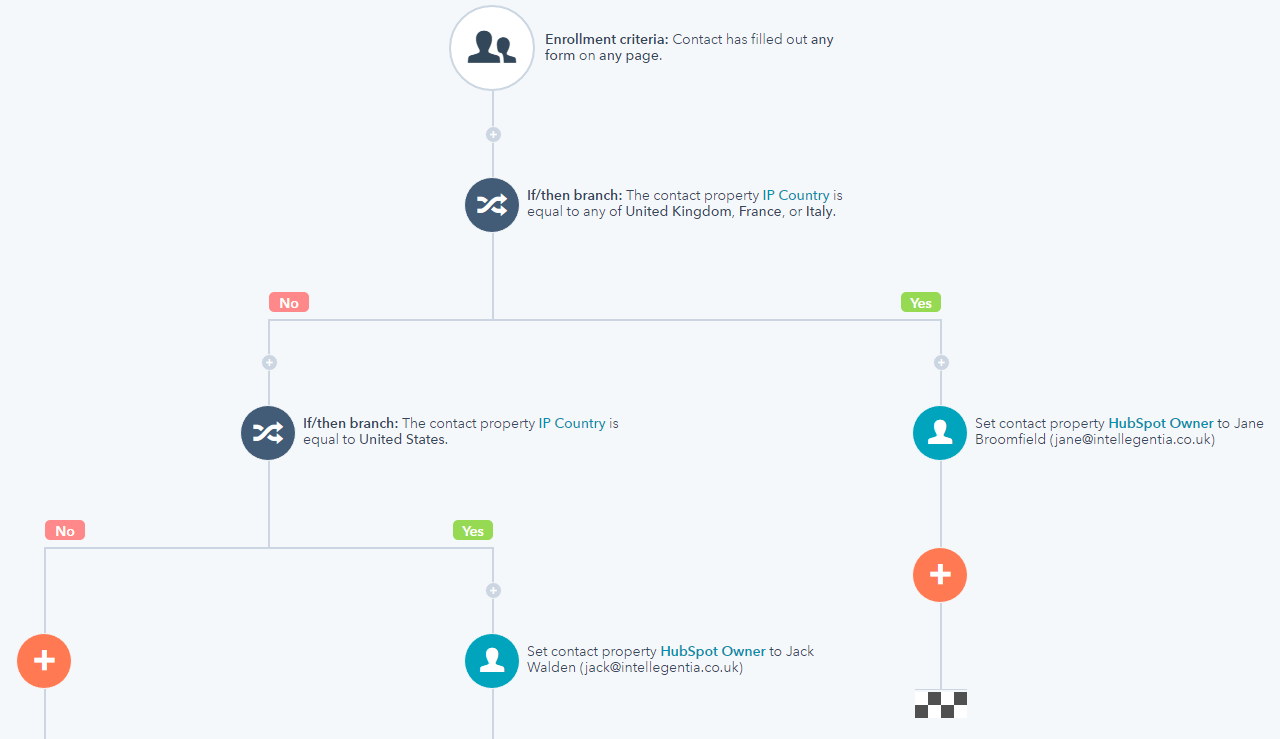
9. Build Sales Email Templates
You can either use pre-built email templates from the library or can build your new Sales Email Templates yourself. To create HubSpot template,
- Go to Templates under the Conversations tab.
10. Import Records
This is the most critical step of your migration process but is fairly simple to implement with HubSpot. You just need to export the following from Pardot –
- Contacts
- Deals
- Companies
- Tickets
Now click on the import button and follow the guided instructions.
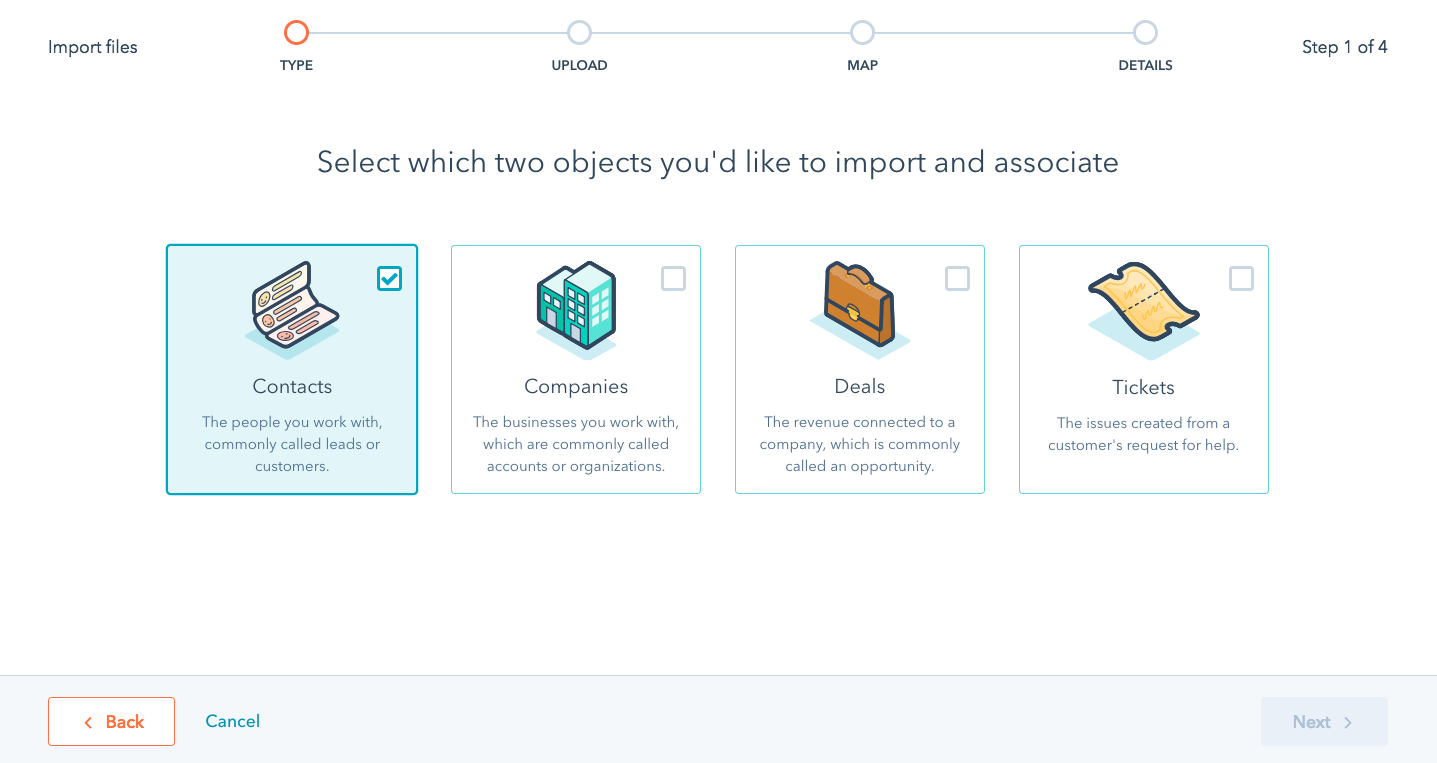
In a few clicks, your data will be imported to HubSpot. Moreover, HubSpot automatically de-clutters the imported data, just ensure that you have created the custom properties before migration.
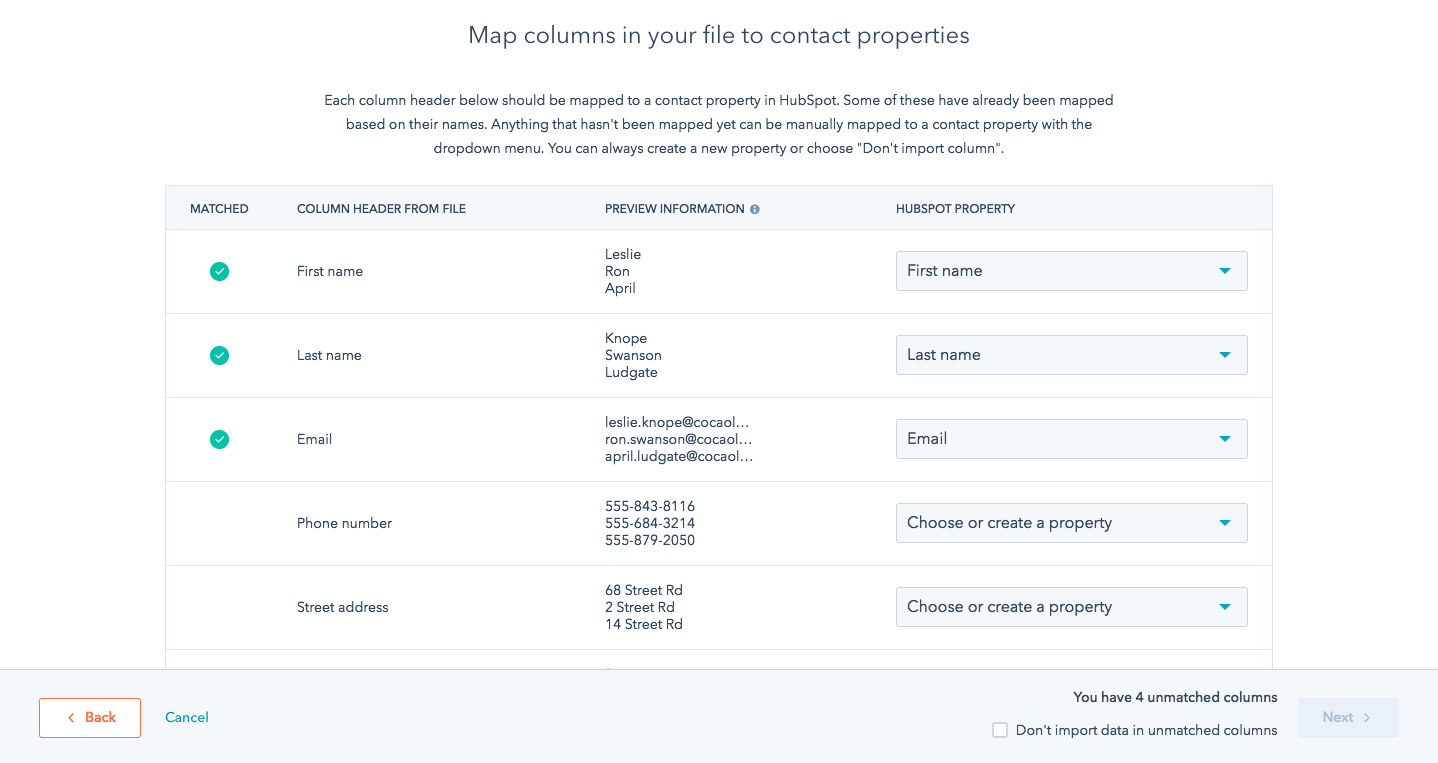
C. Marketing Hub Tasks
11. Upload Files
To begin building out your marketing assets, start by uploading your files. These include
- Logo Variations
- Headshots
- Stock Photos
- Email Banners
- Pdf Downloads
To upload files, follow these steps –
- Under Marketing, hover on Files & Templates.
- Click Files.
- Navigate to Create folders for easy access.
12. Set Branding
Add your brand’s color pallet to enable branding when building templates or landing pages.
- Go to Settings > Account Defaults.
- Navigate under Settings to Marketing > Email.
- Set primary and secondary colors for your emails and set color picker favorites.
13. Create Subscription Types
Next, you must setup the subscription type in such a manner that every email sent belongs to either of the subscription types. This is important so that you don’t miss out on the opportunity to catch subscriptions.
- Go to Settings > Marketing > Email.
- Select Subscription Types from the top menu.
- Click the Create Subscription Type button to make a new subscription.
Note: Common options to start with are newsletters, Product Updates, and Promotions. You can always add more types later.
14. Create Email Templates
Make a list of all the email templates you need – newsletters, product updates, workflow templates, and sales messaging.
- Navigate to Emails under the Marketing tab
- Click Create Email. Decide if you want this to be a one-time email or an automated email for Workflow – you cannot change this later.
- Next, build your email.
- Click Actions, then Save as Email Template. This email will now be available to use as a template in the future.
15. Recreate Your Emails
Once your templates are created, it’s time to rebuild the emails themselves. Create anything you’ll need for workflows as well as your next newsletter or email sent.
16. Create Landing Pages
Recreating landing pages in HubSpot is the most exciting part of your migration process. With HubSpot’s drag-and-drop landing page builder, it becomes conveniently easy and simple to build landing pages. Moreover, you can add page activities for more precise tracking abilities.
- Navigate to Website under the Marketing tab
- Click Landing Pages.
- You can either build from scratch or use the Marketplace to find a landing page theme you love. The landing pages are already mobile optimized so they look great on any device.
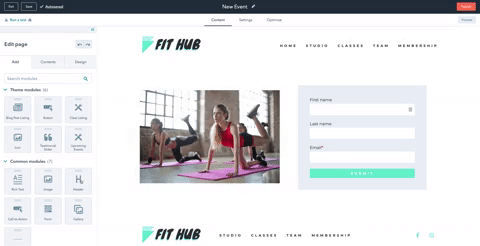
- To build your own custom landing pages, go to Marketing > Files > Templates > Design Tools.
17. Rebuild Engagement Studio Programs as Workflows
This is yet another crucial step of your migration process – rebuilding your Engagement Studio Programs from Pardot as HubSpot Subscription Workflows.
- Go to Workflows under the Automation tab.
- Depending on your subscription, you may be able to build workflows based on contacts, companies, deals, support tickets, or quotes.
18. Redesign and Embed HubSpot Forms
To capture inbound leads post-migration, you need to redesign and embed HubSpot forms on your website. The HubSpot form builder uses a simple drag-and-drop editor to create forms. You can also add a progressive profiling feature to your forms with HubSpot.
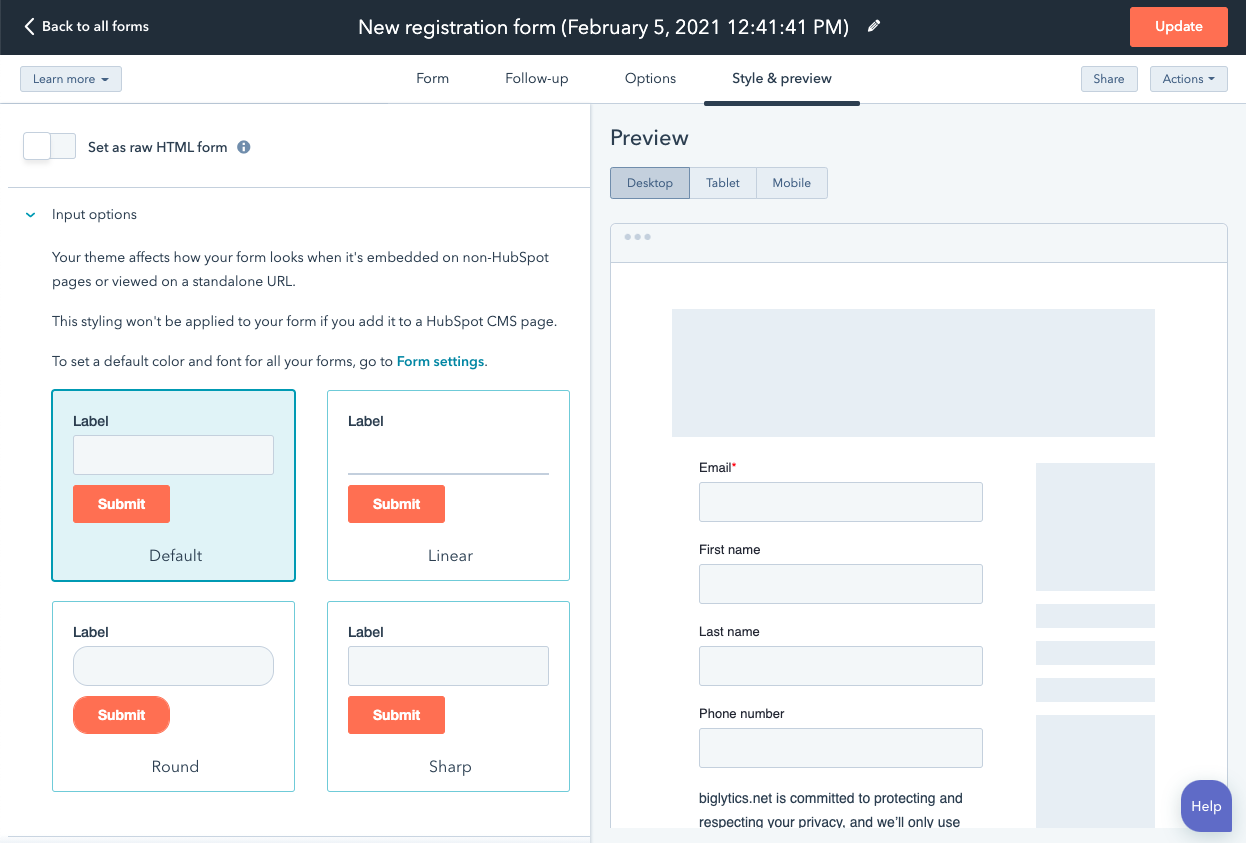
D. Making the Final Switch
19. Swapping Systems
It’s time, finally!
This is the final step of your migration process – making the final switch from Pardot to HubSpot. And, ofcourse, this step involves multiple tasks to be accomplished at once including –
- Swap the forms from Pardot to HubSpot
- Configure redirects from Pardot pages to new HubSpot pages
- Activate your HubSpot workflows
- Deactivate your Pardot Engagement Studio programs and automation rules
- QA test all forms, workflows, and autoresponse emails
Are You Ready to Migrate Pardot to HubSpot?
We understand that migrating from one marketing automation platform to another can be a lot more intimidating than it seems because all your data and traffic are at stake. Also, the whole migration process brings a toll on your team members as well.
However, at MakeWebBetter, we believe that choosing the right tools and investing in the right service providers can bring a positive impact to your business without adversely affecting your current run(most of the time).
That’s why we love being a part of the journey with the businesses migrating from any eCommerce or marketing platform like WordPress, Wix, Pardot, Marketo to HubSpot CRM, CMS Hub, Marketing Hub, Sales Hub, etc.
Rendering migration services to businesses for HubSpot is our way of empowering them with the best in the industry.
Need Assistance with Your Migration Process?
Connect with our skilled HubSpot Migrations team and discuss your requirements to migrate from Pardot to HubSpot.