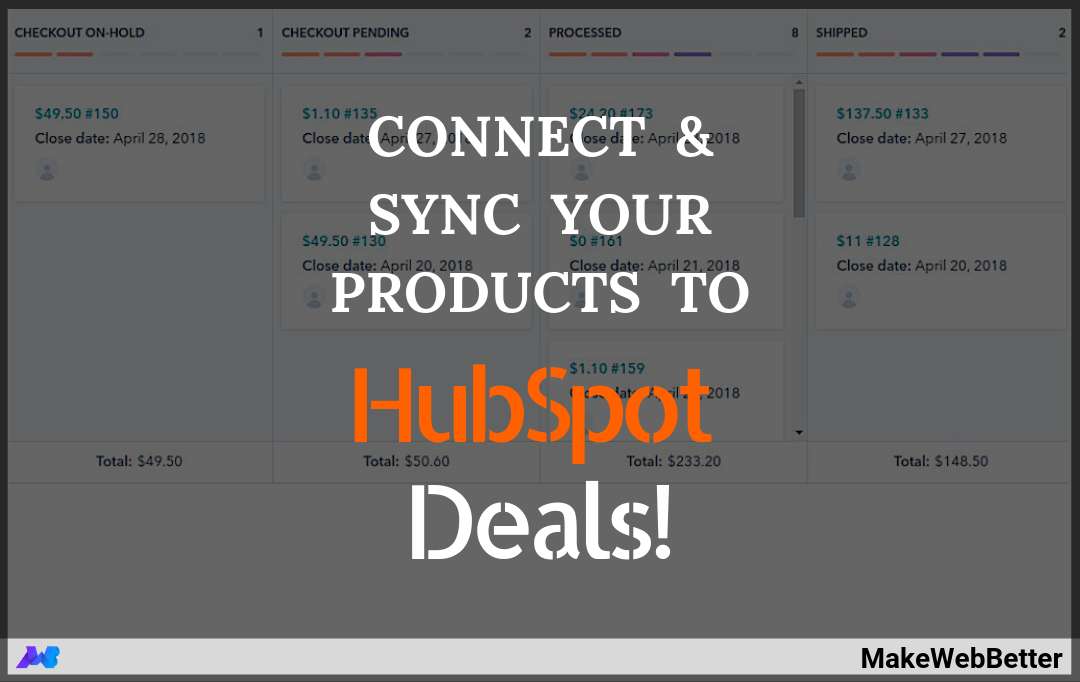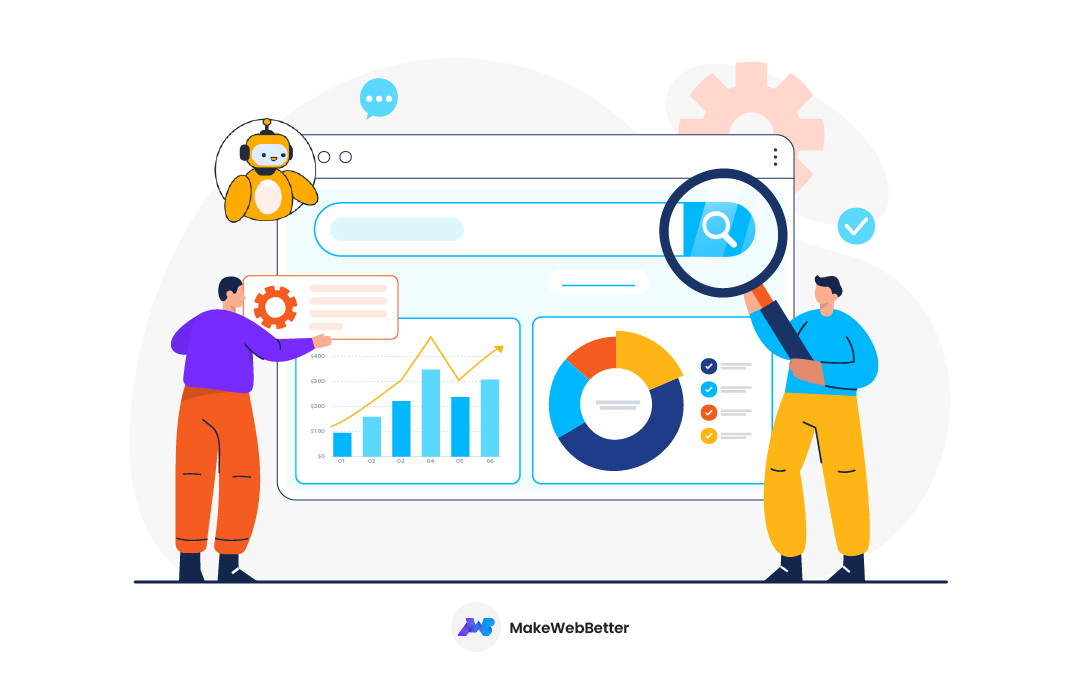HubSpot is an all-in-one inbound sales and marketing software, which helps you to attract quality leads and convert & close them automatedly by syncing your products to HubSpot Deal stages.
HubSpot has proved itself in every field ranging from generating more traffic to closing and managing leads easily. Being the giant of the marketing automation and CRM industry, HubSpot has released highly productive tools that range from sales and marketing automation to pipeline management since its inception.
Once, you sync all your products to HubSpot, you can easily track what exactly you’re selling to your customers and what constitutes your business. You can also have a look into reports on your products using the report builder in your reports tool.
But, but, but! What if, everything mentioned above gets automated. Sounds amazing?
Well, yes! With HubSpot Deals Pipeline & Deal Stages, it’s possible to sync products automatically by just setting up the proper configuration.
Now, the point is How To Sync The Products To HubSpot Deals?
Not to worry! There are two ways,i.e., traditional and modern and, either of the two can be used to sync the products to deals.
Let’s see how these two methods are different and what each method has in store for us.
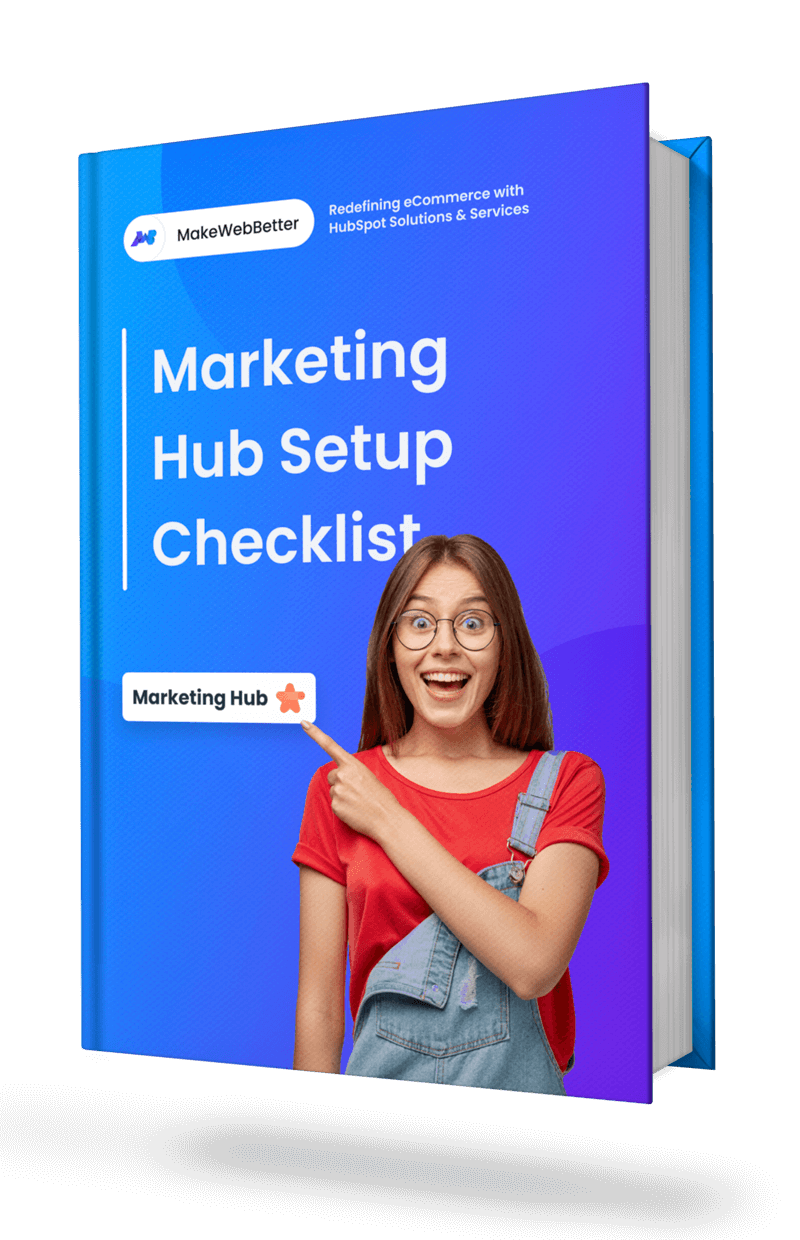
Free Download HubSpot Marketing Hub Checklist
Beginner-friendly HubSpot Marketing Hub Set up Guide to get your business started.
The Traditional Way To Sync Products To HubSpot Deals
HubSpot leverages you to create a product library and associate a product or multiple products with a deal record. Manually, you need to follow the set number of steps for products creation and set-up sales pipeline and custom deal groups and deal properties.
To Create The Product –
- Select the Create a product tab from the side panel and enter the Name for the product and service (whichever you opt to create).
- Then, enter the Product Description, such as features, options, etc.
- Choose the price type- Fixed or Recurring.
- Enter the Price. If the price type is recurring, choose if it recurs monthly or yearly. For multiple currencies in your account, you will need to configure the settings manually.
- Add the price for each corresponding currency.
- Click Save.
You will now see a product listed on your WooCommerce store product library.
Sync The Products To HubSpot Deal –
- In your HubSpot account, navigate to Sales → Deals.
- Click the name of your HubSpot deal record.
- Scroll down to the Products card on the left side of the deal record, then click Add products.
- Here, you will see the products synced currently with the deal.
The Modern Way To Sync Products To HubSpot Deals
Who wants to adopt traditional measures, when there’s an easier way of doing the same? This is why we’re bringing a modern approach to sync the products to HubSpot. And then further, convert the individual potential sale of your eCommerce store to HubSpot Deals.
To sync your products automatically, you need to have the HubSpot WooCommerce Integration Pro package installed along with the HubSpot Deal Per Order Add-on. Once you’re done with the installation and activation process, proceed with the steps mentioned below –
Step 1. Map Deal-Stages
Firstly, you are required to set-up your deal pipeline and define all your deal stages so that the product and order status can be mapped against the deal stages. Each product status can be tracked individually using deal stages. With HubSpot Deal Per Order, you can assign a probability to each deal stage the embarks the possibility of closing the related deal.
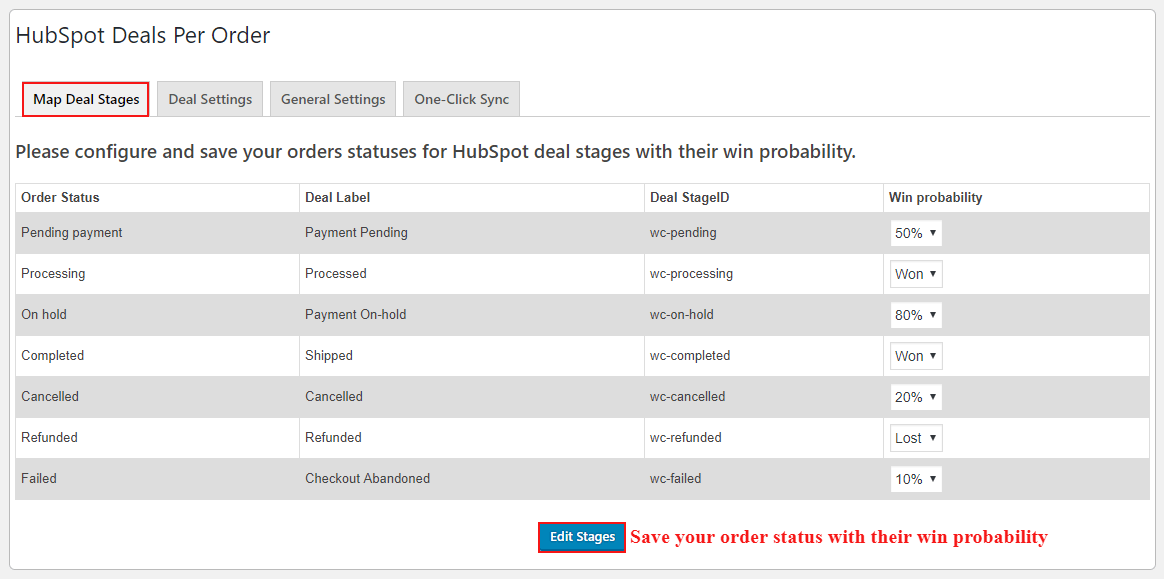
What are Deal Pipelines in HubSpot?
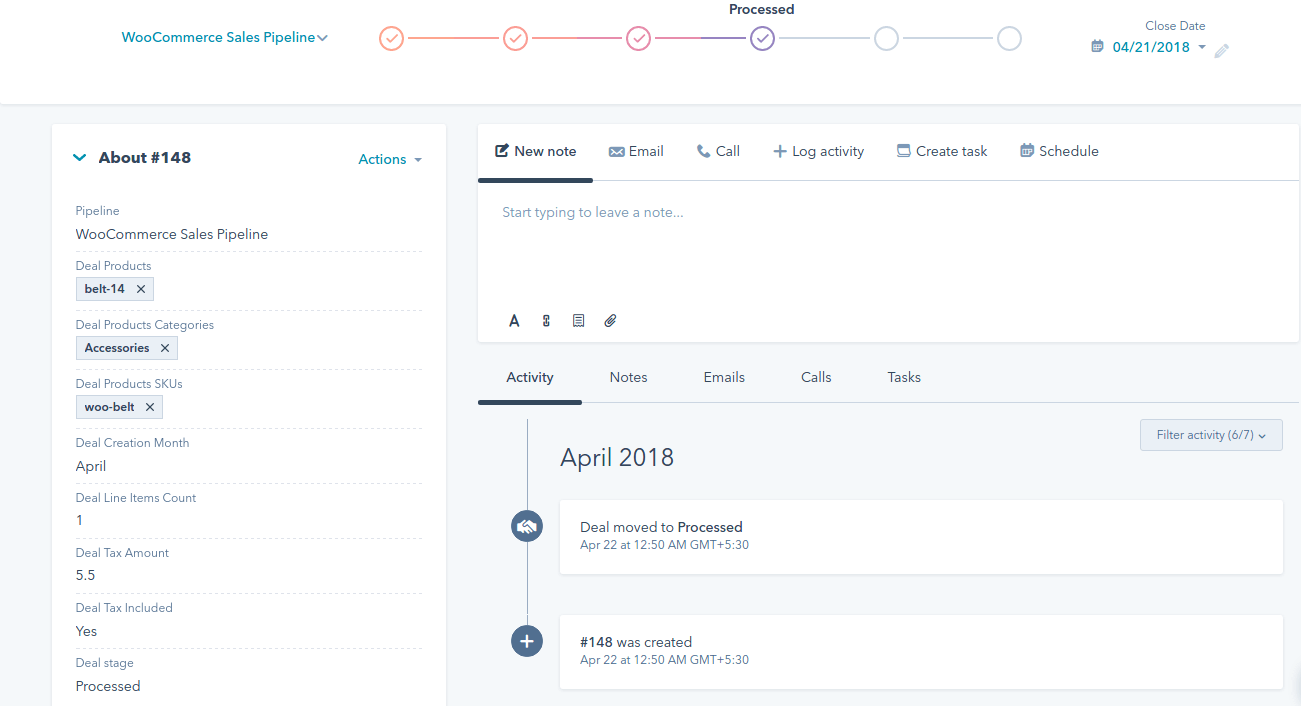
In Reference to HubSpot,
Deal Pipelines enables you to predict the revenue of your eCommerce store and identify roadblocks in your selling process.
Each HubSpot deal pipeline contains the deal stages, which are a series of steps that signify to your sales team that an opportunity is moving towards the point of closing.
For keeping track of your deal’s progress in your deal pipeline, you can get a more detailed picture of your projected revenue for a given time.”
Step 2.. Deal Settings
- The first step under Deal Settings is to enable the add-on and save the changes.
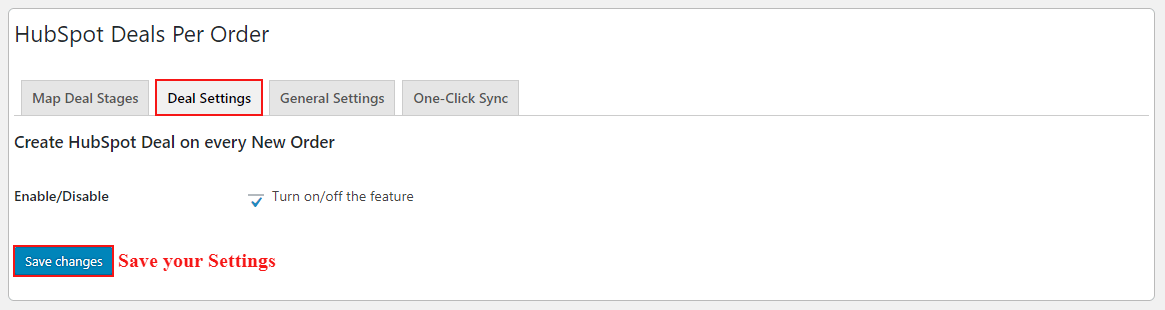
- Then click on “Setup Pipeline” button to create a new pipeline called “WooCommerce Sales Pipeline”.
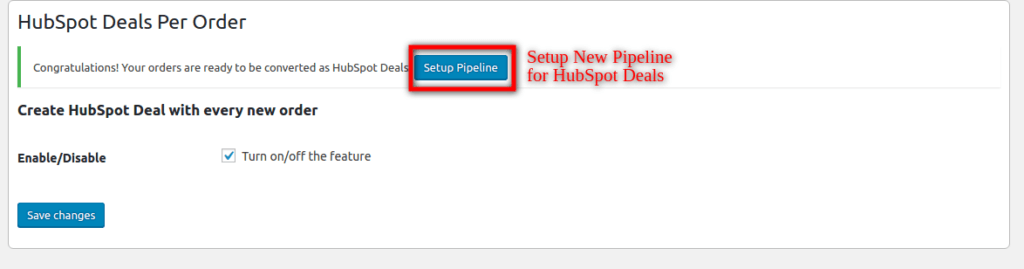
- Lastly, set-up the new groups and properties for each HubSpot Deal to store the relevant information about the product such as Product Name, Categories, etc. As you’ll save your settings, you can see your deal pipeline displayed on your screen as below.
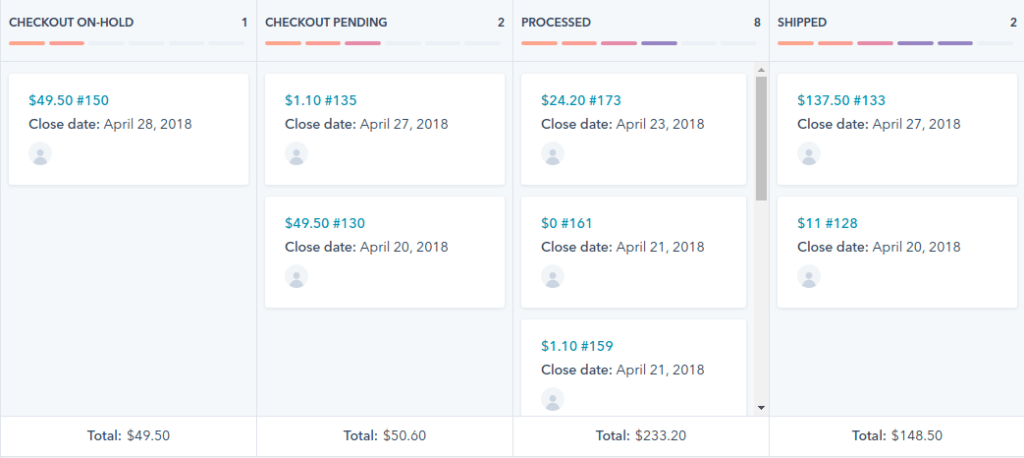
Once your Add-on is activated and updated with all the required settings, you’ll see that each new order placed on your store will automatically convert into a deal on HubSpot.
With HubSpot Deals, the benefits you gain are more empowering in gaining insights for the happenings on each deal status. For Example, you can have information like complete Sales & Revenue Forecasting, Order Tracking and Managing Tasks for Unpaid Orders with HubSpot Deals.
Benefits Of Using HubSpot Deals
1. Forecast your Sales and Revenue
HubSpot provides simple forecasting about sales and revenue. You can perform a forecast that if you offer a particular discount to specific customers what will be the outcome and how much profit will you gain from it.
2. Proper Order Tracking
![]()
Using HubSpot, proper tracking of orders become easy. You can easily track on which date the abandoned product was purchased, the date of shipping and the date of delivery. Moreover, HubSpot also provides you simple ROI tracking of all orders on your eCommerce store.
3. Assign Tasks for your unpaid orders
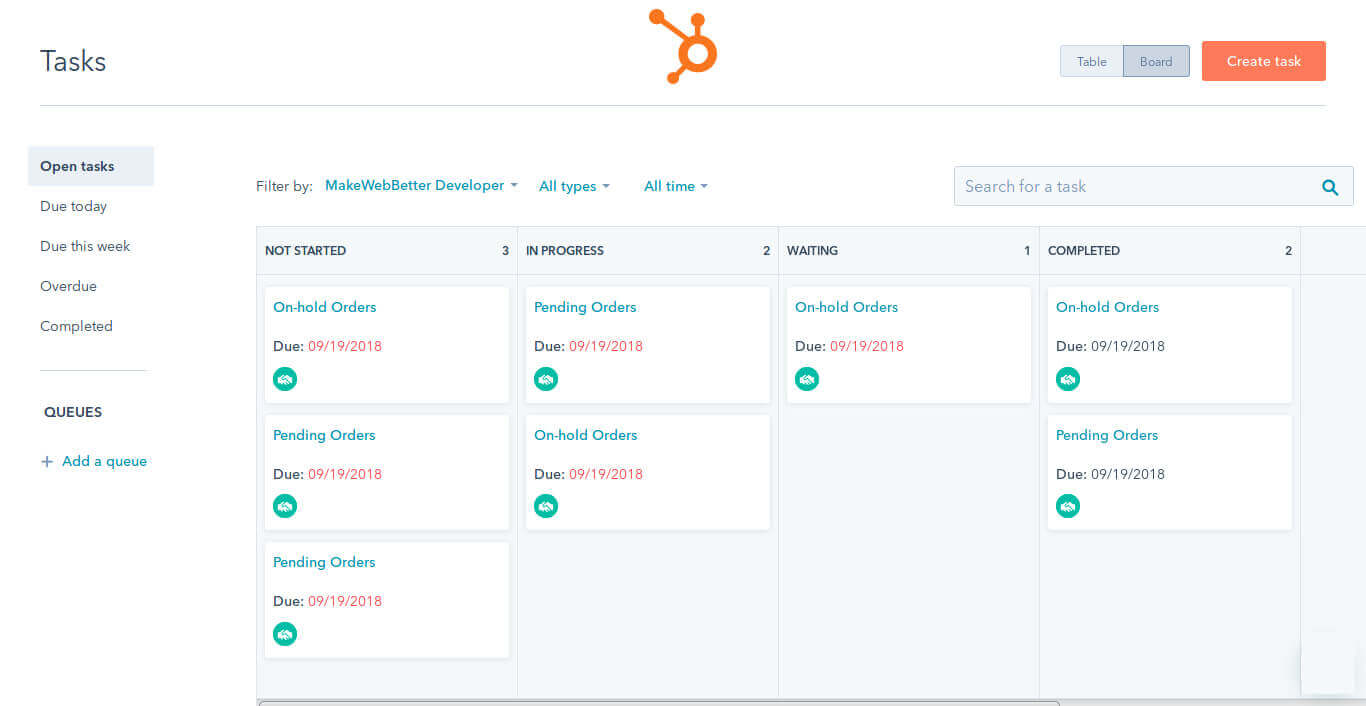
It becomes necessary to send emails to the customers who have yet not paid for the product. You can send them a reminder that the payment of the product you have purchased from our site is still pending.
HubSpot will make the list of this type of customers and send them an automated yet personalized email message.
HubSpot eCommerce Bridge: The New Feature Launch!!!
Constant updates, new features, and regular fixes are the major reasons behind all successful products.
While you import your WooCommerce store data to HubSpot CRM, you can now select the eCommerce pipeline too. The eCommerce Pipeline and the WooCommerce Sales Pipeline are the two pipeline variants available. Once your data is imported to HubSpot, check the dashboard to see all your WooCommerce Products, Customers, and Orders in one single screen.
With this new feature, you have the opportunity to better analyze your eCommerce data and look into critical insights. Obviously, this update of eCommerce reporting will provide you better guidance in making smarter data-driven decisions and analyze website traffic to improve sales performance & revenue.
Check Our: HubSpot Onboarding Services
Connect With Us
We’ve come across the automated way of creating HubSpot deals and custom pipeline stages as per your business. With HubSpot Deal Per Order, you can sync your products and convert shop orders into HubSpot deals. And can also create sales pipeline on HubSpot.
If you have any doubts or queries or want to connect with us, you can mention it in the comments below or schedule a one to one meeting with us at your convenience.