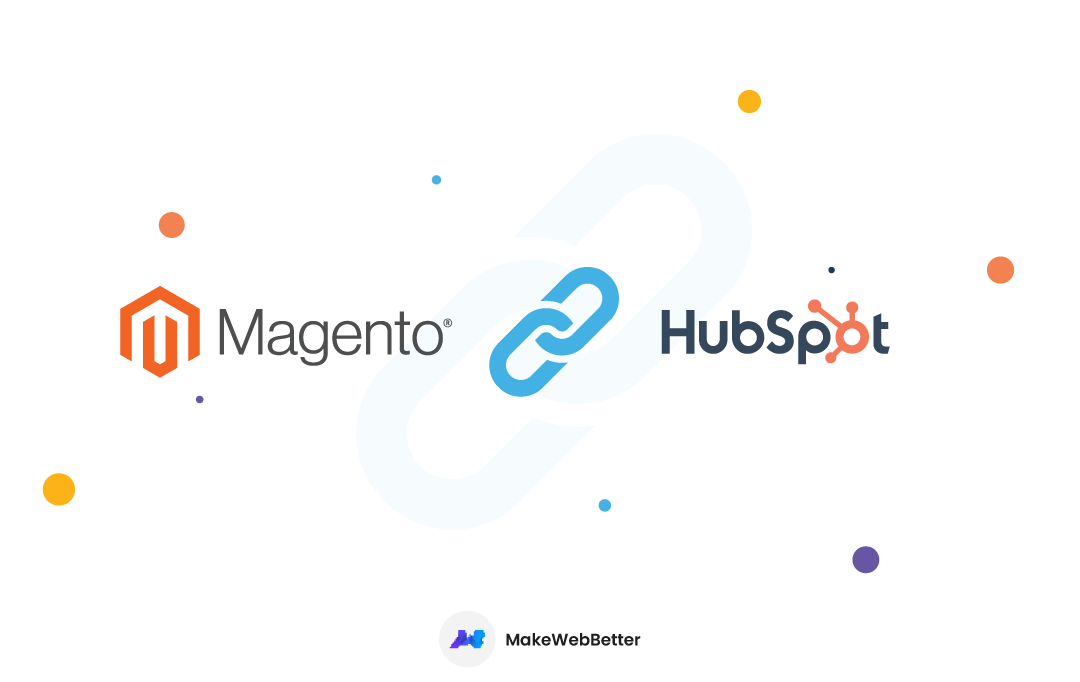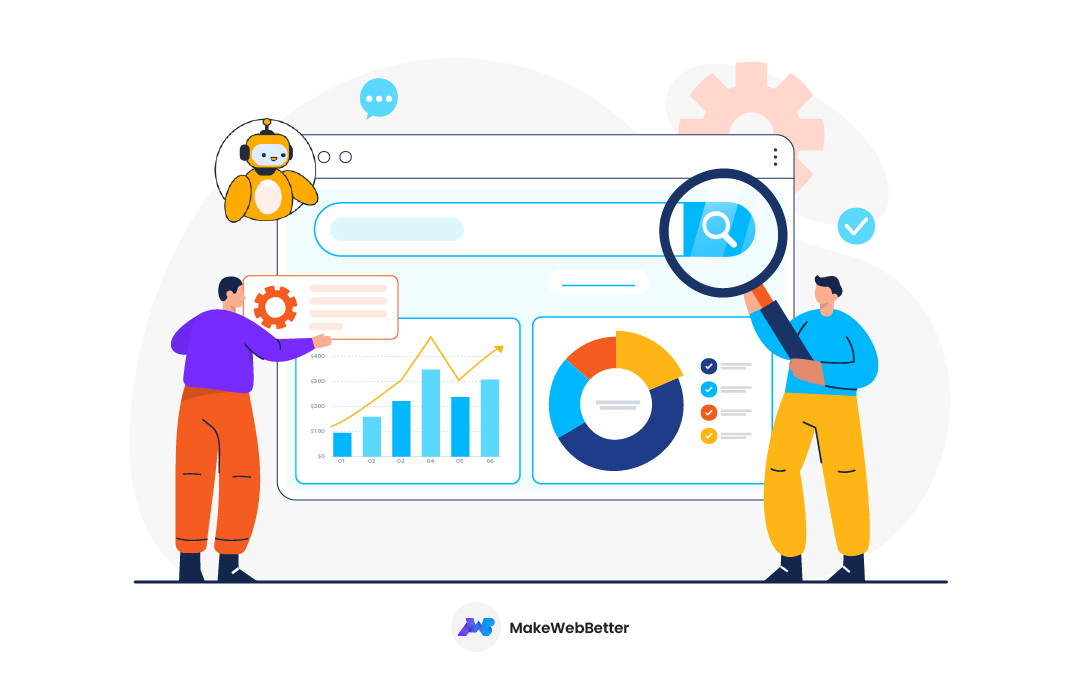Running your eCommerce store on Magento?
Looking to connect it with HubSpot?
Then you’ve landed on the right post because that’s exactly what you’ll learn in this post.
So without further ado, let’s cut to the chase and see how you can connect your Magento store to HubSpot.
How to Connect Magento to HubSpot?
The easiest way to connect your Magento store to HubSpot CRM is through a plugin.
And while choosing the plugin, I’m sure you’ll prefer picking the best one in the market. The one that suits your budget, offers helpful features, and is easy to use.
And keeping all these things in mind, the best Integration I recall is the HubSpot Magento Integration by MakeWebBetter.
Don’t worry. I’m not self-boasting here.
The users appreciate it themselves. They like it so much that it’s the highest-rated Magento integration on the HubSpot marketplace.
Connect your Magento Store to HubSpot
Get the best HubSpot Magento Integration in the market to connect both platforms.
Now let’s see how you can connect Magento to HubSpot using our integration.
1. Install HubSpot Magento Integration by MakeWebBetter
The first step involves the installation of this integration.
You can download this integration from HubSpot marketplace.
After downloading the plugin, install it from your Magento dashboard.
Once installed, you can start configuring it.
2. Connect Your HubSpot Account
After installing the plugin, you need to connect your HubSpot account to your Magento store.
- To do this, click on the HubSpot icon in the left sidebar of your Magento panel.
![]()
- You’ll see a Configuration button at the end. Click on it and it’ll send you to the Configuration page.
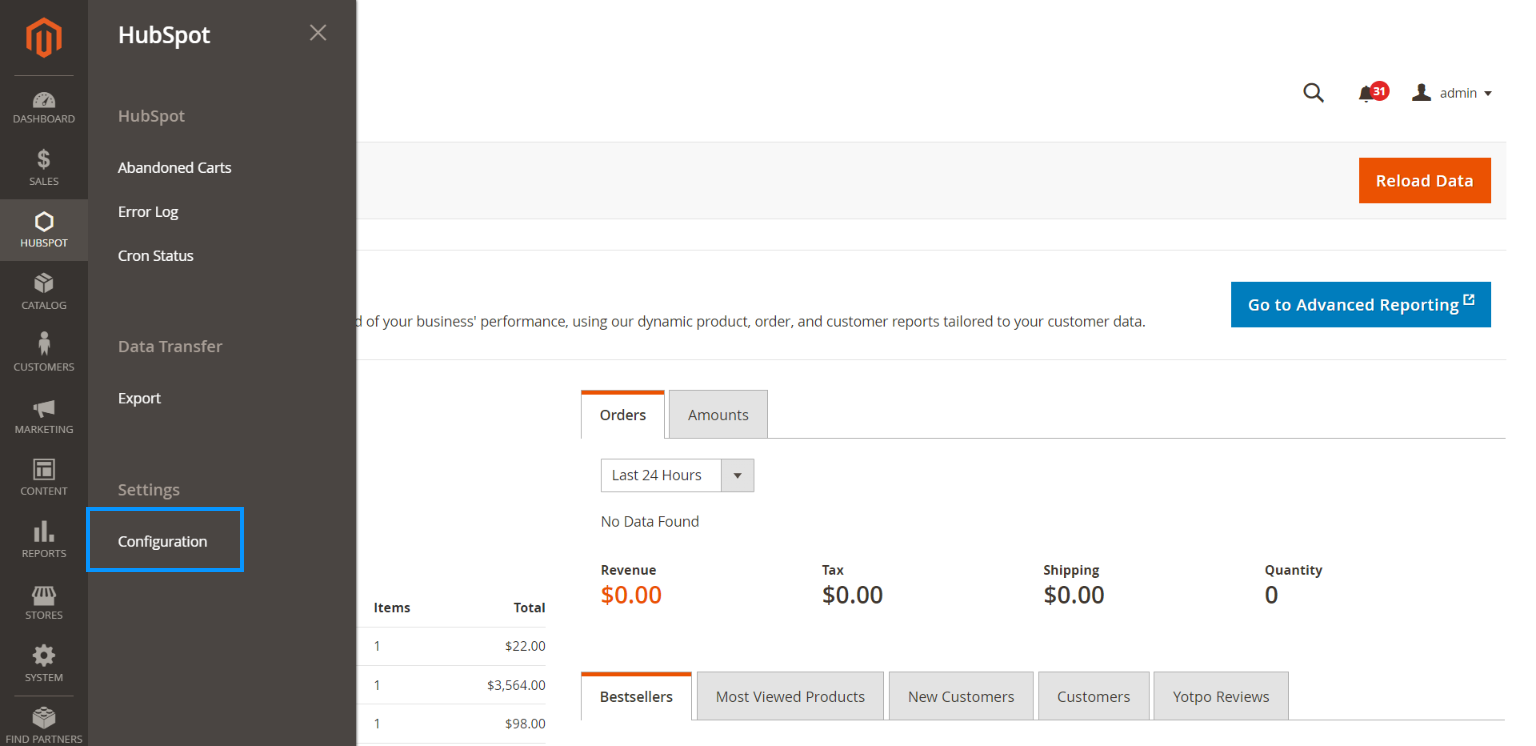
- On this page, look at the General Configuration section. You’ll see an Authorize button there.
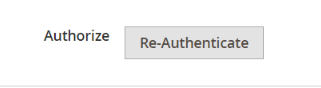
- Click on the button to see a window asking you to select the HubSpot account you want to connect to your Magento store.
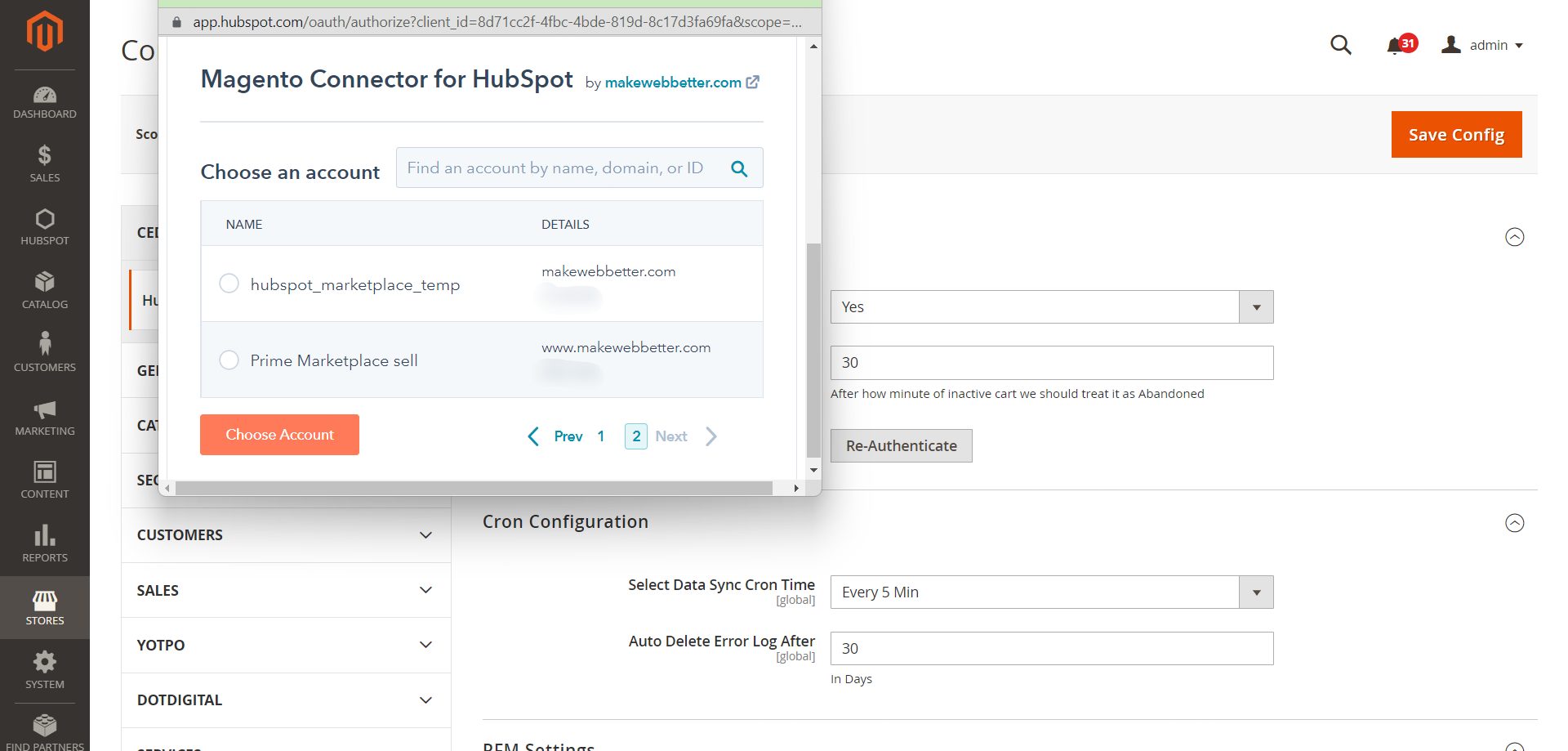
- Select the HubSpot account, grant access and the installation process will begin.
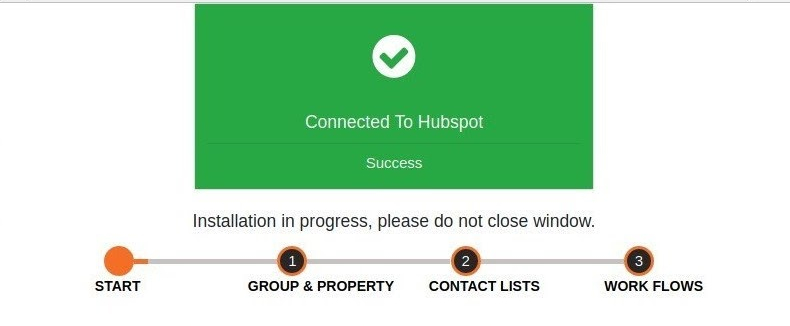
In the installation process, the plugin will create Groups & Properties, Contact Lists, and Workflows at the end.
Need Help Connecting Your Magento Store to HubSpot?
You can do it with ease through our HubSpot Magento integration.
3. Configure HubSpot Magento Integration
Congrats!!! You’ve successfully connected your Magento store to HubSpot.
But connecting it would not streamline your business. For that, you need to tweak other settings as well.
So let us start with the configuration first.
Configuration involves General Configuration, Cron configuration and RFM settings.
Let’s dive deeper into each of these.
a. General Configuration
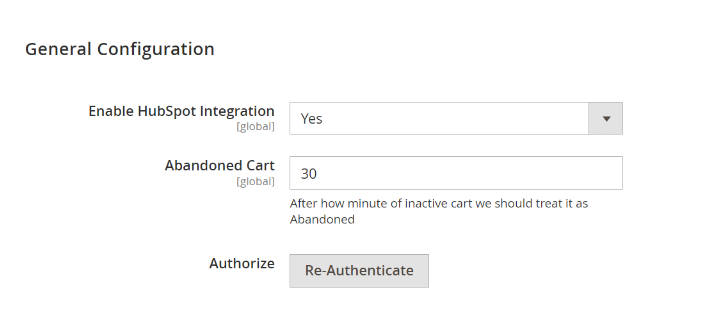
General configuration contains three different settings:
- Enable HubSpot Integration: You can turn the plugin On or Off through this setting.
- Abandoned Cart: This setting lets you select the timer for the Abandoned Cart data synchronization. Like if you want to sync the abandoned cart data to HubSpot every 30 minutes, select 30 mins.
- Authorize: Here you can authorize your connection with your HubSpot account. This is the same setting that’s used to establish the connection initially. So if you haven’t connected any account, you’ll see the message Authorize, otherwise, Re-authorize will be displayed.
b. Cron Configuration
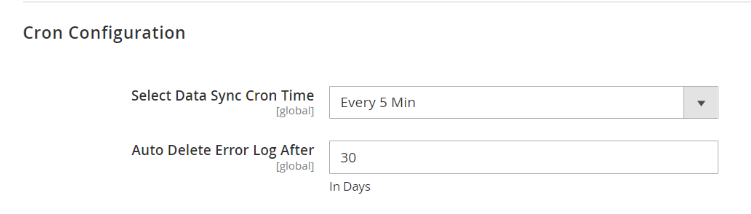
The Cron runs at set intervals to sync your data. And in the Cron configuration setting, you can configure the synchronization time. You get two settings here:
- Select Data Sync Cron Time: Through this setting, you can select the time interval your Cron will run to sync your store data. Like if you select 30 minutes, the Cron will run every 30 minutes and sync your data.
- Auto Delete Error Log After: In this setting, you can specify the time you want to delete the sync logs after. If you select 30 days, the error logs for will be deleted after 30 days.
c. RFM Settings
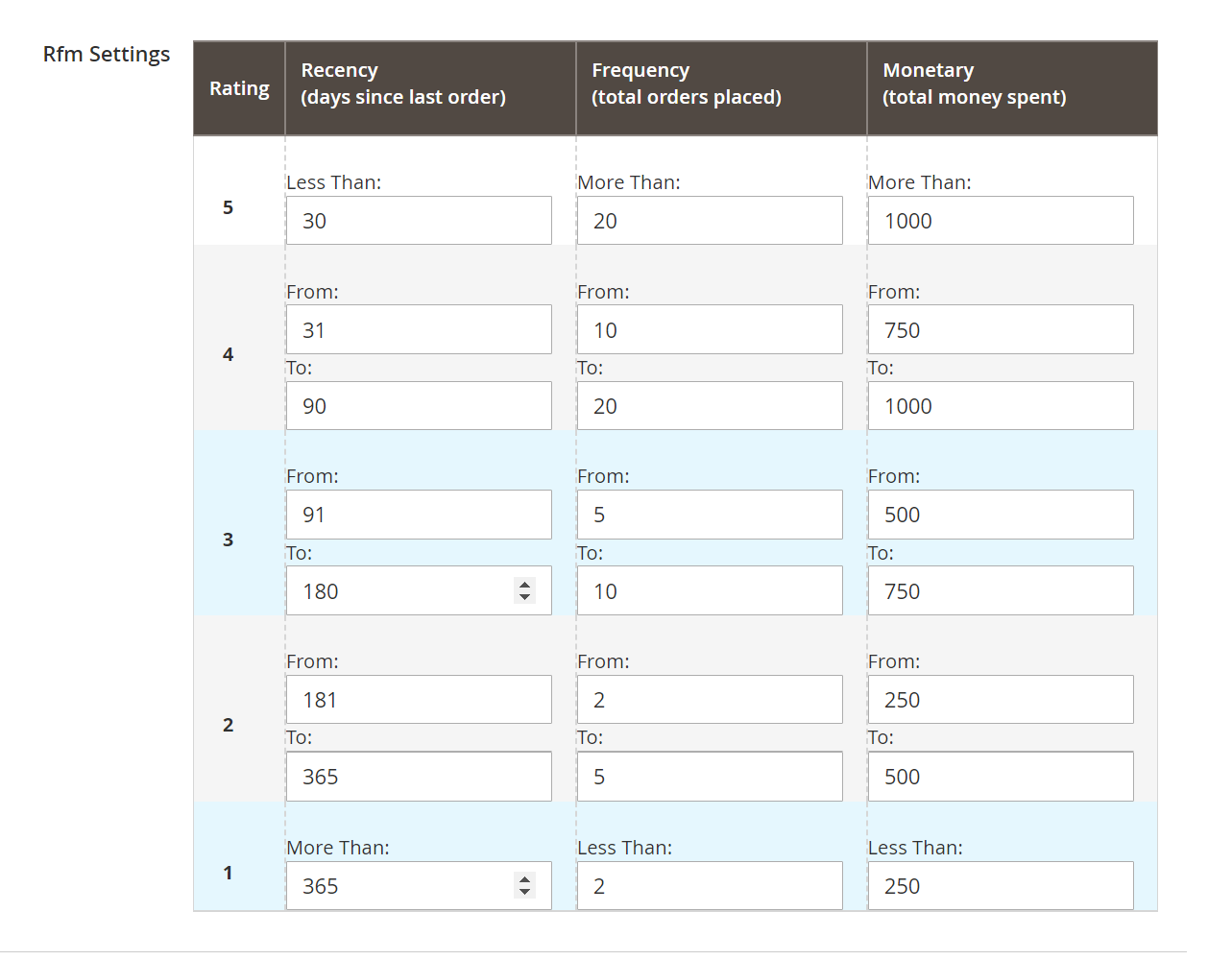
One of the best features of this plugin is the RFM setting. You can give ratings to your customers and segment them based on their buying behavior and activities through this setting.
Here’s what RFM means:
- R or Recency: Last time a customer made a purchase.
- F or Frequency: Total number of orders a customer has placed.
- M or Monetary: The amount of money a customer spent.
You can set values for each of these parameters. And based on those values, a rating will be allotted to the users.
Based on these ratings, you can segment your customers as top spenders, fewest spenders, etc. to target them according to their behavior.
4. Monitor Error Logs
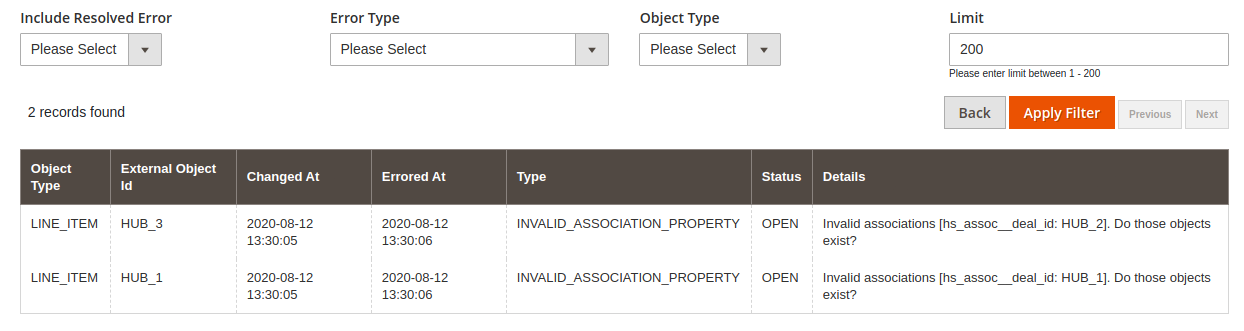
Errors often occur while syncing the data to the HubSpot CRM.
Resolving these errors can be tricky and consume your developers’ precious time for resolving.
But this HubSpot Magento Integration’s sync log provides enough details of the errors that’ll help you resolve them quickly.
To see the logs, click on the HubSpot icon in the left sidebar and then on Error Log.
All the errors will appear on this page with details like Object Type, External Object ID, Time of Error, Type, Status and Other Details.
5. Export Store Data
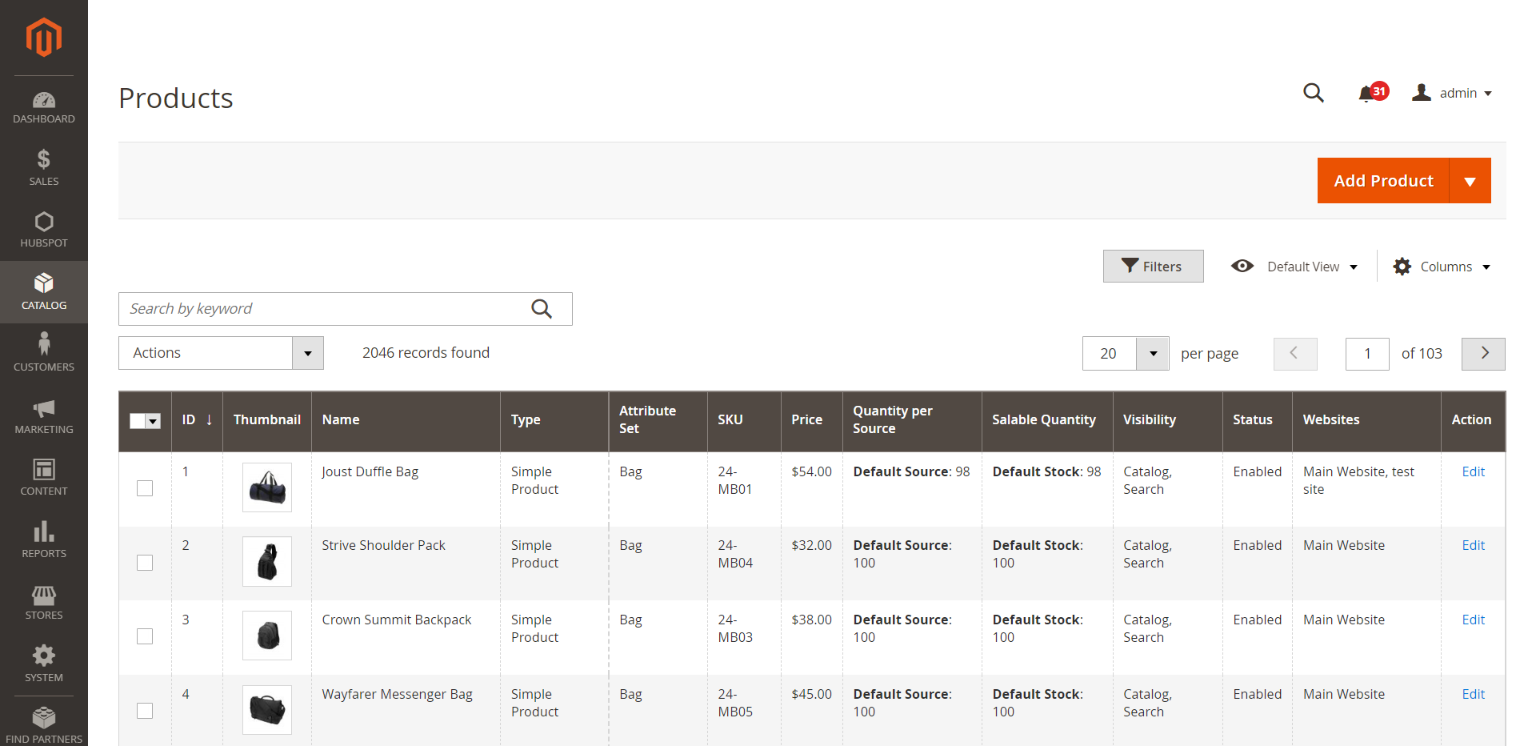
Sometimes you need to export some specific records over HubSpot. Like a Contact, Company, etc.
In such cases, you can use the export feature of this Magento Integration plugin to export data to HubSpot.
Here’s what you can export to HubSpot along with the address where you want to navigate to for exporting:
- Products: Login to Admin Panel > Catalog > Product
- Orders: Login to Admin Panel > Sales > Orders
- Customers: Login to Admin Panel > Customers >All Customers
- Abandoned Cart: Login to Admin Panel > HubSpot > Abandoned Cart
To export data of these objects to HubSpot, go to their respective address. You’ll see the list of records in their respective pages with a dropdown on the page like this:
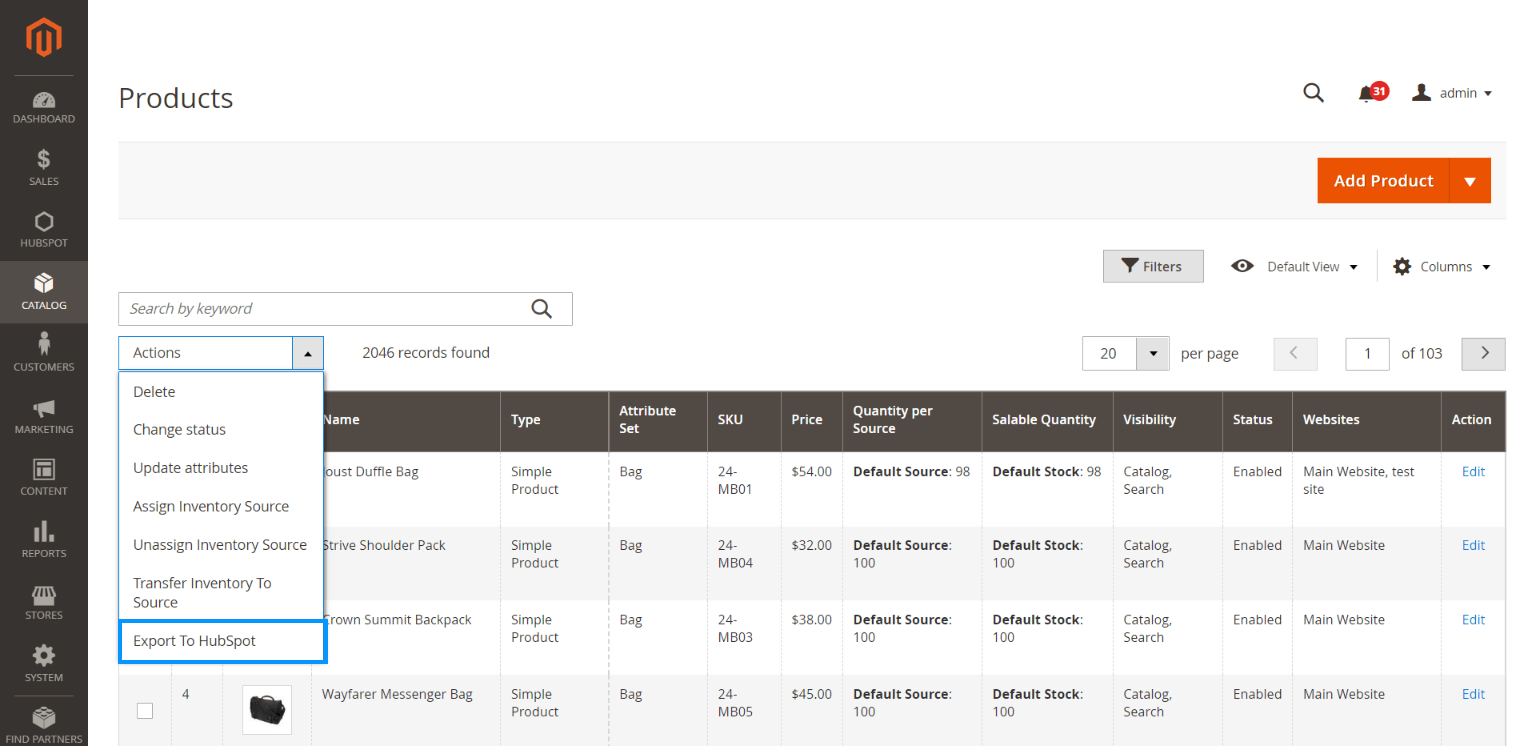
Click on that dropdown and you’ll see some options with the Export to HubSpot option at the end.
Select the records you want to export and click on the Export to HubSpot button and it’ll export the selected records to HubSpot.
You now know how to connect a Magento store to HubSpot CRM.
But why do you need to do that?
Let’s dig deep into it.
Why Should You Connect Magento to HubSpot?
Let’s see the reasons you should connect your Magento store to HubSpot CRM:
-
Stop Losing Money On the Table
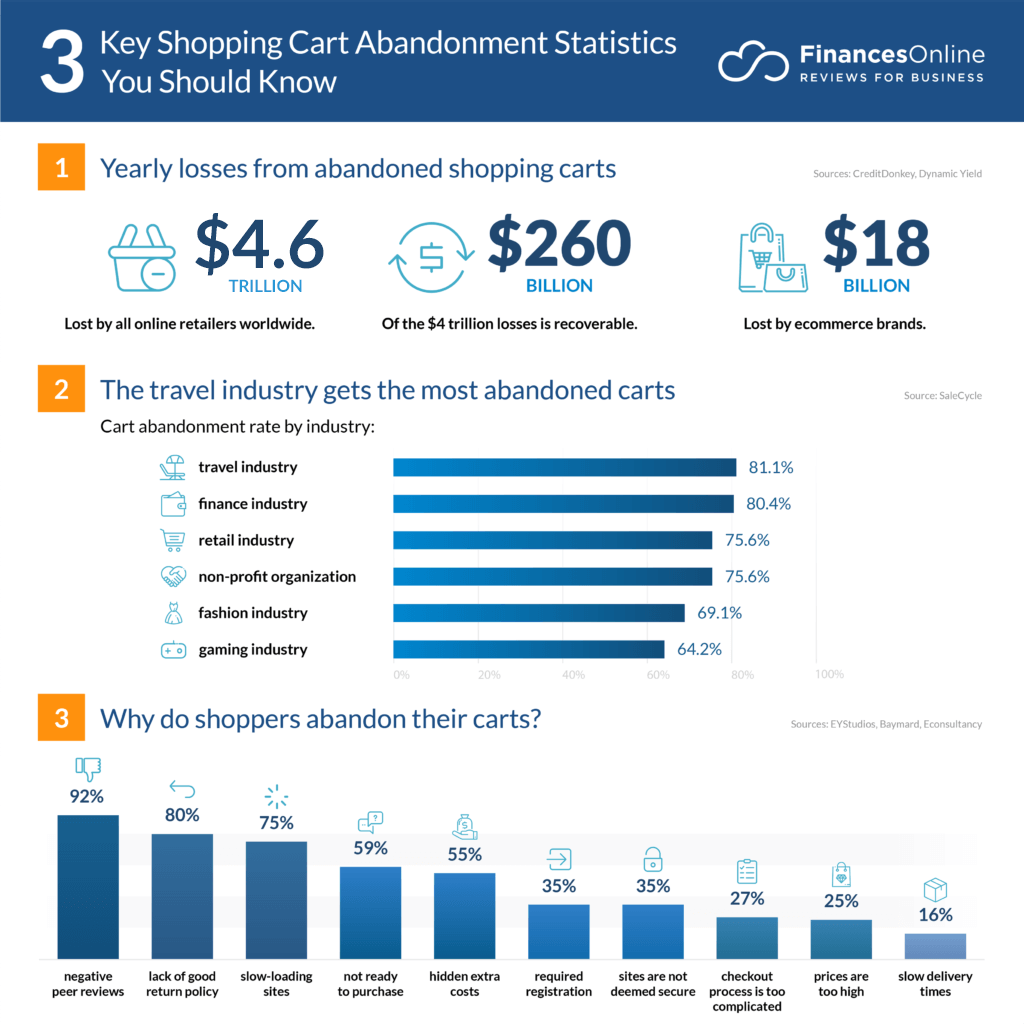
Source: FinancesOnline
Every year, eCommerce brands lose $18 Billion in sales revenue because of abandoned carts.
Recovering these carts can be a tough job for your team.
But not when you use our HubSpot Magento integration.
With this integration, you can sync your abandoned carts data to HubSpot CRM. This helps you build and run campaigns for abandoned cart recovery.
Whenever a user abandons a cart, it’ll sync all of its data over HubSpot. And from your HubSpot CRM, you can create cart recovery emails and send them automatically through workflows.
These emails will remind the cart abandoners that they’ve left products in their cart and they can come back to purchase them.
A Moosend report says 45% of all the abandoned cart recovery emails are opened.
And out of all the opened emails, 50% receive click-throughs. On top of that, 50% of the users who click on these emails end up purchasing.
This means you can recover over 10% of your abandoned carts through the cart recovery emails.
And if you recover 10% of your abandoned carts, it’d be a bonus for you.
-
Personalize User Experience
80% of the people are more likely to purchase from brands that offer a personalized experience.
And connecting Magento to HubSpot gives you the liberty to offer a personalized experience to your audience.
You can create emails with personalized subject lines and body content.
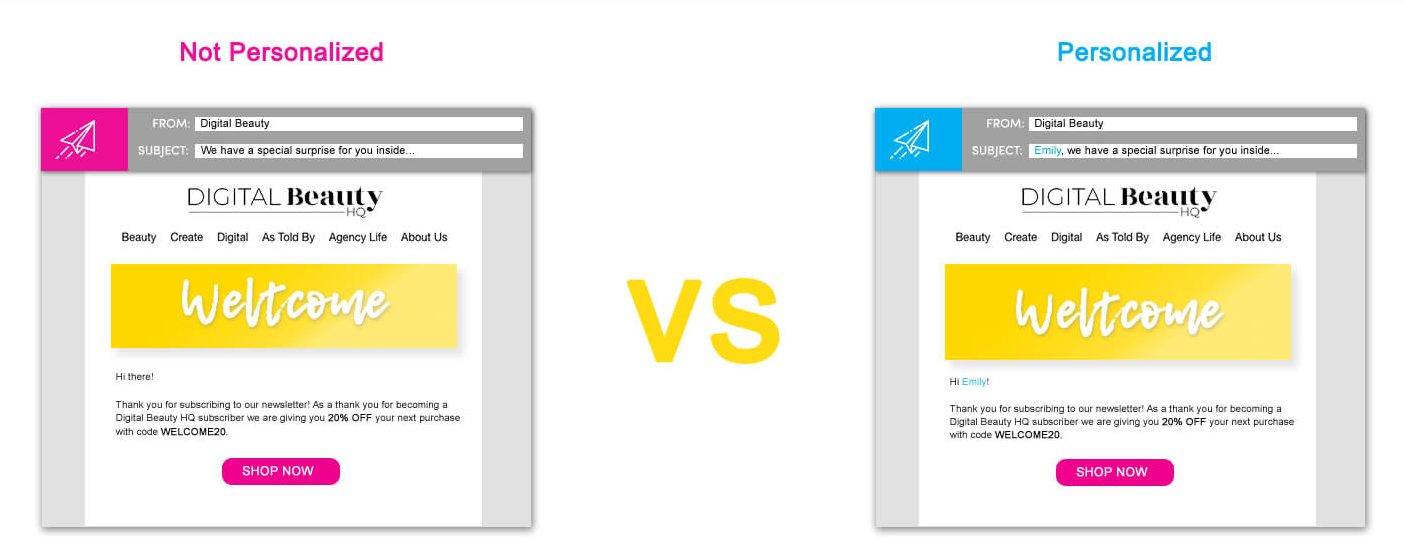
Source: Digital Beauty
Additionally, you can create personalized content your users can connect more with.
And when they connect with your content, they don’t just read the post but take action as well.
-
Encourage Impulse Purchases
Impulse purchases are those purchases a user never planned for.
Impulse purchases account for 40% of the revenue of the eCommerce stores.
If you connect Magento to HubSpot, you can make upsell or cross-sell offers to your buyers.
For example, you can send an email offering additional products relevant to the product customer bought initially.
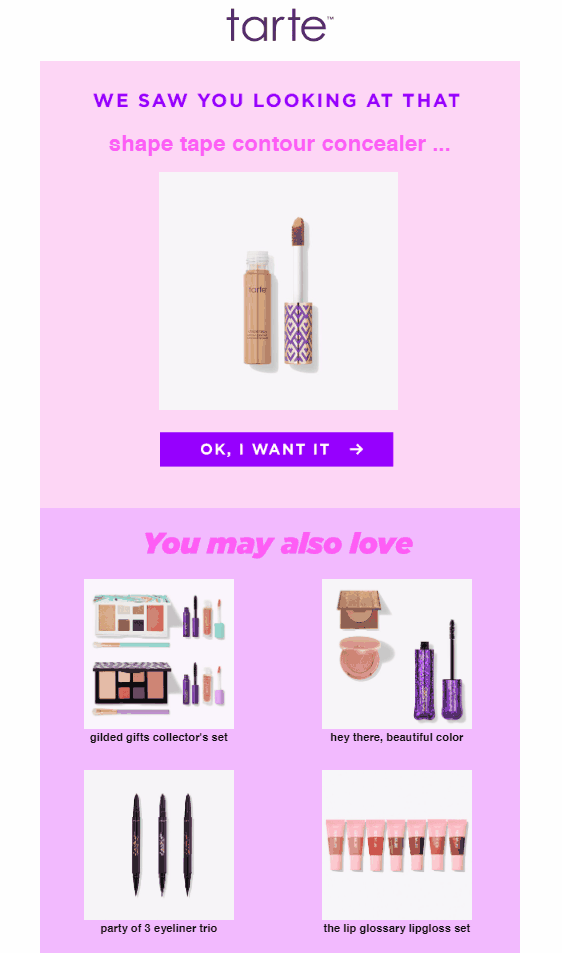
Source: Sleeknote
If you recommend relevant products like these, you’re more likely to multiply your revenue at your store.
-
Converge Your Targeting Strategies
Scattered marketing leads you to nowhere.
If you want to achieve the desired results in your business, your marketing should be focused.
Here, our HubSpot Magento integration helps you pretty well.
This integration comes with in-built smart lists you can export to your HubSpot CRM. You can use these lists to segment your contacts into different groups based on their behavior, demographics, or other aspects.
When you divide your customers into a specific group, you better know about their likes and dislikes. Thus, you can create campaigns, emails, workflows, etc. that target and convert users better.
This results in increased conversion rates and revenue as well.
Over to You
So that was all on how to connect Magento to HubSpot CRM.
Connecting both platforms would assist you in managing your eCommerce store and its data better.
If you skipped the post and came straight to the conclusion, here are the benefits of connecting your Magento store to HubSpot CRM:
- Recover potentially lost revenue
- Personalize your users’ experience
- Increase upsells and cross-sells
- Improve your customer targeting strategies
If you also want to observe these benefits at your Magento store, connect it with HubSpot CRM now.
Need Expert Magento Assistance?
Our experts have got you. Connect with us and they’ll help you at every step.