Google always has something to surprise its audience. And I am pleased to announce that Google has bought an all-new feature for the businesses listing in Google My Business.
6 days ago, Kara the community manager at GMB community forum has stated that reply to reviews on Google Map through desktop has launched for the business owners that have Google My Business profile.
We now have more tools and information for reviews! Reply to reviews directly with your business profile on Google Maps from your computer! Get tips for responding to negative reviews and learn how Local Guides improve your business in our Community post: https://t.co/UV5IxPTLTo.
— Google My Business (@GoogleMyBiz) February 13, 2019
With this, the business listing on GMB can reply to the reviews given by their potential customers without downloading Google My Business app or opening the GMB website.
Now comes the question How to implement this through Google Map?
To reply to reviews on Google Map through desktop do follow this sequence of steps-
- Go to Google Map
- Access your business profile listing on GMB
- Click Reviews
- Click the review you like to respond. To make your reply publicly visible click SUBMIT.
Once the owners have submitted their reply it, might be possible that the reply couldn’t be visible immediately. But after some time it will be visible to both owners as well as the customers. The customers will also get the notification about the reply of the owner.
The screenshot shows how it looks like-
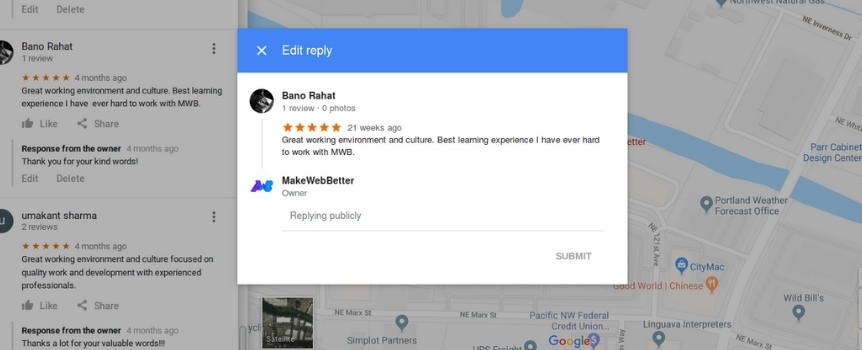
Note- To make your reply visible to your audience, your business profile needs to be verified to make sure your business is accurate and trustworthy.
When the business owner gives his reply it is labeled as “Response from the owner” and, it appears below the customer review.
Whenever your customers give their valuable feedback it’s highly recommended to respond to them in order to increase their trust towards the business. The purpose of Google reviews is to make business owners task in managing their customer’s review hassle-free.
How Business Owners Give A Reply To Review Before This?
Reply to reviews on Google Maps through desktop came in action 6 days ago. But before this, the owners can’t provide their response to customers while using Google Map. A few days ago the owners have to download the Google My Business app or visit its homepage in order to give their reply to reviews. To reply to review the owner have to follow a set of procedure. Look how to reply from Google My Business Dashboard and mobile.
To reply to review from Google My Business Dashboard
- Sign in to your Google My Business account
- If you have multiple locations, open the location you like to manage
- Click Reviews from the menu section
- Click on the review to respond to your customer
- Write the reply and Click SUBMIT to make it public
To reply to review from Mobile
- Take your phone or tablet, open My Business app
- Tap on the customer review you want to respond
- Write your response and tap Send to make your reply publicly visible.
Note- If you want to follow this sequence of steps first verify your business on Google My Business.
How It Will Benefit Business Owners?
Owners don’t have to download the Google My Business app or go to its homepage to respond to the valuable feedback of customers.
Responding to customers valuable review can increase customer trust in the business. Plus the probability that the same customer will respond again also increases.
Google has recommended its business owners on how to respond to optimistic and pessimistic reviews of customers.
Google stated negative reviews help owners in knowing the areas of improvement. They have also said bad reviews doesn’t mean your business practices are wrong. It’s just a sign that you need to work on some points.
Here I like to mention that if a customer wants to give his valuable feedback they have to follow Google review guideline.
Over To you!
Google My Business updates always help business owners to easily organize and manage their locations and work. I am glad to announce that reply to review on Google Map is LIVE.
Google always surprises its audience with its new updates. Let’s see what next Google is going to bring for its users in the future.
Ending with this reply to review Google Map feature!
If you find this reply to review on Google Map through desktop blog post, informative then do comment and share!

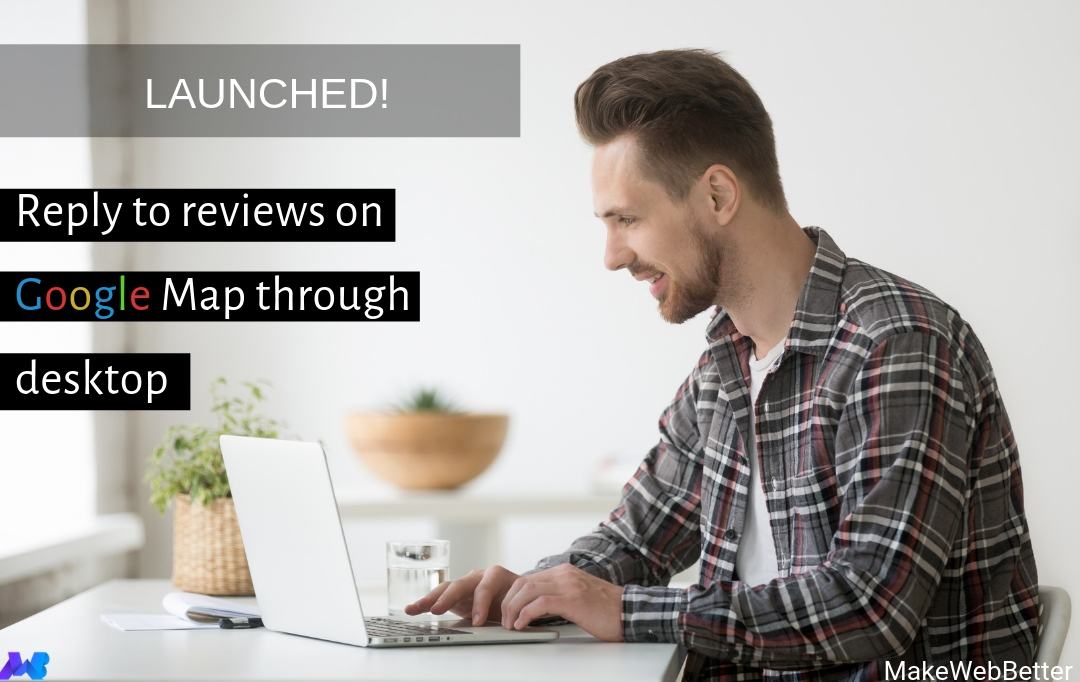
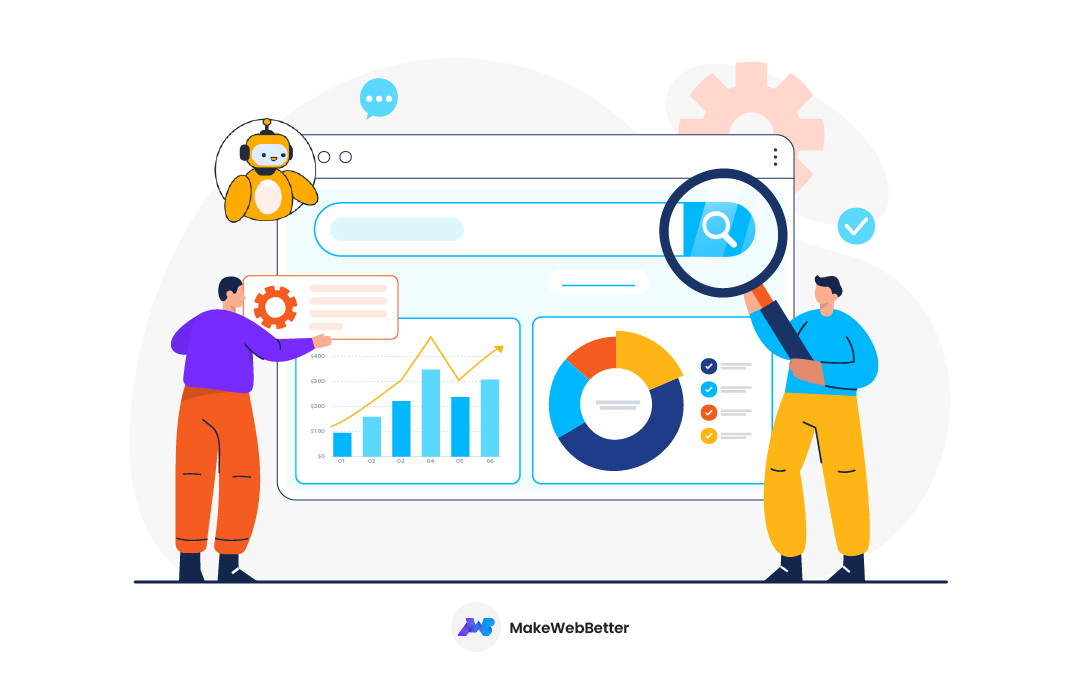

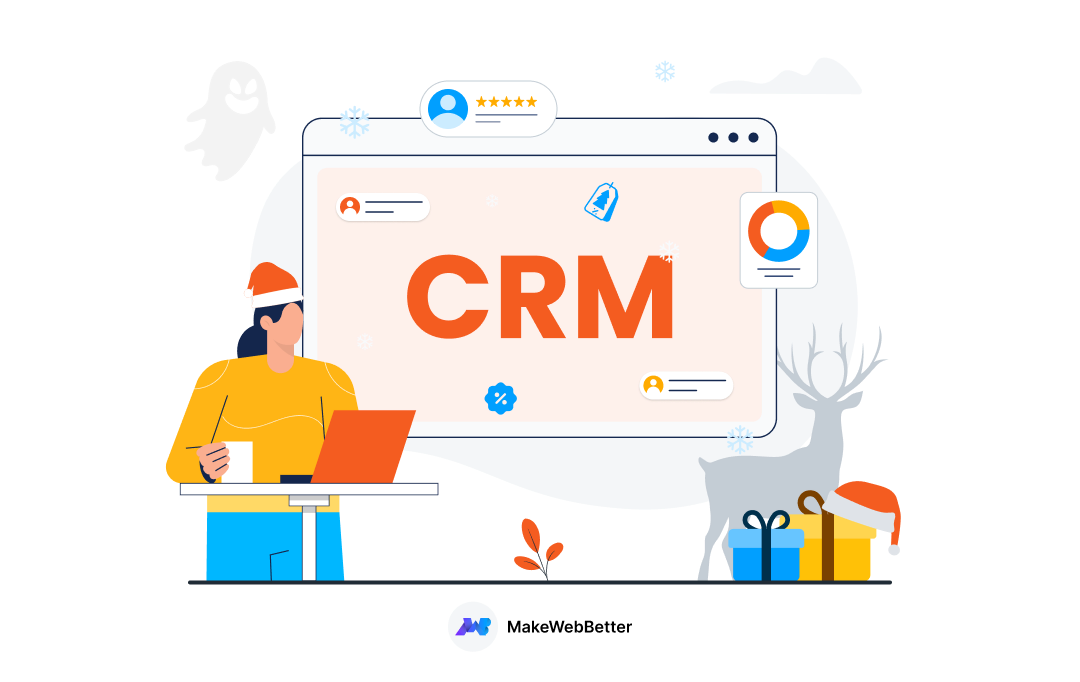






Hey Mamta, Love to read your blog, can you tell us about, how to verify your location with getting Google Pin?
Thanks for your article
Hey Nadeem, thank you so much for showing your affection towards the post. You can refer to the post shared by Google support forum it’ll surely help you https://support.google.com/adsense/answer/7497307?hl=en.
If you wish you can also subscribe to our blogs :)