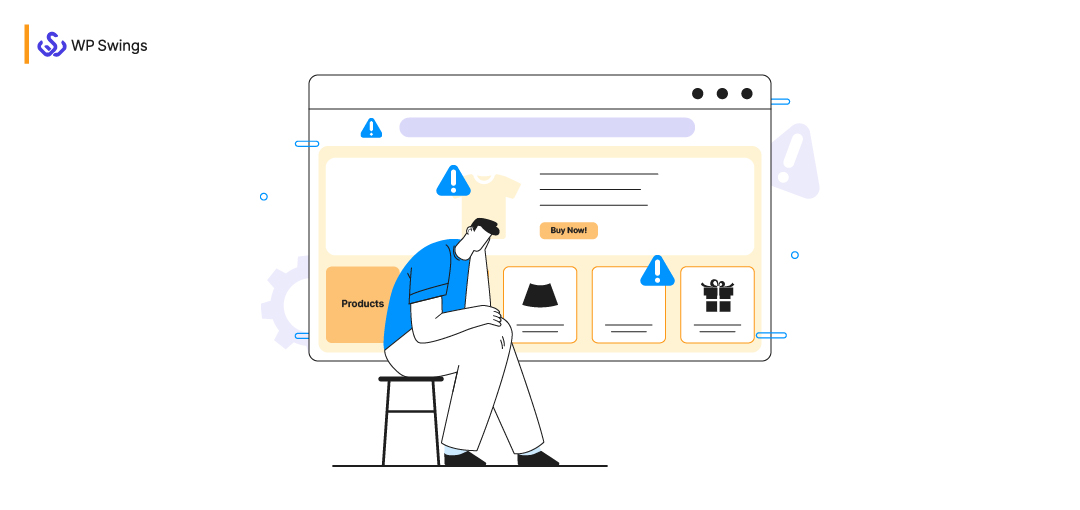
WooCommerce is one of the most popular, powerful, extendable, and simple eCommerce platforms for WordPress, giving you absolute control over your shop.
One does not need to look further for any other platform with its advanced features and scalability. Your possibilities are endless when it comes to WooCommerce. It is an all-in-one plugin for your eCommerce store.
But, the ‘Add to Cart’ feature that WooCommerce provides for any WordPress site is just a needle in the haystack. It has a plethora of features to offer to merchants. With these infinite features come a variety of technical WooCommerce issues as well.
In this blog, we have tried to resolve the most common WooCommerce issues faced by you and many more merchants in the eCommerce industry.
In This Blog, We Will Talk About…
- Common WooCommerce Errors
- Why is My WooCommerce Store Slow?
- Plugins and Theme Squabble
- Fix WooCommerce Issues Of Cache
- Missing Download Links from Completed Order Emails
- Email Notification Errors
- WooCommerce Image Sizes Compatibility
- Resolve The Checkout Page Issues WooCommerce
- WooCommerce Server Configuration Issues
- PHP Fatal Errors
- Database Overload
- Let’s Fix WooCommerce Issues!
WooCommerce Issues
Rightly remarked the proof of the pudding is in the eating. Once you install the WooCommerce plugin, in due course, you may find out that it is not flawless.
These defects can cost you time, which is all the more important if yours is an eCommerce store. The longer your website will take to recover from those faults, the more people will be dismayed by your eCommerce store.
With an eCommerce store, you want your website to work relentlessly. A slight error may cost you a lead or revenue, resulting in a substandard customer experience.
We have handpicked the most widely asked WooCommerce problems by users from various platforms from their first-hand experiences. Find out in the sections below if your problem is listed or not!
If you are using WooCommerce, there is a high probability you might encounter one or more of these WooCommerce issues. Just in case you come by any of these in your journey, you will have the solutions right in hand:
1. Why Is My WooCommerce Store Slow?
This is one issue that acts like a bump in the road, the road to eCommerce success. If your WooCommerce store is slow, it will make your customers bounce to another store, and this is something that you can not afford. This is also why many WooCommerce plugin administrators are making their plugins WooCommerce HPOS compatible. This compatibility helps with increasing your website’s speed. In the following section, we will address some of the commonly asked questions and the answers to them.
Commonly Asked Questions:
- My WooCommerce website product pages are very slow. How can this be fixed?
- I want to create an eCommerce website with 25k products on WooCommerce. How can I manage the speed and is it a good platform for making such a big website?
- How do I improve the WooCommerce WordPress page loading speed?
Certain tips can help to enhance your website’s speed for optimum performance…
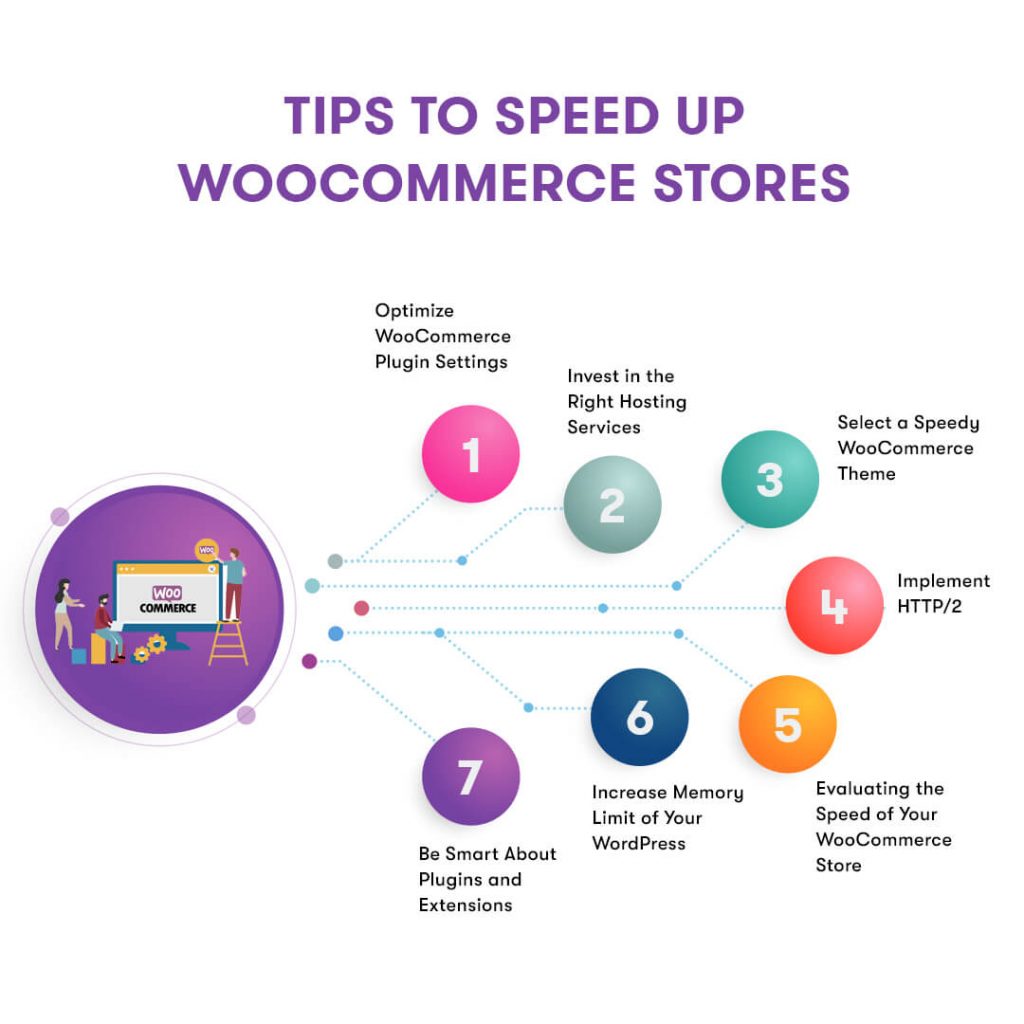
eCommerce stores have vast databases that result in the slow movement of your website. A fast-loading website is extremely necessary for an online store. Amazon.com would lose billions; had its website been dull even by one second!
How to Fix it?
Fast-loading websites increase page views and keep customers engaged, boosting your conversions. The problem here may be that of your web hosting provider.
Cheap web hosting plans may seem like better options when you are just starting with an eCommerce store, but with time and increased traffic, you may consider taking up premium versions from the best web hosting providers.
With shared hosting plans, you are sharing the server resources with other people which may take up less bandwidth but makes your website slow. So, avoid them. You are working for your security as well.
Go for managed hosting that may be expensive but proves to be efficient in driving a lot of traffic.
Besides improving your hosting services, you can also try one of these methods to improve your website loading speed:
- Minimize CSS, JavaScript, and HTML on your WooCommerce Store
- Remove Render Blocking JavaScript
- Use browser cache
- Improve server response time
- Use a content delivery network (CDN)
- Always use optimized images for your website
Are You Ready To Optimize Your Speed While Adding The Most Wanted Features In Your Online Store?
2. Plugins and Themes Squabble
There are over 900 WooCommerce plugins available, and another 5000 plugins WordPress respiratory. It can be very tricky for each of these plugins to be compatible with all the themes that you are planning to incorporate into your store, without hampering your website performance. There can be many compatibility issues with the WooCommerce plugins. Let’s understand the problems and the solutions in-depth.
Commonly Asked Questions:
- Are the WordPress plugins compatible with all themes?
- What WordPress themes are compatible with WooCommerce?
- How does WooCommerce work with WordPress themes?
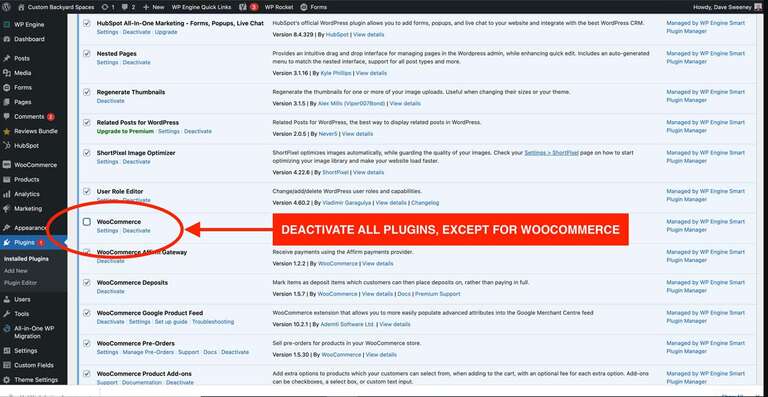
What are the Theme and Plugin Conflicts? When you add plugins, you are enhancing the functionality of your website. Every new plugin adds to the store of codes of your website. However, their compatibility does not always match with others resulting in WooCommerce issues.
It is a breakdown that originated from fragments of codes giving clashing signals. Third-party applications find it difficult to sync with WooCommerce.
How to Fix it?
Since WooCommerce is self-sufficient, other themes and plugins have been designed keeping that fact in mind. Therefore, to ascertain the culprit, we need to know from which end the problem is arising.
(A) Theme Conflict
- Go to Appearance→ Themes.
- Now set and activate any default theme and check if the problem still occurs.
If the problem is resolved, then the fault lies in your theme. You can ask your theme provider to solve this issue.
Choosing a WooCommerce Theme Can Become a Difficult Decision to Make With A Vast Ocean of Themes Lying There…
(B) Plugin Conflict
If the problem persists, then it may be one of your plugins.
So, how to fix WooCommerce plugin issues?
- Go to Plugins→ Installed Plugins.
- Inactivate every plugin that is not a WooCommerce extension.
If the problem disappears, then one of your plugins is the culprit.
You need to find out which plugin is causing an issue by activating your plugins one by one.
And once you find out the baddie, you can get rid of that plugin and find a suitable alternative. It is also possible that you might be using an outdated plugin.
Basic Tip Before Resolving Theme and Plugin Conflicts
Reactivating and deactivating plugins usually do not cause any mix-up, but if ever you get stuck on it, always rely on backups. It helps you conserve your time and energy.
The hosting providers generally provide a backup plan but, in case you want options, Jetpack Backup is one such plugin that restores all the data of your website reliably.
Make use of a staging site. It is an act-alike of your real production site where you can test your theme and plugin conflict without your live website getting disturbed.
In this way, you also get saved from any loss of interest and overcome your WooCommerce issues together.
3. Fix WooCommerce Issues Of Cache
Caching can significantly enhance the performance of WooCommerce websites, particularly due to their tendency to feature larger databases compared to informational sites. Browser caching plays a crucial role by storing certain web files directly on a user’s browser, thereby reducing the volume of server requests when a page is being loaded.
Commonly Asked Questions:
- How can I clear the cache in WordPress (step by step)?
- How do I purge the WordPress cache?
- How does WordPress Cache work?
Not Aware of the Word CACHE?
Here is a quick bite- A cache is a hardware or software component that stores data such that it can be used later without any downtime. The cache can also help in loading your website faster.
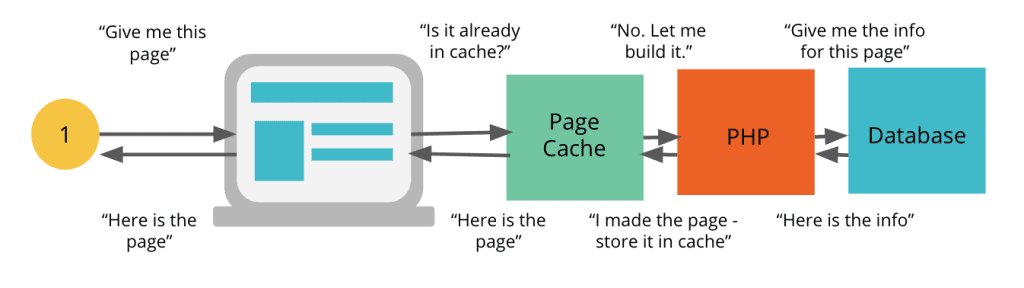
How Does Cache Slow Your Website?
After going through the definition, it must come to your mind that cache is a helpful concept. But how does it slow down your customer experience? Here’s how-
These have a vast database, larger than the informational sites. The browser caching stores data locally on your users’ browsers. And, if you haven’t eliminated the login pages from the caching system, the reset password process page for the customers will stop loading.
The users won’t be able to reset passwords and hence end up in help requests for login errors.
This is where a caching plugin helps you to improve the loading of your website. But if not set up correctly, they can be problematic for your WooCommerce store.
For instance,
Any eCommerce store owner would not want the checkout pages or the cart pages to be cached. The reason is that this would block your customers from paying for their purchases or adding more items to their carts.
How to Fix it?
Similar WooCommerce issues may arise if you make major changes to your website and forget to clear caches. So, before you set up a fresh WooCommerce store, you may opt for WordPress caching plugins.
4. Download Links Missing from Completed Order Emails
This is one of the very small issues faced by WooCommerce store owners, which can result in being fatal. This closely affects the customer’s experience and influences the website’s performance. Let’s discuss the common issues, and how you can fix each of them!
Commonly Asked Questions:
- I am running the latest version of WooCommerce on a Nginx server with a MariaDB database and I have an issue with the download link for some products. So I am sending out emails manually for such orders. The most problematic thing is that these are completely random.
- My download link in the created order is missing. I read the documentation of WooCommerce to solve it with a table prefix. It says that the table woocommerce_downloadable_product_permissions is missing. But in my database, it isn’t missing and also includes all customers and orders. Can you assist me with it?
It is obligatory to send a link to the user in the email after they complete their digital purchase. Sometimes it so happens that the download links go missing from the email of the customer.
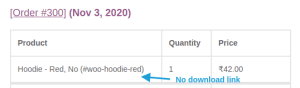
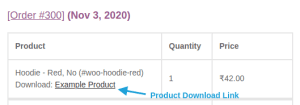
This won’t speak well of your website and could affect your purchase and customer satisfaction rate. And if you only sell digital products, you need to work this WooCommerce issue out.
It is probably because the SQL table from your database called wp_woocommerce_downloadable_product_permissions is missing.
A few fresh SQL tables are affixed to your database when you activate WooCommerce. This process sometimes fails when the length of the SQL table prefix is longer than 64 characters.
You can notice the maximum length of every identifier in your database.
How to Fix it?
The only single solution to this problem is changing the name of your SQL log table. You can perform this with the help of a plugin.
- Manually you can use tools like phpMyAdmin to rename and reduce the prefix of all tables.
- Then upgrade the value of the prefix in wp-config.php. Now, disband WooCommerce and reactivate it.
Doing so will compel WooCommerce to generate the missing SQL tables.
Quick Tips
- Always back up your database and website before reactivating WooCommerce or any other such action.
- To avoid any budding issues, keep your WordPress SQL table prefix shorter or equal to 20 characters.
5. Email Notification Errors
Email notification issues are one of the WooCommerce issues that rank among the most common support inquiries for WordPress sites overall. In the context of a WooCommerce website, these problems frequently arise post-order placement. Instances include customers not receiving anticipated email notifications and site owners or administrators not receiving theirs in certain situations.
Commonly Asked Questions:
- My WooCommerce store is not sending out ‘order placed’ emails. How do I manage it?
- How do I fix WooCommerce notification issues with my WooCommerce store?
In general, for WordPress sites, the email notification problems are at the top among the support questions. WooCommerce errors arise in your eCommerce store after customers place their orders. Sometimes, even administrators don’t receive emails.
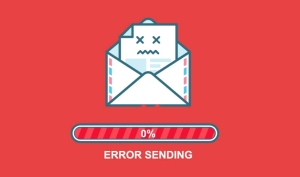
The customers expect a few types of emails, like confirmation and tracking orders, or emails for refund and exchange. In addition to this, you need to send other emails from your end to increase customer satisfaction which builds trust.
How are notification emails sent in WooCommerce stores?
Most WordPress plugins use the wp_mail function to send emails. It is the core of the WordPress website, and similar to PHP, mail sends emails in PHP script.
How to Fix it?
Let me walk you through some common practices that you can follow to counter email deliverability issues and avoid further WooCommerce errors:
(A) Check Your WooCommerce Email Setup
After navigating to WooCommerce email settings, you need to check two main options-
- Individual notification emails.
- Email sender options.
For checking issues in email sender options-
Go to your WordPress dashboard→ WooCommerce→ Settings.
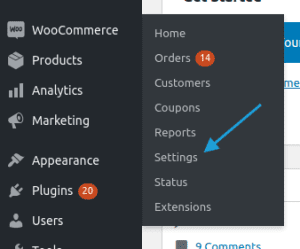
Then go to the Emails Tab.

Scroll down to email sender options.

After this, confirm the address and name. You can specify your name and email address properly.
For checking issues in the individual notification emails, go to WooCommerce > Settings > email.
If the notification setting is not enabled, enable it and check if the correct email of the receiver is entered.
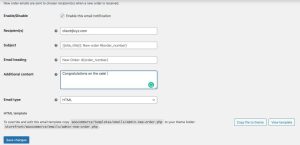
Save Changes and test to see if the emails are being sent out correctly.
(B) Check If Emails Are Going to Spam Folders.
It is also possible that your emails may be going into the spam folder.
Your hosting provider can effectively help you with this. So, it will be a wise choice to approach them.
(C) Use SMTP Plugin
A Simple Mail Transfer Protocol can help you with sending emails. It is the best solution to any type of WooCommerce email issue.
You can create an account and easily log in to check stats and other mail logs suitable to your service. You can use WP Mail SMTP by WPForms for the same.
6. WooCommerce Image Sizes Compatibility
Displaying high-quality images is one of the most important factors for the successful working of your eCommerce store. These are more important if you are showing carousels and galleries to your customers.
Imagine buying a T-shirt online without seeing it. The biggest disadvantage of an eCommerce store is you cannot feel your product. The only thing left is to examine your product via images.
No matter how detailed an explanation you offer for a product, customer satisfaction, and trust lies in showcasing perfect pictures of the product.
Blurry pictures can lead to loss of sales, reduced conversion rate, and might even scare off your customers, whereas bright and clear images can upgrade your sales.
Superior quality images are also larger and take time to load. Issues in loading images result in slowing down your website. It is one of the ordinary WooCommerce issues.
Commonly Asked Questions:
- How can I make a suitable size for my WooCommerce product images?
- How do I make WooCommerce product thumbnails bigger on the admin page?
- Is the size of featured images in WordPress determined by the theme or the user?
WooCommerce Image Types
Before knowing the solution, let us understand that WooCommerce offers 3 different image sizes that you need to optimize for your eCommerce store:
(A) Single Product Image
It is the featured image, the largest for a single product.
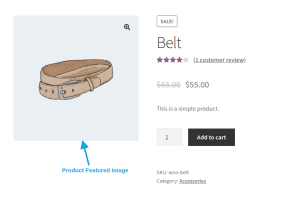
(B) Catalog Image
These are mid-sized images often shown in related product searches, cross-sells, product category pages, or up-sell pages.
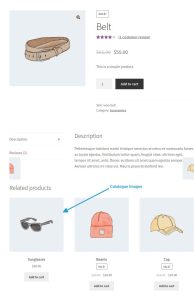
(C) Product Thumbnails:
These are the smallest images often seen under single product images, in carts, or as widgets.
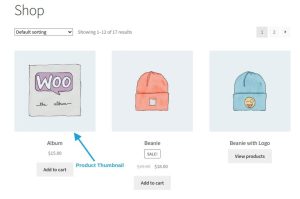
How to Fix it?
How to fix WooCommerce image issues?
You can adjust the default image size by –
Navigating to WooCommerce→ Settings→ Products→ Display.
Fixing WooCommerce Blurry Image Issues
- Download the right-sized images. They must be 800 x 800px for most of the themes.
- Compress images properly. 2 MB is considered a regular size.
- Updating to WooCommerce 4.4 or 4.6 makes your images responsive and takes the load off you to optimize them manually.
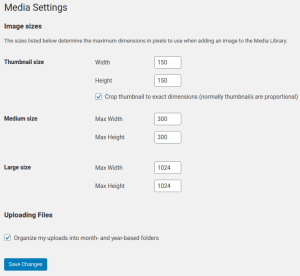
You can alter and adjust default image sizes. If you haven’t yet added swatches and variations to your eCommerce website, you can use Advanced Product Variation for WooCommerce to customize product swatches for size, color, variety, or quantity.
Customize Different Variation Types For Your WooCommerce Store!
7. Resolve The Checkout Page Issues WooCommerce
An efficient checkout process holds paramount importance for online stores, exerting a substantial influence on customer satisfaction and overall sales. Users anticipate a seamless checkout experience, and any encountered issues may result in cart abandonment, missed sales opportunities, and unfavorable reviews.
Conversely, a streamlined and user-friendly checkout process has the potential to elevate customer satisfaction, foster trust, and stimulate repeat business.
Commonly Asked Questions:
- Why is my WooCommerce checkout working slowly?
- How to fix the WooCommerce checkout page not working?
- How do I remove the extra step on the WooCommerce checkout page?
You should check your payment gateway configuration. Many times it so happens that your TLS certificate is not properly configured with your online store.
Most eCommerce websites do not work without an SSL or TLS certificate. So, getting that is compulsory. You won’t even know that your website is running with breaks or not even proceeding to the final step of the payment gateway.
If you are using a plugin for this purpose, you can seek their support for fixing this WooCommerce issue.
How to Fix it?
(A) HTTPS Error Pages
These pages appear mostly when there is an issue with your SSL certificate. You can contact your hosting provider for this issue.
(B) Identify Non-Secure Links
You can get non-secure content warnings when you link directly to images, stylesheets, or images over HTTP rather than HTTPS.
(C) Redirection Loops
WordPress’ is_ssl() function is used by WooCommerce for redirecting non-secure pages. This results in redirect loops when you have an alternative SSL plugin installed.
Remove the alternative plugin and switch off the force SSL setting.
Note that after installing an SSL certificate, you need to update your WooCommerce URLs.
You can do so by going to Settings > General, including https://, and then save changes.
You can also check this with your hosting providers as sometimes your host makes HTTPS undetectable.
Authentication is another vexatious error. You can install WooCommerce payment gateway plugins and solve problems with orders and payments. You may also have problems managing orders on your WooCommerce website.
How Can You Enrich the Checkout Experience While Upselling Simultaneously?
8. WooCommerce Server Configuration Issues
The performance and uptime of your WooCommerce store hinges on the reliability of its hosting server. Should the server encounter issues, the entire website may be affected. Achieving optimal performance and uptime necessitates a meticulous configuration of all components involved.
Commonly Asked Questions:
- How do I fix a 500 internal server error on WordPress?
- How do I resolve the ‘WordPress File Upload Error; Failed to load resource; the server responded with a status of 404 (Not Found) WordPress’ in WordPress?
- What does the WordPress error internal server error mean, and how can this be fixed?
When your WooCommerce store does not receive any response from the server, it may sometimes result in an error. This can happen due to the internal server also.
(A) WooCommerce Error 404 (Server Error: Not Found)
This WooCommerce error appears when a link is unreal, broken, or incorrect. Editing your permalink settings can fix this issue.
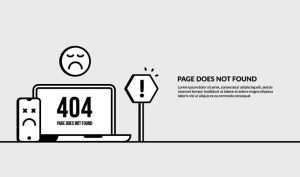
How to Fix it?
Log into your admin dashboard.
- Go to Settings→ Permalinks.
- Then check the Post name.
- Click on Save Changes.
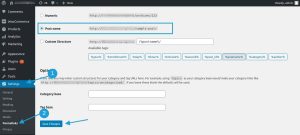
Doing this will snap your search engine indexing and delete all external links to your website.
To further fix this, you will have to set up 301 redirects which can be done using a simple 301 redirects plugin.
(B) WooCommerce Error – 500 (Internal Server Error)
WooCommerce error 500 signifies that you have an internal server error.
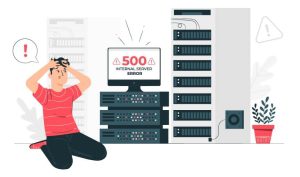
How to Fix it?
You can fix internal server errors by checking whether the .htaccess file is corrupt.
- Via FTP login to the remote site and from the root folder of your WordPress website, find the .htaccess file.
- Rename your file and log into your site. You may have found your solution.
If this doesn’t work, try uploading new WordPress core files.
(C) WooCommerce Error – 503 (Service Unavailable)
If the server does not receive the correct PHP response, it often shows service is unavailable.
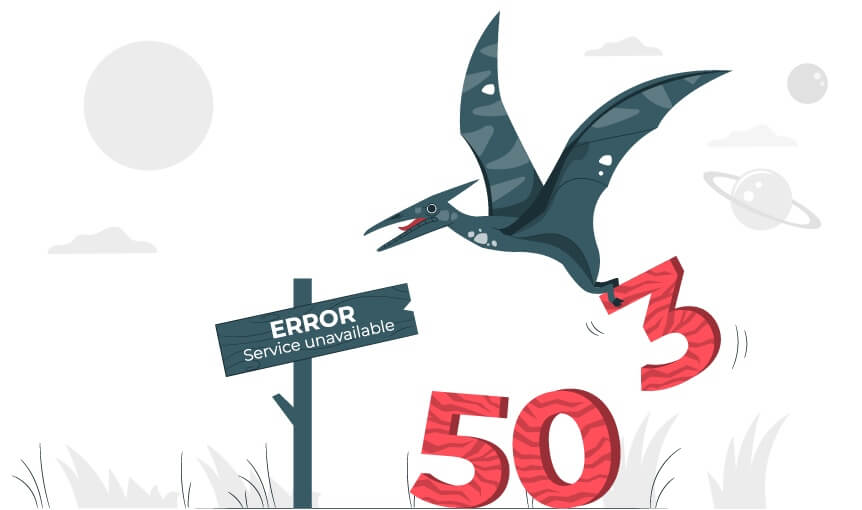
How to Fix it?
You can switch to your default theme and examine whether the 503 services unavailable error has gone or not.
If the error continues then you can contact your hosting provider.
(D) WooCommerce Error- Getting the Remote Image
The WooCommerce store owners fetch images from a remote site and then present them to their users. The remote sites often produce server errors which result in snapped images.
How to Fix it?
For this error, you can contact your hosting provider to increase your server’s maximum input time to 36000 from -1. (in seconds)
This time begins as soon as PHP is called on at the server and terminates when the execution begins. It is -1 by default which means that the max_input_time is used instead.
You can allow unlimited time by setting it to 0.
A product error can also be encountered and resolved by contacting your hosting providers.
9. Other WooCommerce Errors are PHP Fatal Errors
WordPress is based on PHP. So, use an updated version of PHP. This could boost your website. Get in communication with your hosting provider if you do not find a module on your cPanel for updating PHP. Always test the latest version in a local environment before using it on your production site.
PHP fatal errors are the reproving errors in PHP that instantly discontinue the script. You can rectify these errors yourself.
Commonly Asked Questions:
- How can I solve this error while installing the WooCommerce plugin? : PHP Fatal error: Maximum execution time of 120 seconds exceeded in D:\\wordpresslocal\\apps\\WordPress\\htdocs\\wp-admin\\includes\\class-wp-filesystem-direct.PHP on line 81?
- I changed the site URL in WordPress and now there is a huge memory overload that crashes the MYSQL server. How can I fix this?
Fixing fatal WooCommerce errors:
Maximum Execution Time Exceeded
This error is caused due to a lingering plugin whose script takes more than enough time to execute. You may regulate the maximum execution time of your website.
How to Fix it?
Via FTP, connect to your remote files.
- Then, go to the .htaccess file→ View/Edit.
- Add php_value max_execution_time 300 to the base of a file in the Notepad program.
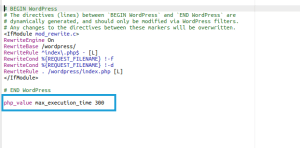
10. Database Overloading
This error occurs after your website has been working for a long time and receiving orders such that it results in increasing the size of the website database.
Therefore, the set limitation of your memory on PHP has been outstripped, giving rise to such WooCommerce issues.
How to Fix it?
Let us now find out how to fix common WooCommerce service errors.
Look for the wp-config.php file in the root folder of your remote site to expand its memory.
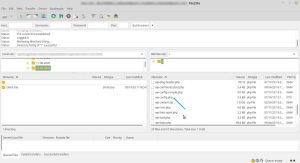
Click on Edit/View to open it in your text editor.

Thereafter, add to it the following code:
define( ‘WP_MEMORY_LIMIT’, ‘256M’ );
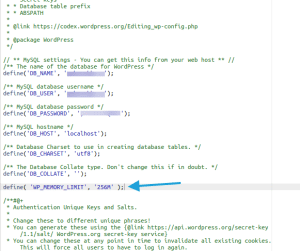
Get in touch with your host in case the error persists.
Let’s Fix WooCommerce Issues!
Now that you know all probable WooCommerce issues and how to fix them, it’s time for some action.
Instead of waiting for your website to break down, be prepared for any of the above WooCommerce issues that may arise shortly.
Always Remember to Follow These Timely and Fitting Steps:
- Keep WooCommerce updated.
- Update all the plugins you use.
- Keep checking your theme compatibility.
We all know that little drops of water make a mighty ocean.
It’s up to you if you want those drops to be your efforts towards safeguarding your WooCommerce website and creating a mighty ocean of possibilities for its success, or you can let those little drops be the common WordPress WooCommerce issues that get on concentrating and eventually turn into a huge blunder for your website.
Are You Still Unable To Resolve These WooCommerce Issues Or Did We Miss Your Query?
Happy Fixing!
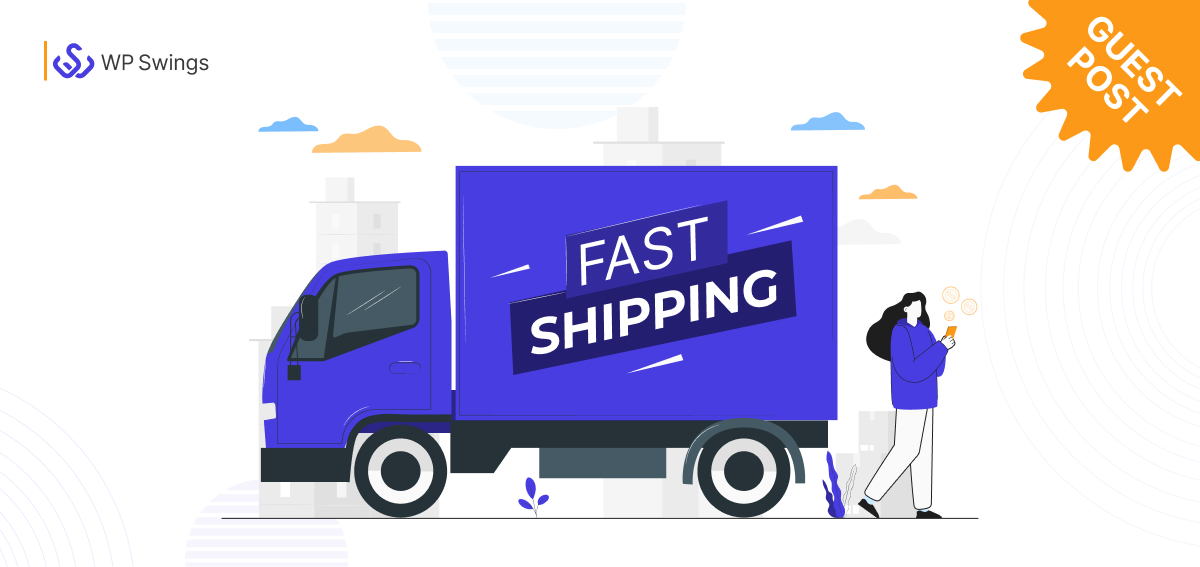
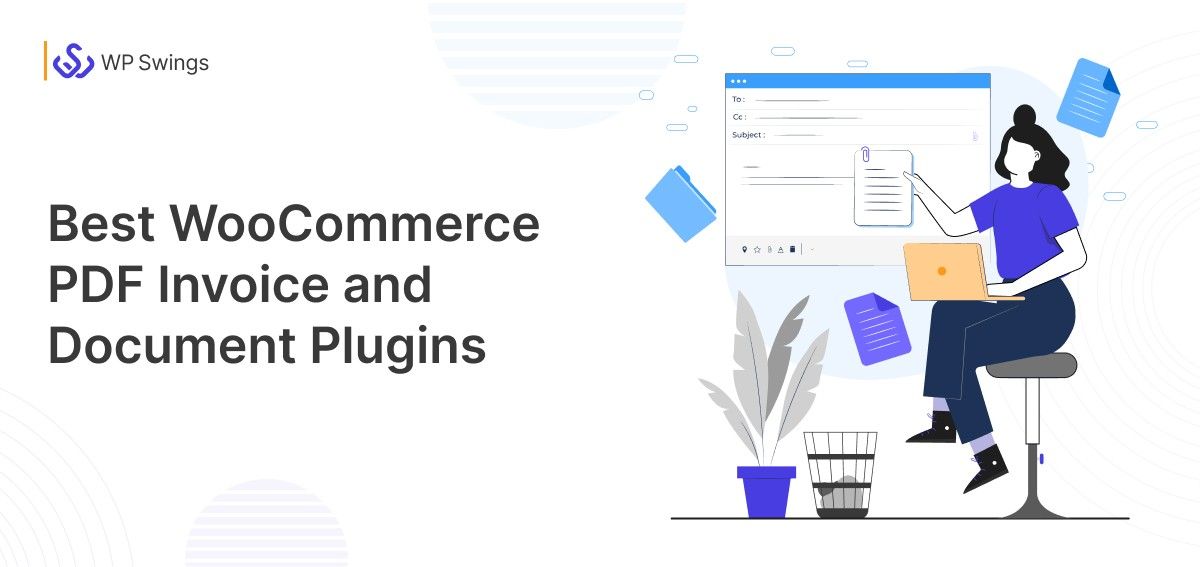
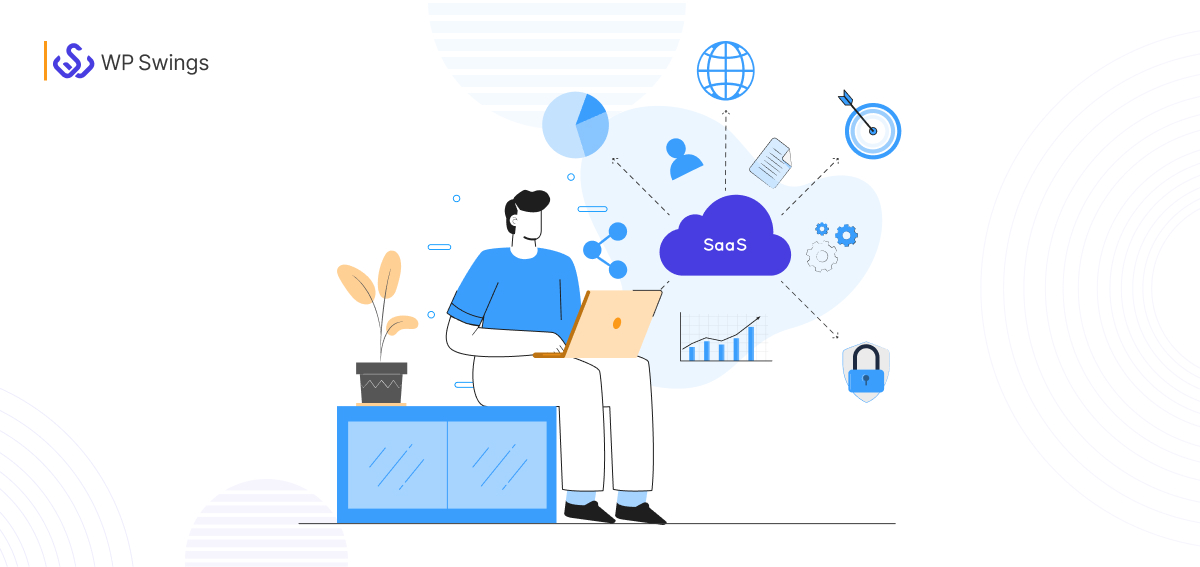
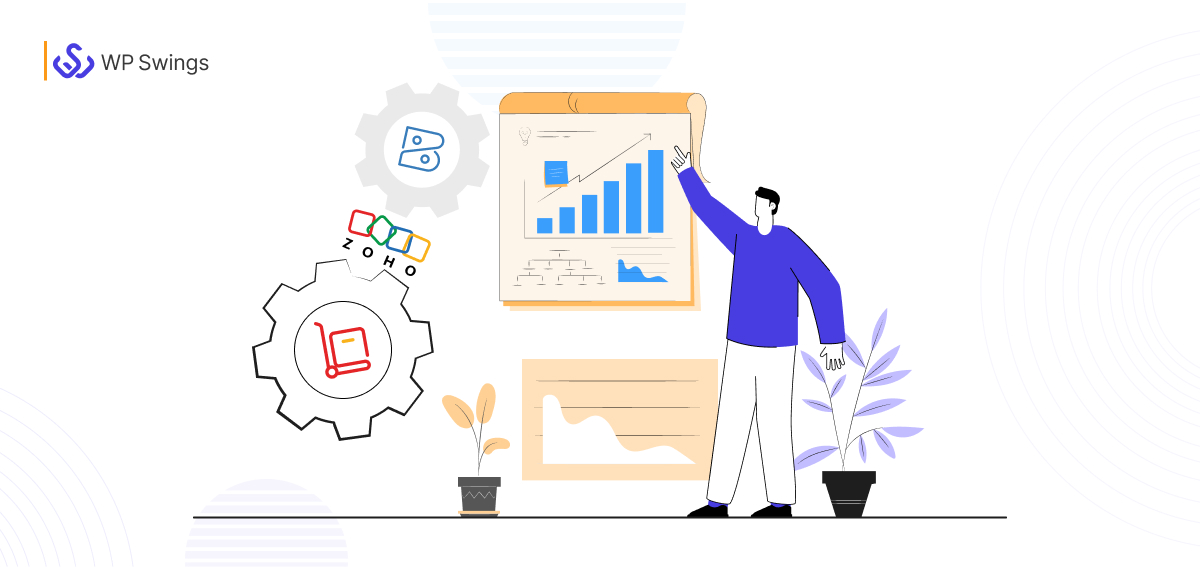




My wordpress dashboard always logout because woocomerce eror, how to fix it? i need your help
thank you
Hey Opie Jari,
Typically, the cookie that WordPress tries to set to authenticate a login session has a flaw, which causes this issue. WordPress URL settings that are out of sync may also be the source of the problem.
Regardless of the cause, here are a few suggestions for debugging and resolving the WordPress session timeout issue–
Hope, this helps you resolve your issue & thank you so much for reading our blog.
I think the blog post is a very good post that has many benefits for people. I could see some people getting a lot of use out of this article. The writer’s writing style seems to be interesting and not hard to read. Overall, I found the blog post informative, and it was well thought out.
I am glad you found this blog informative. Stay tuned to our blog page for more such content!
often I also facing the same error when the website has error about establishing connection error. Now using this method, everything is working fine. Thanks for your help and subscribed your blog
Hello Ravi,
Isn’t it great that you found a solution! Stay tuned for more :)